How to apply the comma style number format in Excel
You can watch a video tutorial here.
Excel is frequently used for calculations and has many ways in which to format numbers. When displaying large numbers, it is important to use commas so that the numbers are easy to read. In Excel, numbers can be formatted so that commas are added. This is only for display and does not affect the ways that the numbers are used for calculations.
Option 1 – Use the button on the ribbon
Step 1 – Select the cells
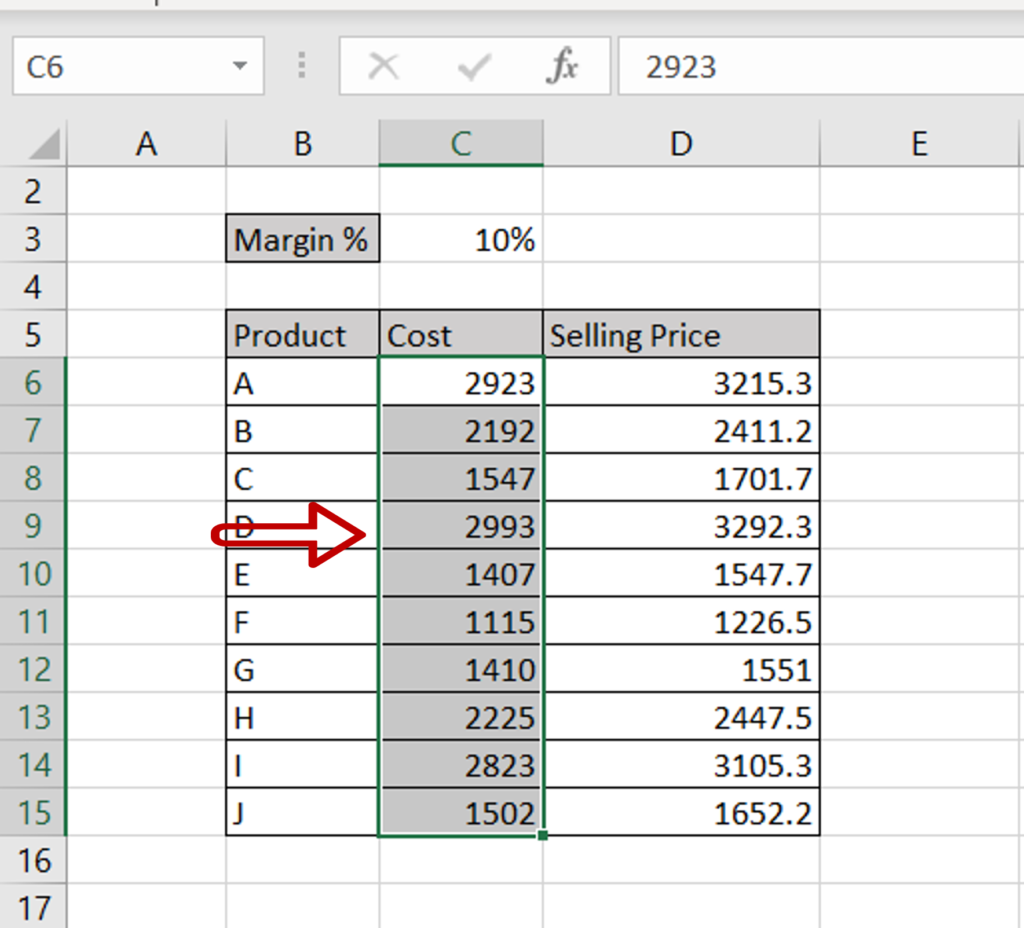
- Select the cells to be formatted
Step 2 – Add the commas
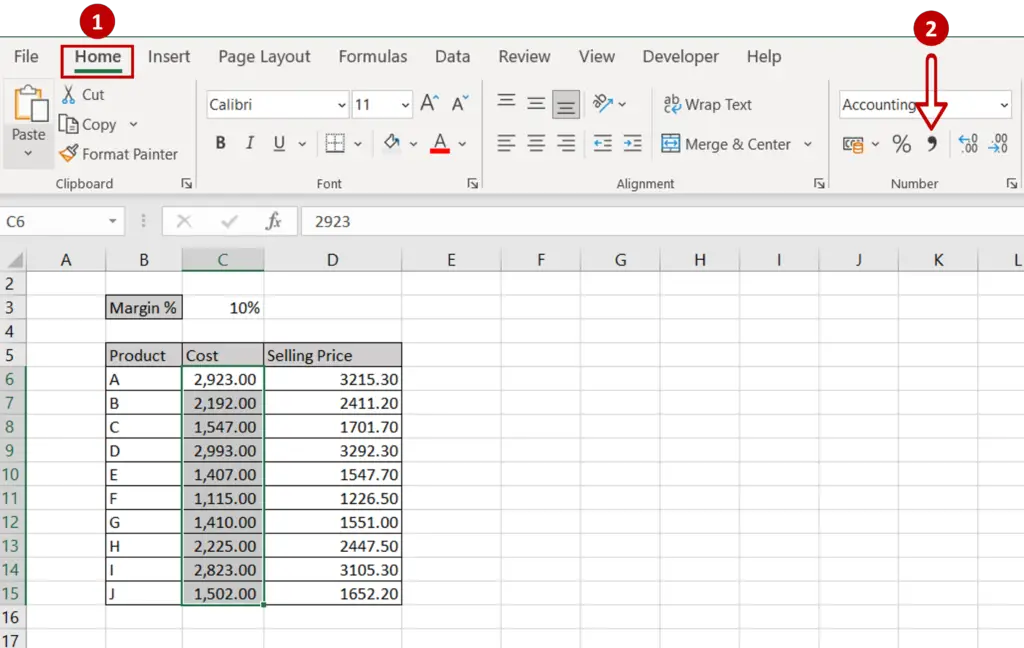
- Go to Home > Number
- Click on the comma button
Option 2 – Use the Format Cells window
Step 1 – Select the cells
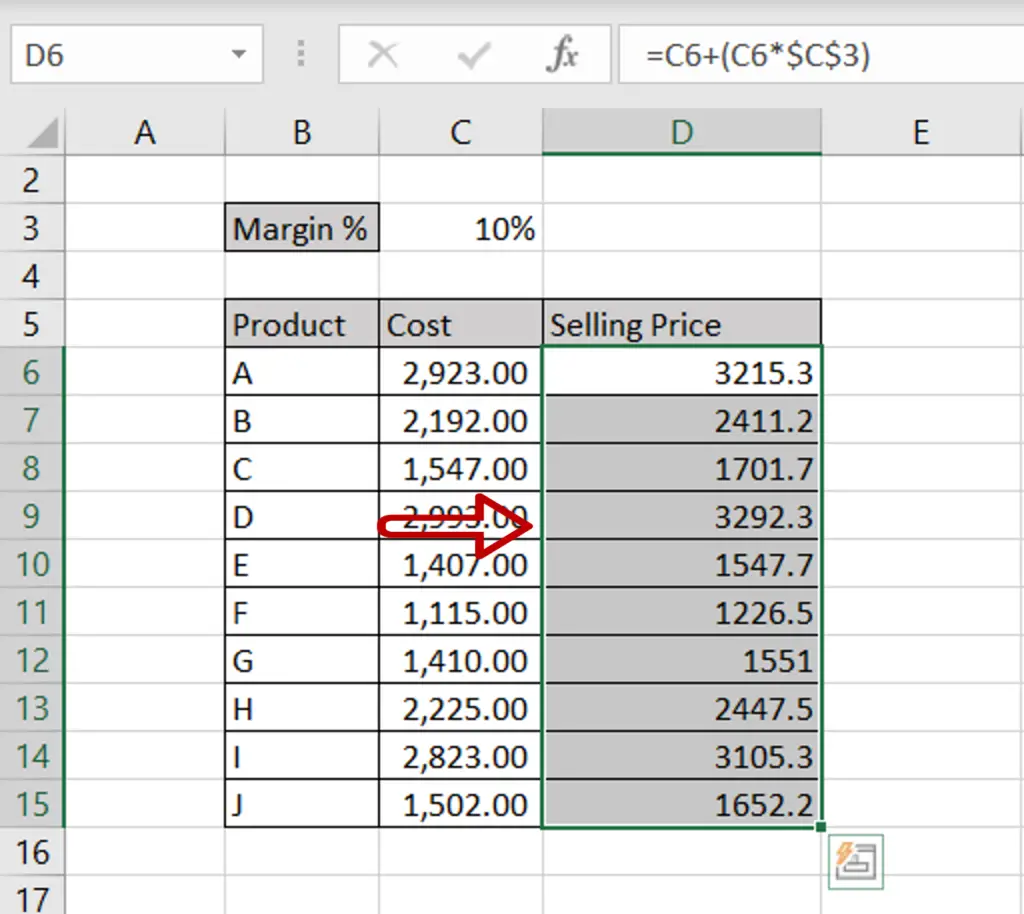
- Select the cells to be formatted
Step 2 – Open the Format Cells window
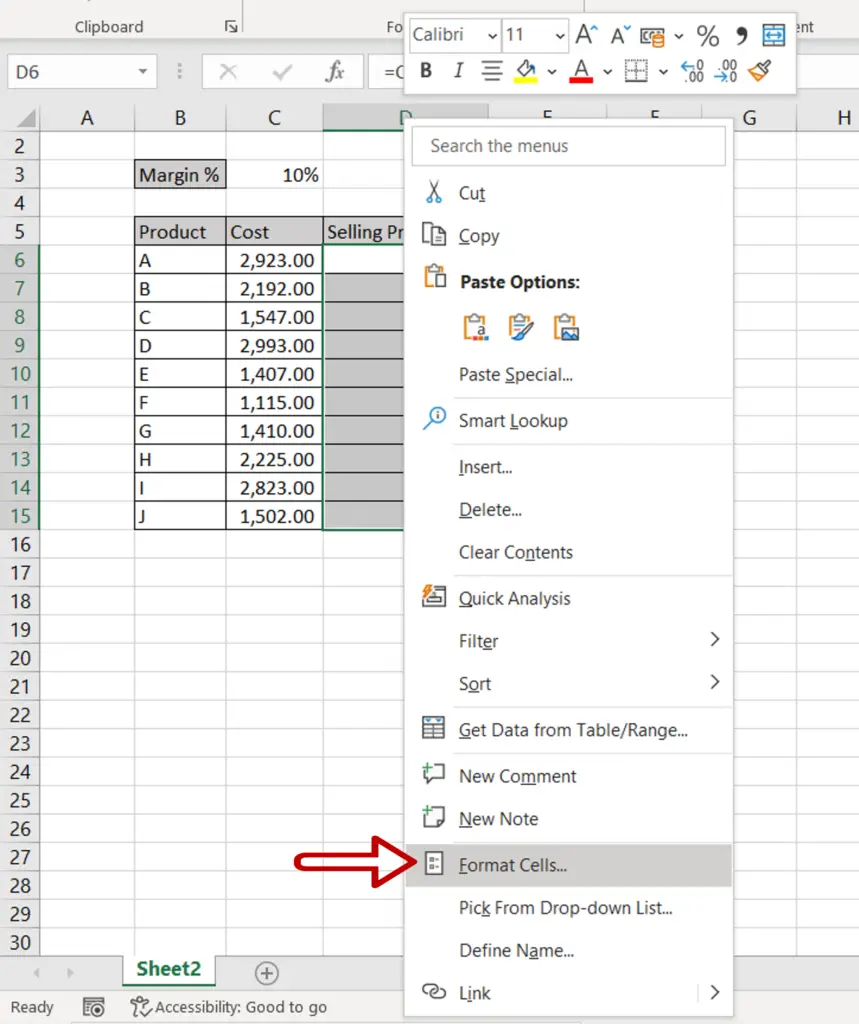
- Right-click and select Format Cells from the context menu
OR
Go to Home > Number and click on the arrow to expand the menu
OR
Go to Home > Cells > Format > Format Cells
OR
Press Ctrl+1
Step 3 – Choose the comma format
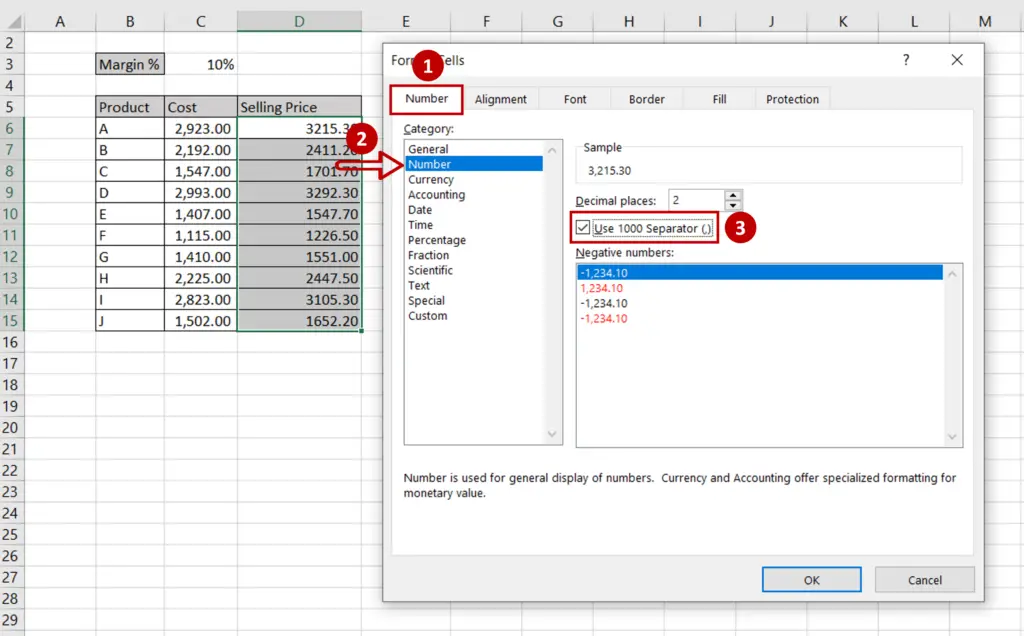
- On the Number tab, under Category, select Number
- Check the Use 1000 Separator (,) box
- Click OK
Step 4 – Check that the cells have been formatted
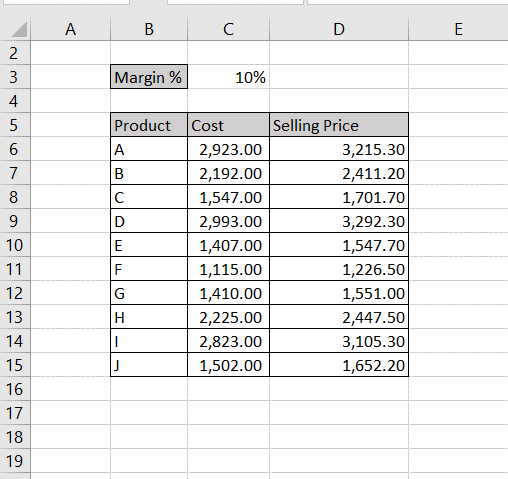
- Check that the numbers have had commas added to them



