How to apply a theme in Excel
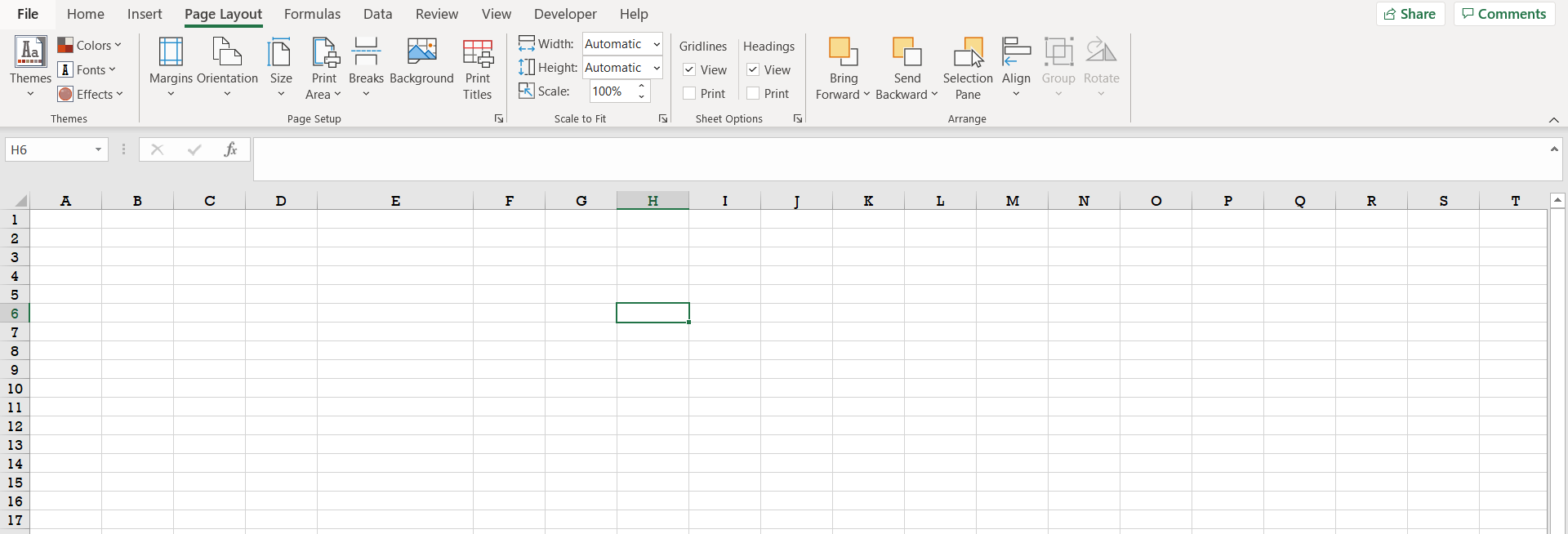
Excel offers a very interesting way to apply a theme. We can cater to this problem statement by using the Page Layout option. We can perform the below mentioned way to apply a theme in excel:
We’ll learn about this methodology step by step.
To do this yourself, please follow the steps described below;
Step 1 – Excel workbook
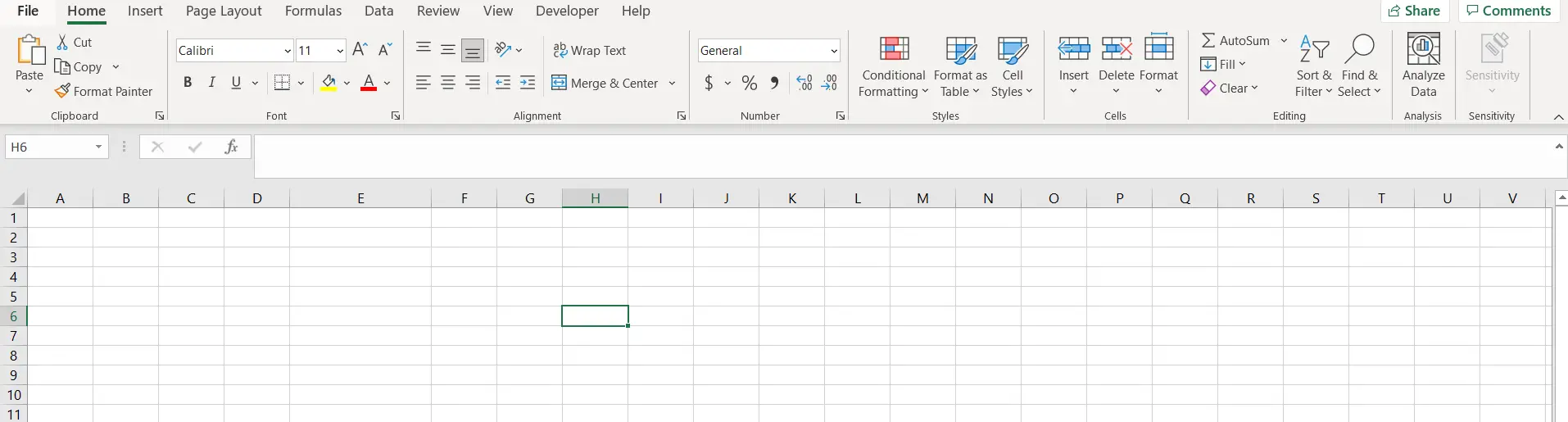
– Open the desired Excel workbook where you want to change the theme
Step 2 – Exploring the Page Layout option
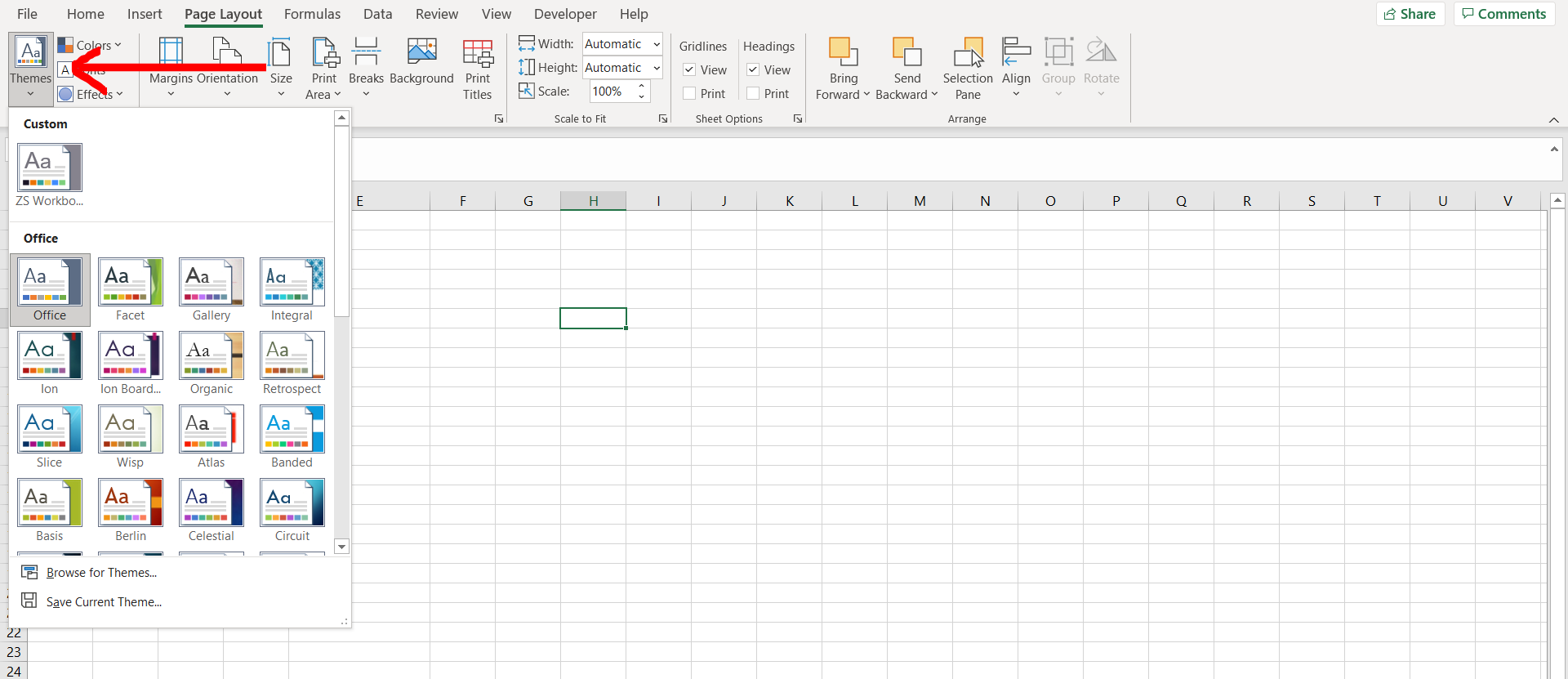
– Now under the Page Layout option, go to the “Themes” option. You will be able to see multiple themes in the drop down. Choose one of them.
Step 3 – Theme applied
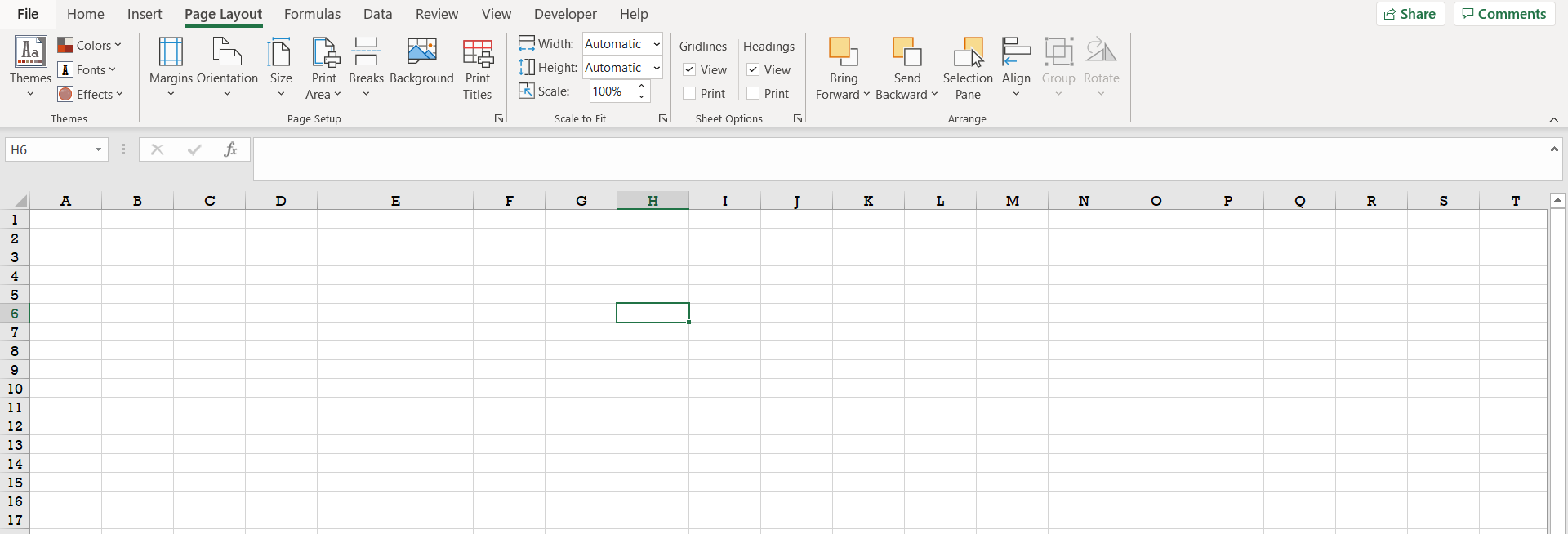
– We can see the new theme now.



