How to apply a formula to entire column Excel
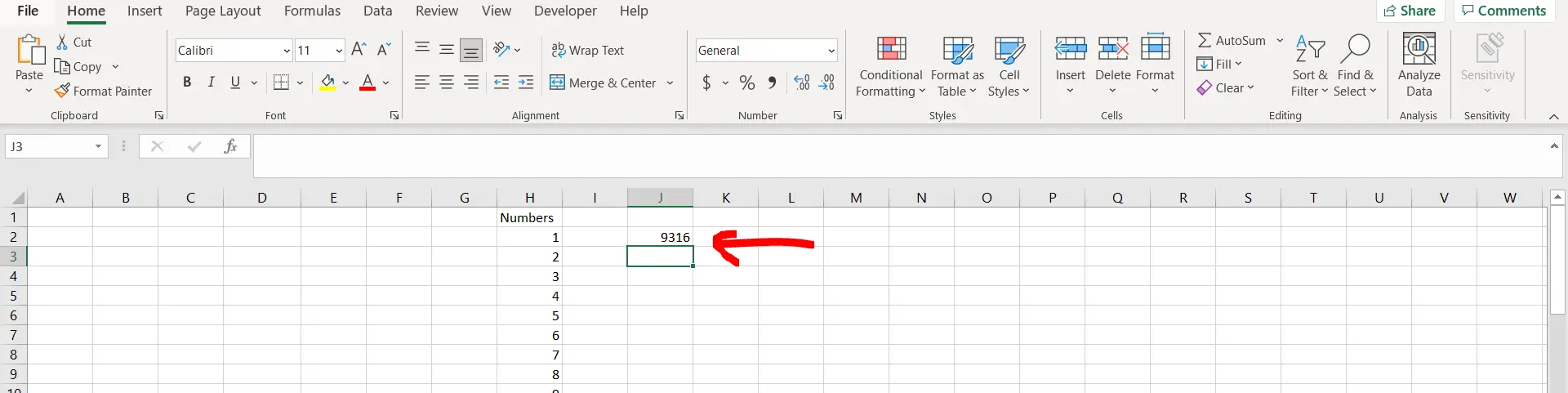
Excel offers a very interesting way to apply a formula to an entire column. We can cater to this problem statement by using the CTRL & SPACEBAR keys. We can perform the below mentioned way to apply a formula to entire column in excel:
We’ll learn about this methodology step by step.
To do this yourself, please follow the steps described below;
Step 1 – Excel workbook with a column with numbers
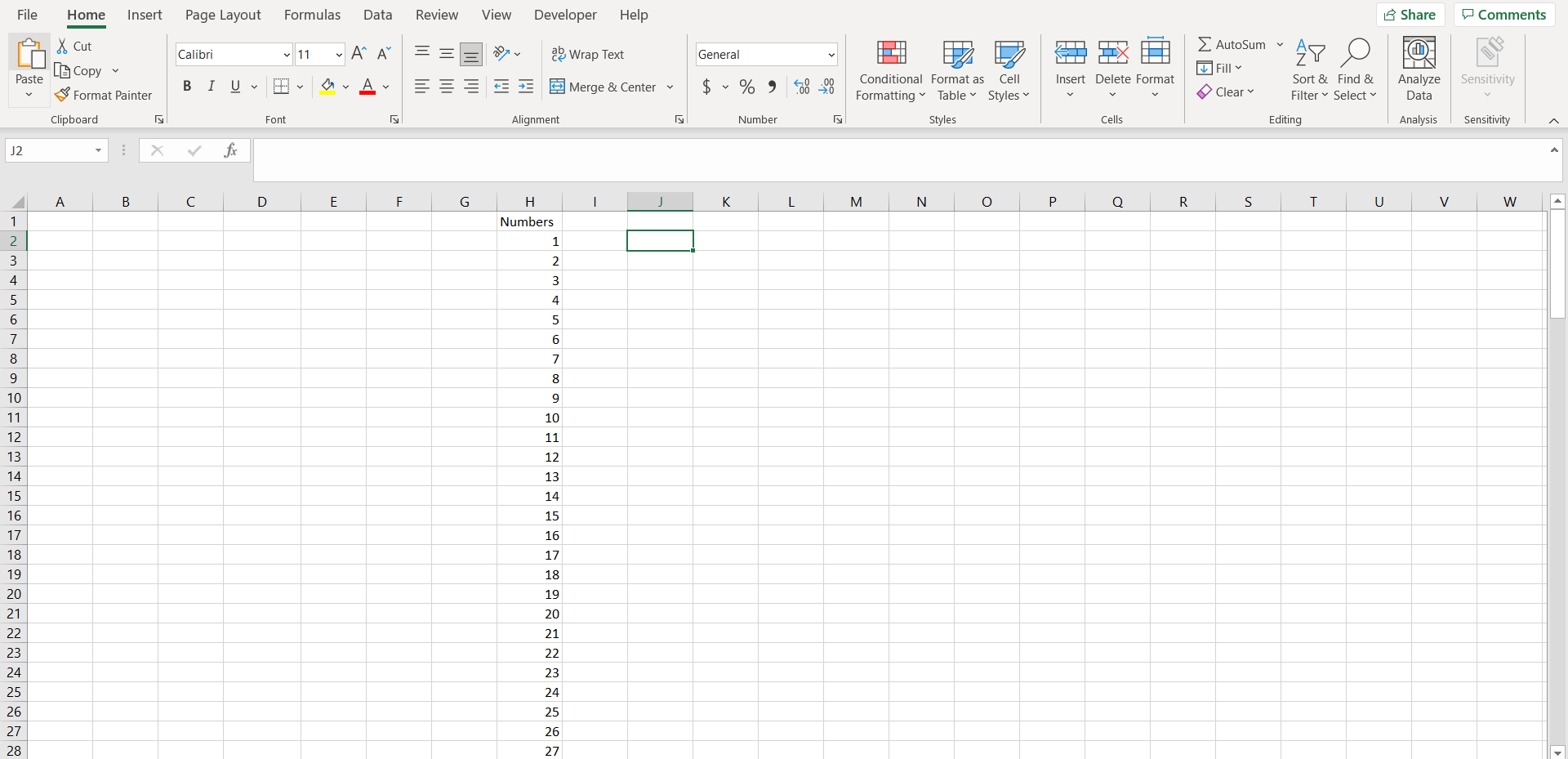
– Open the desired Excel workbook which contains a column populated with some numbers
Step 2 – Entering the formula
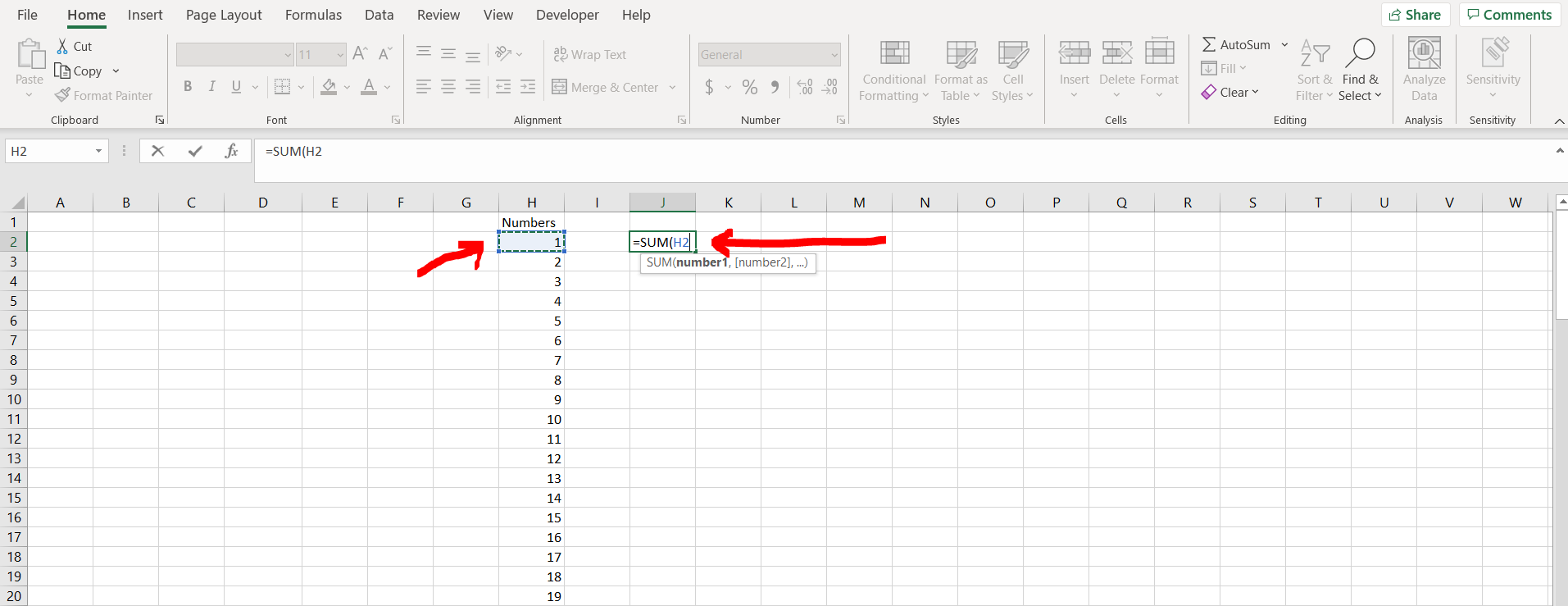
– Now in any cell type “=”, and then type “SUM(“. Now click on any cell in the column where the numbers are present. (We have selected cell “H2”)
Step 3 – Select the entire column
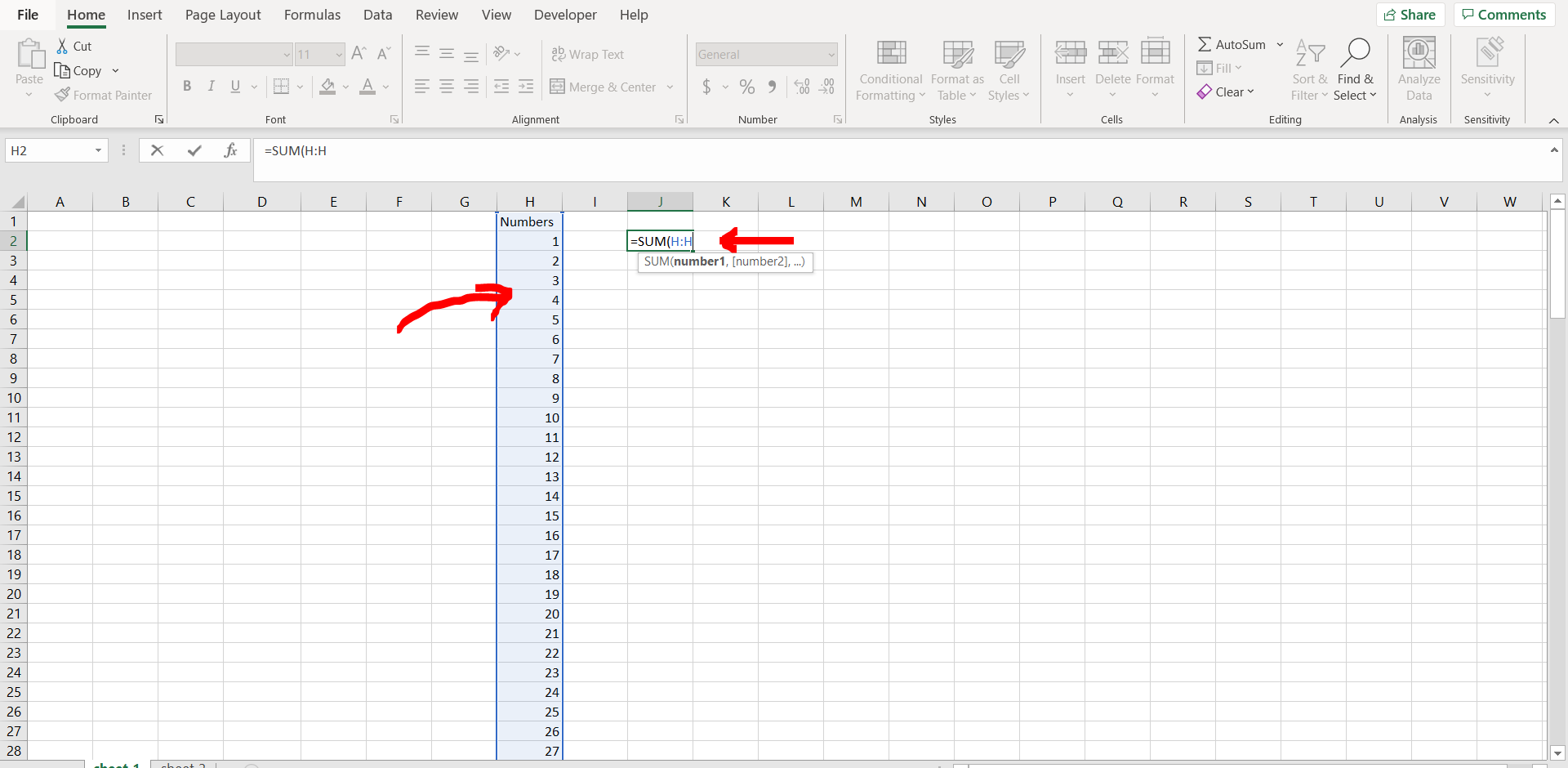
– Now click “CTRL + SPACEBAR”. This will select the entire column as shown in the image above. Now press “Enter”.
Step 4 – Sum obtained for entire column
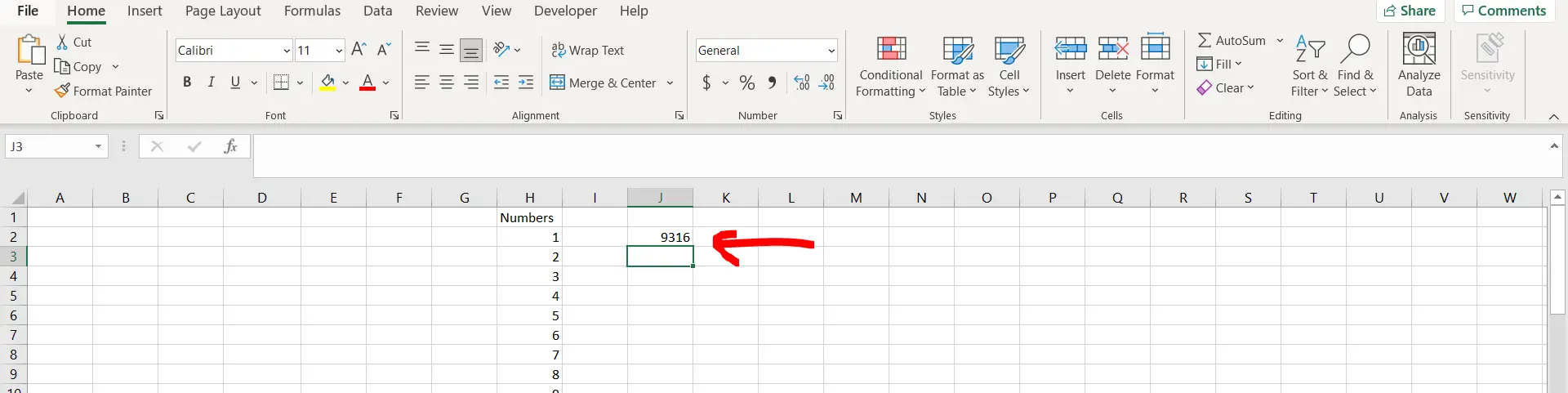
– We can see the sum of the entire column now.



