How to append text in Microsoft Excel
In this tutorial we will learn how to append the text in Microsoft Excel by using the concat function.
=concat(text1, text2,….)
This function allows us to concat different text strings in one textbox. We can add (space or any special character) “ ” between two texts. It is not mandatory but we add it to enhance readability.
Below are the steps to follow.
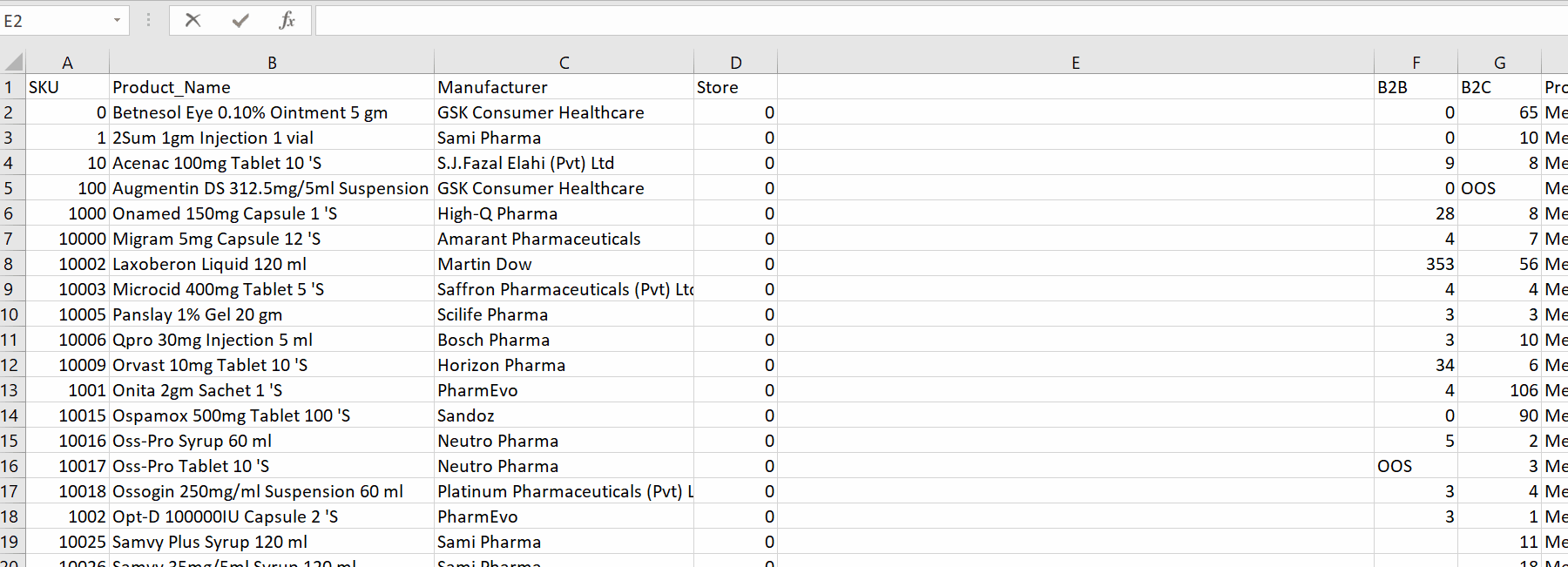
Microsoft Excel is a very powerful calculation tool for numeric data. It is produced by Microsoft and the data is stored in rows and columns. The basic unit is a cell. We write the data in the cell and we can manipulate this data in different ways. In some cases we have to join different kinds of data placed in different cells rather than copy-pasting and adjusting the height and width of the cell. Microsoft Excel provides us with a built-in tool for it.
Step 1 – Select the cell and apply the formula
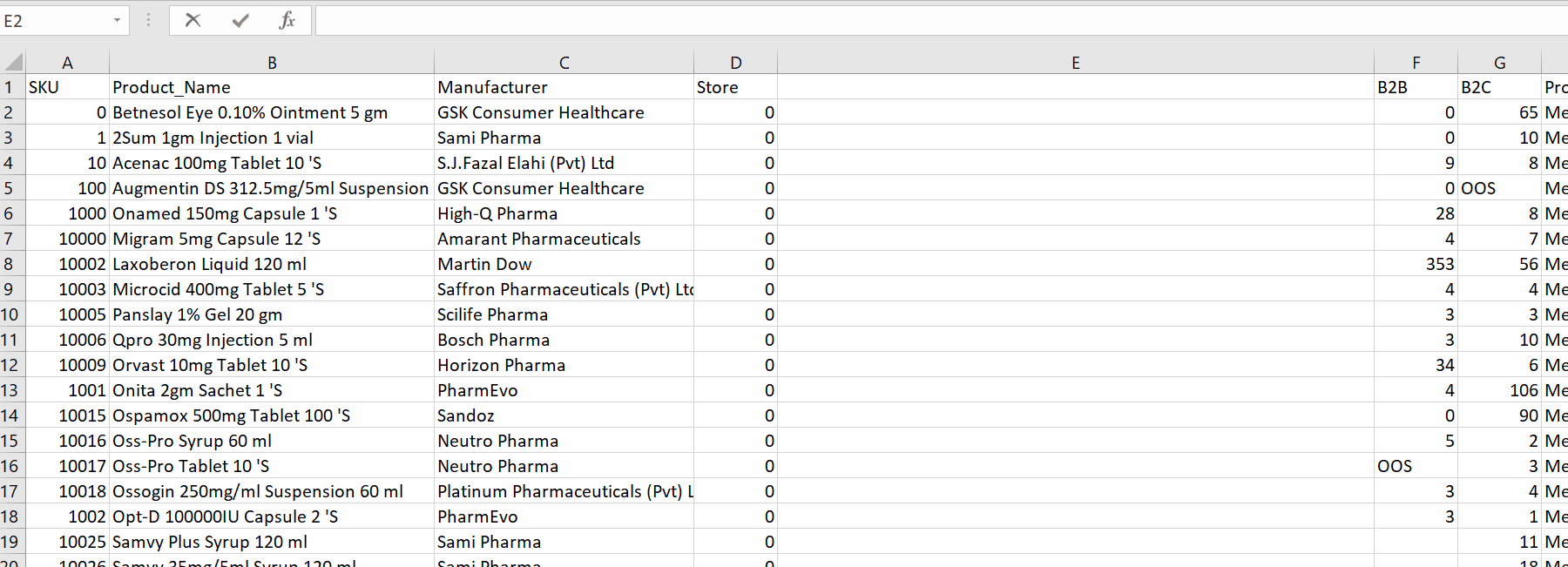
Above is an animation as an example.
– Select the text box in which you wish to join data from two different cells.
– Type the formula. (Add special characters if required).
– Select the cells to join from your data range.
– As long as you press the enter key it will join different text boxes in one textbox with a special character.
Hence we can append more than one different text box by using concat function.
Microsoft also provides support for an older version of this function which is named as.
=CONCATENATE it is only available for support of earlier versions. CONCAT replaced concatenate with advanced functions.



