How to anchor a row in Excel
You can watch a video tutorial here.
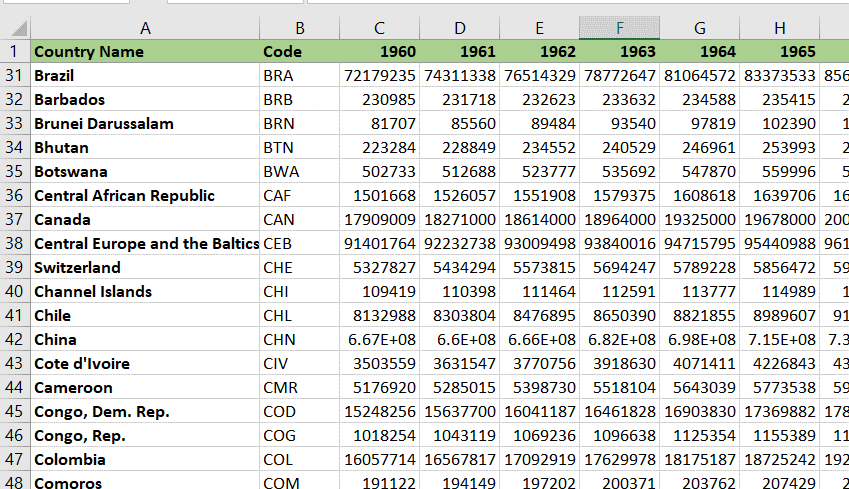
Excel lends itself to handling large datasets. When scrolling through a table that has many rows, the top rows also scroll up and it is difficult to keep track of the name of the column and the information in the rows above. Anchoring a row makes it possible to keep a row in place while you scroll through the rest of the data. For example, you can anchor the top row to keep the column headers locked while you scroll down the sheet.
Step 1 – Navigate to the Freeze Panes option
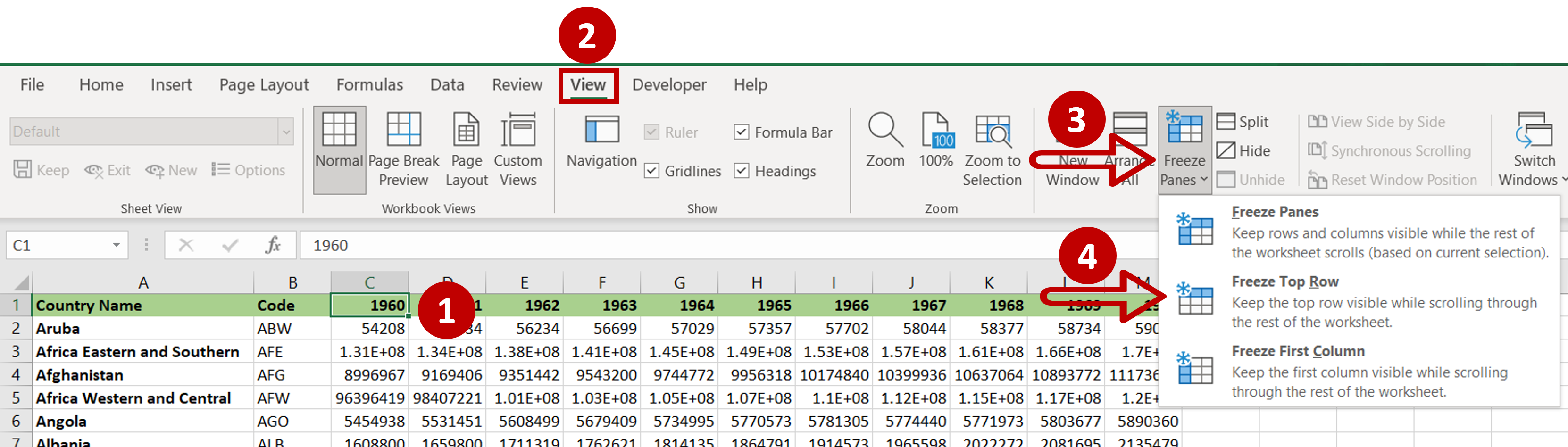
– Select any cell in the row to be anchored
– Go to View > Window
– Expand the Freeze Panes option
– Select Freeze Top Row
Step 2 – Check the result
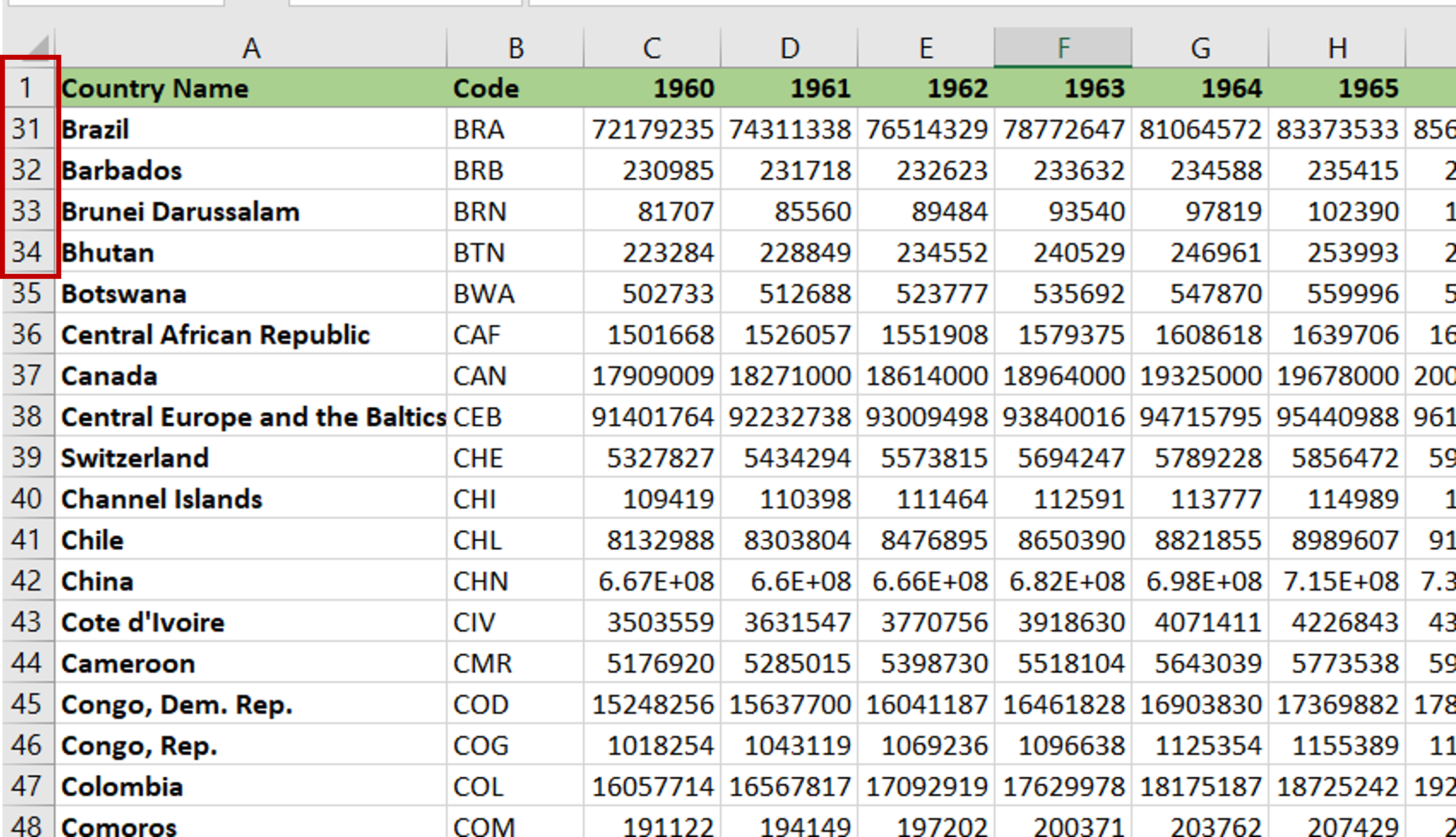
– The top row remains anchored when you scroll down



