How to adjust column width in Microsoft Excel
Adjusting column width in Excel is an essential aspect of formatting and organizing data within a spreadsheet. It involves resizing columns to accommodate the contents of the cells. This allows for easy viewing and editing of data, making it more accessible and user-friendly. By adjusting columns in Excel, users can ensure that their data is neatly organized and presented in a way that is visually appealing and easy to navigate.
In this tutorial we will learn how to adjust column width in a Microsoft Excel. Modifying the size of columns in Excel is an essential task.There are several methods to adjust column width in Excel, including manual adjustment using the Cell Size command, or utilizing the Autofit feature to resize or adjust the column width automatically to fit the data requirements.
At present, the data set contains text strings that span across the width of the column. Therefore, we need to modify its width to accommodate the entire text.
Method 1 : Adjusting Column Width Manually
Step 1 – Select the Range of Cells in the Column
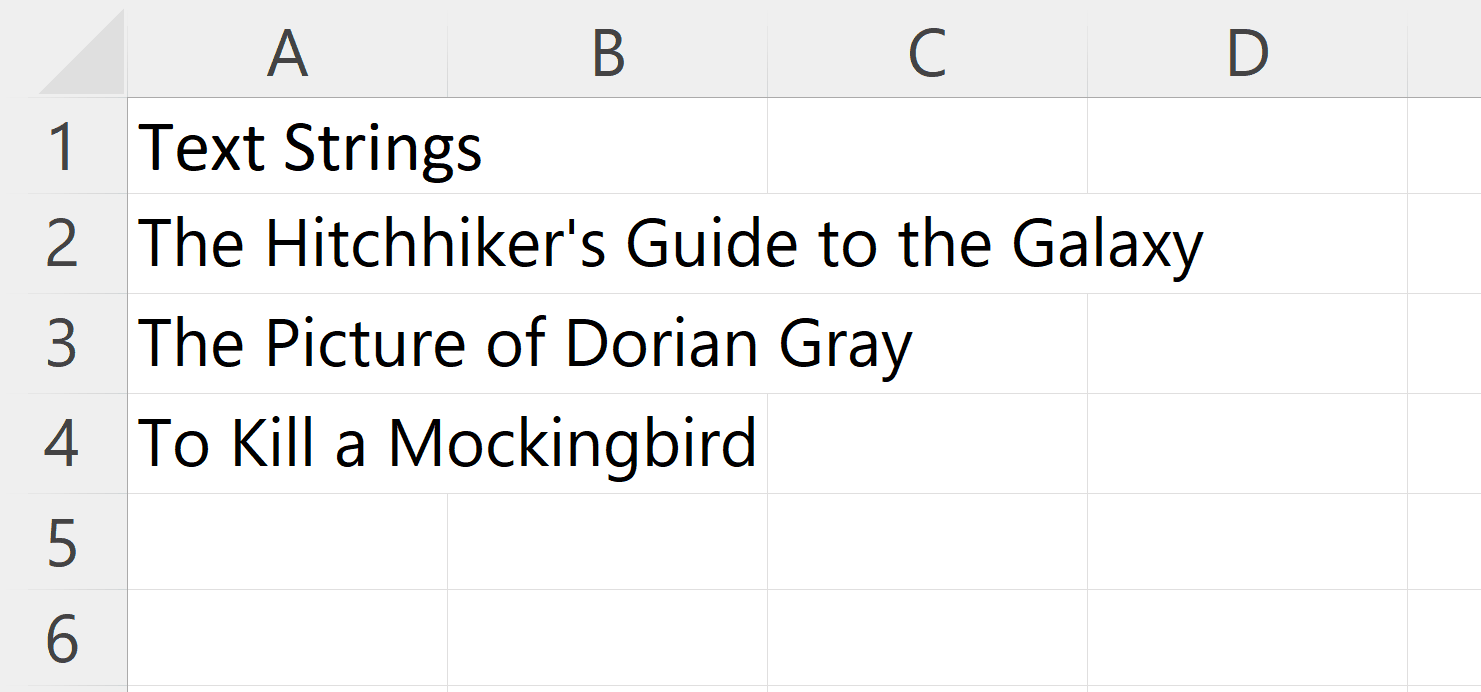
- Select the range of the cells containing the data in the column to be adjusted.
Step 2 – Go to the Home Tab
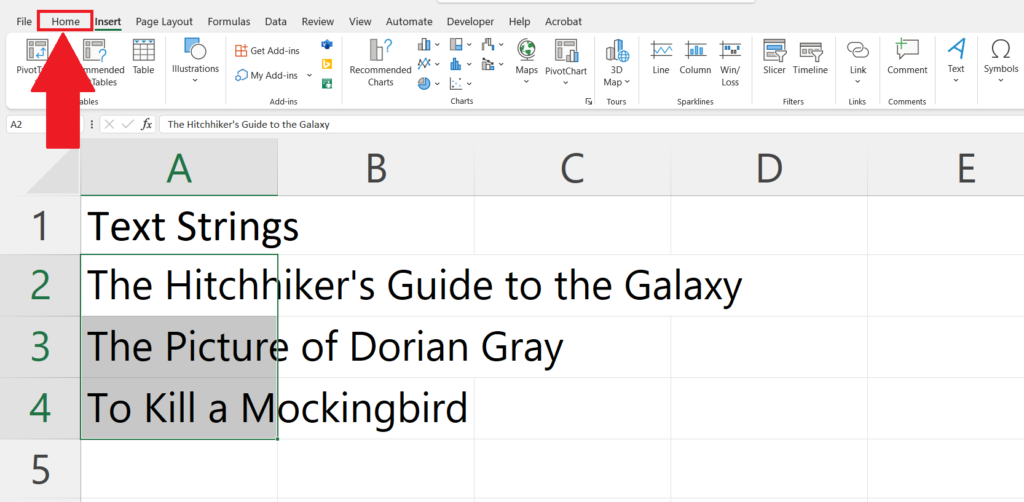
- Go to the Home tab in the menu bar.
Step 3 – Click on the Format Button
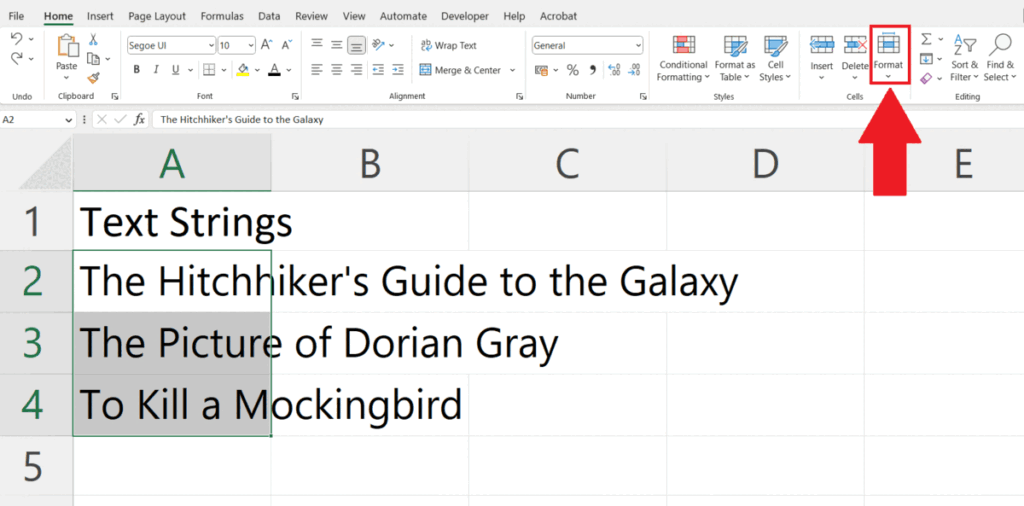
- Click on the Format button in the cells section in the Home tab.
- A drop-down menu will appear.
Step 4 – Click on the Column Width
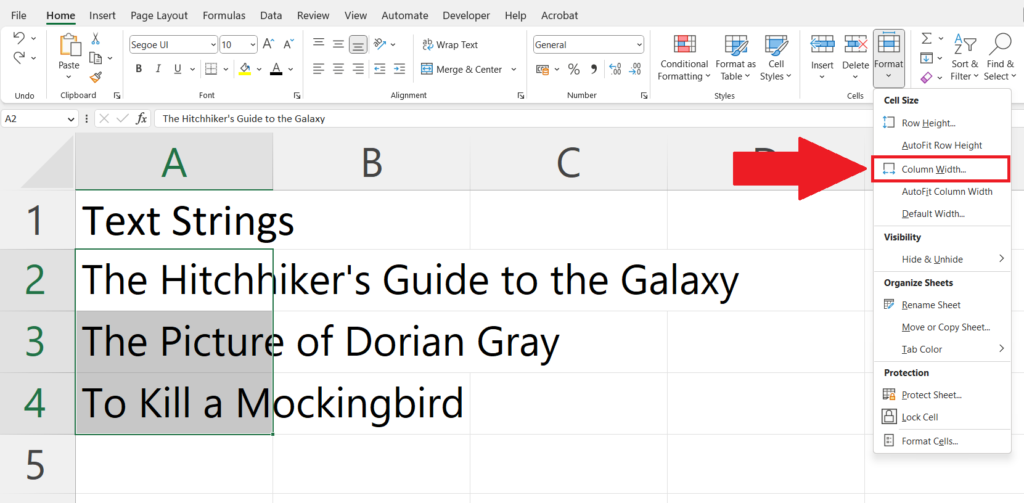
- Click on the Column width option in the drop-down menu.
- Column width dialog box will appear.
Step 5 – Enter the Column Width and Click on OK
- Enter the width of the column according to the size of the data in the column.
- Click on OK in the Column width dialog box.
- The width of the column will be adjusted.
Method 2 : Adjusting Column Width using the Autofit Feature
Step 1 – Select the Cell Range
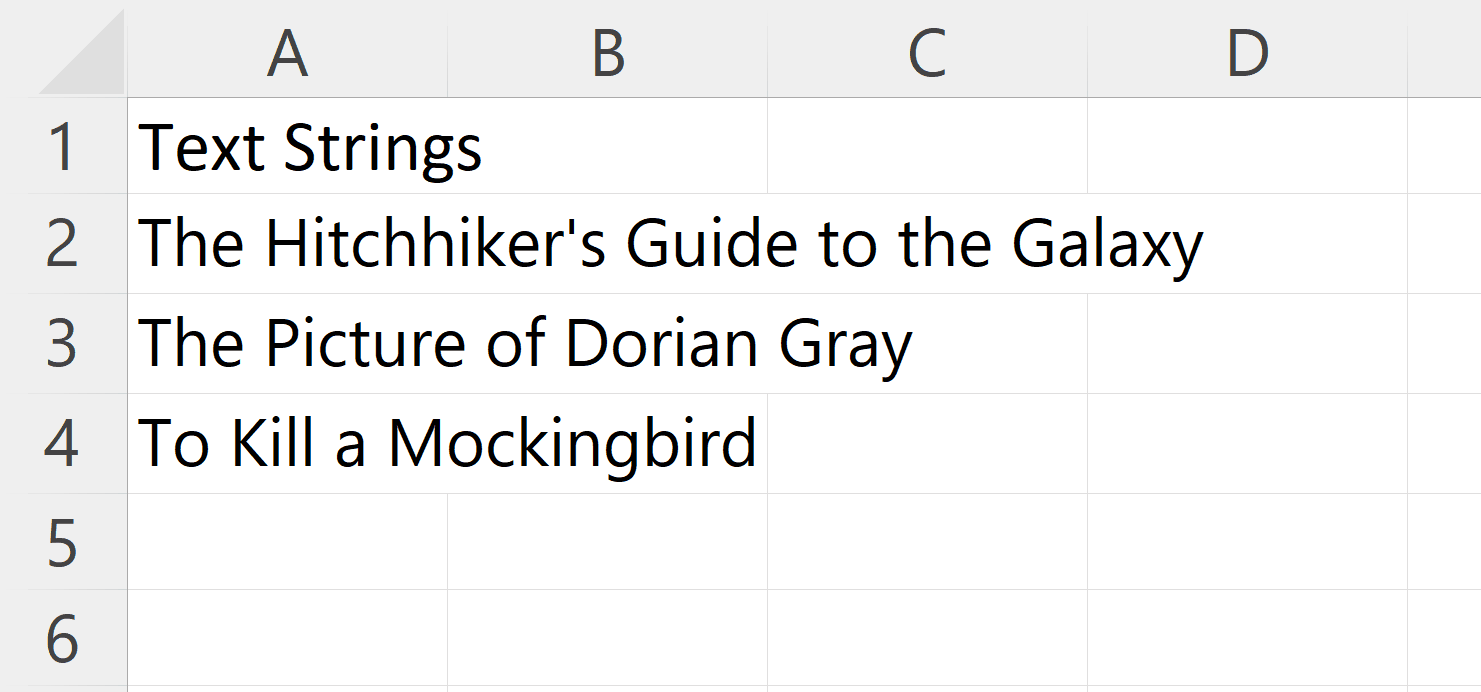
- Select the range of the cells containing the data in the column to be adjusted.
Step 2 – Go to the Home Tab
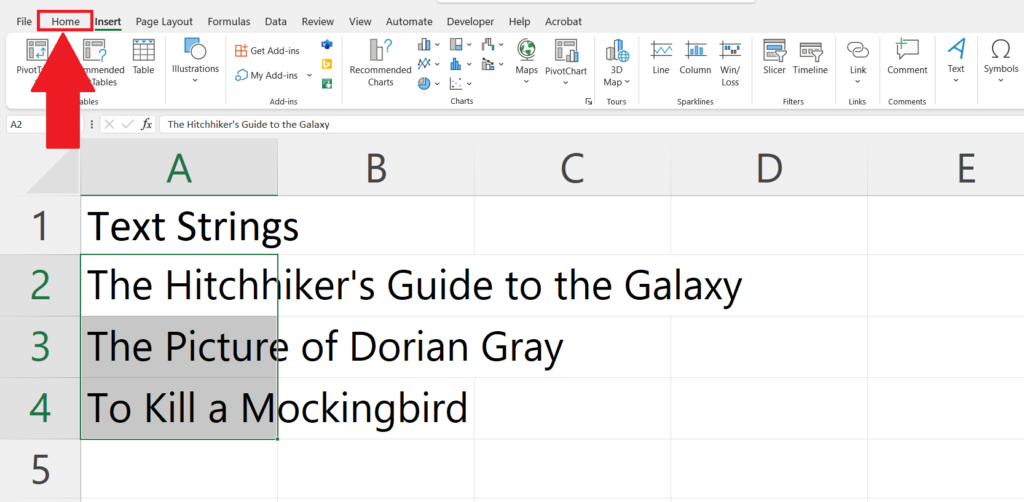
- Go to the Home tab in the menu bar.
Step 3 – Click on the Format Button
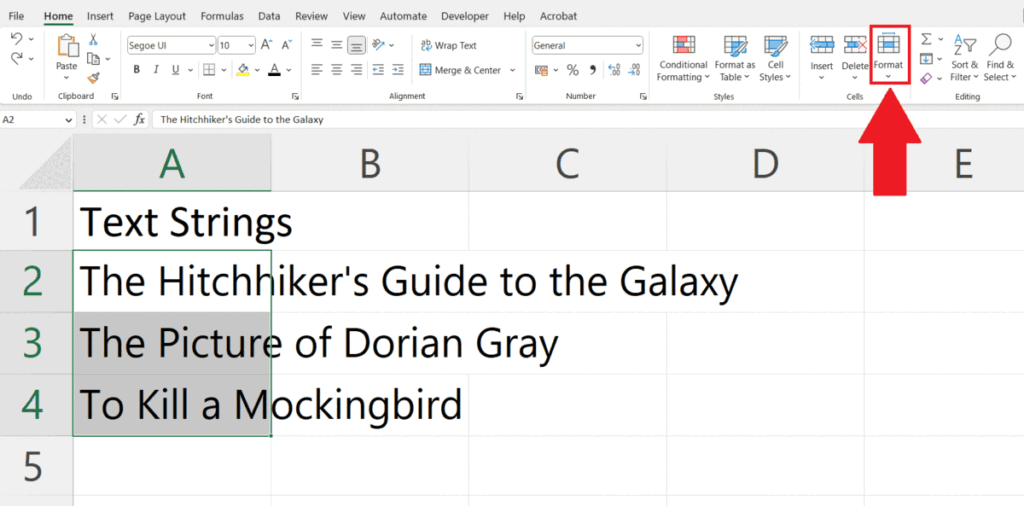
- Click on the Format button in the Cells section in the Home tab.
- A drop-down menu will appear.
Step 4 – Click on the Autofit Column Width Option
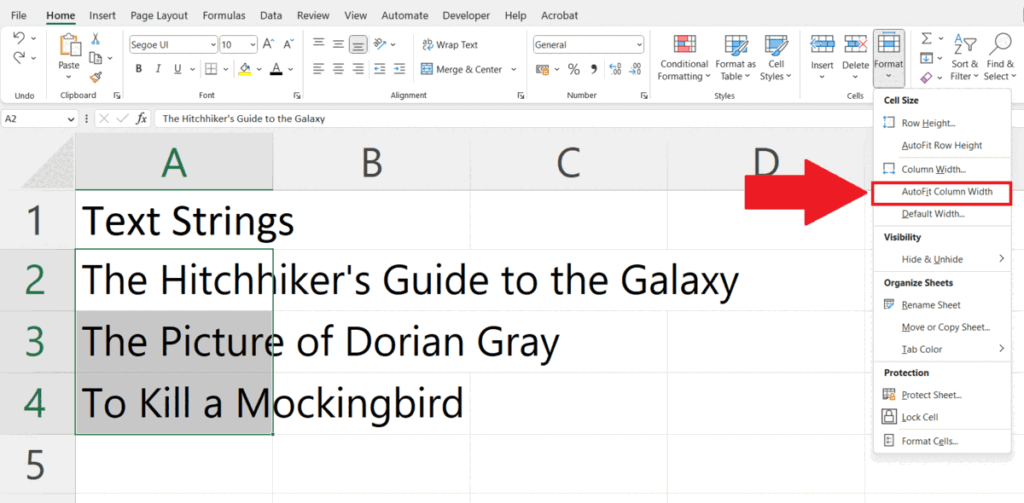
- Click on the Autofit Column Width option in the drop-down menu.
- The Width of the Column will be resized.



