How to add zero before number in Excel
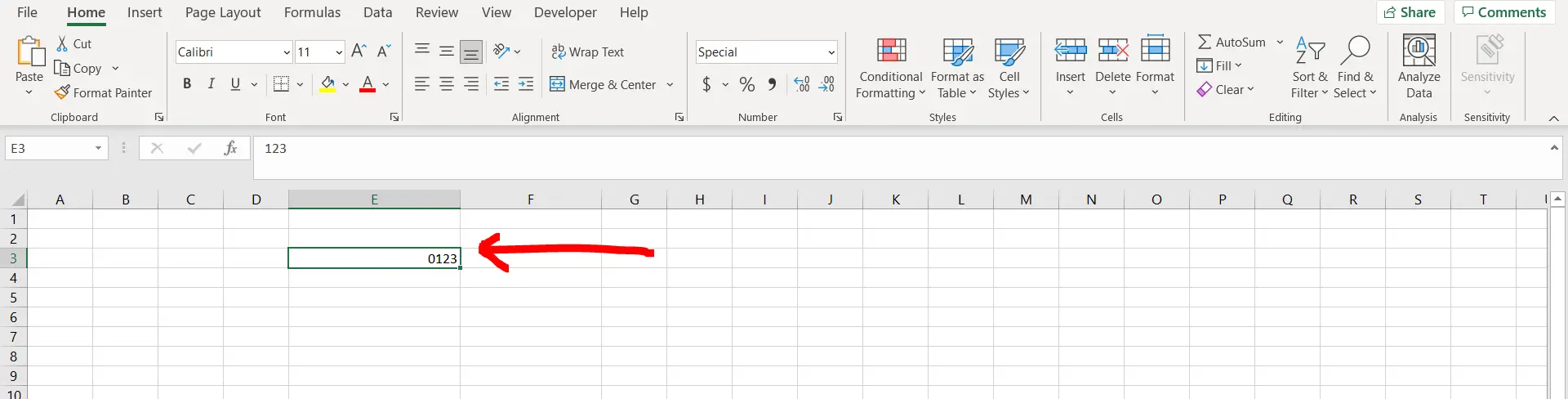
Excel offers a very interesting way to add zero before a number. We can cater to this problem statement by using the format cells option. We can perform the below mentioned way to add zero before a number in excel:
We’ll learn about this methodology step by step.
To do this yourself, please follow the steps described below;
Step 1 – Excel workbook with a random number
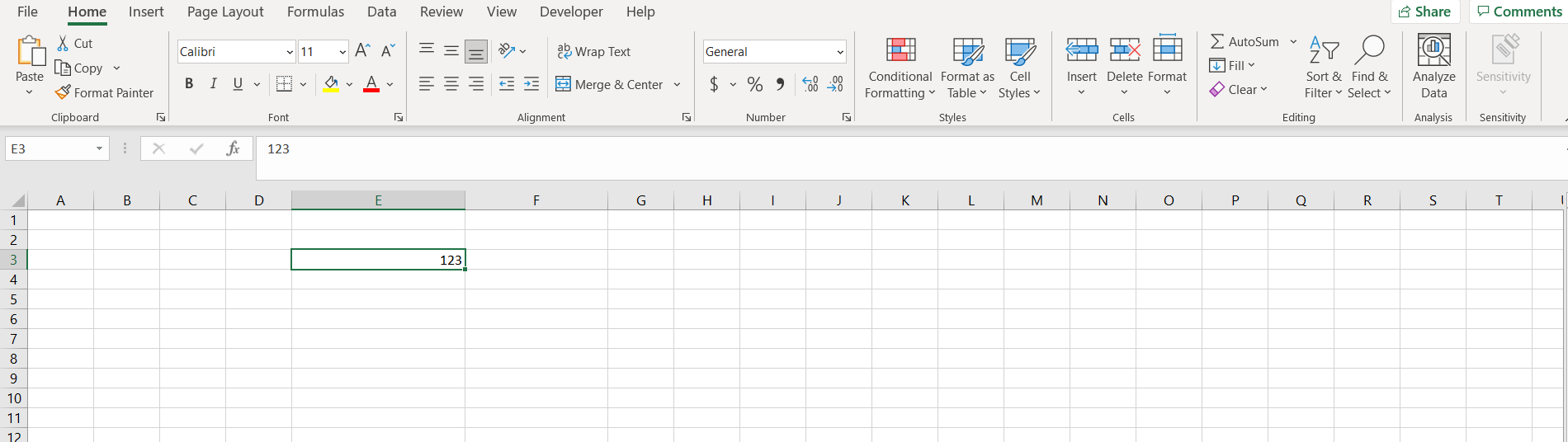
– Open the desired Excel workbook containing a random number before which we can add zero
Step 2 – Using the format cells option
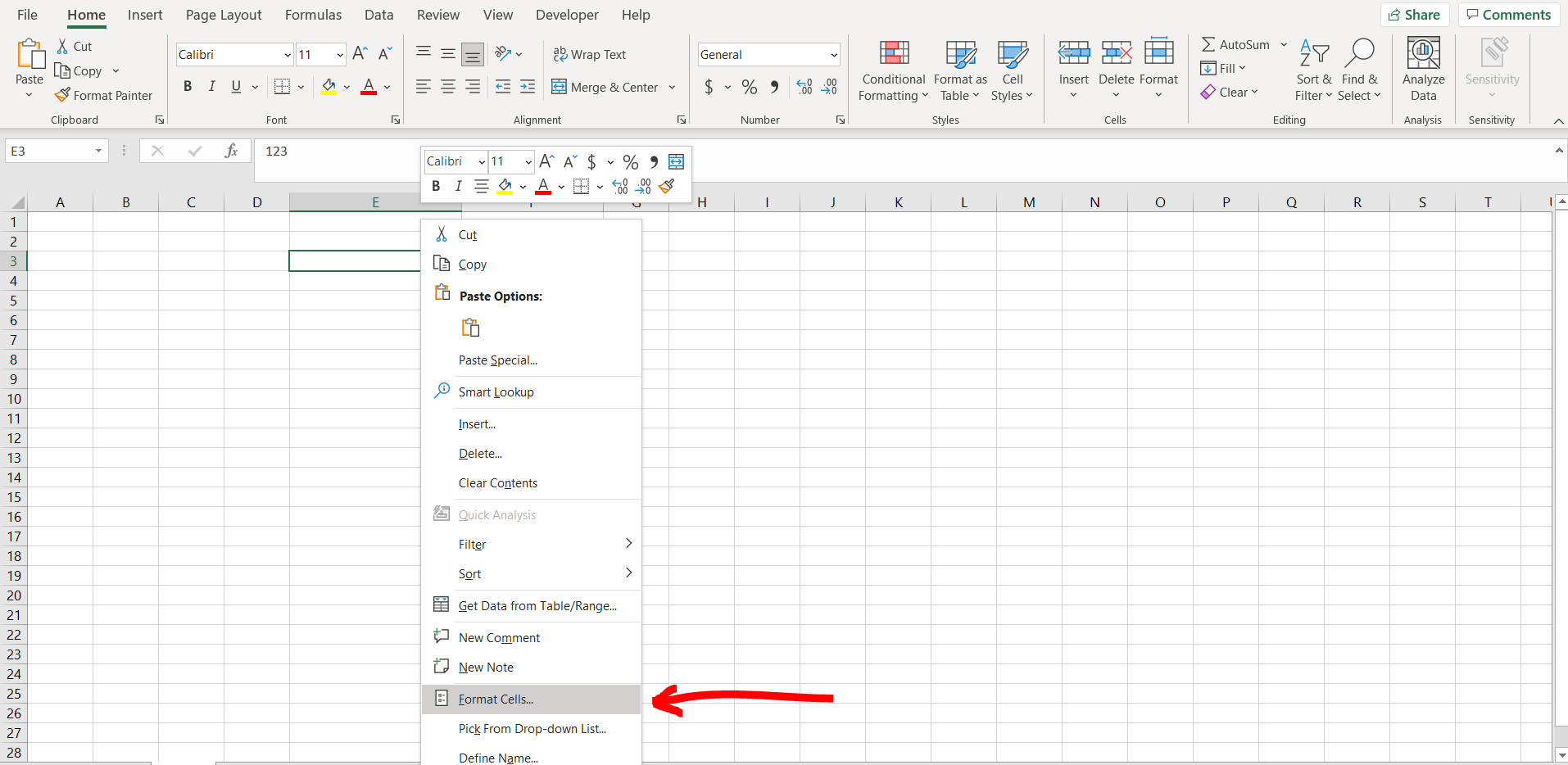
– Now right click on the cell, and then select the “Format Cells” option.
Step 3 – Custom option
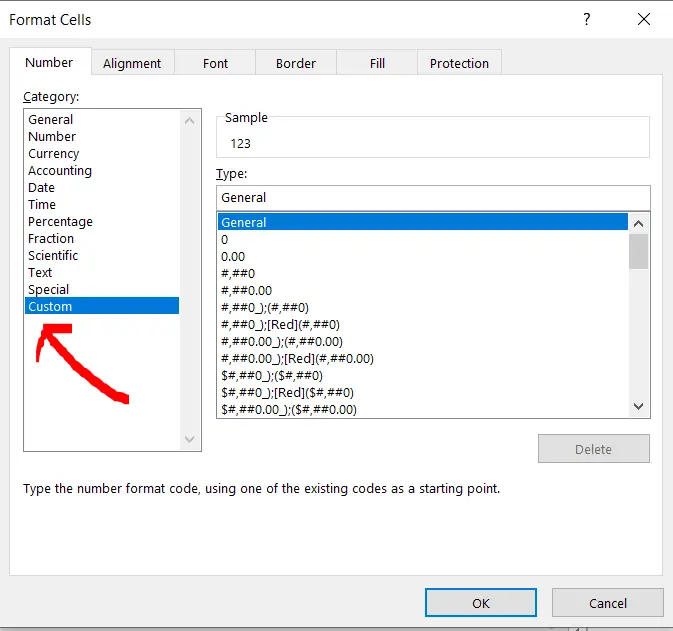
– A format cells dialogue box would appear. Click on the “Custom” option.
Step 4 – Typing custom format
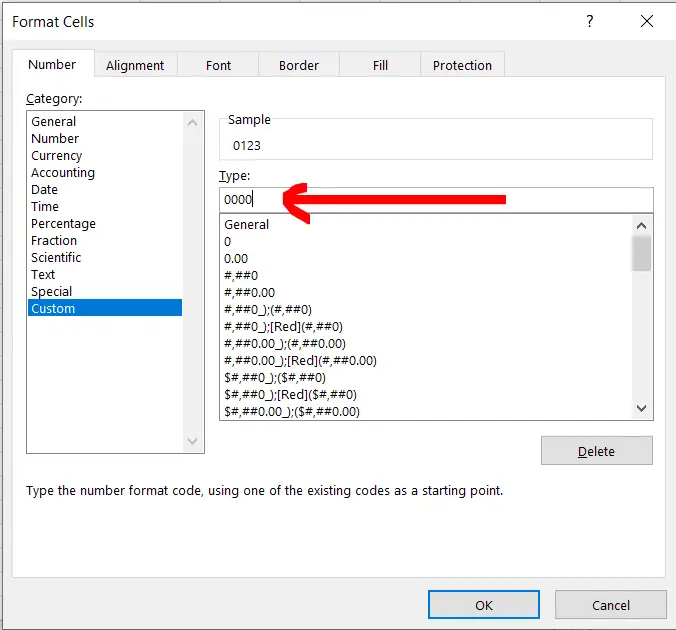
– Now count the length of the digits in our cell and add 1 to it. In our case the number is “123”. Hence length would be 3, and by adding 1 to it becomes 4. Now add this many zeros in the typing area as mentioned by the red arrow in the image above, and then click “OK”.
Step 5 – Zero obtained
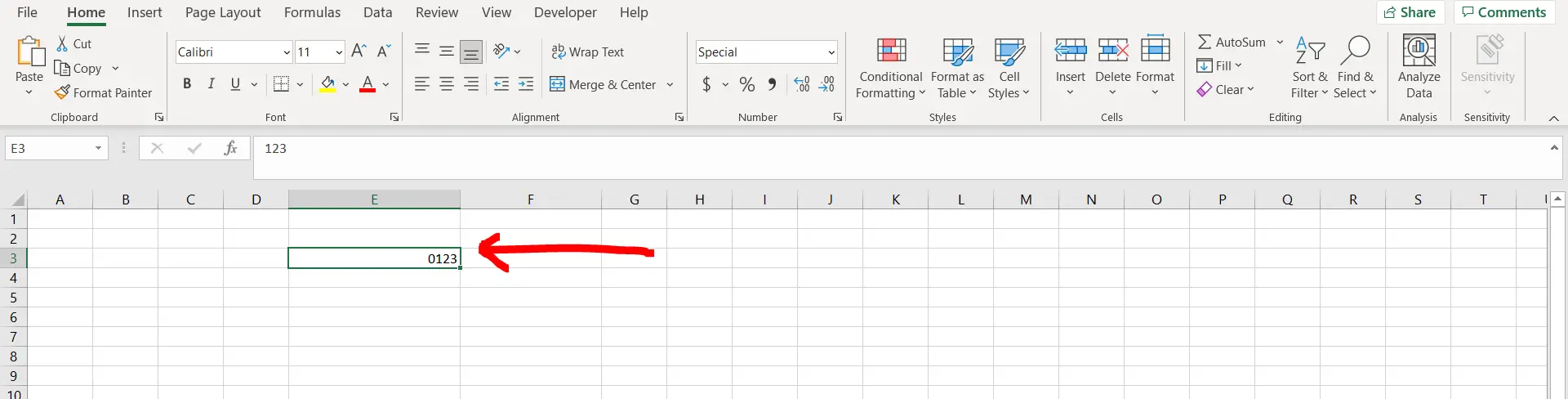
– Now we can see that a preceding zero has been added before in the number.



