How to add weeks to a date in excel
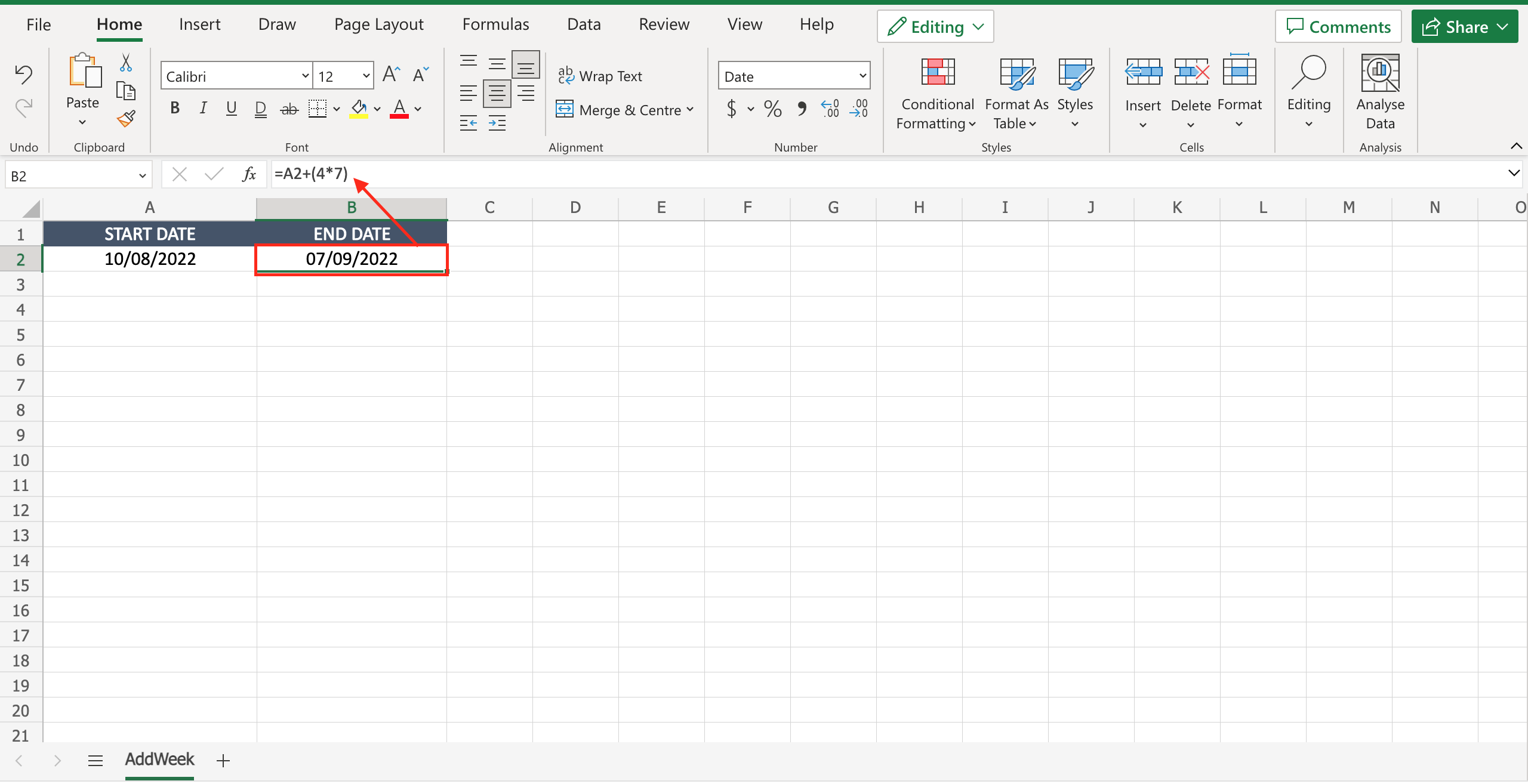
Let’s assume you are dealing with project management: you know the start date of an activity, the duration of the activity in weeks and you should calculate the end date of that activity. To do that you must know how to add a week to a date in Excel. To do that proceed as follows.
Step 1 – Select the cell where you want to put the result
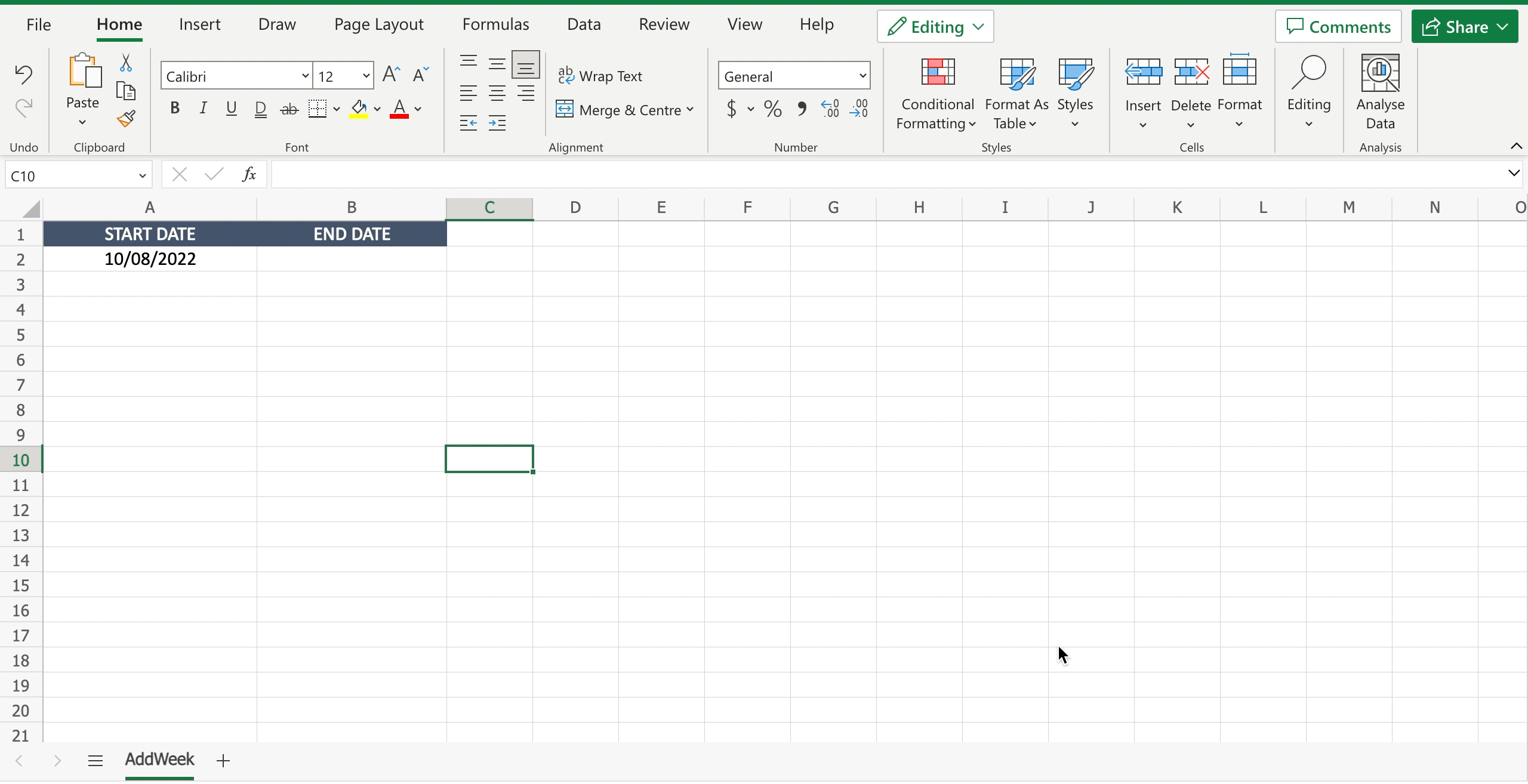
– Select the cell by clicking on it or with the keyboard arrows.
Step 2 – Add weeks to the date
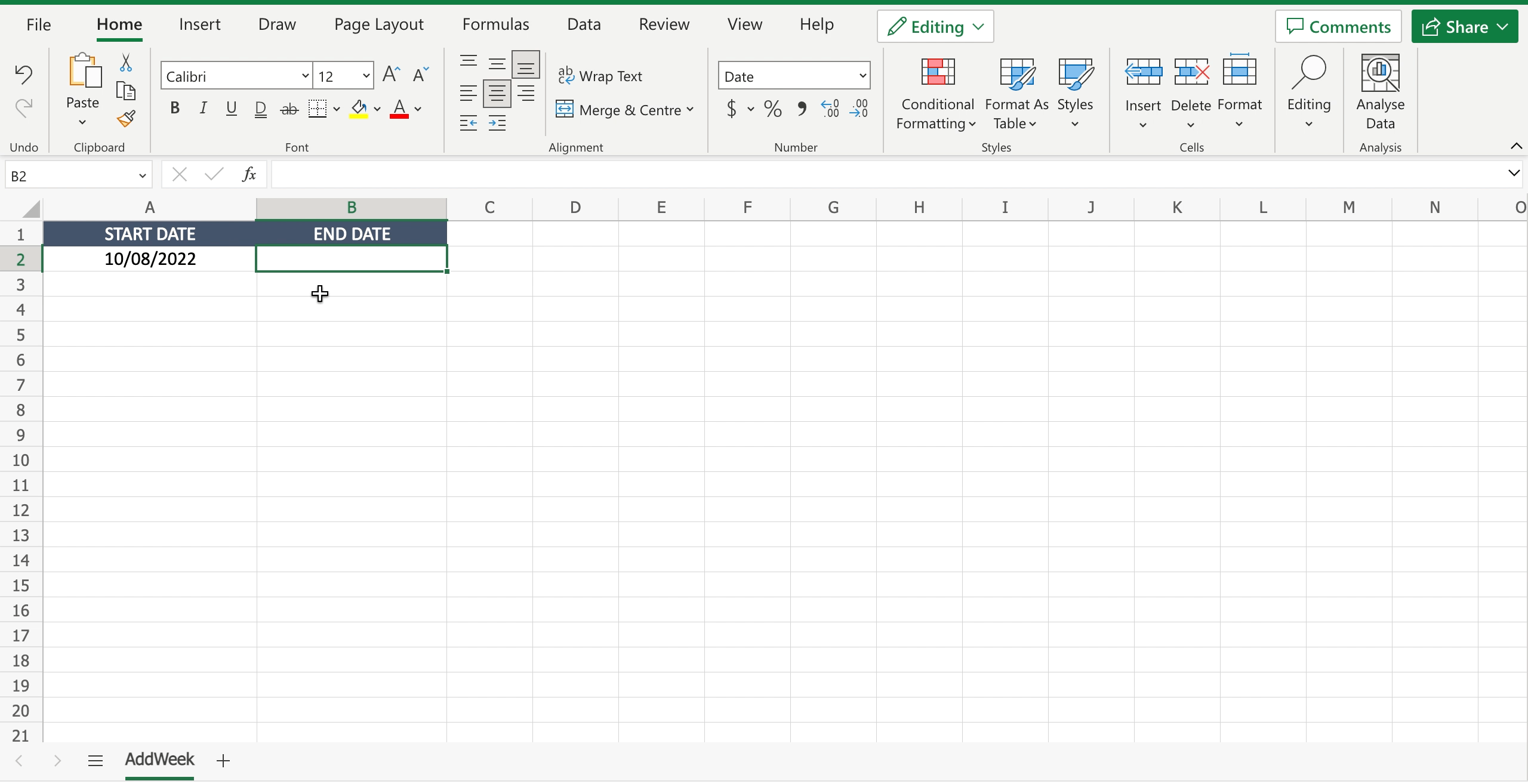
– Inside the selected cell write “=” to let the tool understand you want to insert a function;
– Select the starting date and add it to the function after the “=”;
– Digit “+” to add the weeks;
– Digit the number of weeks expressed in days (e.g. if you want to add 4 weeks you’ll digit “4*7”);
– Press enter to confirm the function.



