How to add text to Excel
You can watch a video tutorial here.
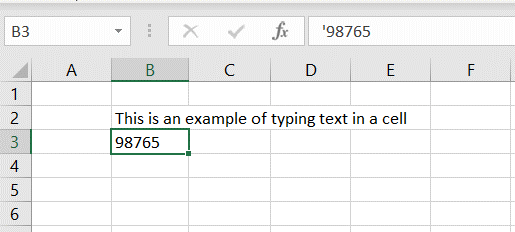
Excel supports different data types for each type of data that is entered into a spreadsheet. Letters from the alphabet are, by default, treated as text, and numbers are treated as mathematical values by default. If numbers are left as the number data type, they can be used for calculations. In some cases, you need to treat the numbers as text because they must not be used for calculations e.g. zip codes or phone numbers. In this example, we will see how to add letters and numbers as text.
Step 1 – Type the text
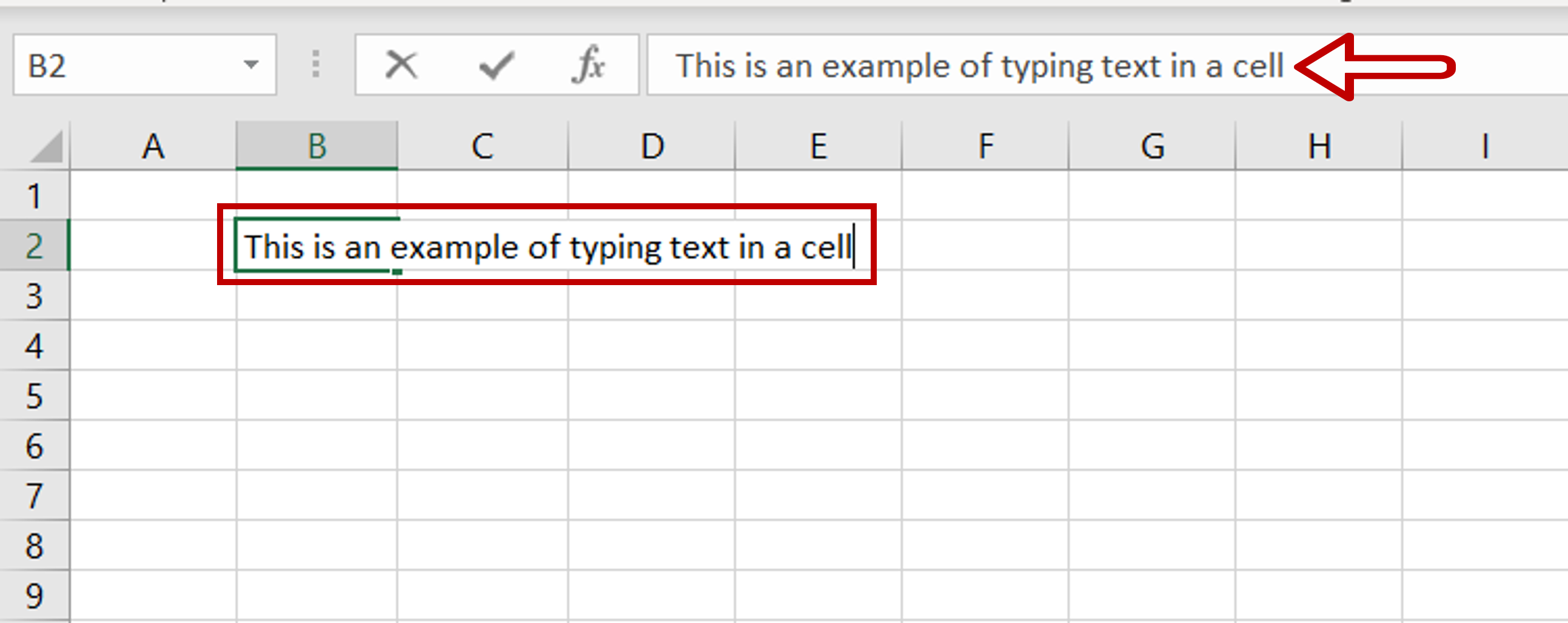
– Select the cell where the text is to appear
– Enable the cell for editing by pressing F2 or by placing the cursor in the formula bar
– Type the text
– Press Enter
– The text is displayed in the cell
Step 2 – Type the number
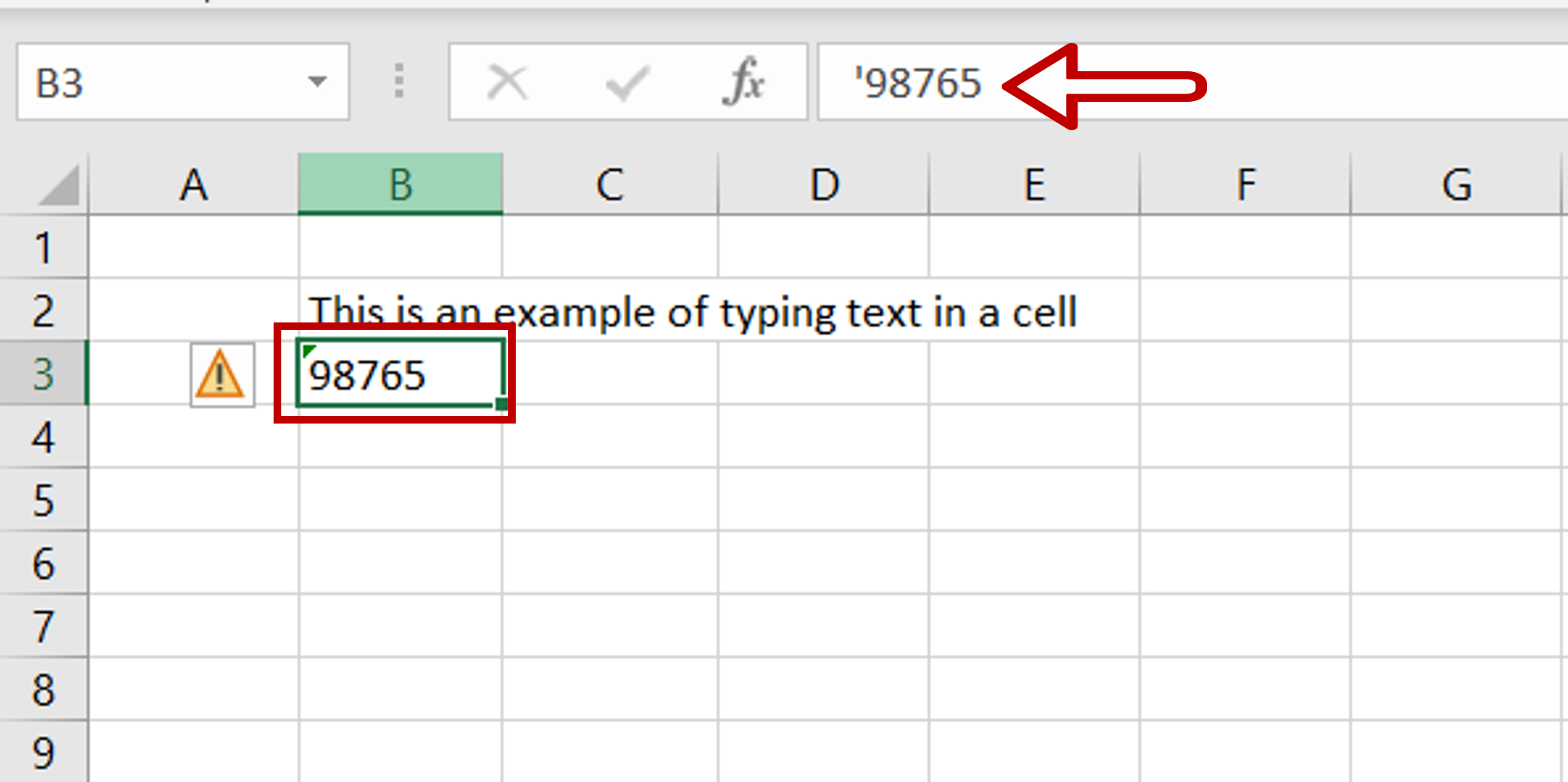
– Select the cell where the number is to appear
– Enable the cell for editing by pressing F2 or by placing the cursor in the formula bar
– Enter an apostrophe (‘) and type the number
– Press Enter
Step 3 – Ignore the error
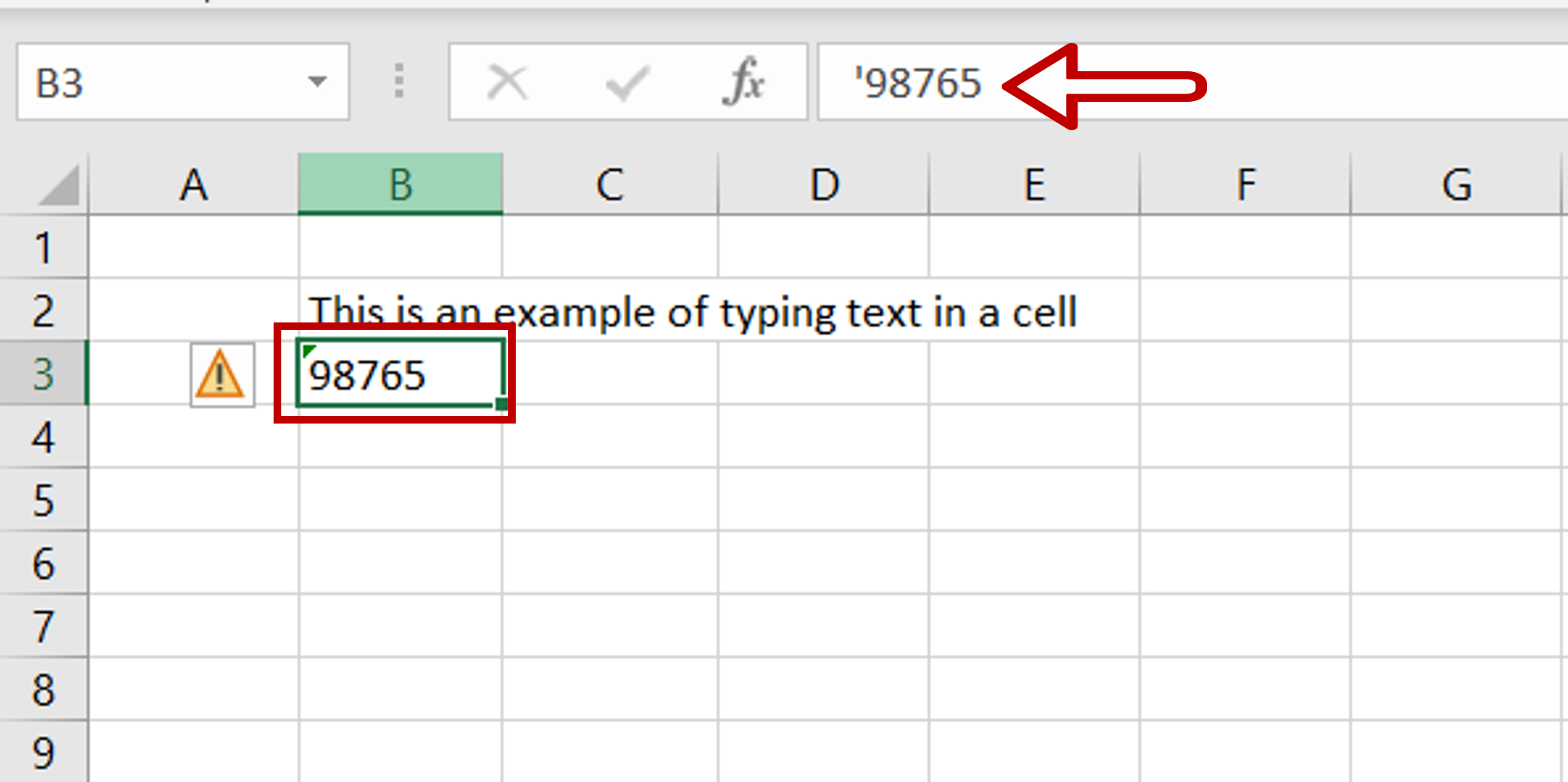
– The cell with the number shows a green triangle in the top left corner, indicating an error
– Select the cell with the number
– Click on the Alert sign
– The error shown is Number Stored as Text
– Select Ignore Error
– The number is displayed as text, without the error



