How to add text before a formula in Microsoft Excel
In Excel, adding text before a formula means inserting a piece of text or a label in a cell before the formula itself. This is helpful when you want to provide context for the formula or when you want to make the formula easier to read and understand.
In this tutorial, we will learn how to add text before a formula in Microsoft Excel. There are various methods to be adopted when adding text before a formula. These include utilizing the “&” operator, CONCATENATE Function, and using an equals sign.
Currently, we have a dataset that shows the Unit Price and total revenue of certain products, and we’re using a formula to calculate the number of units sold for each product i.e. (Total Revenue / Unit Price). Our goal is to insert the text “Units Sold” before the formula to make it more clear what the resulting values represent.
Method 1: Utilizing the Ampersand “&” Operator
Step 1 – Choose an Empty Cell
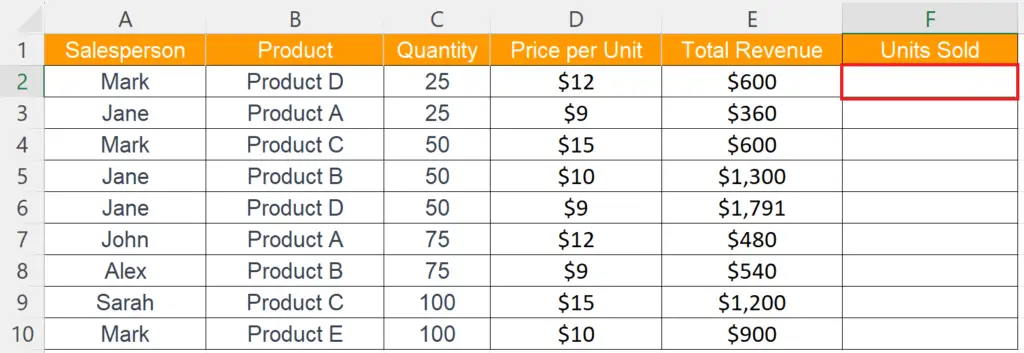
- Choose an empty cell where the text is to be added before the formula.
Step 2 – Enter the Text
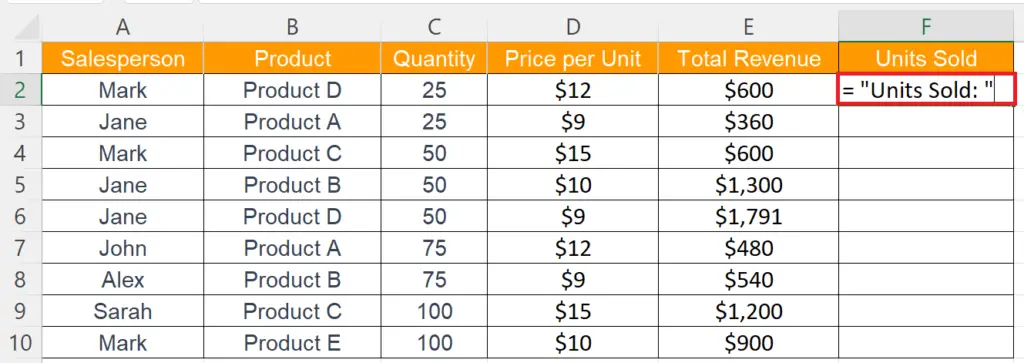
- Input an equals sign and enter the text in inverted commas i.e. = “Units Sold: ”.
Step 3 – Input an Ampersand “&” Operator
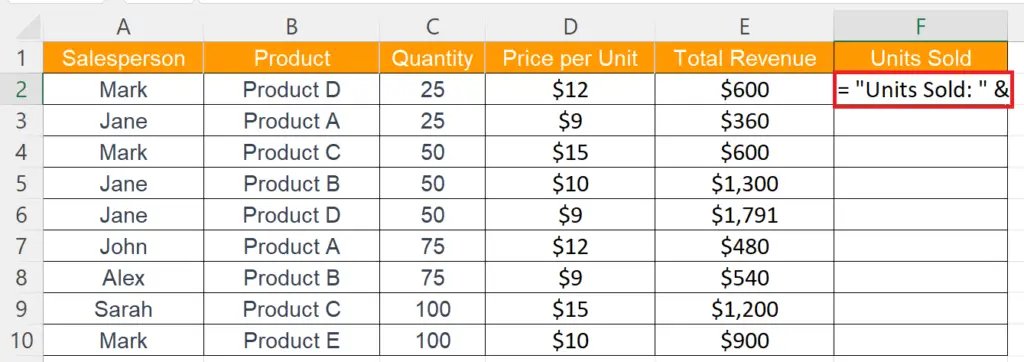
- Input an Ampersand “&” operator
Step 4 – Enter the Formula
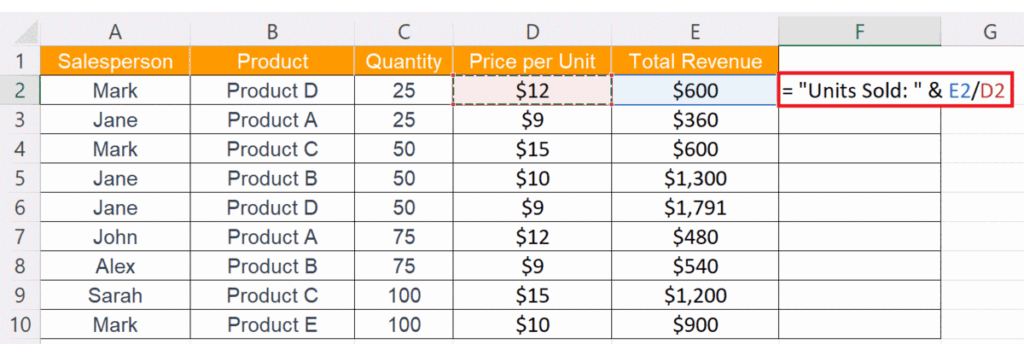
- Enter the formula:
= “Units Sold: ” & (E2/D2)
- Where E2 is the cell that contains total revenue and D2 is the cell with the unit price.
- Press the Enter key.
Step 5 – Utilize the Autofill to Add the Text Before the Formula in Each Cell
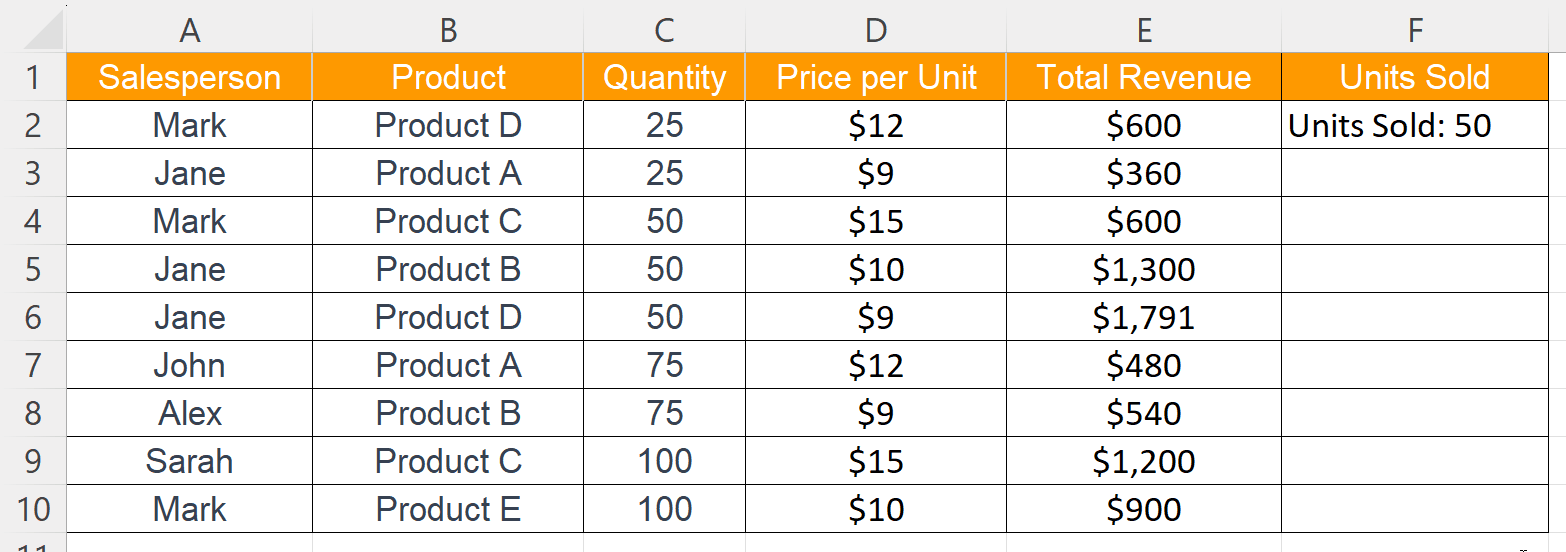
- Utilize the Autofill to add the text before the formula in each cell.
Method 2: Utilizing the CONCATENATE Function
Step 1 – Enter the Text in an Empty Cell
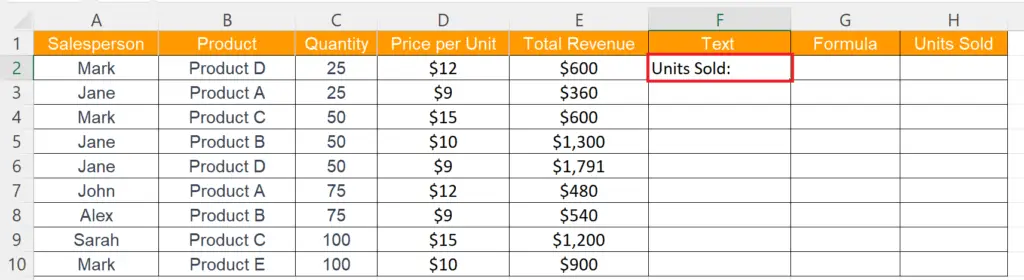
- Enter the text to be added in an empty cell.
Step 2 – Calculate the Units Sold in a Separate Cell
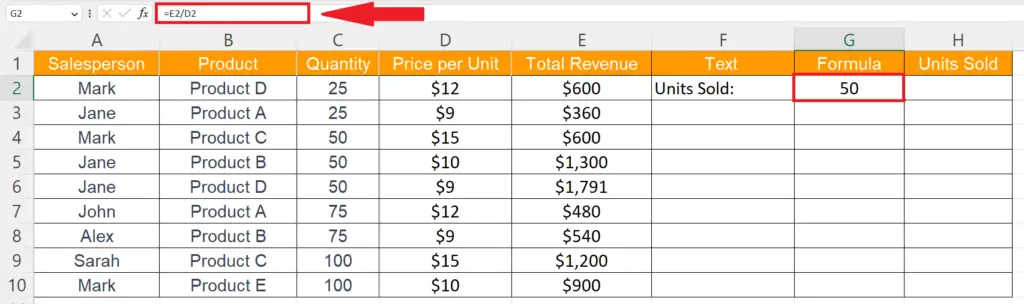
- Calculate the units sold in a separate cell utilizing the formula:
=E2/D2
- Where E2 is the cell that contains total revenue and D2 is the cell with the unit price.
Step 3 – Choose an Empty Cell
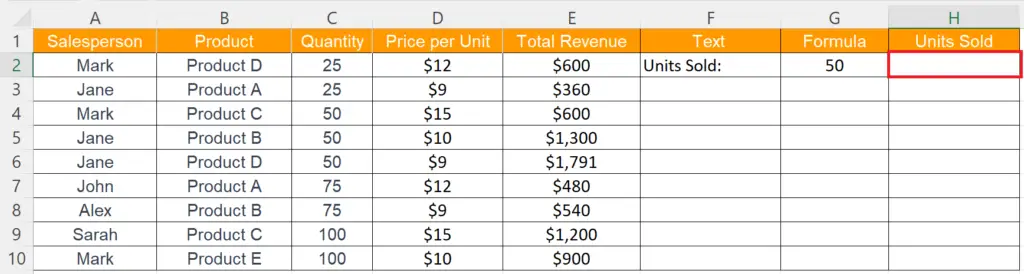
- Choose an empty cell to add the text before the formula.
Step 4 – Utilize the CONCATENATE Function
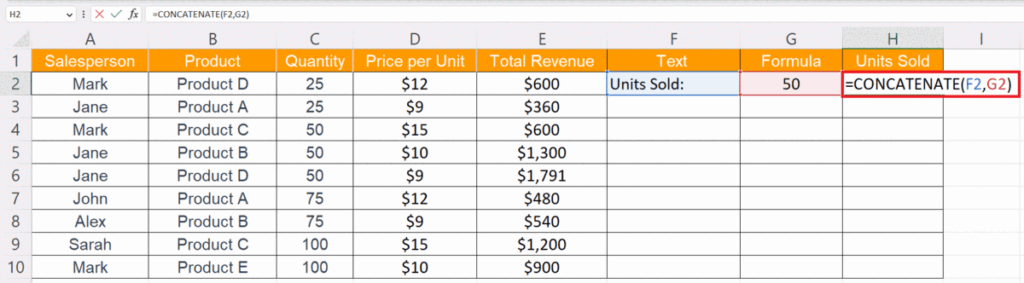
- Utilize the CONCATENATE function.
- The structure of the function will be:
CONCATENATE(F2,G2)
- Where F2 is the cell that holds the text and the cell G2 contains the formula i.e. the units sold.
- Stilke the Enter key.
Step 5 – Utilize the Autofill to Add the Text Before the Formula in Each Cell
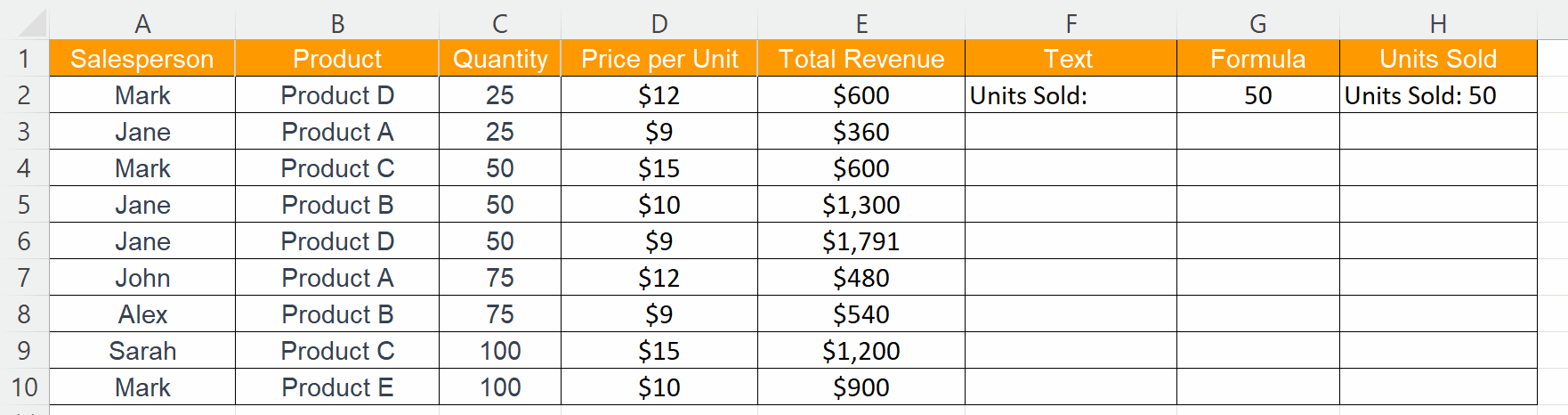
- Utilize the Autofill to add the text before the formula in each cell.
Method 3: Utilizing the CONCAT Function
Step 1 – Choose an Empty Cell
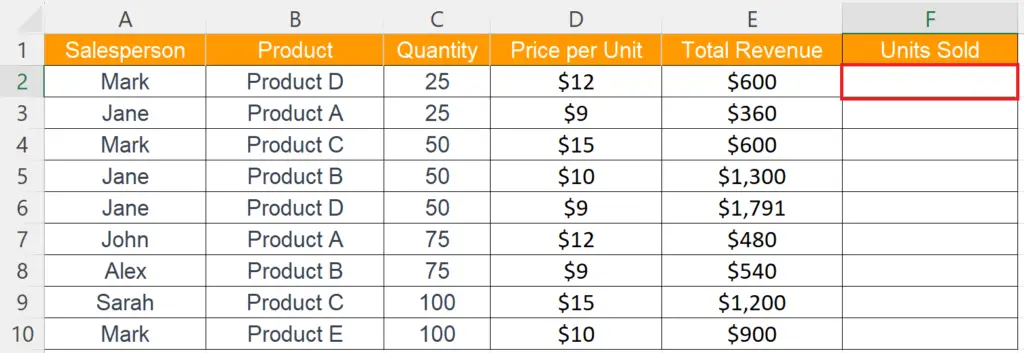
- Choose an empty cell.
Step 2 – Enter the CONCAT Function
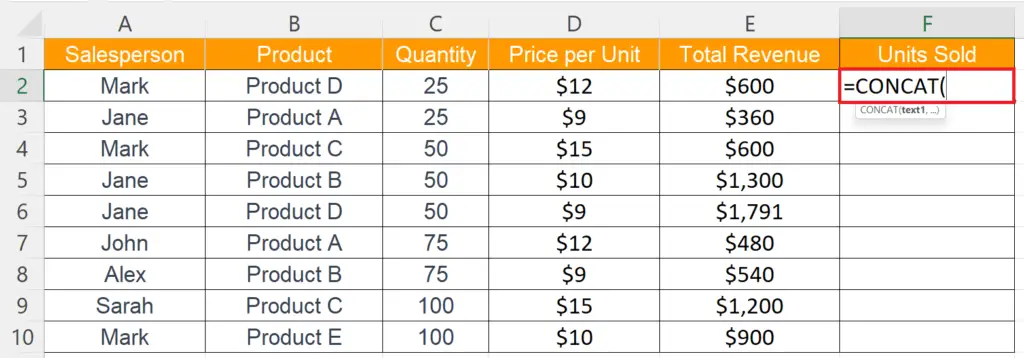
- Enter the CONCAT function in the empty cell.
Step 3 – Input the First Argument of the Function
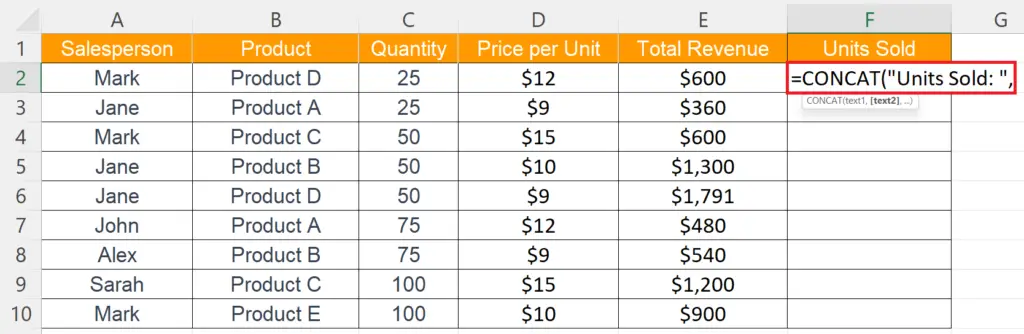
- Input the first argument of the function i.e. the text to be added.
Step 4 – Input the Second Argument
- Input the second argument i.e. the formula: E2/D2.
- Strike the Enter key.
Step 5 – Utilize the Autofill to Add the Text Before the Formula in Each Cell
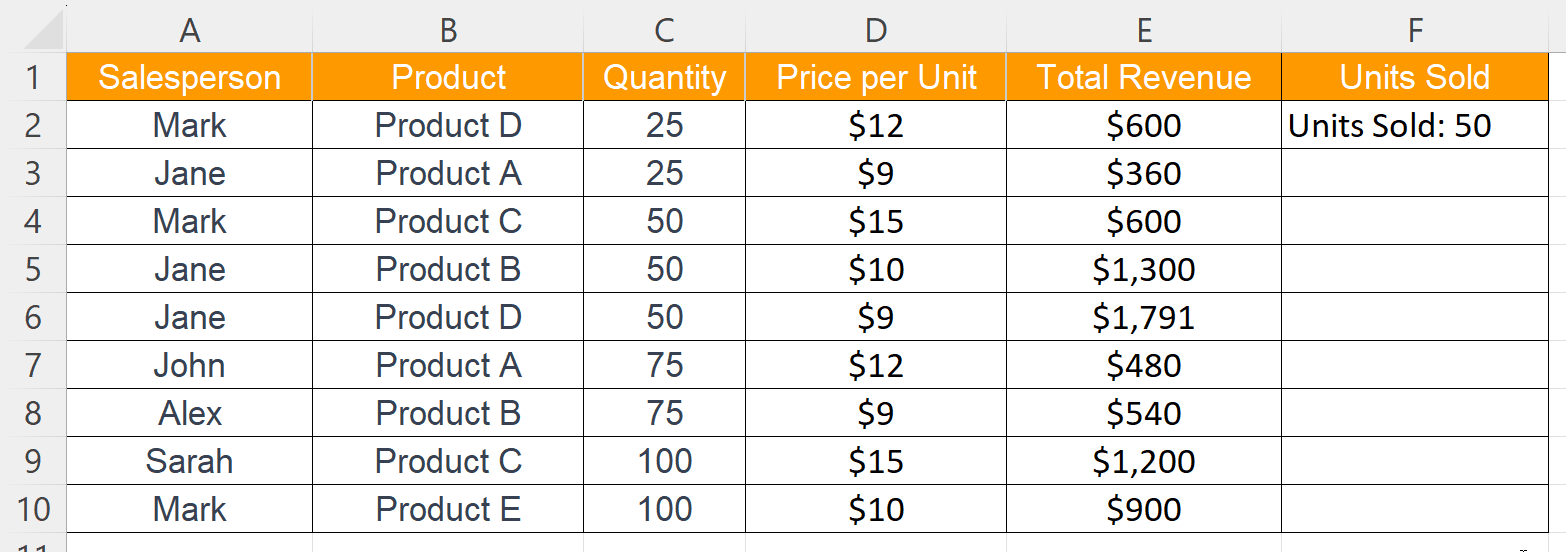
- Utilize the Autofill to add the text before the formula in each cell.



