How to add text after a formula in Excel
You can watch a video tutorial here.
Excel is frequently used for calculations and has many functions to help with basic mathematical operations. Usually, cells contain either text or numbers that is, they are used to display words or they are used for calculations. You may want to combine words with a formula to explain what the result of the formula is. For example, you have created a formula that computes the selling price of a product and you want to add the text ‘The selling price is:’ to the formula. There are two ways of doing this, one uses the ampersand (&) operator, and the other uses the CONCAT() function.
- CONCAT() function: this joins or concatenates the text and the formula
- Syntax: CONCAT(text1, text2, …..textn)
- text1, text2: the pieces of text to be joined
- Syntax: CONCAT(text1, text2, …..textn)
- Ampersand (&) operator: this joins or concatenates the text and the formula
Option 1 – Use the CONCAT() function
Step 1 – Enhance the formula
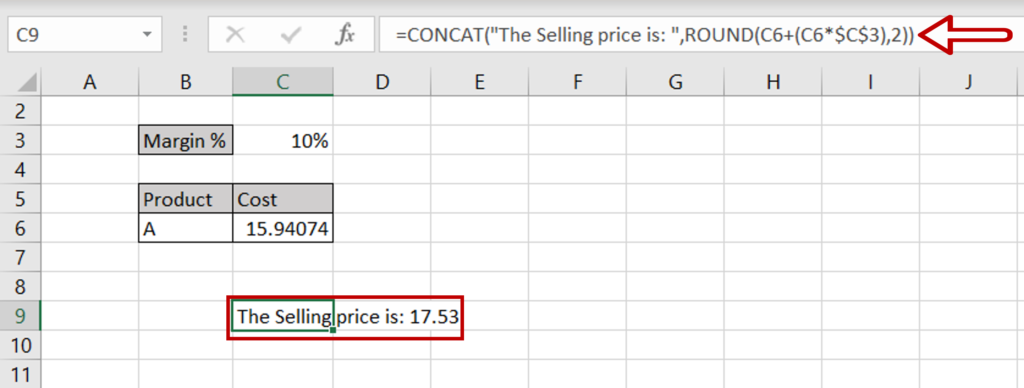
- Select the cell containing the formula
- Enable the cell for editing by pressing F2 or by placing the cursor in the formula bar
- Change the formula using cell references:
= CONCAT(“The Selling price is: ”,<formula>)
- Press Enter
Option 2 – Use the Ampersand (&) operator
Step 1 – Enhance the formula
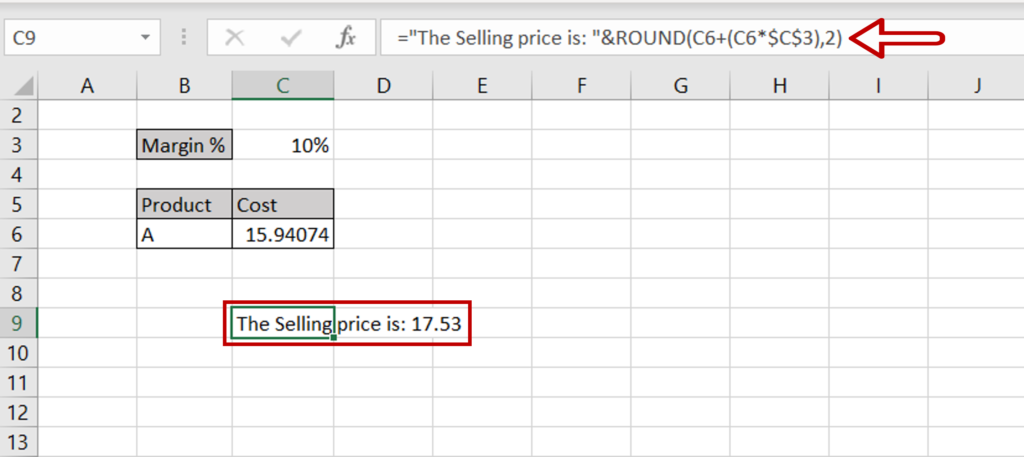
- Select the cell containing the formula
- Enable the cell for editing by pressing F2 or by placing the cursor in the formula bar
- Change the formula using cell references:
= “The Selling price is: ” & <formula>)
- Press Enter



