How to add space in concatenate
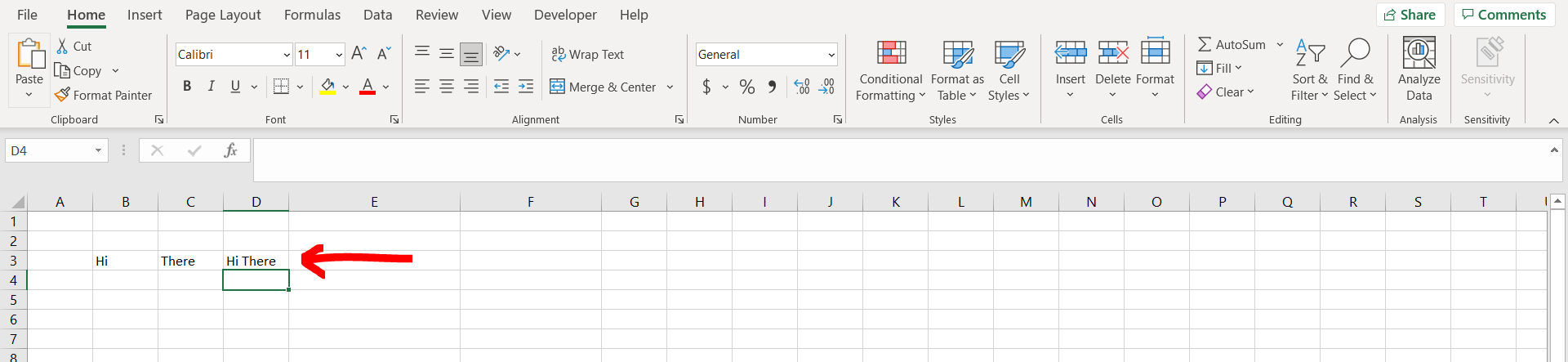
Excel offers a very interesting way to add space in concatenate. We can cater to this problem statement by adding a blank space between the formulas. We can perform the below mentioned way to add space in concatenate in excel:
We’ll learn about this methodology step by step.
To do this yourself, please follow the steps described below;
Step 1 – Excel workbook with 2 cells with text
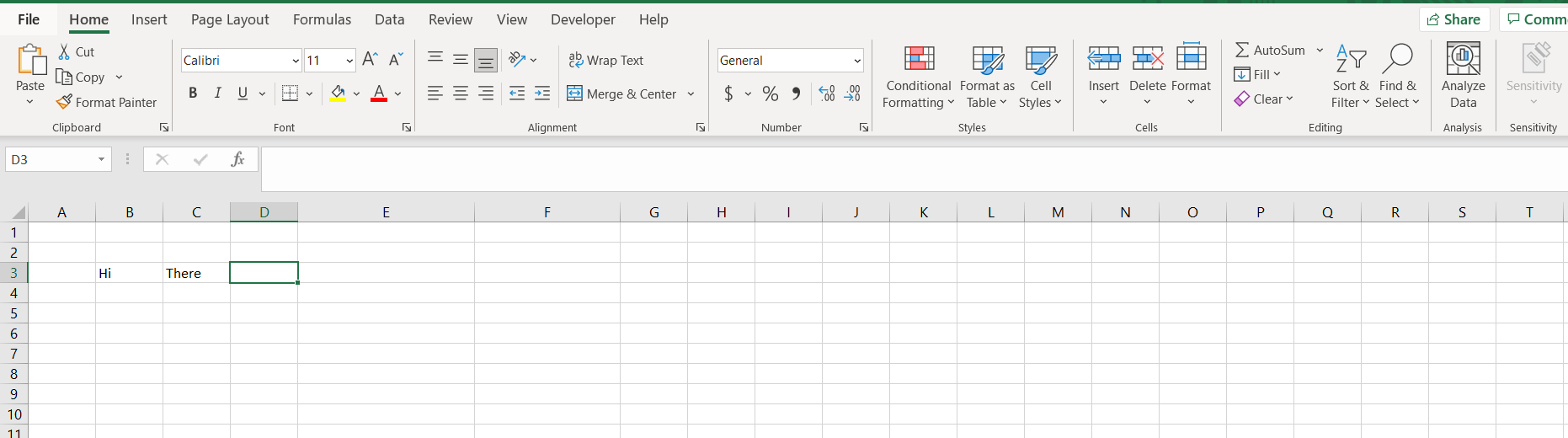
– Open the desired Excel workbook containing 2 cells with text which could be concatenated.
Step 2 – Adding the space
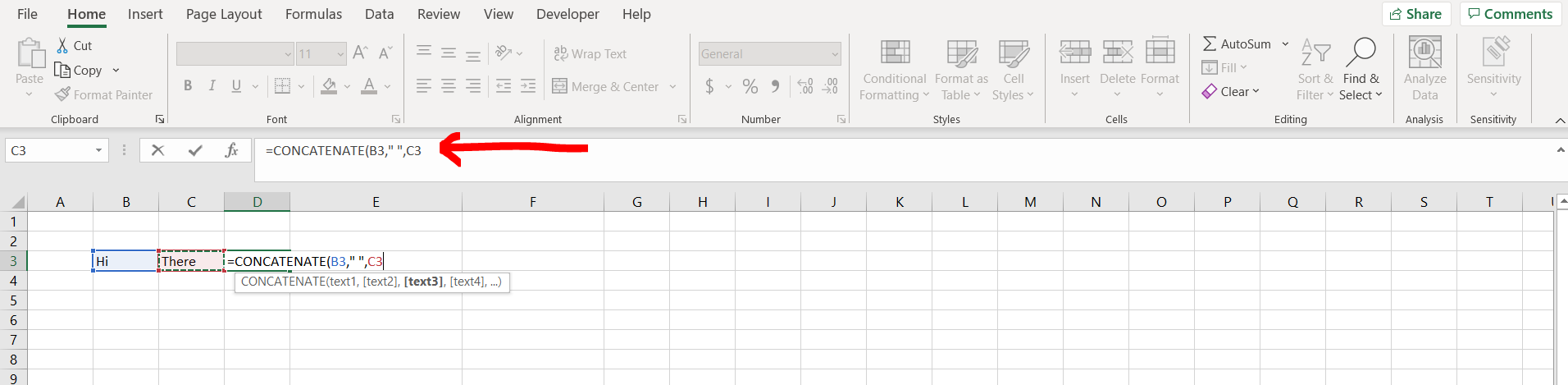
– Now type the concatenate formula and add the first cell (in our case it is cell “B3”). Now add a comma (,), and then type “ “ followed by a comma, and then add the other cell to the formula and then hot Enter as shown in the image above.
Step 3 – Space added
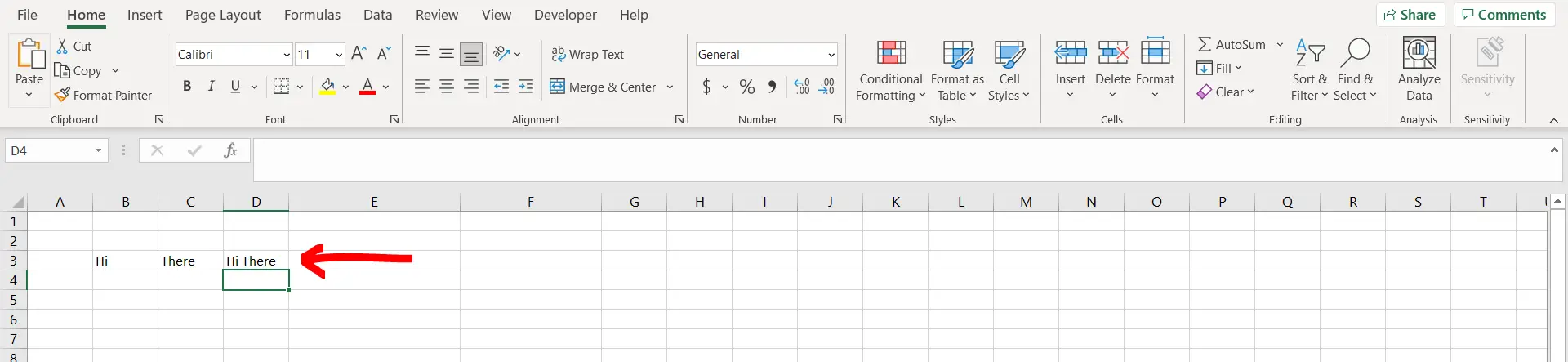
– We can see that a space has been added between 2 texts in the concatenate function.



