How to add rows in excel with formula
If you have to calculate the total amount of expenses during a period, the total number of sales of a certain product or the number of employees during a shift, you probably need to add rows. To add rows in Excel there are two main options:
- Option 1. Mathematical addition;
- Option 2. “SUM” function.
Option 1 – Mathematical addition
A possible way to add rows is to write down a simple mathematical addition with the “+” operator.
Step 1 – Select the cell where the addition will be shown
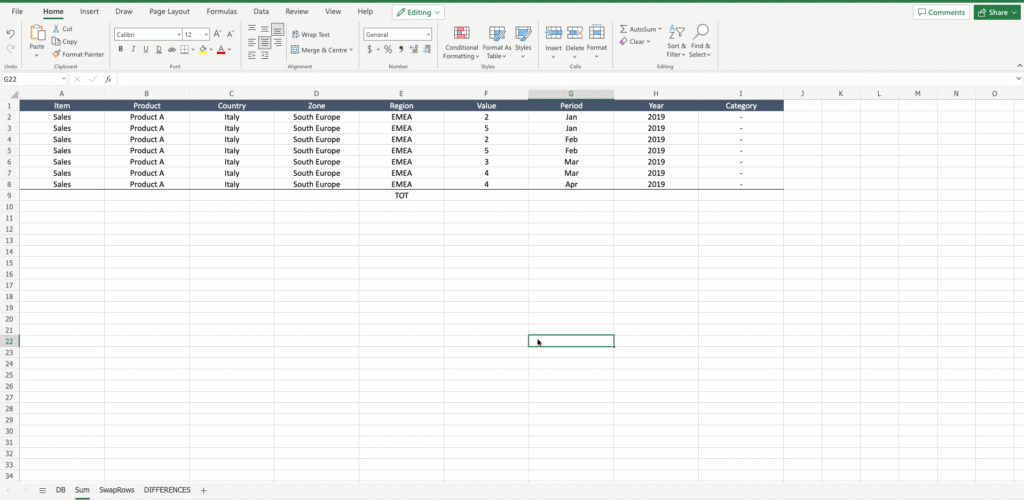
- The suggestion is to select the cell just below the numbers to sum, in order to have a clear view of the operation. Anyway the function will work also selecting any other cell.
Step 2 – Write the addition
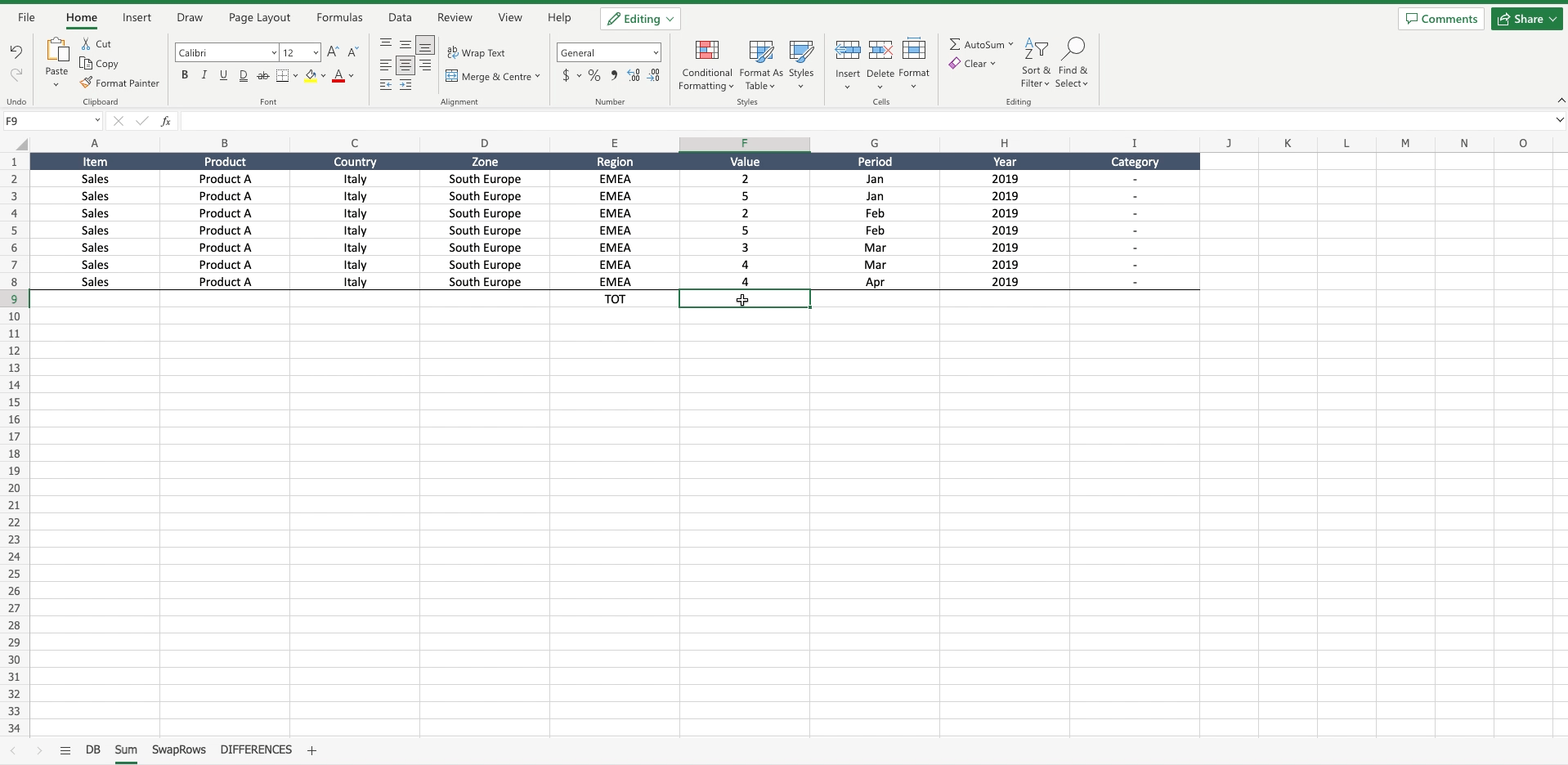
- Inside the selected cell write “=” to let the tool understand you want to insert a function;
- Select one by one the rows you want to add divided by the “+” operator;
- Press enter.
Option 2 – “SUM” function
In Excel there is a function, called “SUM”, that automatically adds rows and shows the result. To use this function proceed as follows.
Step 1 – Select the cell where the sum will be shown
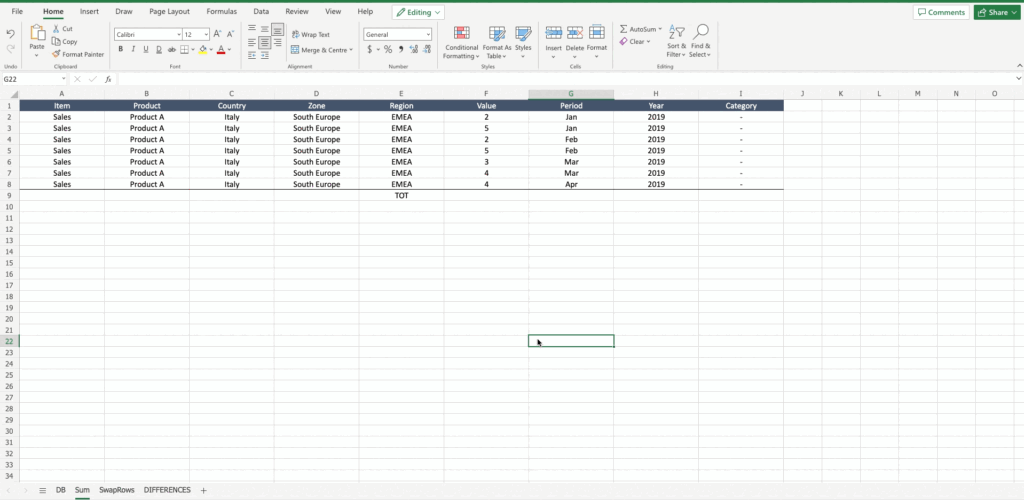
- The suggestion is to select the cell just below the numbers to sum, in order to have a clear view of the operation. Anyway the function will work also selecting any other cell.
Step 2 – Write the “SUM” function
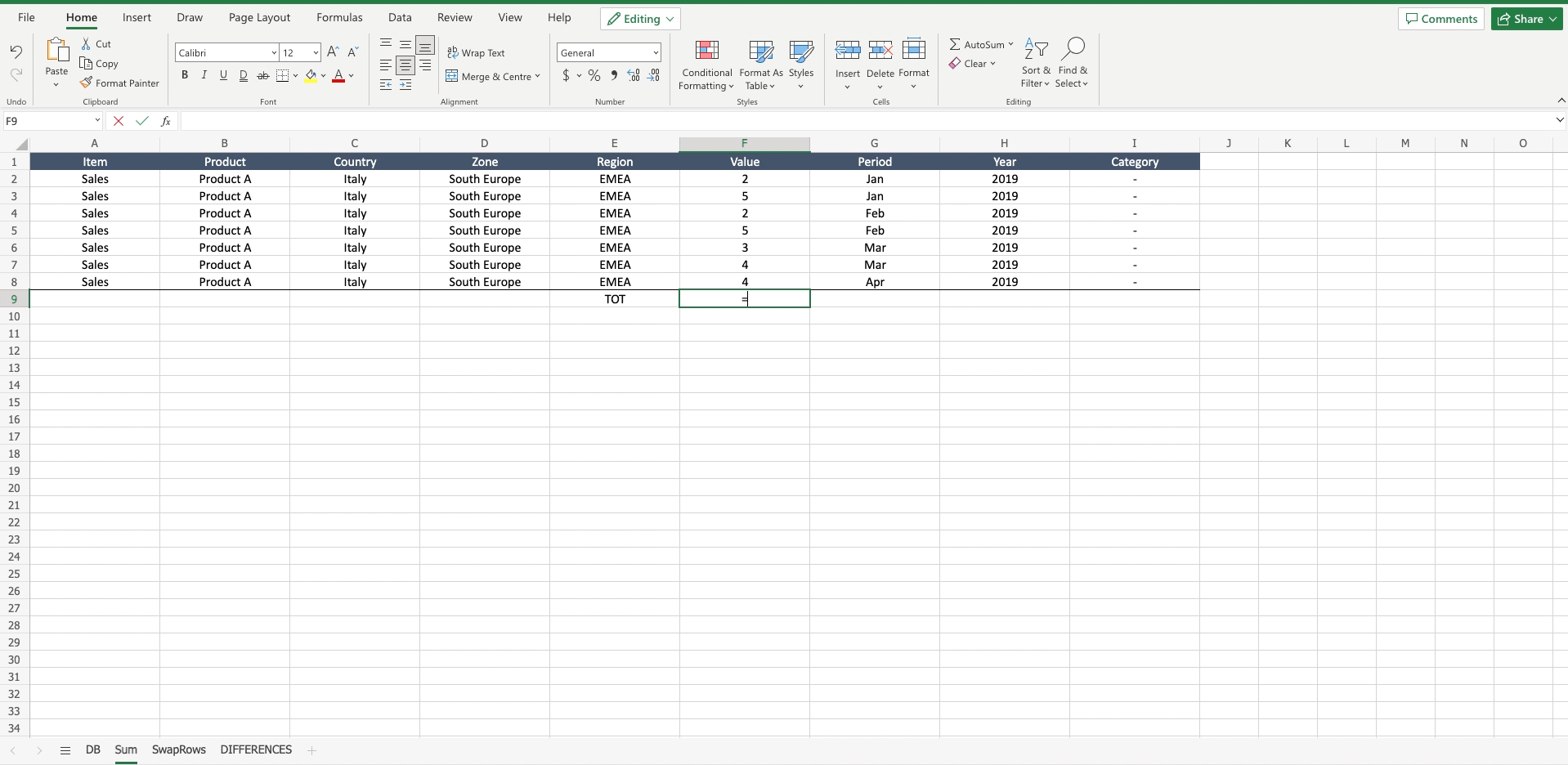
- Inside the selected cell write “=” to let the tool understand you want to insert a function;
- Start writing “SUM” and the tool will suggest you the sum function;
- Select the arguments of the function, so the rows to add;
- Press enter.



