How to add rows and columns in Excel
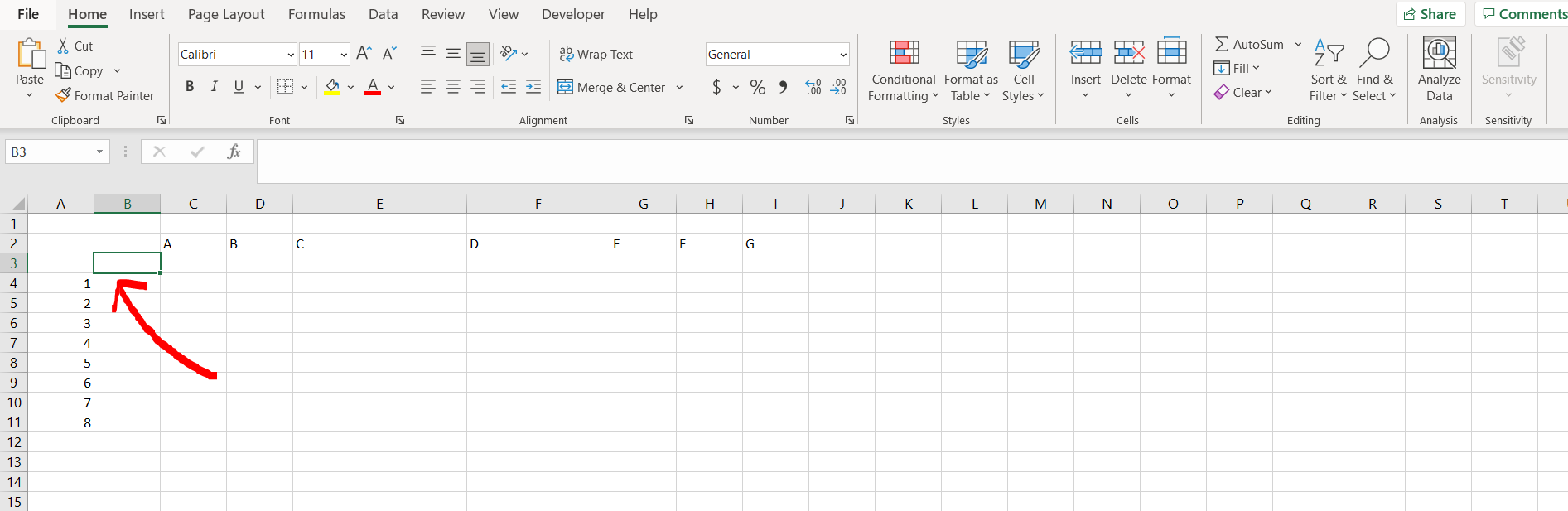
Excel offers a very interesting way to add rows and columns. We can cater to this problem statement by using the Insert option in excel. We can perform the below mentioned way to add rows and columns in excel:
We’ll learn about this methodology step by step.
To do this yourself, please follow the steps described below;
Step 1 – Excel workbook with rows and columns
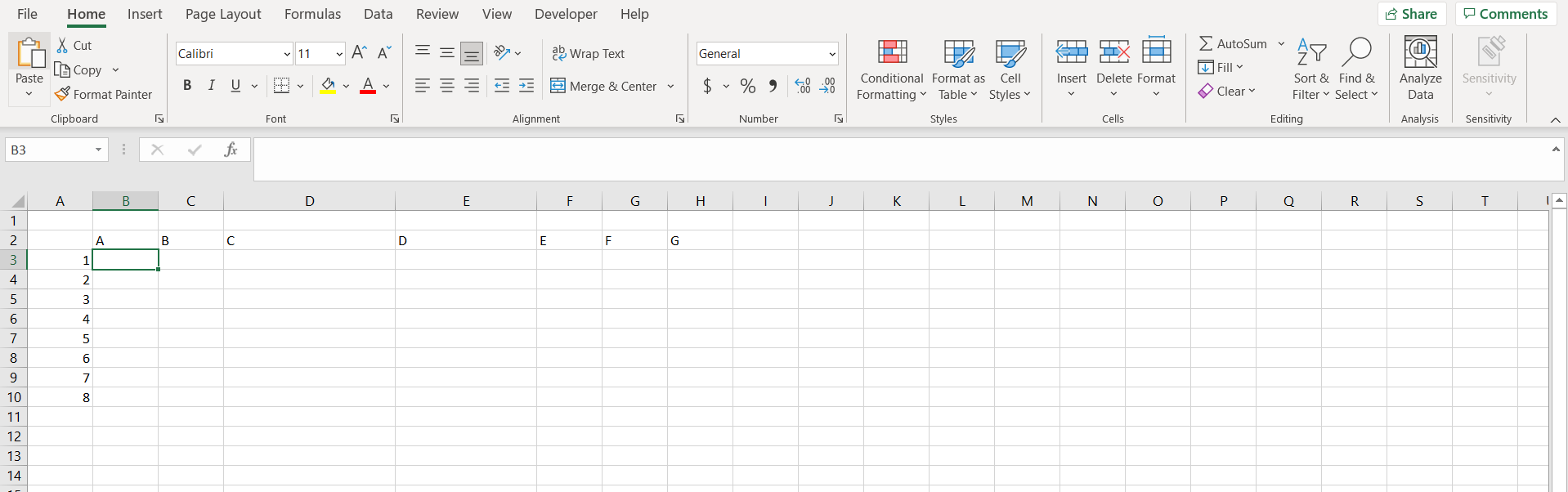
– Open the desired Excel workbook containing rows and columns numbered so that it can be seen when we add a new row or a column
Step 2 – Using the insert option
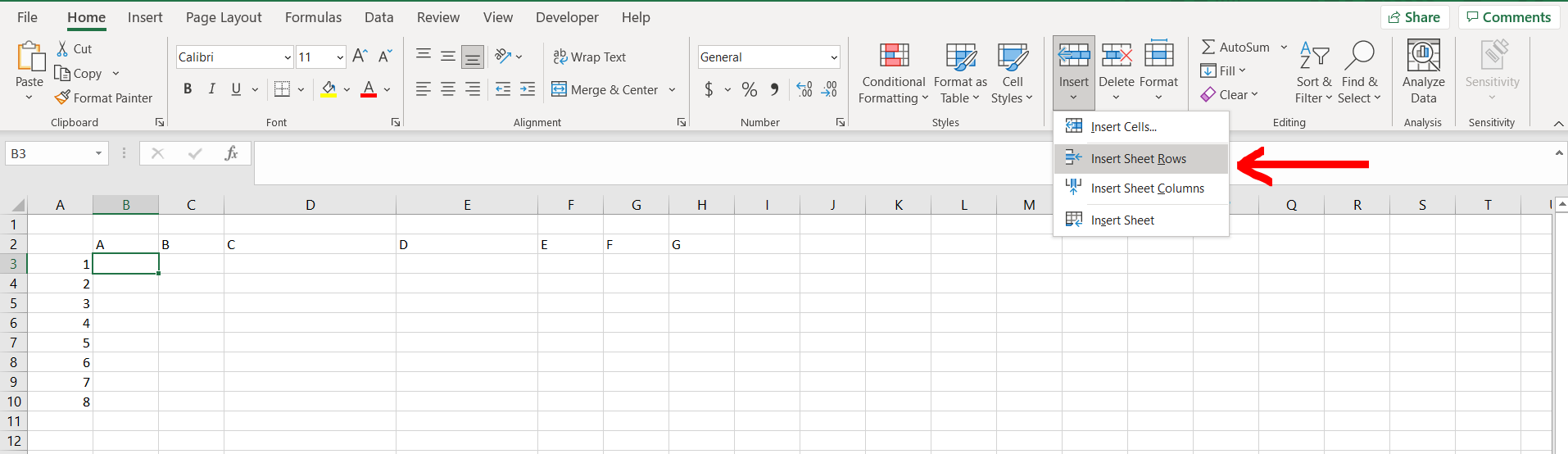
– Now in the Home section of the menu bar, go to the Insert option and select the “Insert Sheet Rows” to add a row above the selected cell.
Step 3 – Row added
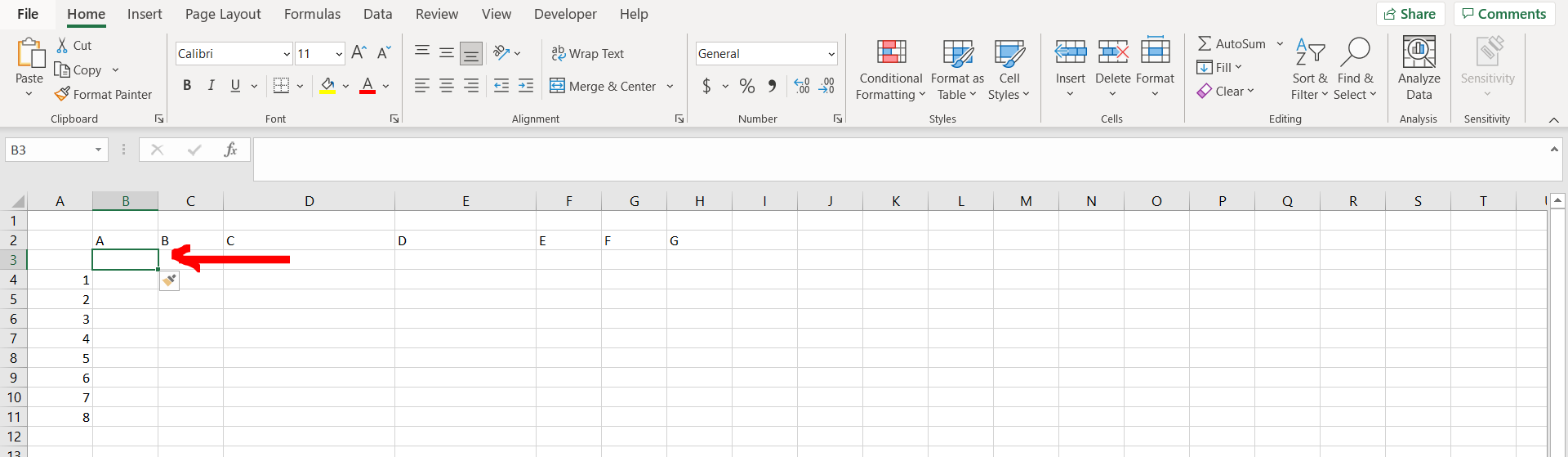
– We can see that row has been added in the image above
Step 4 – Insert option to add column
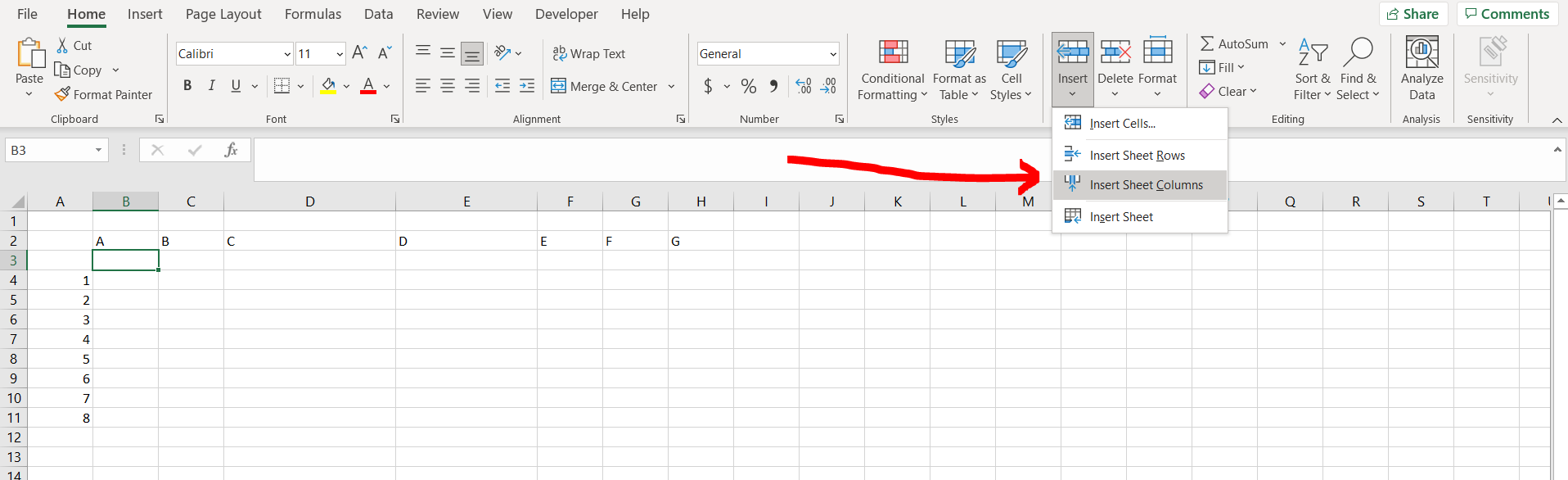
– Now in the Home section of the menu bar, go to the Insert option and select the “Insert Sheet Columns” to add a column to the left of the selected cell.
Step 5 – Column added
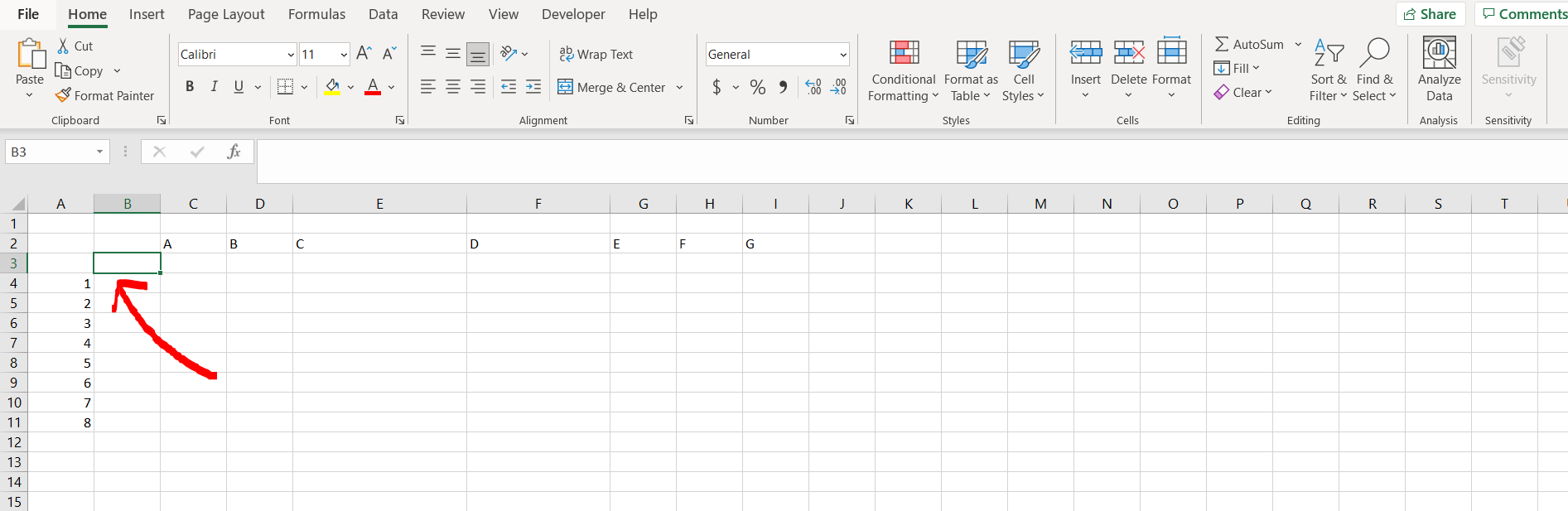
– We can see that the column has been added in the image above.



