How to add R squared value in Excel
You can watch a video tutorial here.
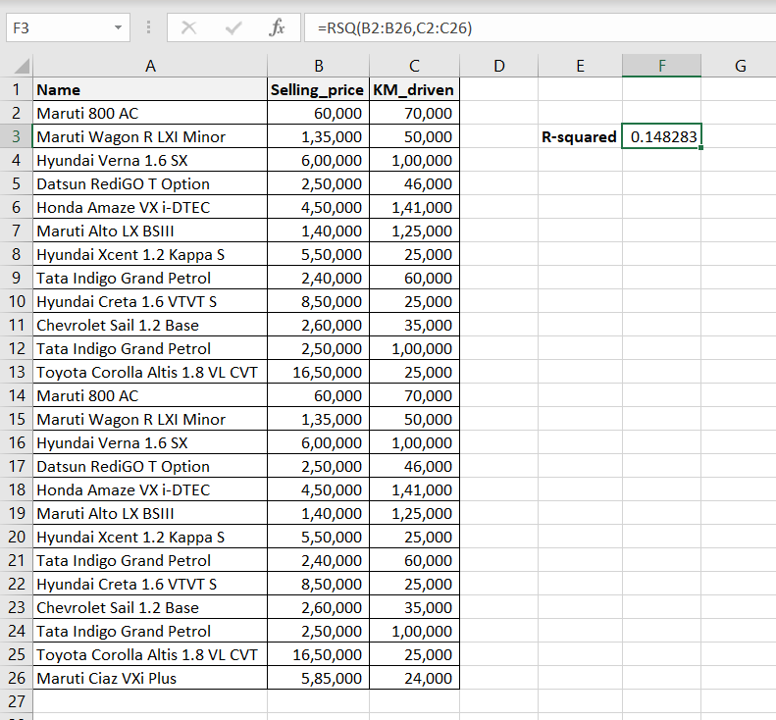
R-squared is used in statistical analysis to understand how well a linear regression model fits a dataset. You can use the R-squared metric to compare various regression models and determine which is the best one to use for the given data. In Excel, you can use the RSQ() function to compute the R-squared value for a dataset. The syntax for RSQ() is:
RSQ(known_y’s, known x’s)
> known_y’s: the range of the response variable
>known_x’s: the range of the predictor variable
Step 1 – Use the RSQ() function
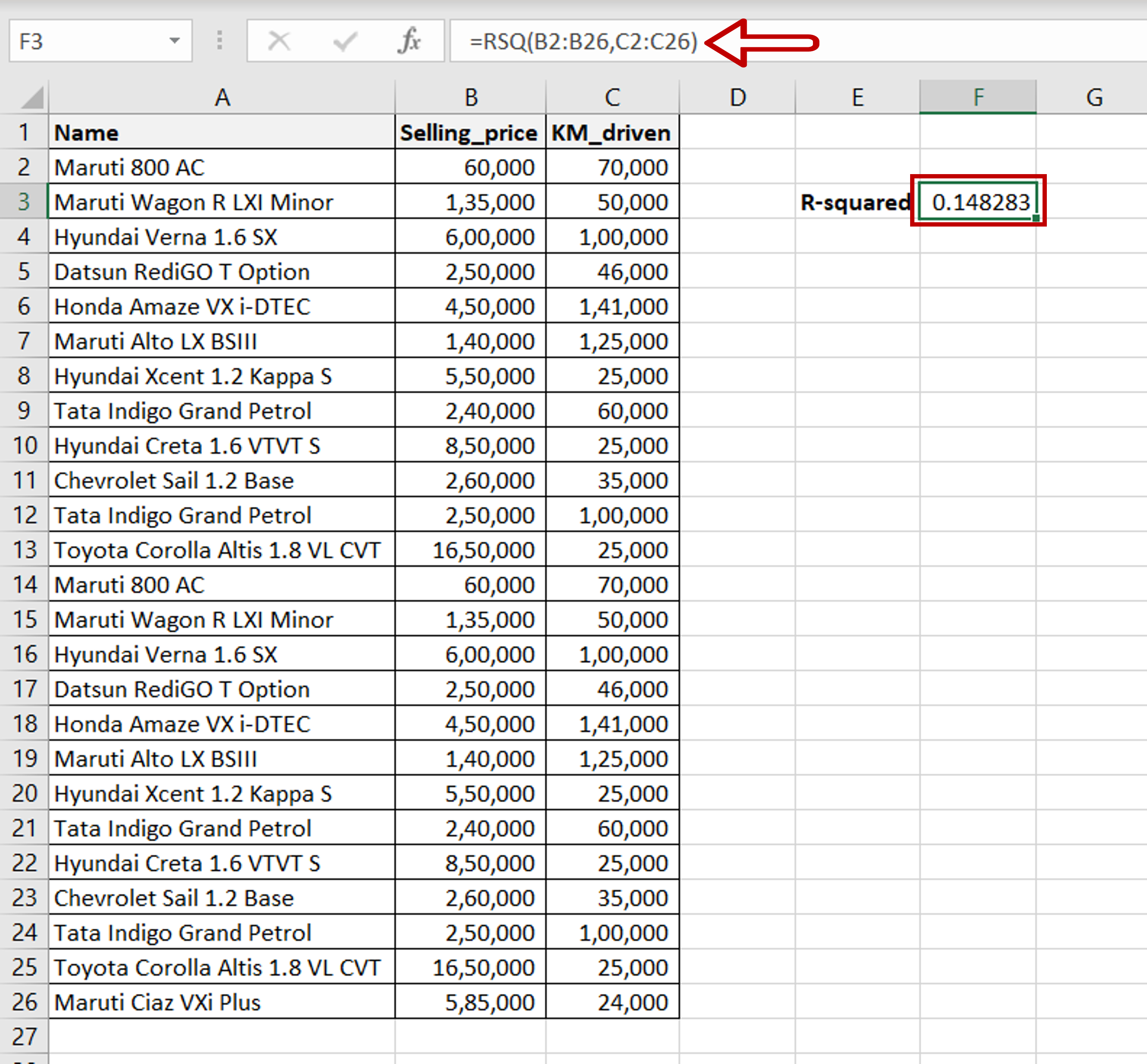
– In this example, we will use ‘KM_driven‘ to predict the ’Selling_price’ so ’Selling_price’ is the response variable and ‘KM_driven’ is the predictor variable
– Type the formula using cell references:
=RSQ(Range of ‘Selling_price’, Range of ‘KM_driven’)
– Press Enter
Note: Here are some things to be aware of when using RSQ():
Only numbers can be used
There has to be a range of values for each set of variables i.e. single numbers cannot be used
There should not be any zeroes in the data being used
Both ranges should be of equal length



