How to add percentages in Excel
Excel is a very powerful tool to perform mathematical and statistical calculations on numeric data. It provides a variety of tools and functions to do so. In today’s tutorial we’ll learn how to add percentages in Excel.
There are two cases when we need to add the percentages.
- Add percentage to another percentage (Sum of percentages)
- Add percentage to a number to calculate percent increment
Case 1 – Adding percentages to one another (Sum of percentages)
If our data has simple percentages only and we wish to calculate the total percentage then we can simply add them by using simple addition i.e. (+) sign.
Step 1 – Add percentages to one another by using simple addition
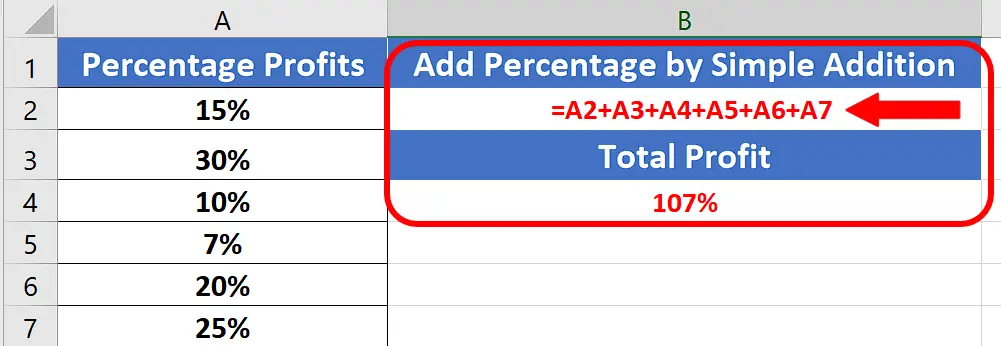
- Select an appropriate cell to calculate the total percentage.
- Write the below mentioned formula and press enter to get the desired results;
=A2+A3+A4+A5+A6+A7
Step 2 – Add percentages to one another by using SUM function
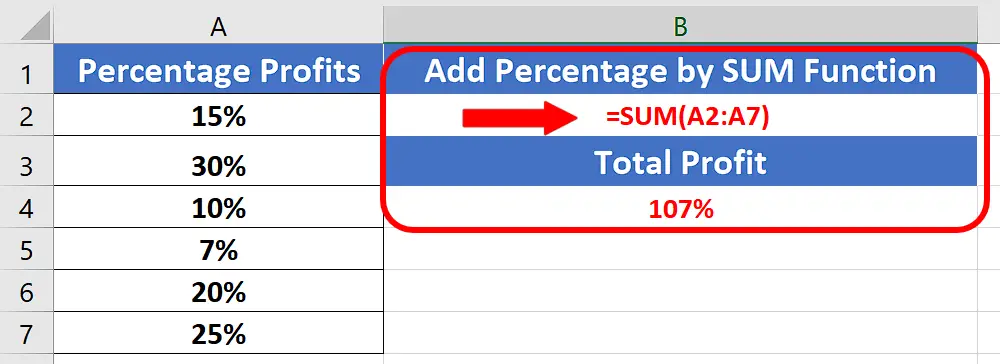
- If the data has simple percentages only then we can also add them by using the SUM function. Select an appropriate cell to calculate the sum of percentages.
- Write the below mentioned formula and press enter to get the desired results;
=SUM(A2:A7)
Case 2: Add percentage to a number to calculate percent increment
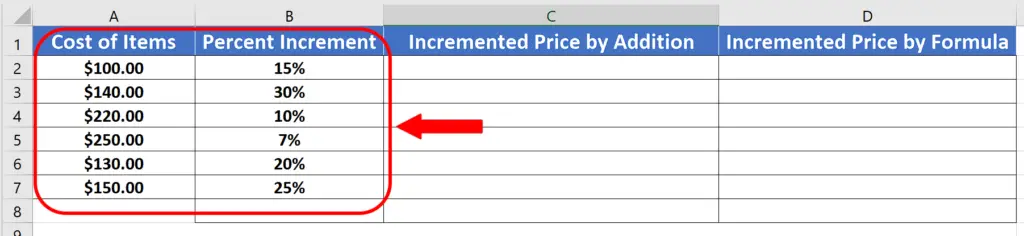
Let’s take a look at the following dataset in which we have the costs of different items and we wish to calculate the percent increment for each of them.
If we use simple addition then it won’t work because Excel doesn’t perform the calculations involving percentages in this way. Therefore, we need to use a different formula. Let’s learn how to do it by following these steps.
Step 1 – Calculate the incremented price by simple addition
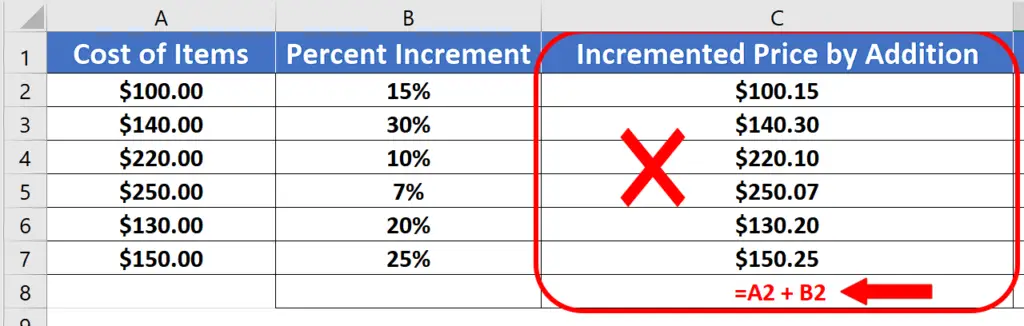
- First, we try to calculate the incremented price by using simple addition. For this we will use the following simple formula
=A2 + B2
We can see that it has produced incorrect results. The reason for this is Excel’s translation of 15% to 0.15. The incremented price on the first item should be 115$ after an increment of 15% but we got $100.15 due to wrong calculations. So now let’s use the actual method to add the percentages and see how the results change.
Step 2 – Use appropriate formula to calculate percent increment
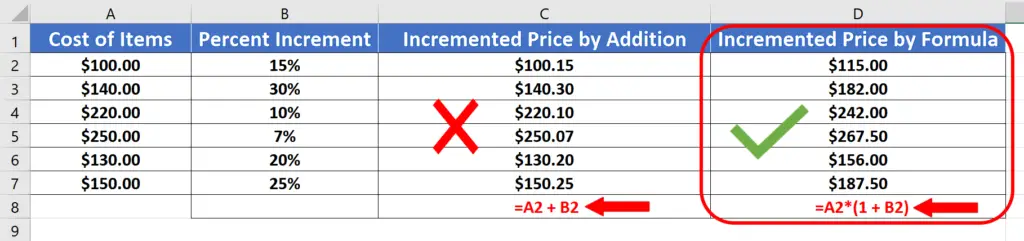
- This time we’ll use the proper formula to calculate the percentage increment on the items and which will be as follows;
=A2*(1+B2)
This will produce accurate results because now we have used the correct formula.



