How to add lines in an Excel cell
You can watch a video tutorial here.
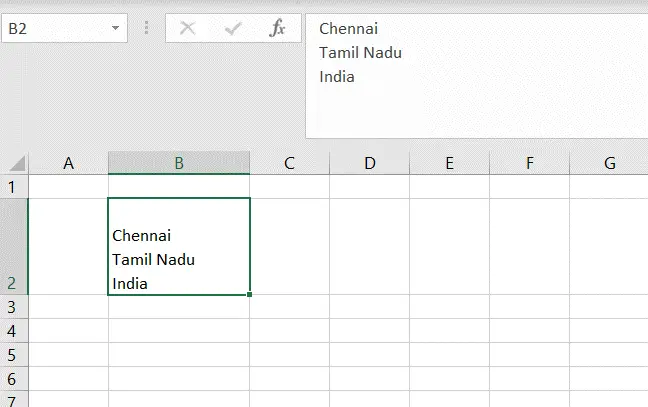
The format of a spreadsheet in Excel is in the form of columns and rows. Each intersection of the row and column is a cell. When we type text in a cell and press Enter, the cursor goes to the next row. There may be cases where we need to add lines of text within the cell, for example, the name of the city, the state, and the country.
Step 1 – Enable the cell for editing
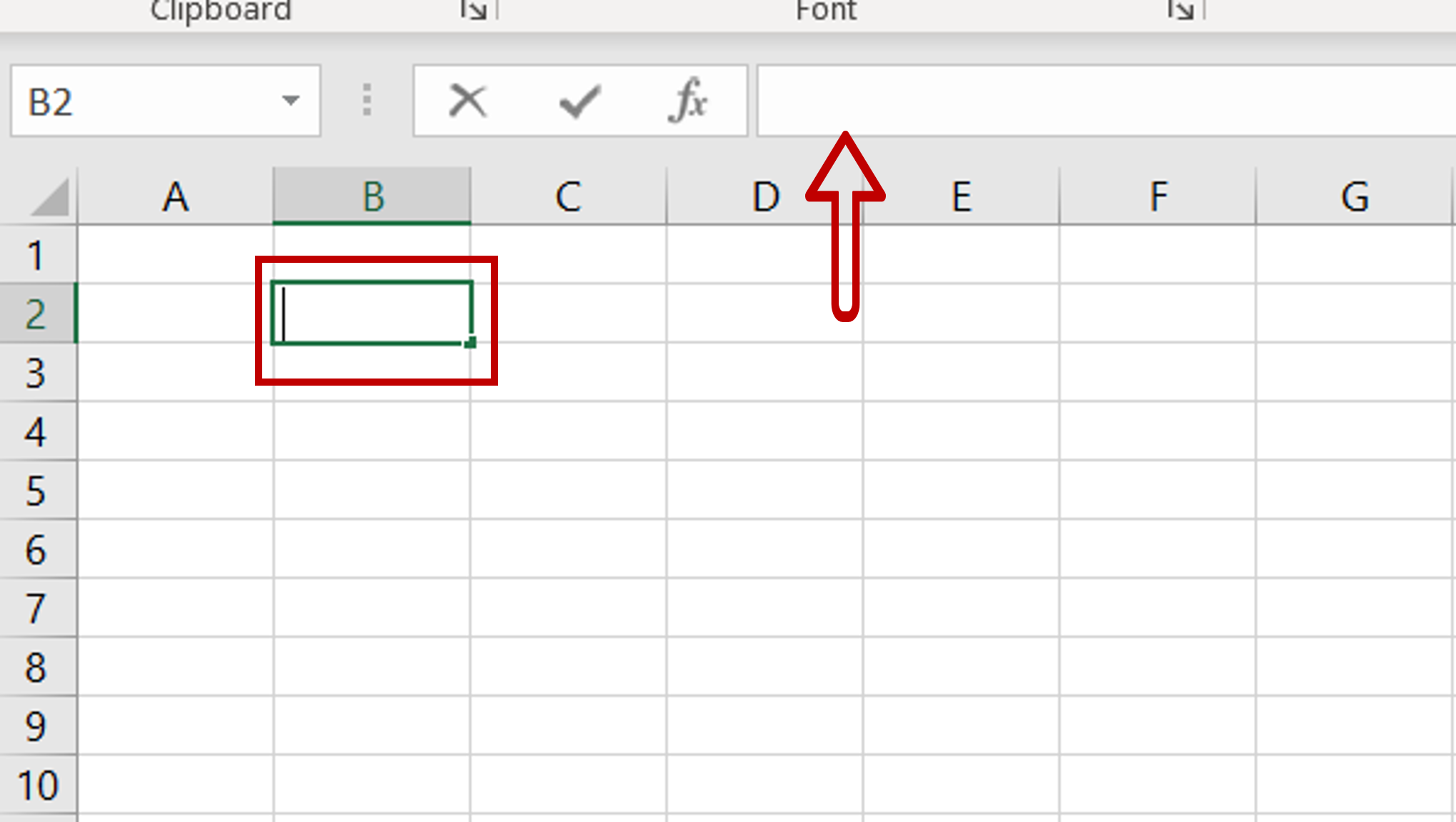
– Select the cell and press F2
– Alternatively, select the cell and place the cursor in the formula bar
Step 2 – Type the text and add a line

– Type the text and then press Alt+Enter to add a line
– Add more text
– Press Alt+Enter each time you need to add a line
– Click on the arrow to expand the formula bar and display the lines in the cell
Step 3 – Multiple lines added
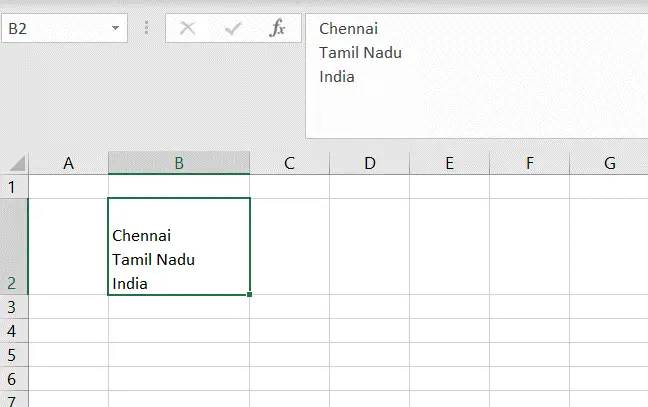
– Press Enter when all the text has been added
– Multiple lines will be displayed within the cell



