How to add (insert) multiple rows in Excel
In this tutorial we’ll learn the process to add (insert) multiple new rows in Excel by following these simple steps.

When we use Excel for data entry purposes, often we need to add (insert) data between the already filled rows. This could be a problem if you don’t know how to add (insert) rows in between to make room for the new data.
Step 1 – Add multiple rows using shortcut key CTRL + SHIFT + +
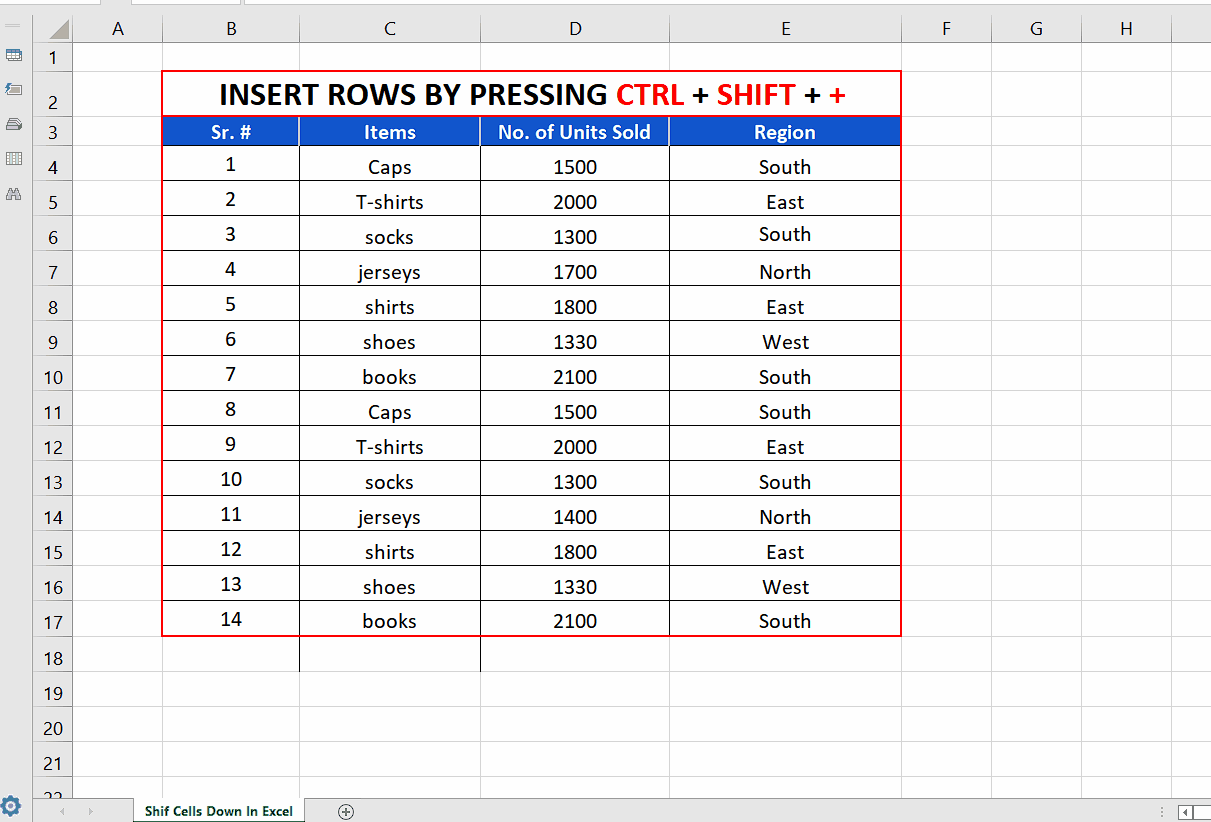
– The simplest of all methods to add (insert) rows (adjacent or nonadjacent) is to select the entire rows, where you wish to add multiple rows. In our example we are going to select two adjacent and one non adjacent row. Select the adjacent rows by simple selection. To select the non-adjacent row, hold on the CTRL key and then select the row.
– Now press the shortcut key CTRL + SHIFT + +. This will add two rows above the two adjacent selected rows and one row above the single non adjacent selected row as desired.
Step 2 – Add multiple rows using Context Menu’s Insert Option
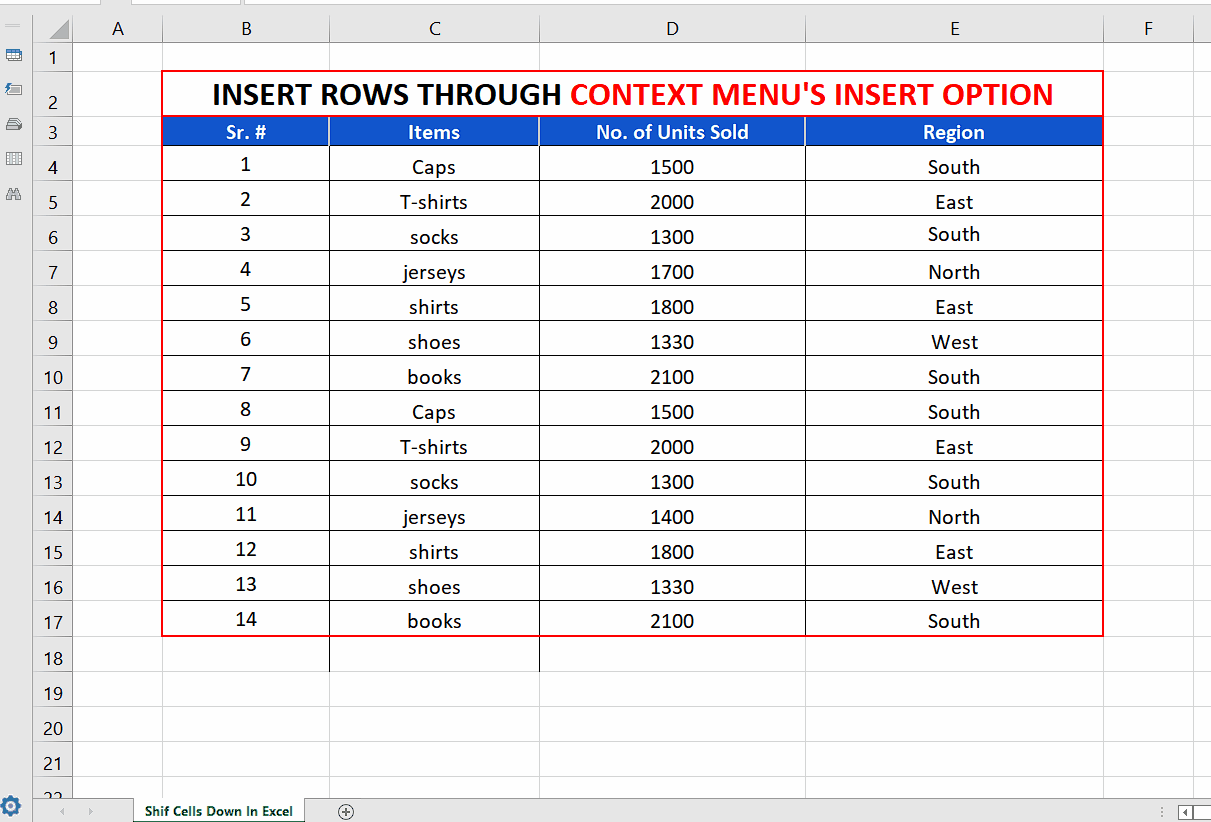
– The second method to add (insert) multiple rows (adjacent or nonadjacent) is to select the entire rows by click on the row numbers. In our example we are going to select two adjacent and one non adjacent row. Select the adjacent rows by simple selection. To select the non-adjacent row, hold on the CTRL key and then select the row.
– Right click to open up the context menu. Now click on the Insert option on this menu. This will add two rows above the two adjacent selected rows and one row above the single non adjacent selected row as desired.
Step 3 – Add multiple rows using Home Tab’s Insert Option
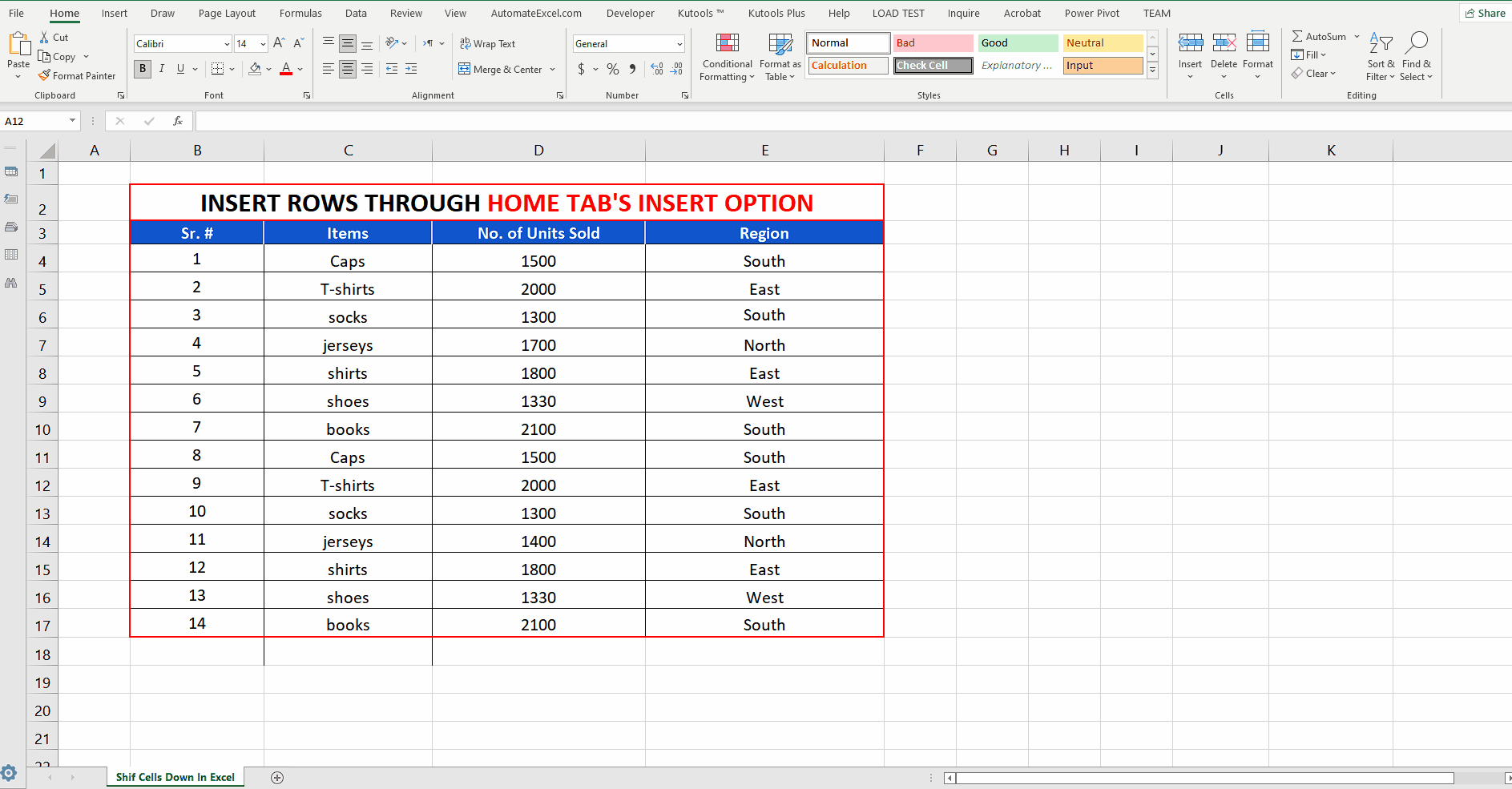
– The third method to add (insert) rows (adjacent or nonadjacent) is to select the entire adjacent and non-adjacent rows first. In our example we are going to select two adjacent and one non adjacent row. Select the adjacent rows by simple selection. To select the non-adjacent row, hold on the CTRL key and then select the row.
– Go to the Insert option on the Home Tab. Then click on the Insert Sheet Rows option on this menu. This will insert the same number of rows as the selected rows above them as shown below.



