How to add double quotes in the Excel formula
In Excel formulas, double quotes are usually used to represent text strings. They are used to enclose text or alphanumeric values you want to include in your formulas. When we want to include specific text strings in a formula, we enclose it in double quotes(“). For instance, in the VLOOKUP function, we enclose the lookup value in double quotes to indicate that it’s a text string. For example, if we want to compare a cell value with a specific text string, we would enclose the string in double quotes to indicate it’s a literal value.
Including double quotes inside Excel formulas might be a little tricky. There are many ways to include double quotes in Excel formulas, but two very easy and simple methods are described in this tutorial.
Method 1 – Escape the double quote
When we use an additional double quote as an escape character along with the original double quote, Excel treats it as a literal value instead of treating the double quote as the start or end of a string value. So we can write double quotes two times in a formula to include one double quote in the Excel formula. Consider the following dataset in which 5 lengths in feet are taken as samples that are to be converted into inches.
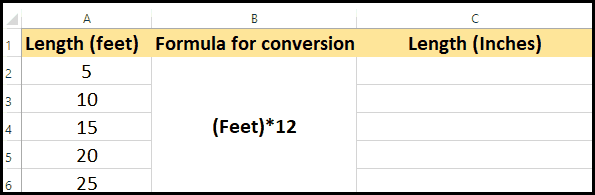
Step 1 – Select the cell in which you want to write the formula
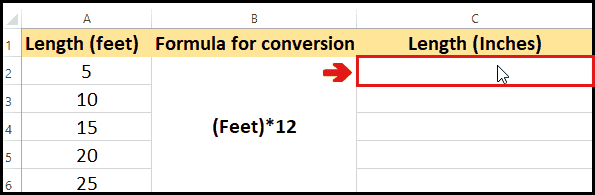
- Move your cursor to the cell in which you want to write the formula.
- Click the cell and select it.
Step 2 – Write the desired formula with the Escape sequence
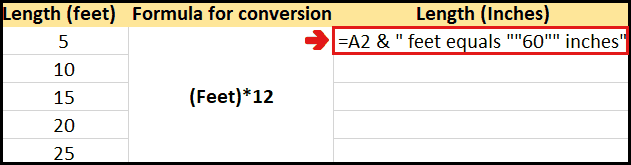
- Write the desired formula in the selected cell and use an additional double quote along with the original double quote where you want the double quotes in the formula.
- In this case, we want to combine cell A2 and “ feet equals “60” inches” and display it in cell C2.
- Therefore, the formula used here is =A2 & “ feet equals ““60”” inches”.
- Write the formula in the cell.
- Press enter key.
Method 2 – Using CHAR() function
Another way to add double quotes in an Excel formula is by using the CHAR() function. The CHAR() function has the syntax =CHAR(Number). A specific number is assigned to each character called the ASCII (American Standard Code for Information Interchange) code. The ASCII code for double quotes is 34. So we can use 34 inside CHAR() function to include double quotes in the Excel formula. Consider the following dataset that contains some sample distances in kilometers(km), that are to be converted into miles:
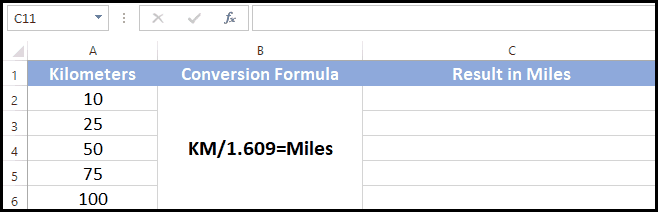
Step 1 – Select the cell where you want to write the formula
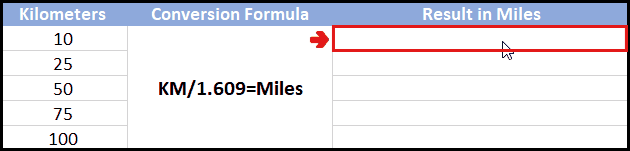
- Move your cursor to the cell where you want to write the formula.
- Click the cell and sele
Step 2 – Write the desired formula using CHAR() function
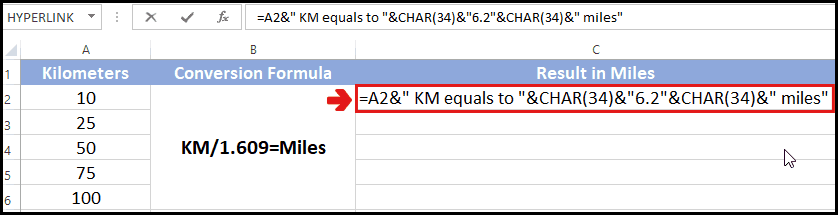
- Write the desired formula in the selected cell and use “CHAR(34)” in the place where you want to add double quotes in the formula.
- In this case, we have to combine cell A2 and “ equals “6.2” miles”, and display it in cell C2.
- Therefore the formula used here is:
=A2&” km equals to “&CHAR(34)&”6.2″&CHAR(34)&” miles”.
- Write the formula in the cell.
- Press Enter key.



