How to add different cells in excel
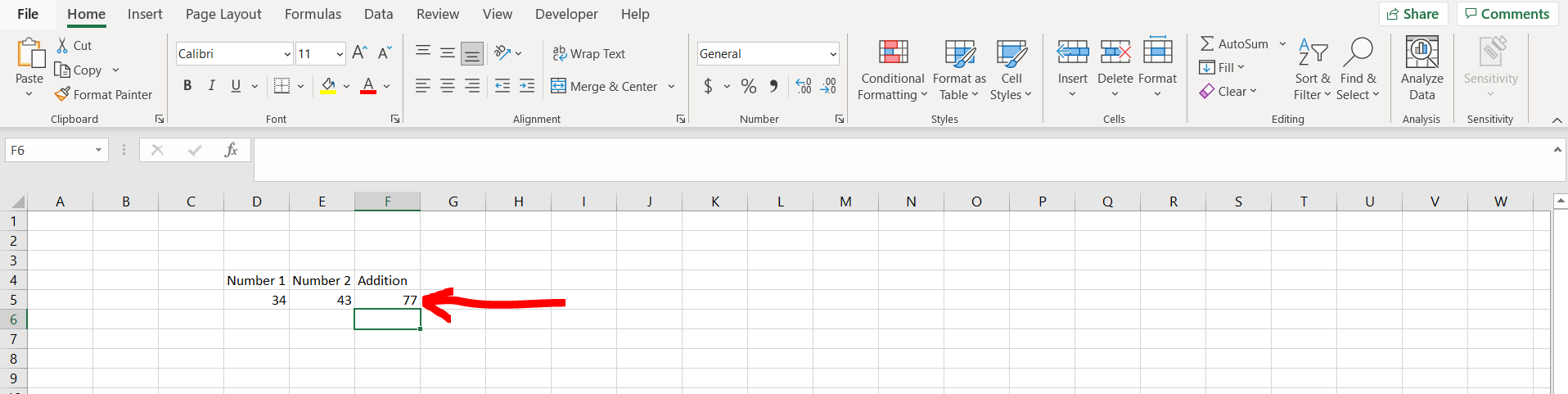
Excel offers a very interesting way to add different cells. We can cater to this problem statement by using the “+” operator on the keyboard. We can perform the below mentioned way to add different cells in excel:
We’ll learn about this methodology step by step.
To do this yourself, please follow the steps described below;
Step 1 – Excel workbook with numerical values in different cells
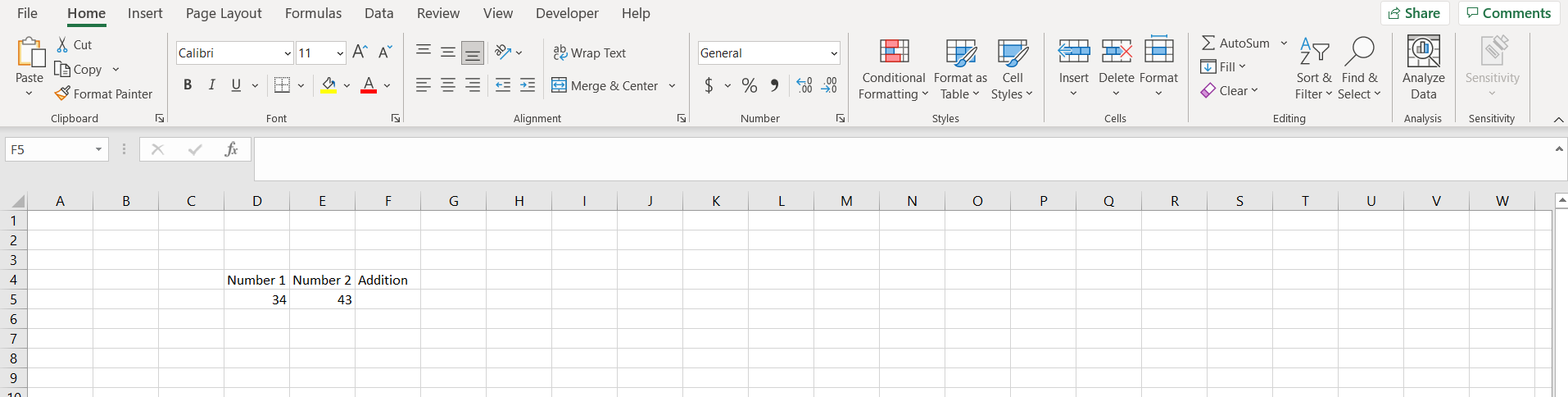
– Open the desired Excel workbook with numerical values in different cells which can be added
Step 2 – Entering the formula
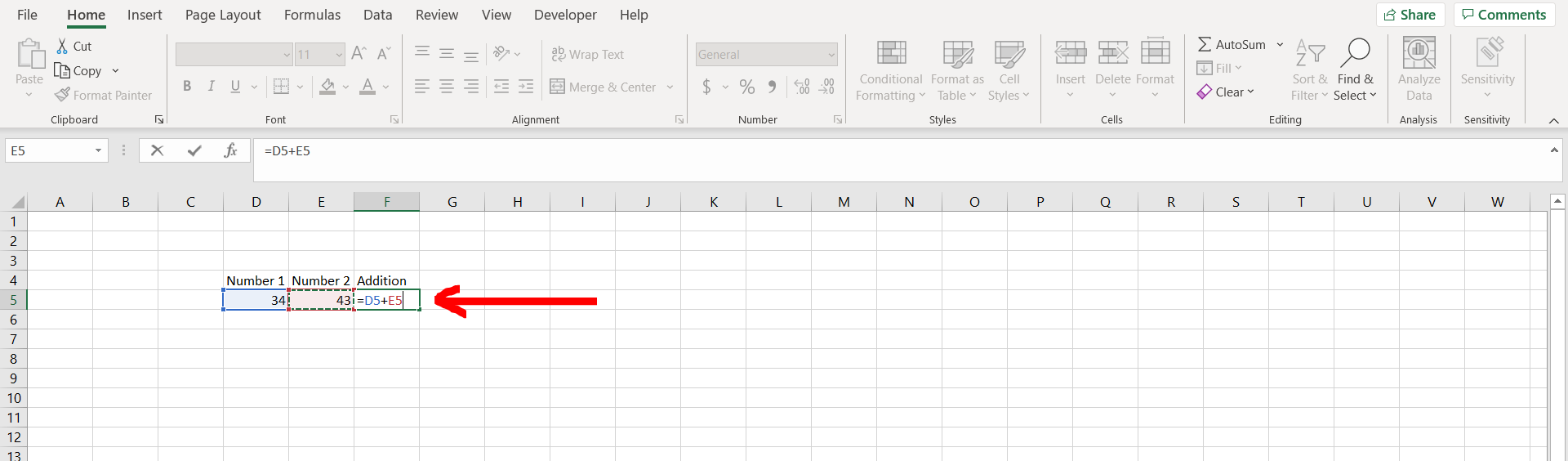
– Now in any cell type “=”, and then select the first cell, then press the “+” operator, then select the next cell.
Step 3 – Hit enter to see the result
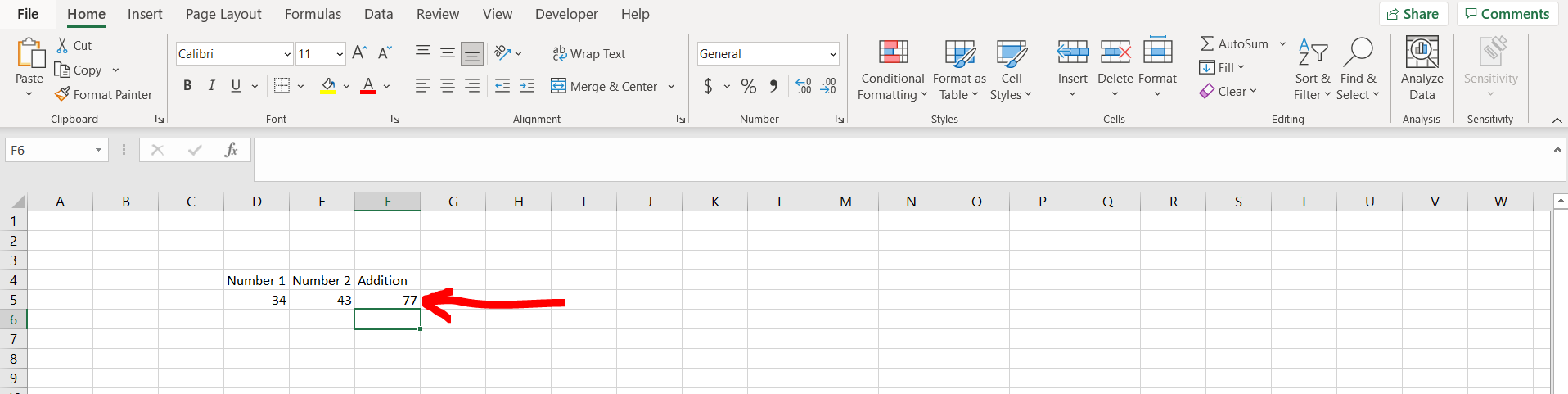
– Now hit the Enter key to get the result. We can see our result as shown in the image above.



