How to add Delta symbol in Excel
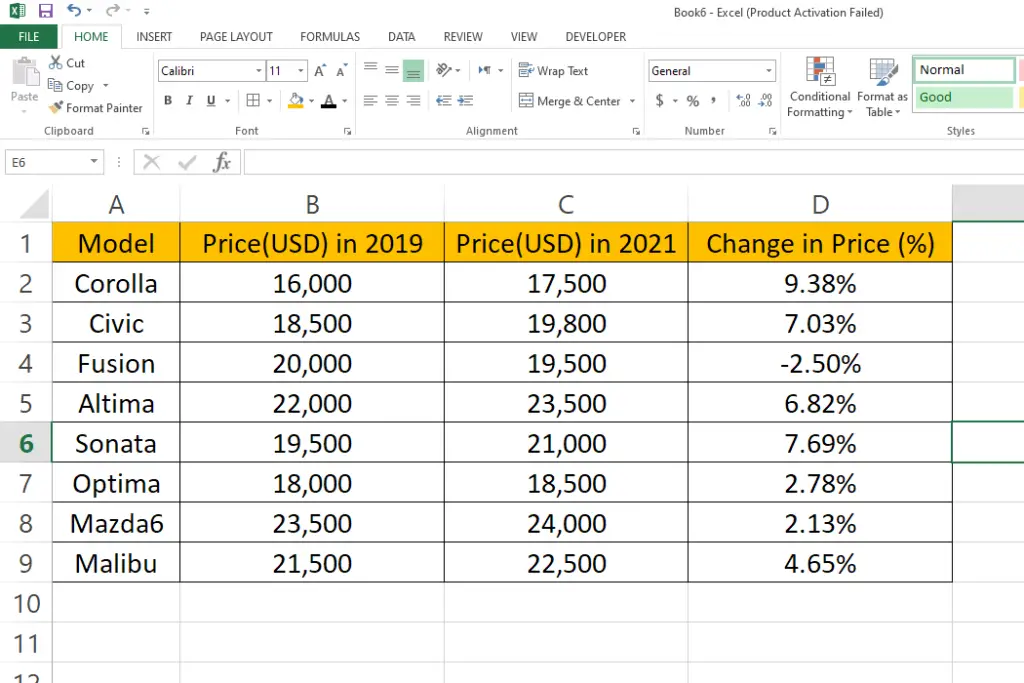
Delta symbol (∆) is a mathematical symbol that represents the change or difference between two values. It is commonly used in fields such as mathematics, science, finance, and engineering to represent the change in a quantity or variable. Adding the delta symbol (∆) in Excel is a straightforward process that can be done in a few simple steps using either a keyboard shortcut or the Symbol dialog box.
Here we have a dataset which contains car names and their change in price from the year 2019 to 2021. We will be adding the delta symbol through 2 methods, let’s first have a look at the dataset above.
Method 1 – Adding Delta symbol manually.
Step 1 – Add Delta Symbol
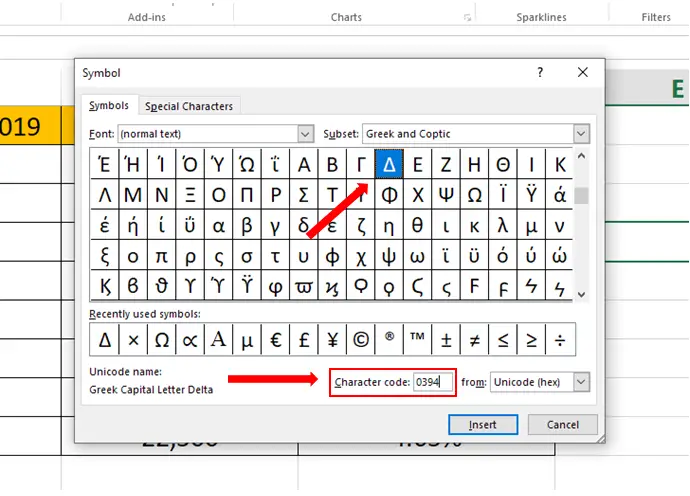
- Select the cell where you want to add Delta Symbol.
- Go to the Insert tab, open Symbol from Symbols group.
- Scroll down to find the symbol or type 0394 in Character code to find it fast.
- Then click Insert.
Step 2 – Insert the Delta Symbol for the rest of the cells.
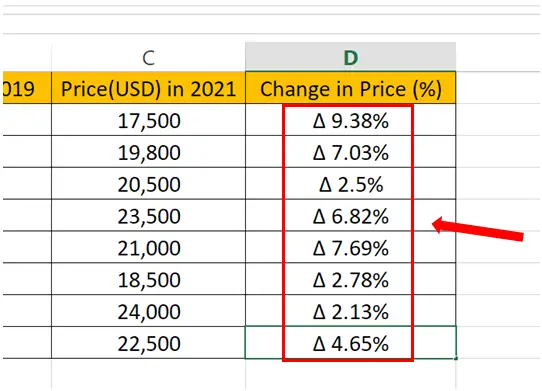
- Copy the delta symbol and paste it in the rest of the cells.
Method 2 – Add Custom Delta Symbol.
Step 1 – Add Delta symbol with custom properties.
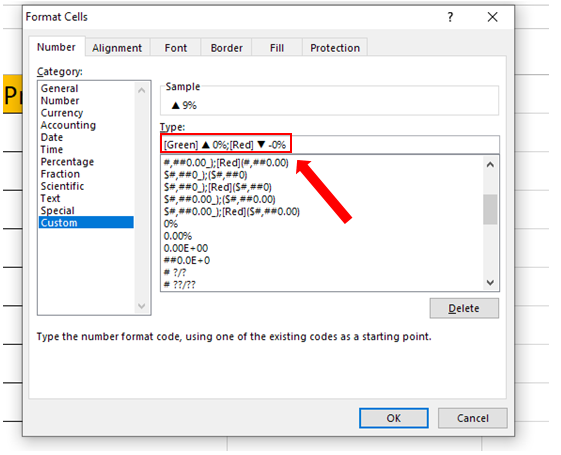
- Select the cells where you want to add the custom Delta symbol.
- Press Ctrl + 1, Format cells menu will open.
- In Number tab click on Custom.
- Type the formula below in the Type box.
[Green] ▲ 0%;[Red] ▼ -0%
Step 2 – Apply the custom formatting
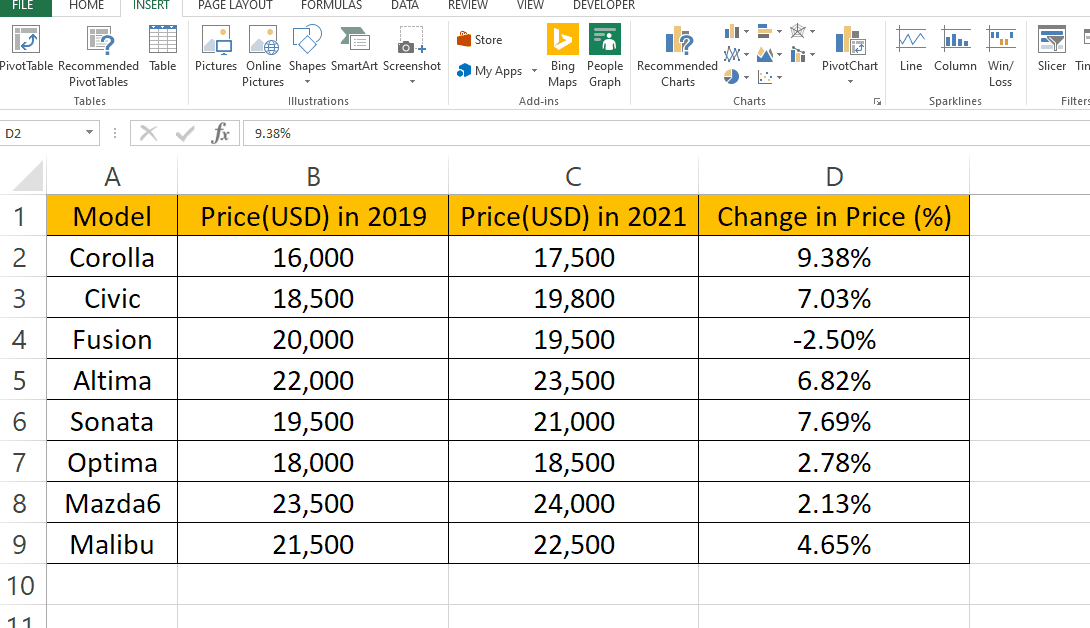
- After typing in the custom formatting code, click OK.
- The Delta symbol will be added according to the values.



