How to add comment in Excel
Excel is a powerful tool for data analysis and manipulation. Excel is a powerful software program from Microsoft used to store, organize, and analyze data. It is composed of rows and columns, referred to as cells, where data can be entered or formulas can be used to calculate values. Excel is a great tool for data analysis, financial modeling, data visualization, and more.
In this tutorial we will learn how to add comments in Excel. Adding comments to your Excel worksheets can be an invaluable tool for providing extra information to users who view the worksheet or to yourself when you need to remember why a certain piece of data was included. It can also be used to provide suggestions or feedback to someone else. There are two primary ways to add comments to a cell in Excel. We’ll learn the following three methods in this guide.
Method 1 – By using the context menu
By using this method we will add comments in any cell by right clicking the menu bar.
Step 1 – Select the cell and right click to insert comment
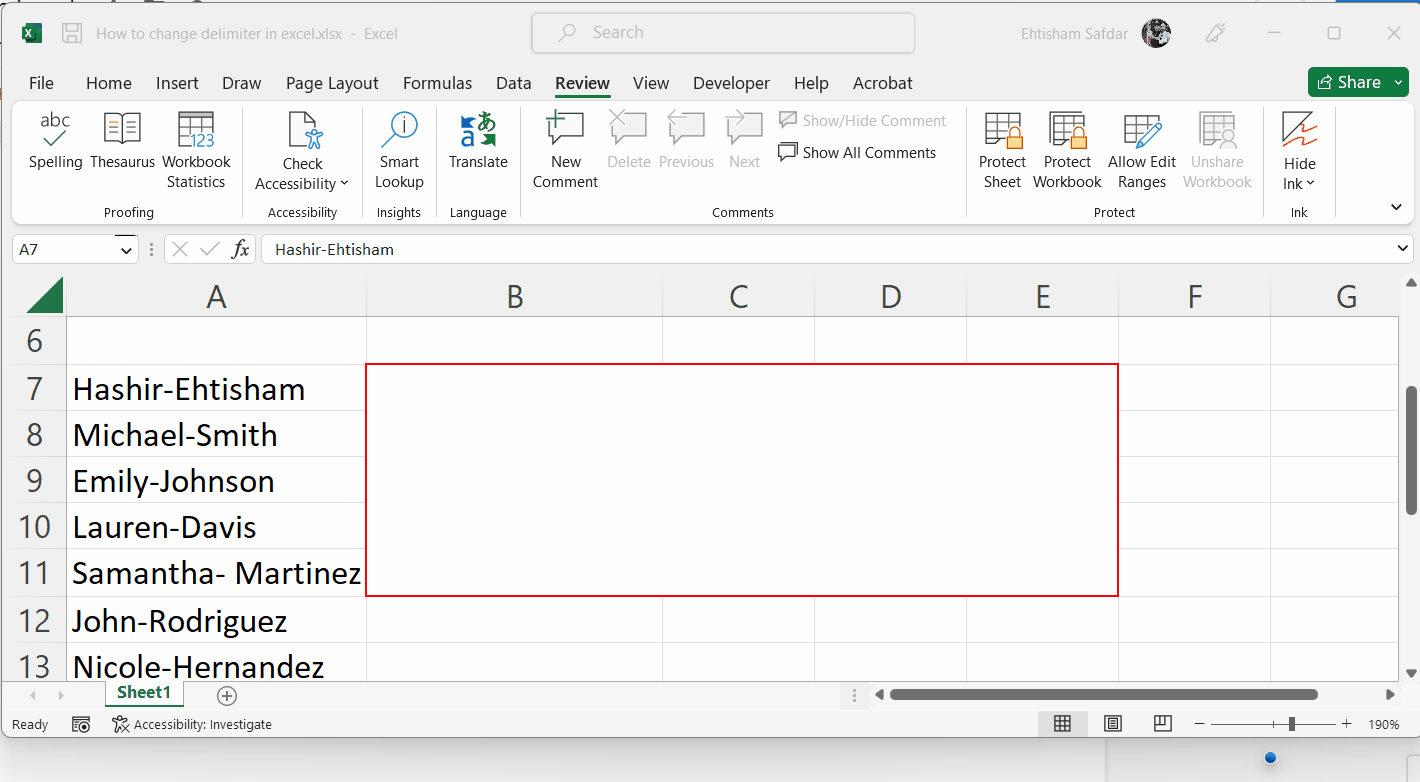
Animation is given above.
- Select the cell and right click on it
- A menu bar will appear , click on Insert comment.
- A pop up box will appear with the registered user name on top.
- Simply, type any info you want. As you are done with writing the comment just click anywhere on screen.
- A red ribbon will be marked , just for identification that this cell contains comment.
- If you want to see the comment, then just hover over the cell and the comment will be visible again.
Method 2 – By navigating to Review tab
MS Excel enables users to add comments by navigating through the review tab.
Step 1 – Select the cell and navigate to Review tab
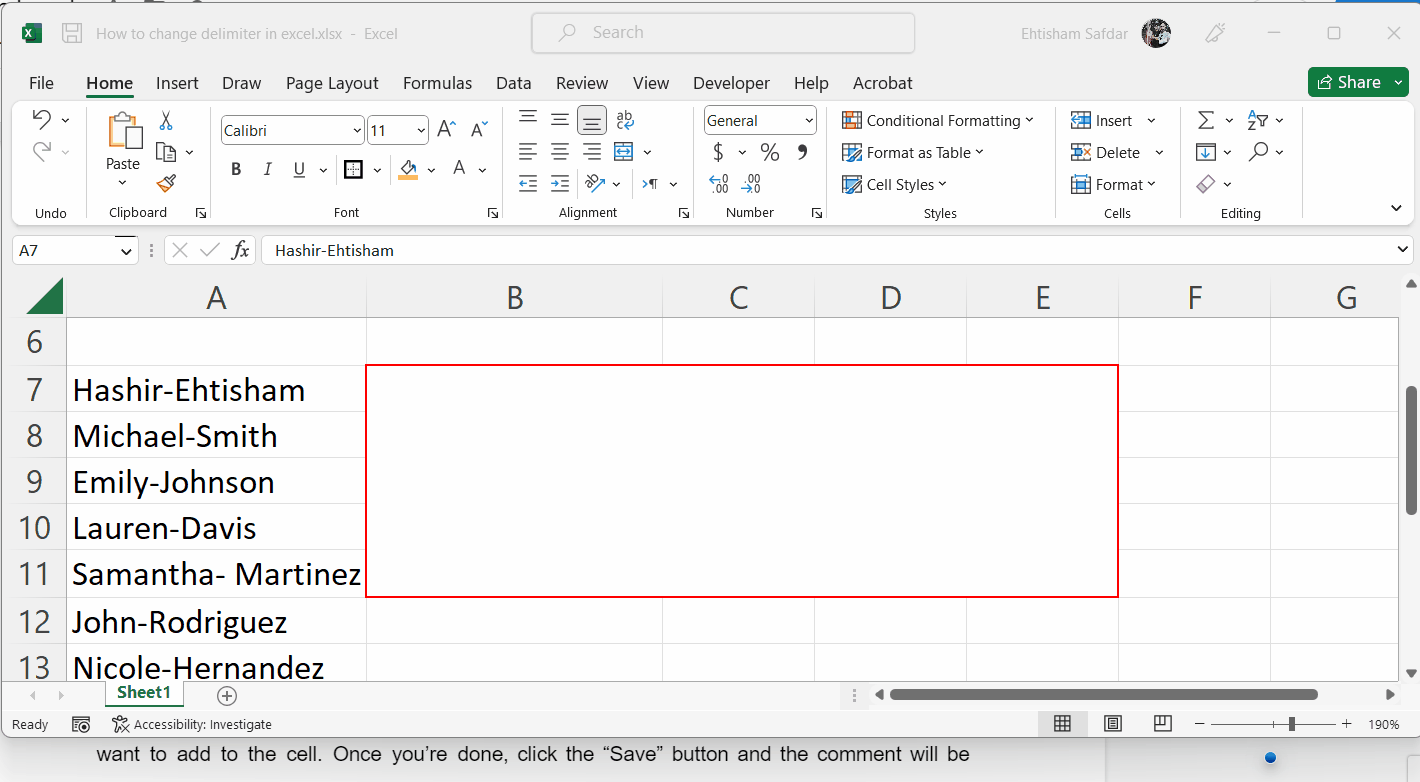
Animations is given above.
- Select the cell
- Click the “Review” tab on the ribbon.
- From here, you should see the “New Comment” button in the “Comments” section.
- Click it to open a dialog box where you can type in your comment.
Animations is given below;
Both these methods will open the same dialog box where you can type in the comment you want to add to the cell. Once you’re done, click the “Save” button and the comment will be added to the cell. You can edit or delete the comment at any time by right-clicking the cell and selecting the appropriate option from the right-click menu.
Method 3 – Adding comments through shortcut key
MS Excel also has a shortcut key for users, who like to use keyboard shortcuts more often, to add comments. Follow along to learn the shortcut key to add comments.
Step 1 – Select the cell and press SHIFT + F2
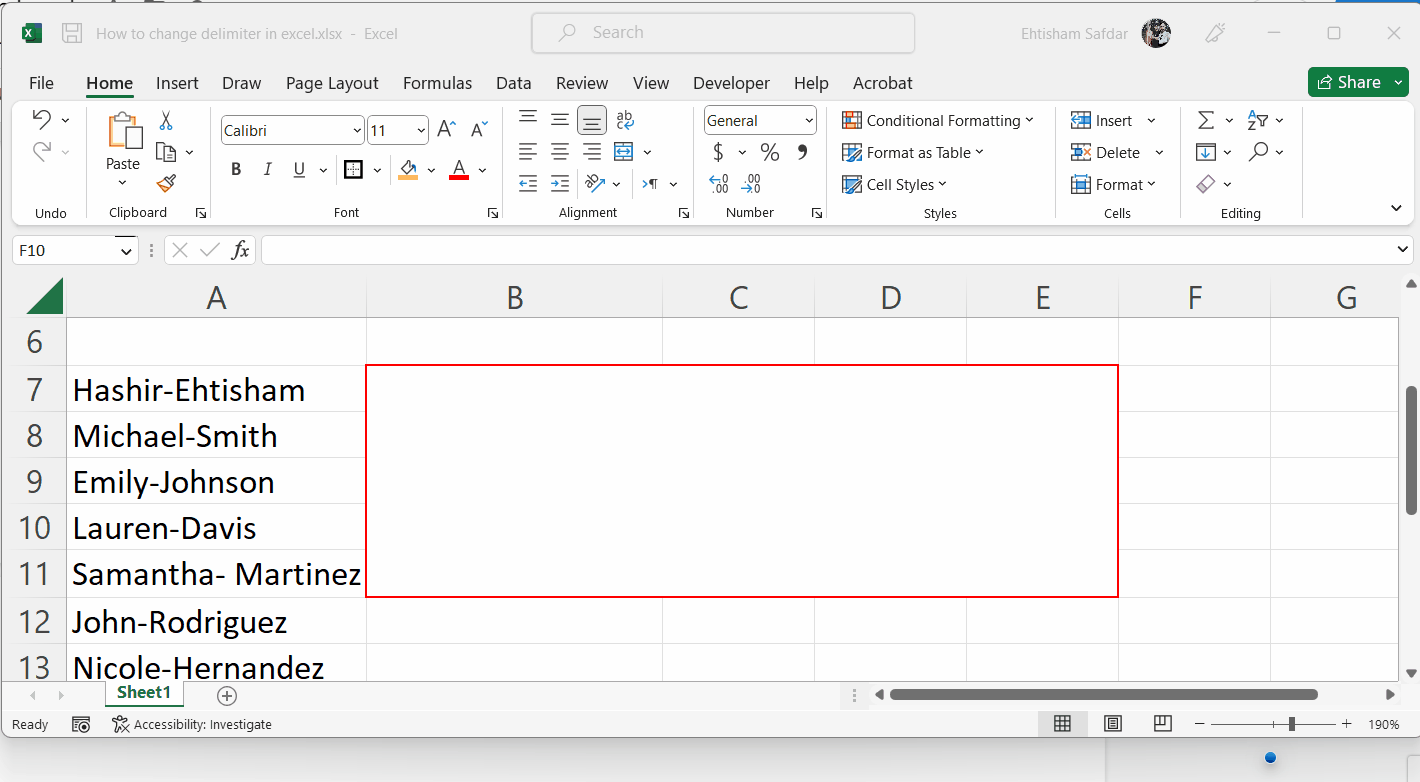
- Select the desired cell, where you wish to add the comments.
- Press the SHIFT + F2 keys together. This will open the window to enter the comments as shown below.
- Once you are done adding the comments, just click anywhere in the sheet.
- To see the comment again, move the mouse over to the cell with the red right corner.



