How to add commas to numbers in Excel
You can watch a video tutorial here.
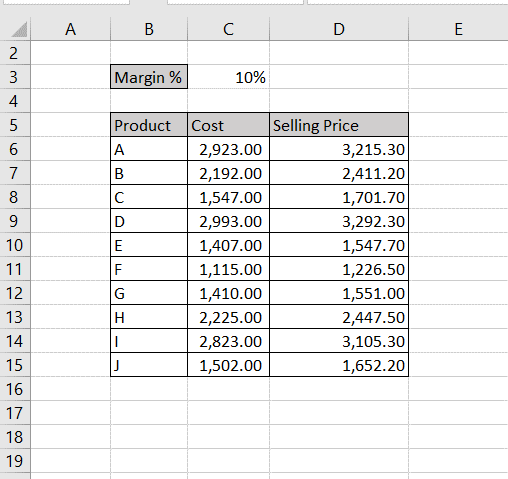
Excel is frequently used for calculations and has many ways in which to format numbers. When displaying large numbers, it is important to use commas so that the numbers are easy to read. In Excel, numbers can be formatted so that commas are added. This is only for display and does not affect the ways that the numbers are used for calculations.
Option 1 – Use the button on the ribbon
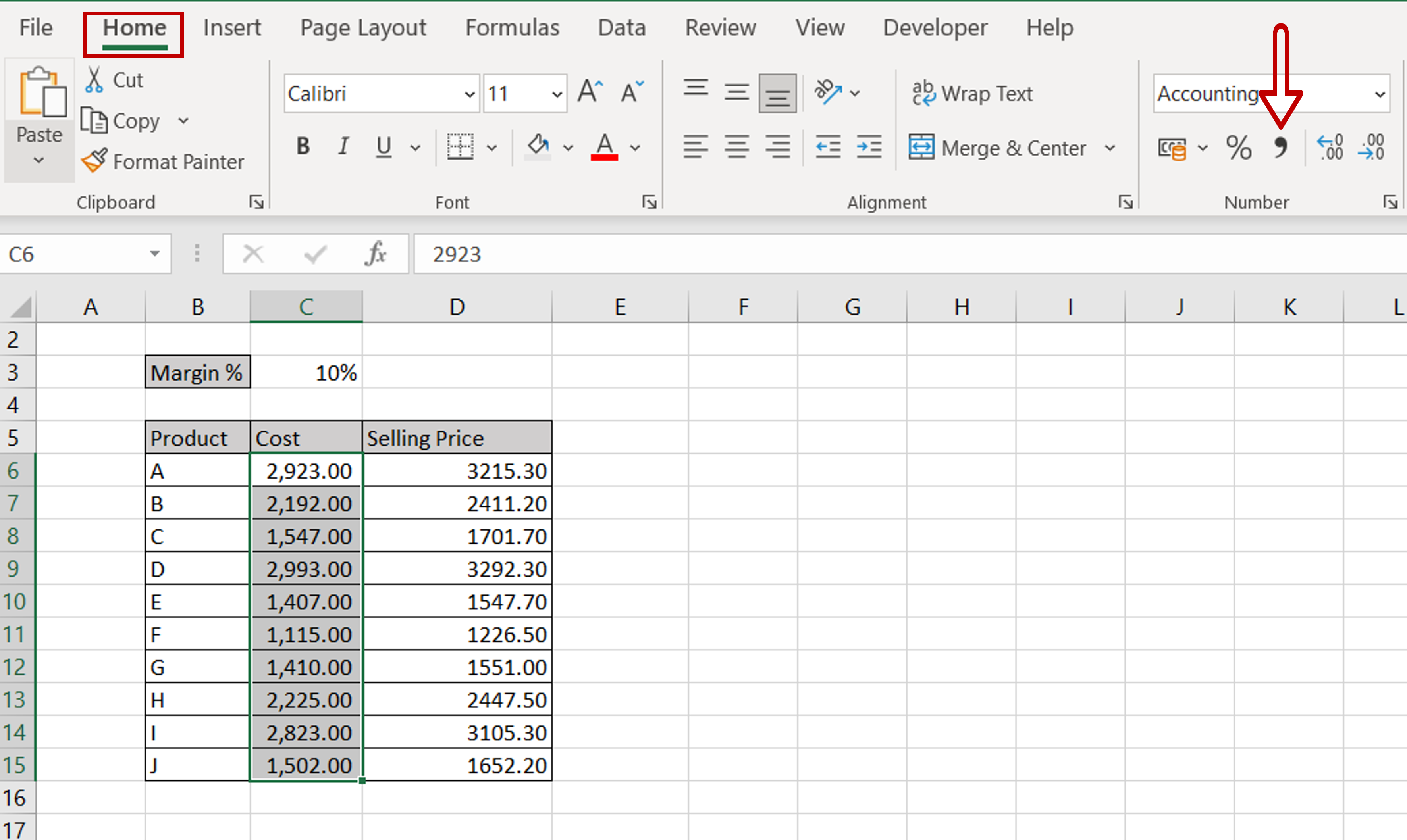
– Select the cells to be formatted
– Go to Home > Number
– Click on the comma button
Option 2 – Use the Format Cells window
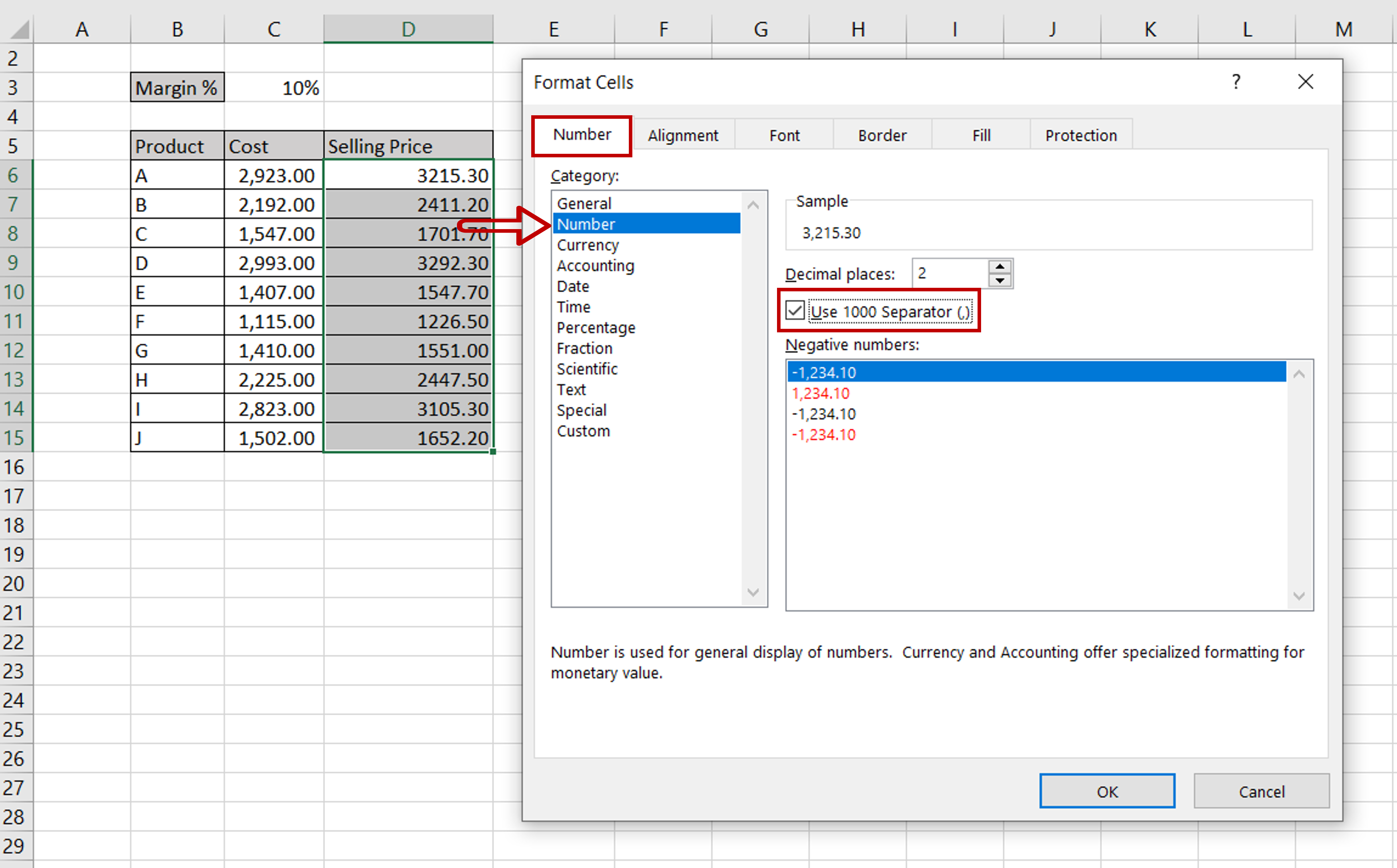
– Select the cells to be formatted
– Go to Home > Number and click on the arrow to expand the menu
OR
Right-click and select Format Cells from the context menu
OR
Go to Home > Cells > Format > Format Cells
– On the Number tab, under Category, select Number
– Check the Use 1000 Separator (,) box
– Click OK
Final Result – Check that the cells have been formatted
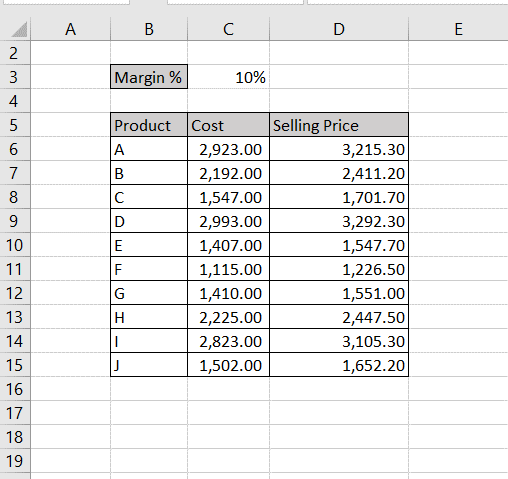
– Check that the numbers have had commas added to them



