How to add Character to multiple cells in Excel
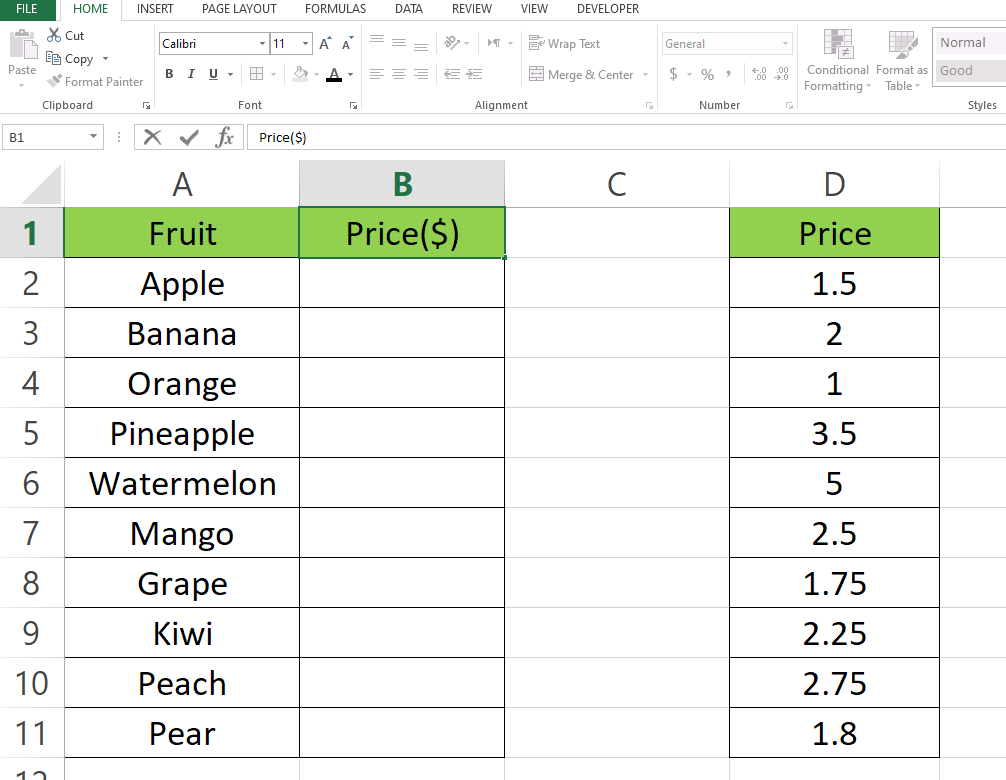
Here we have a dataset which contains three columns, the first column contains names of the Fruit, Second column which is Price($) will contain Price combined with $ and Third column contains simple Price. Now we have to add character ($) with price to the Price($) column. To do this follow the steps below but first let’s have a look at the dataset above.
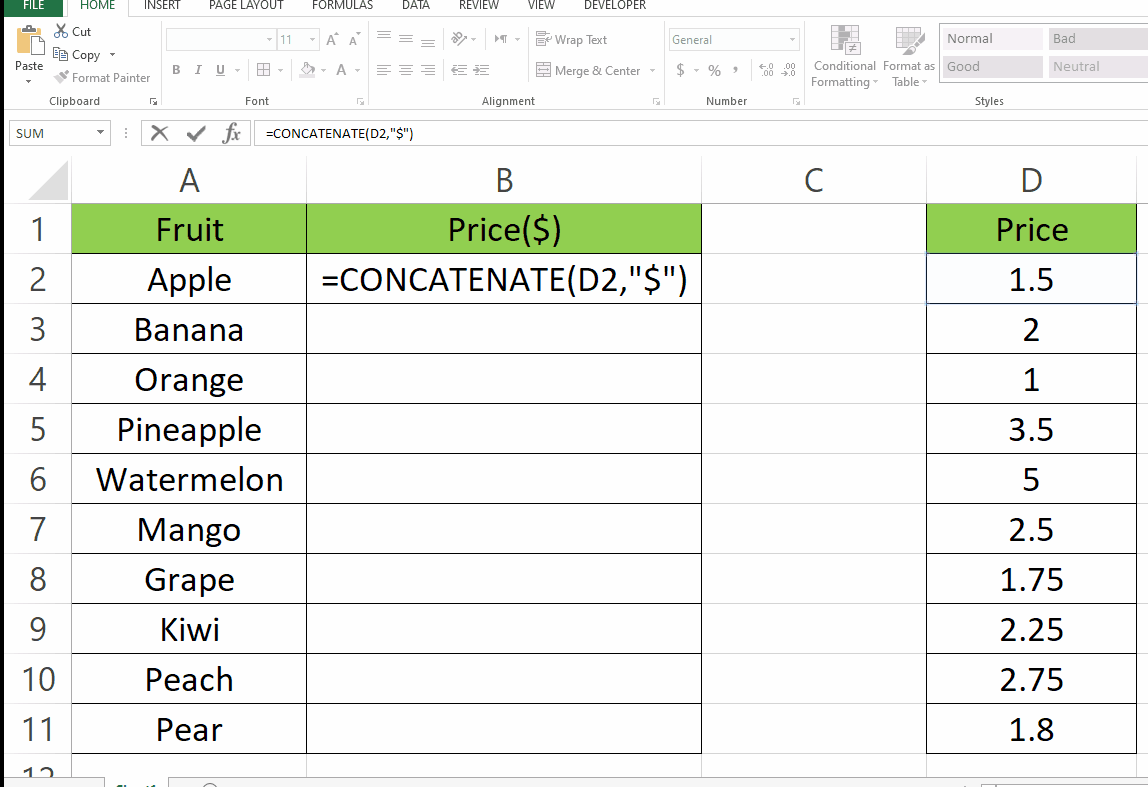
Adding a character or text to multiple cells in Excel is a common task that can save you a lot of time and effort. Whether you want to add a prefix, suffix, or a specific character to multiple cells, Excel offers several ways to accomplish this task quickly and easily.
Step 1 – Type the Formula
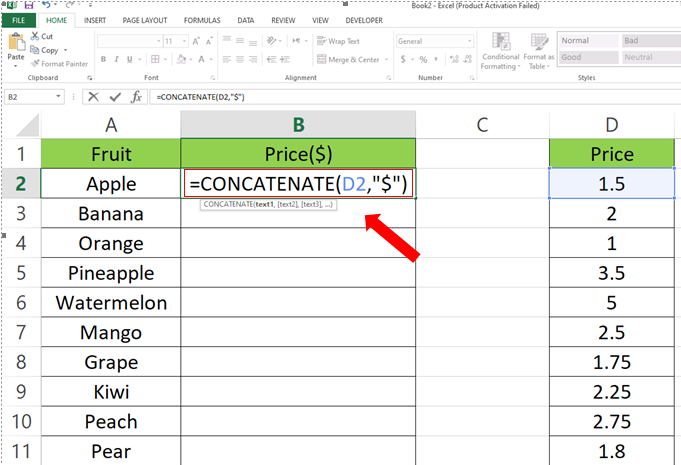
– We have used the Concatenate formula.
– Syntax of the formula is
=CONCATENATE(Value1, Value2)
Value1 and Value2 represent the different values you want to merge.
– In our case we want to merge Price with $.
For this tutorial formula will be
= CONCATENATE(D2,”$”)
Step 2 – Add character to the remaining cells
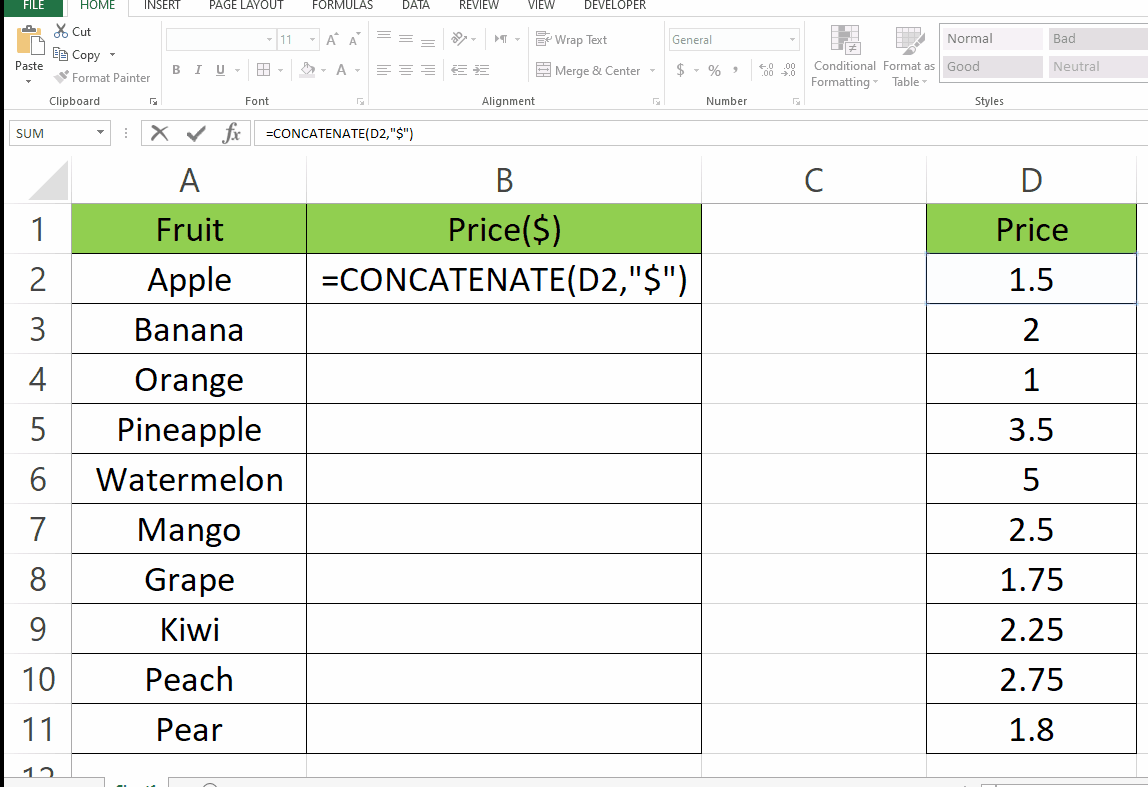
– Once you concatenate the First cell, drag it from bottom right to the other cells
– Values will appear automatically according to the corresponding values.



