How to add carriage return in a cell in Excel
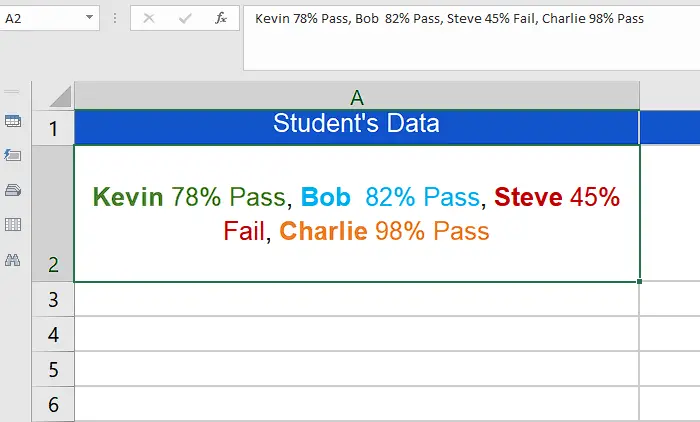
Suppose the data set has the details of students’ annual results, just like shown above. However, we want to write the data in multiple lines in the same cell. To achieve this follow these steps.
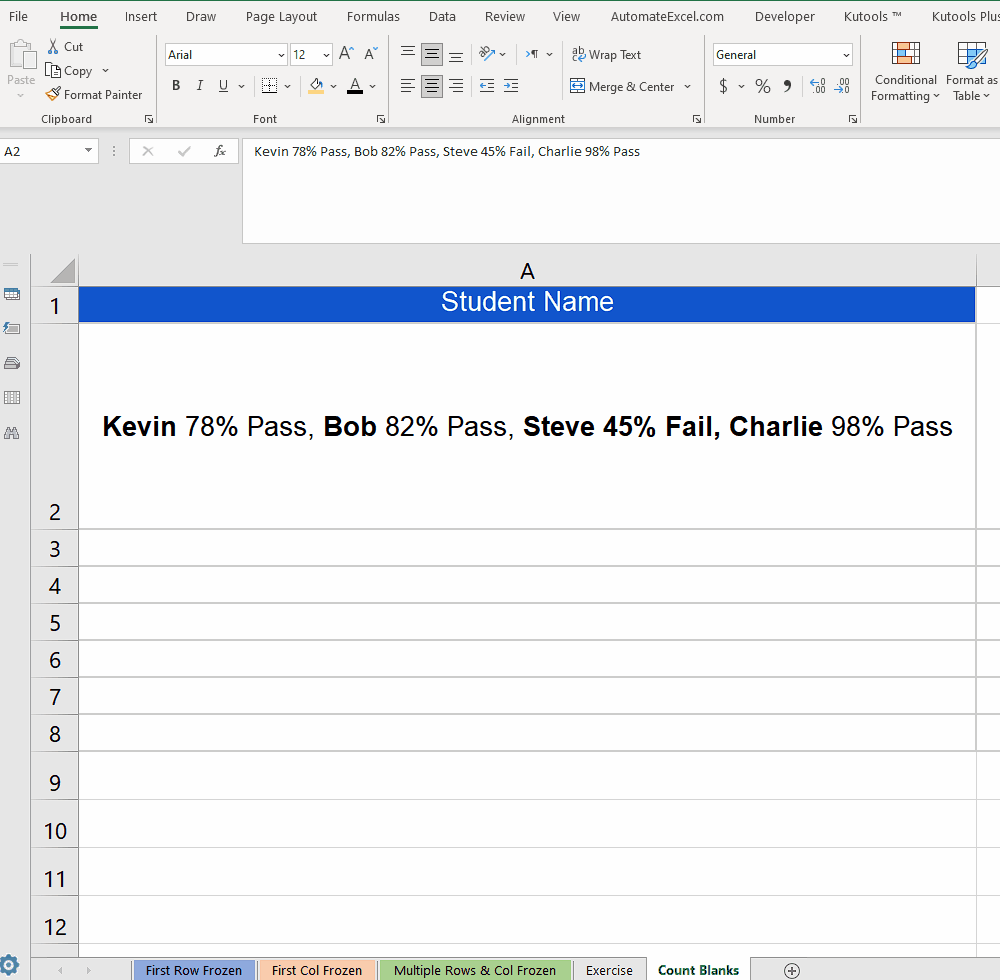
Carriage Return is a special character in Excel that can be added to a single cell to create a new line in the same cell. Sometimes we need to insert multiple lines in a single data cell that includes multiple parts of a string and we want to show the data in multiple lines separately. So, in this tutorial we will see how to add multiple lines in a single cell by adding carriage return.
Step 1 – Select the cell and enter editing mode
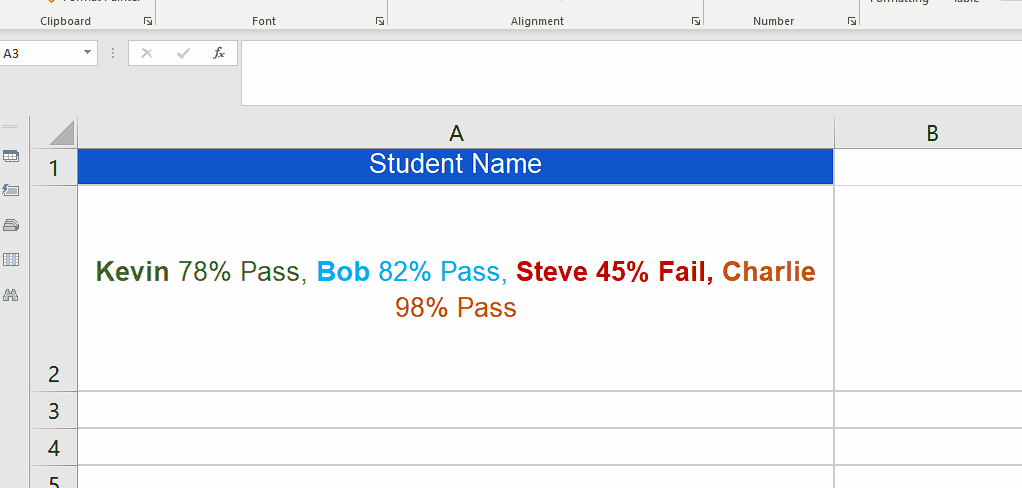
– Select the cell where you want to insert a line break then either double click or press “F2” to enter in editing mode.
– When the editing mode will be activated, you will see the cursor blinking in that cell.
– Now select the location where you wish to insert or add a carriage return to enter a new line in the cell.
Step 2 – Add the carriage return in the same cell
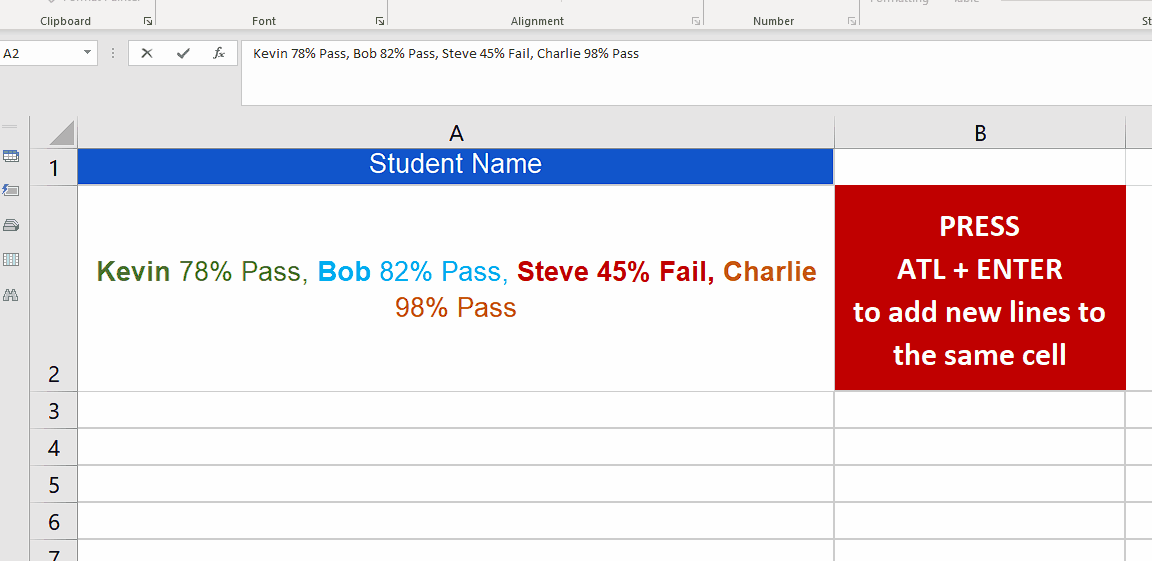
– Now that we are at the location where we wanted to enter the line break, we have to press a combination of two keys i.e. ALT+ENTER and that will insert the carriage return and line break at the desired location in the cell as shown above.
Step 3 – Add the carriage return using Find and Replace
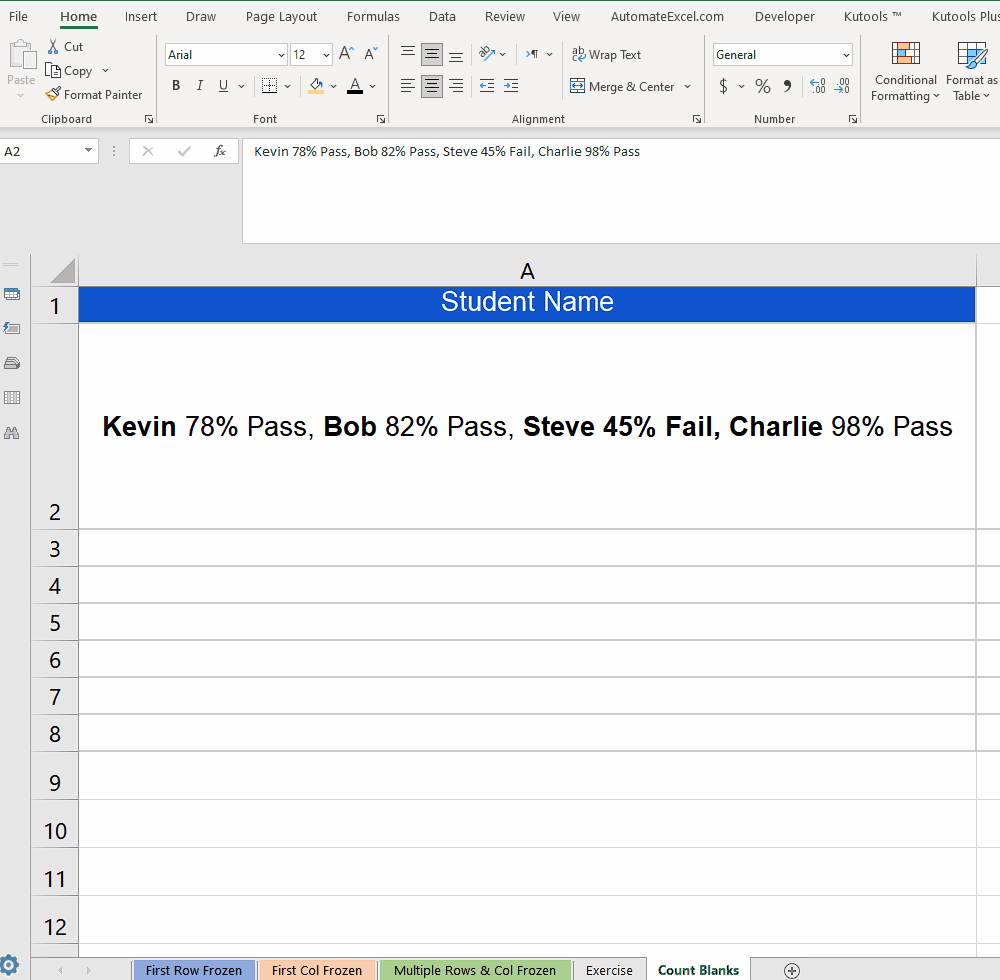
– We can also add carriage return in the data by using find and replace. However, for this to work, we need to see the common data separating character, which in our example is the comma with a space after it.
– Select the cell and press CTRL+H. This will open the find and replace dialog box. In Find what write “, ” i.e. a comma and a space character. Now in Replace with, write CTRL+J. This will add the special character for carriage return. Now press Replace All and carriage return i.e. a new line will be entered at the desired place.



