How to add axis labels in Excel 2013
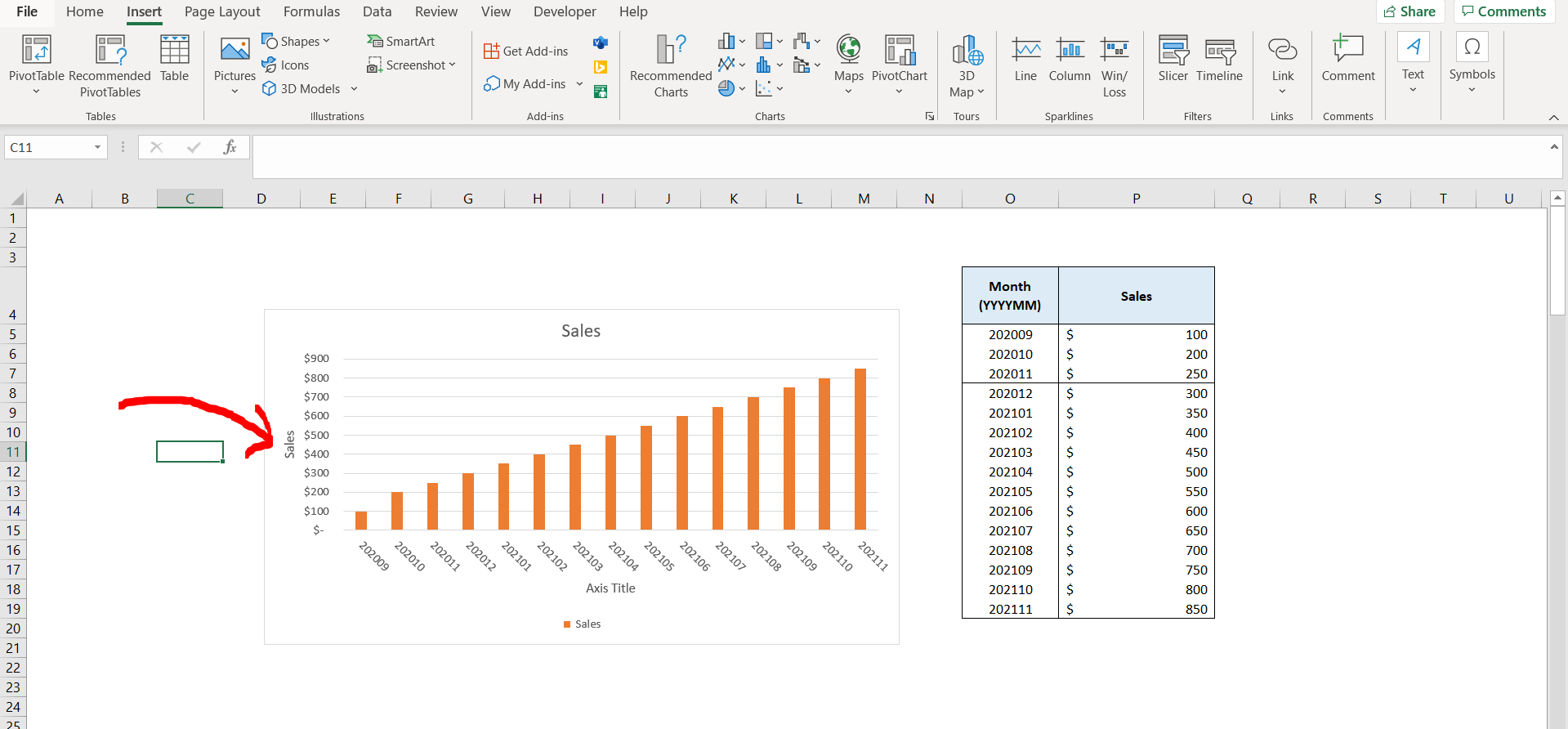
Excel offers a very interesting way to add axis labels. We can cater to this problem statement by using the chart options. We can perform the below mentioned way to add axis labels in excel:
We’ll learn about this methodology step by step.
To do this yourself, please follow the steps described below;
Step 1 – Excel workbook with a chart
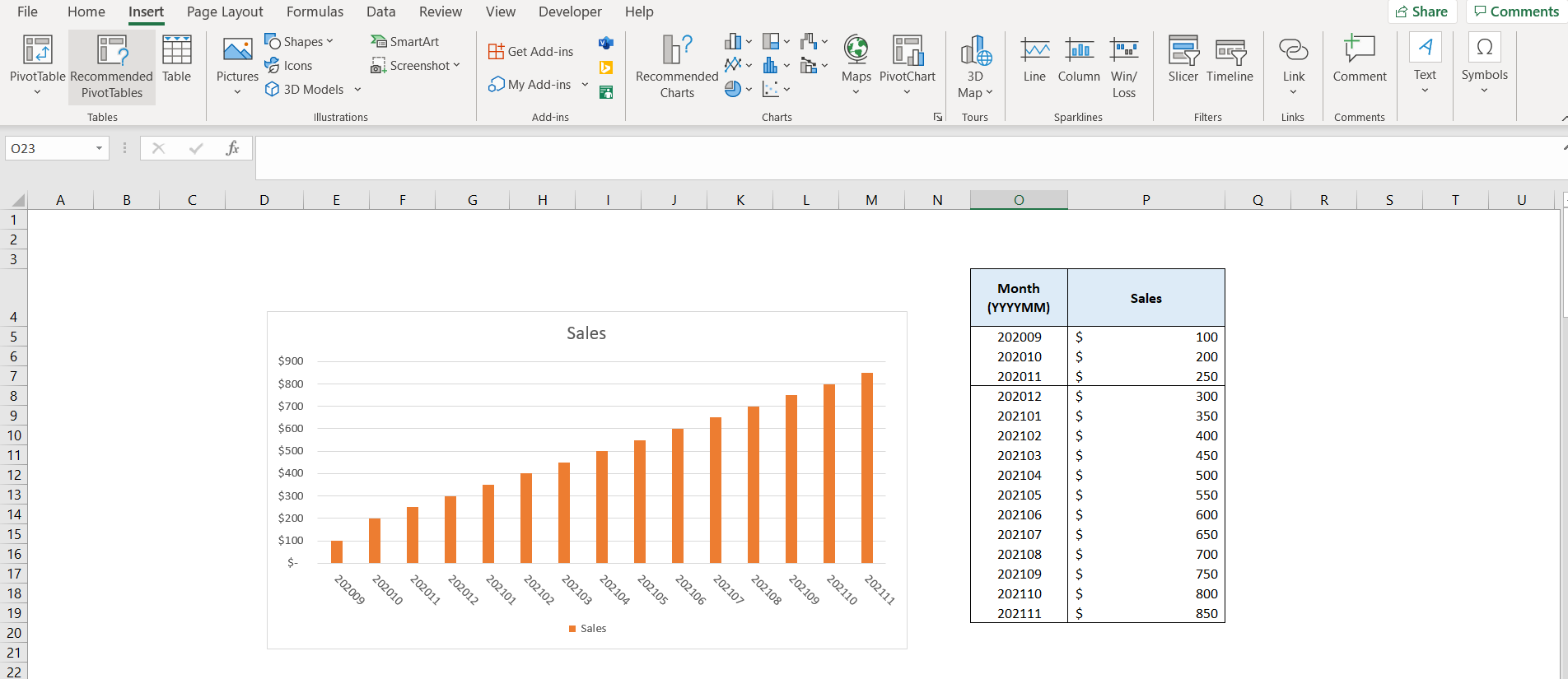
– Open the desired Excel workbook containing a chart where the axis labels can be added
Step 2 – Using the chart options
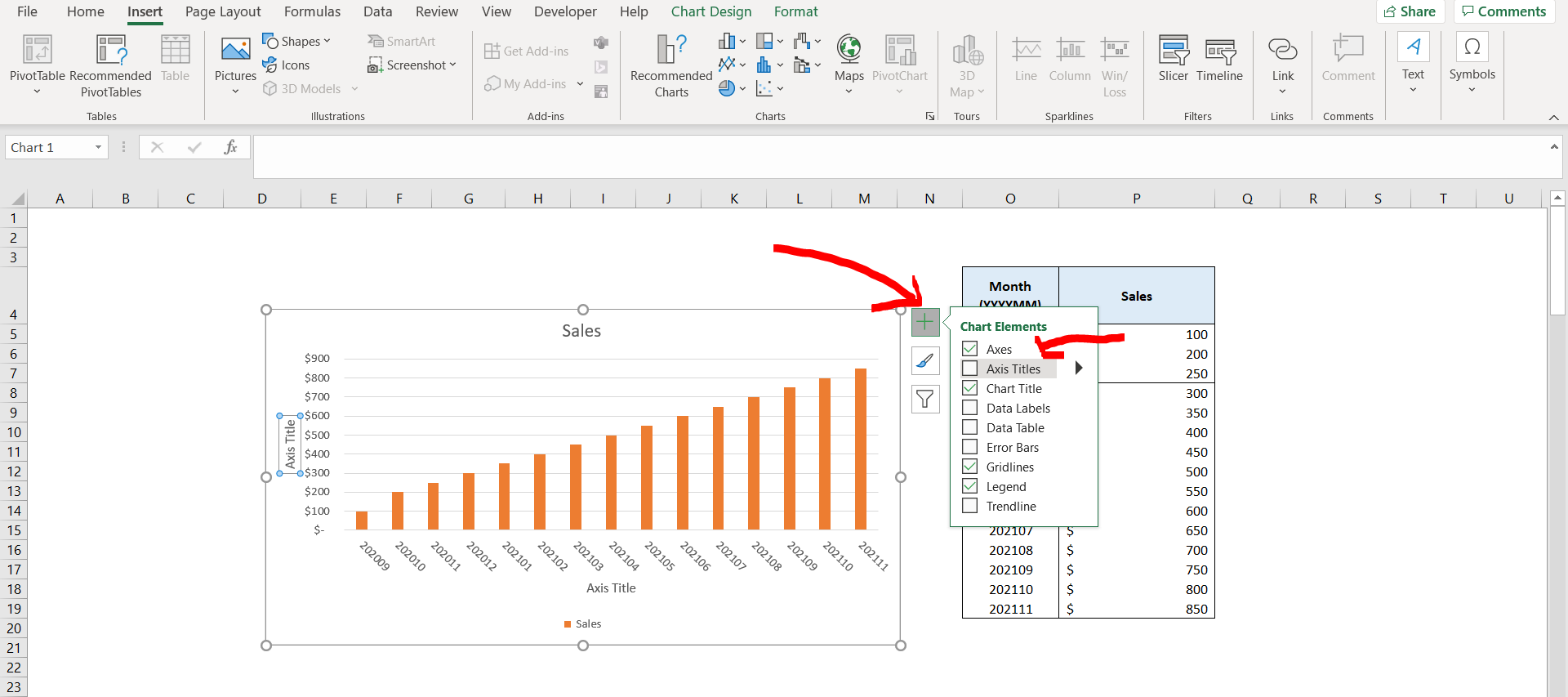
– Now click on the “+” icon at the top right of the chart as shown in the image above, and then check the “Axis Labels” checkbox.
Step 3 – Getting the blank axis labels
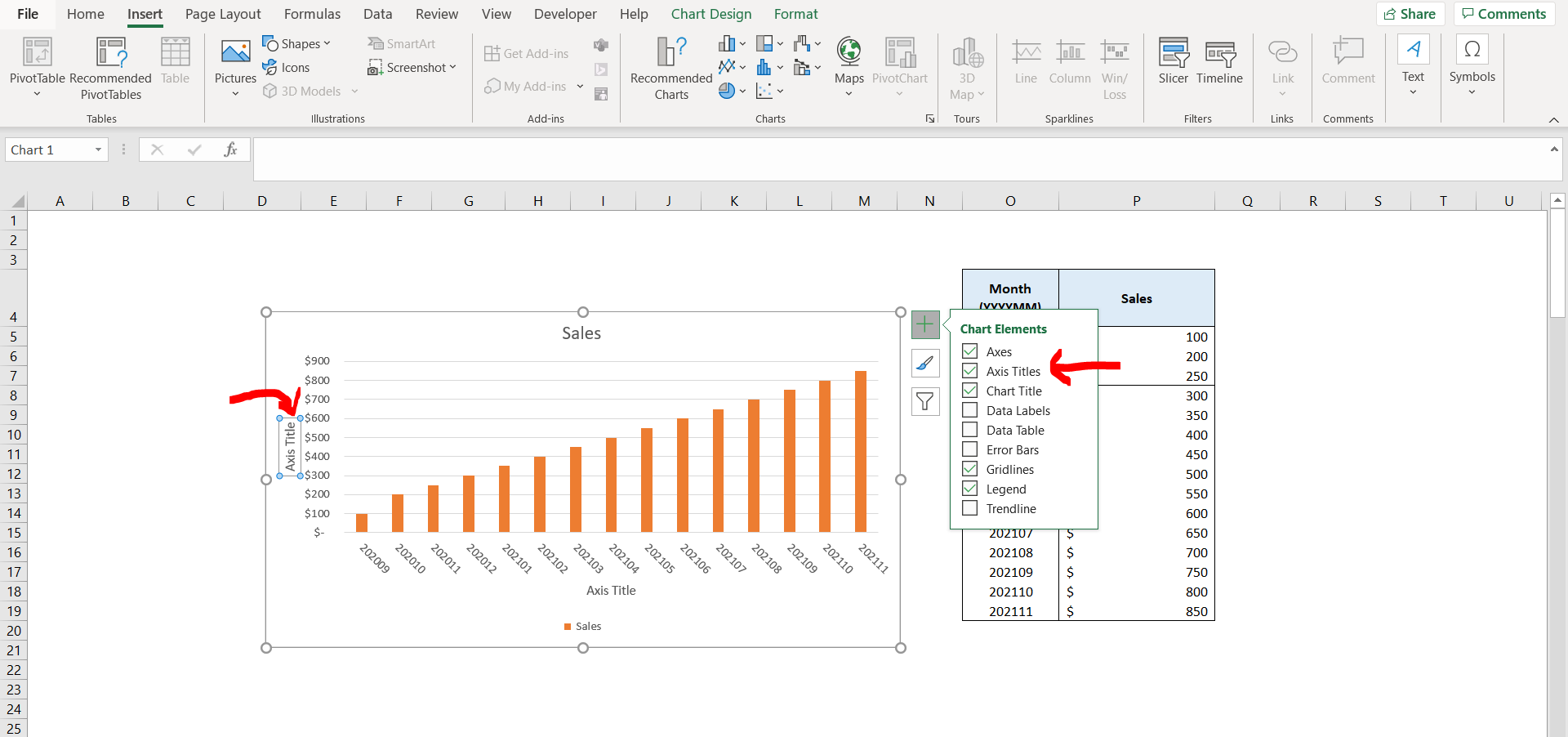
– Now type in the name which you want to give to the axis
Step 4 – Axis Label obtained
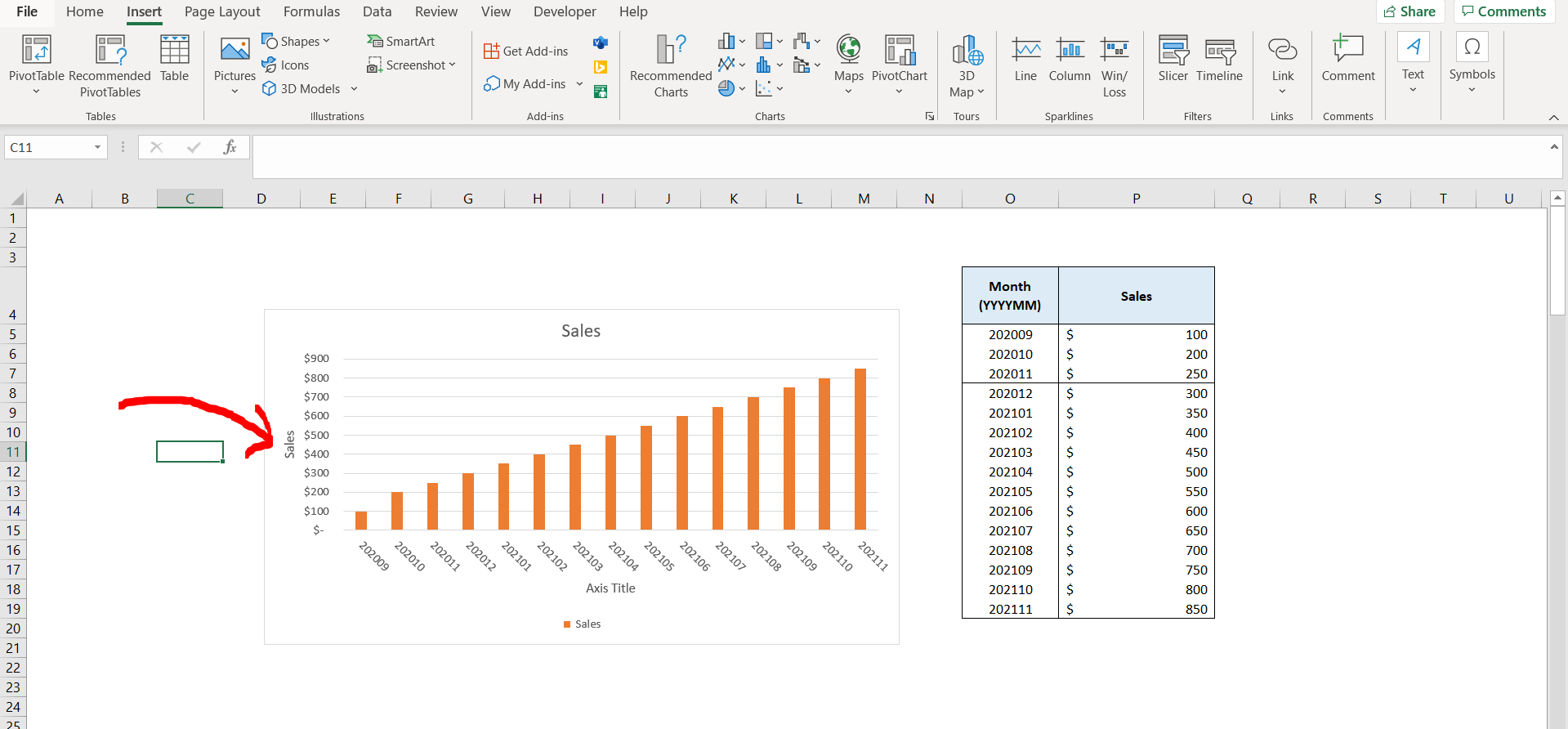
– We can see that the axis label which we have just entered for the y axis as “Sales”.



