How to add an equation to a graph in Excel
You can watch a video tutorial here.
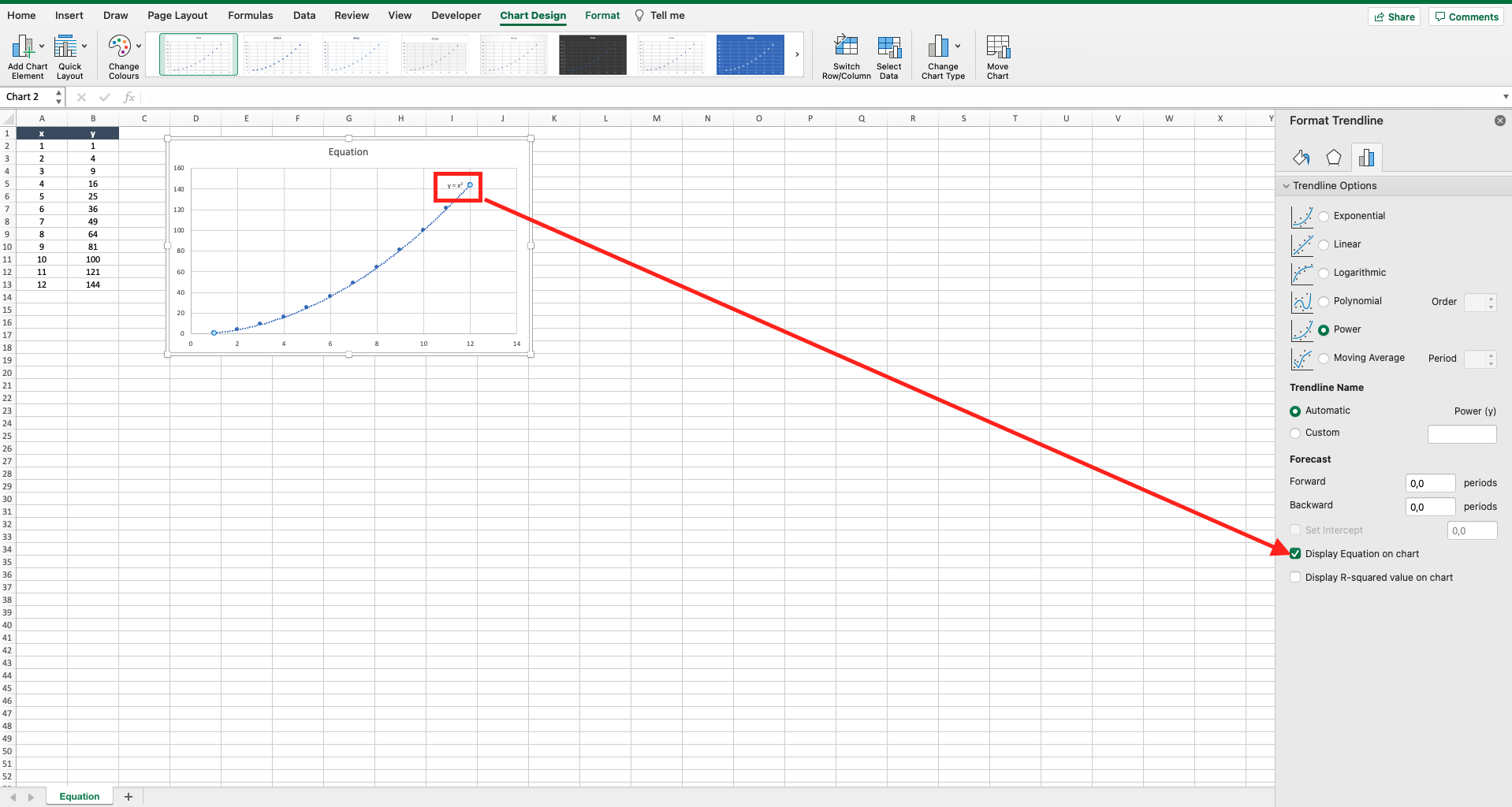
Let’s assume you have a graph with two variables, x and y, linked by an equation (e.g. y=x^2). If you want to replicate the trend but you don’t know the equation, there is a way to add it to the graph. To do that proceed as follows.
Step 1 – Select the graph
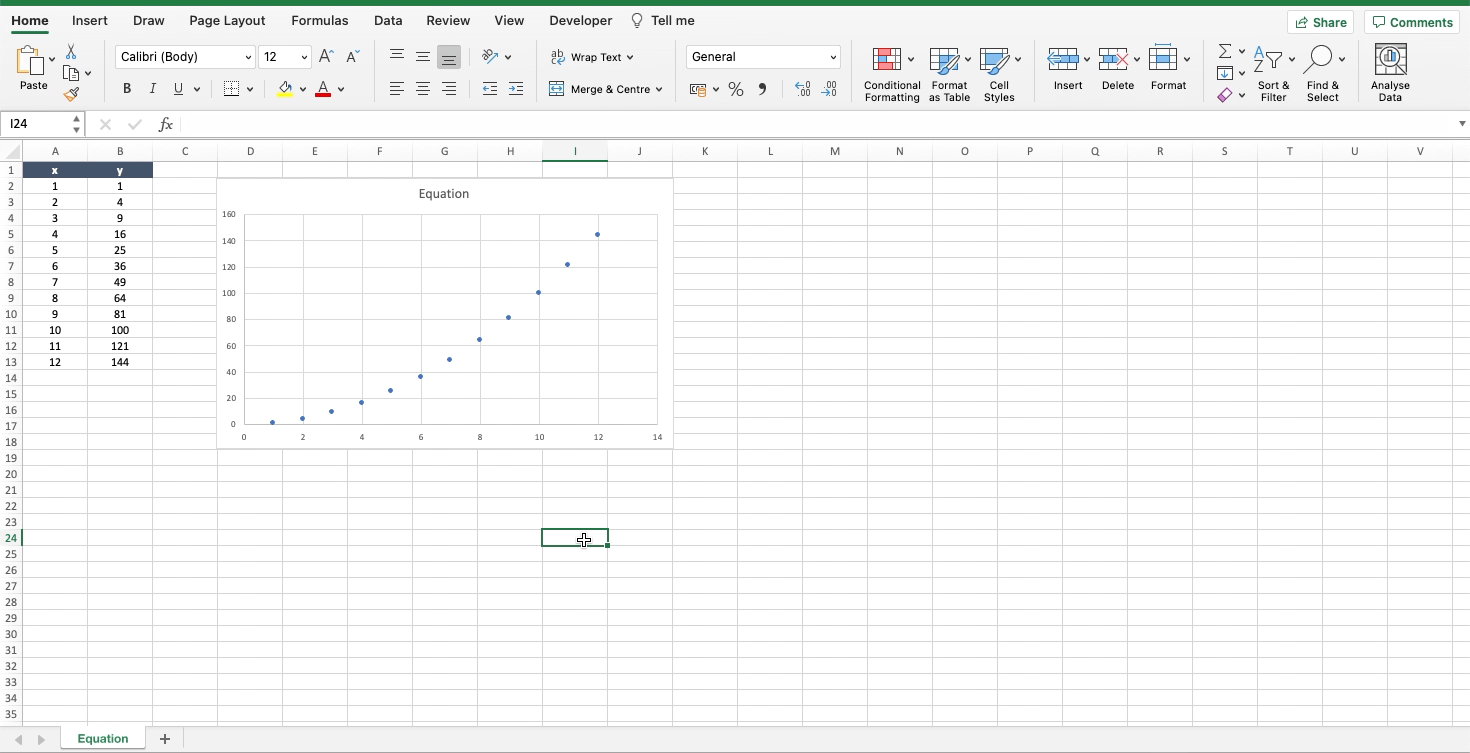
– Click on the graph where you want to add the equation.
Step 2 – Add the equation
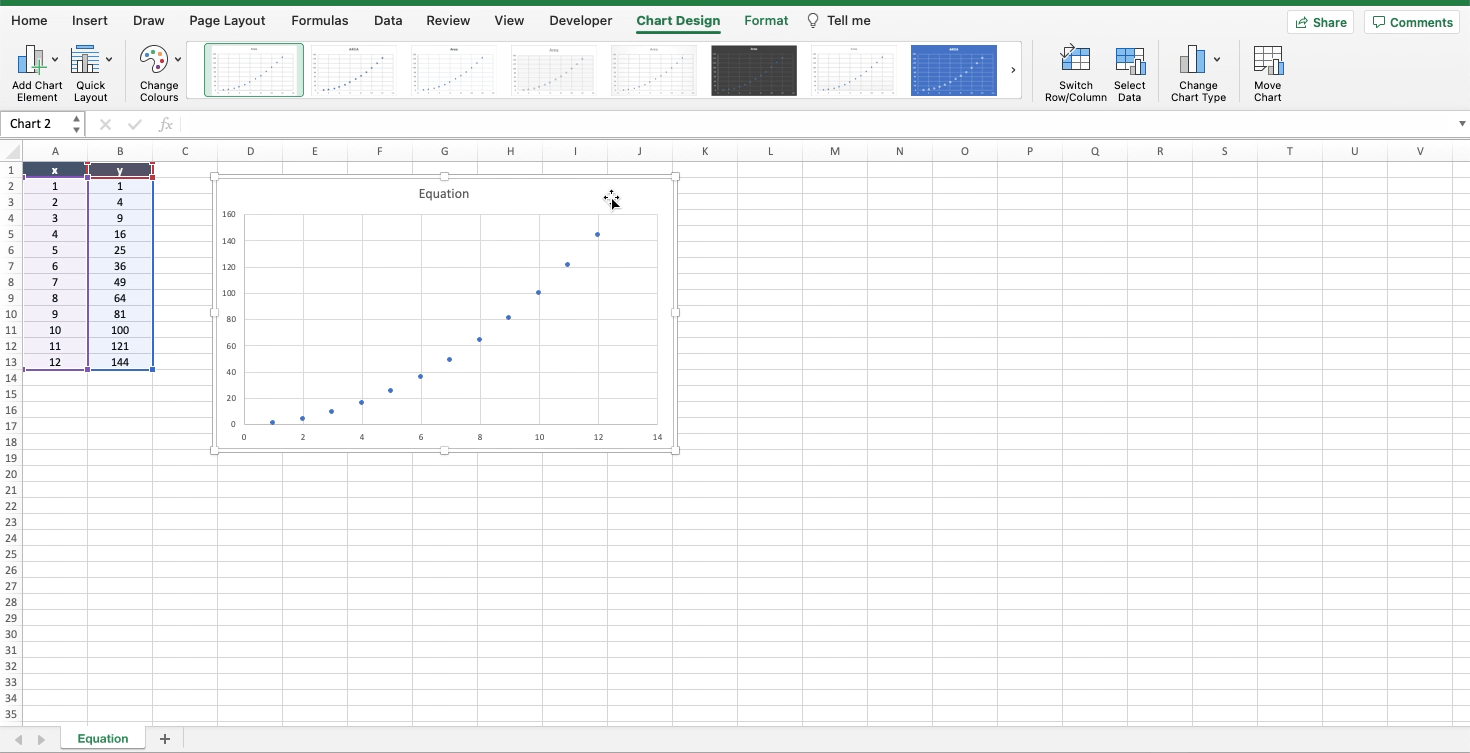
– Navigate to the “chart design” tab;
– Locate the “add chart element” button on the top left of the toolbar;
– Locate the “trendline” option;
– Click on the black arrow of “trendline” to open the sub menu;
– Select “more trendline options” to open the “format trendline” menu on the right of the worksheet;
– Choose among the different trendlines the one that is more aligned to the points in your graph;
– Tick the option “display equation on chart” at the bottom of the “format trendline” menu to add the equation to the graph.



