How to add a zero in front of a number in Excel
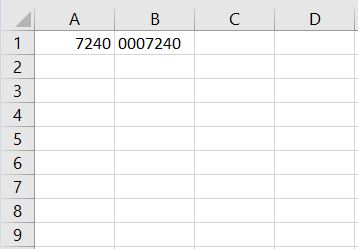
It is very tricky to add leading zeros into a number excel. This is because it automatically removes all the 0 before the number. Luckily there are ways to counteract it.
Step 1- Click on an empty cell
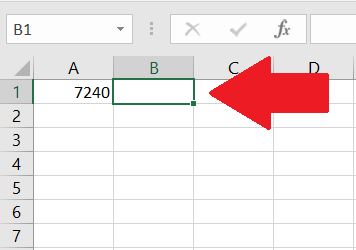
Cell A1 will be used as an example to add in the leading zeros.
Step 2 – Use the “REPT” function followed by the “&” on the number you want to add the zeros in.
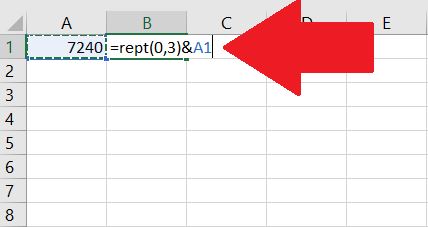
The REPT function repeats the number x amount of times. For this example, 0 has been repeated 3 times. The use of the & is to combine the the output from the REPT function and cell A1.
Step 3 – Press Enter
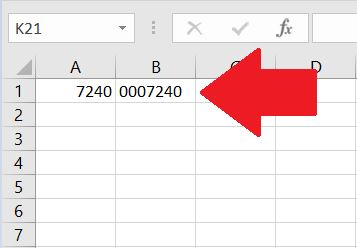
Pressing Enter will give the output of the formula.



