How to add a whole column in Excel
You can watch a video tutorial here.
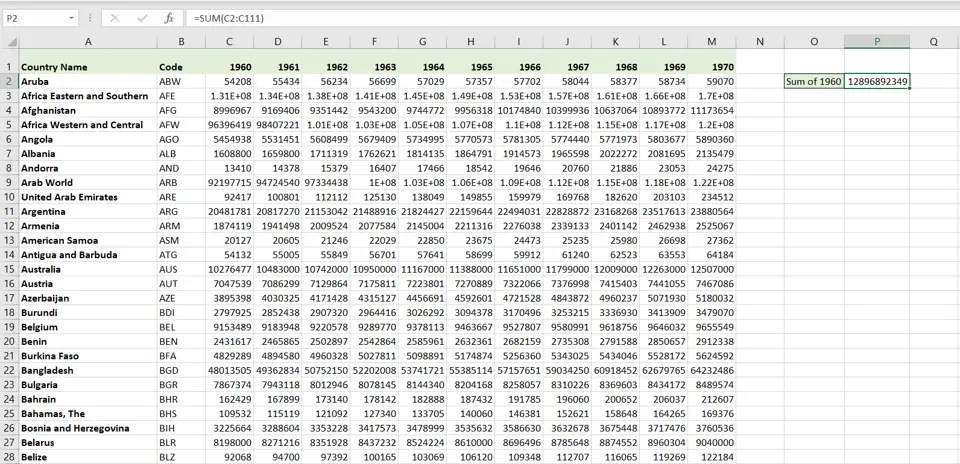
Excel is a popular spreadsheet application in which the workspace is in the form of columns and rows. When you have a table with a few rows, it is simple to add all the numbers in a column. When the dataset is very large and spans multiple rows and columns, you may need to select a whole column to add the numbers in the columns.
Step 1 – Start typing the formula
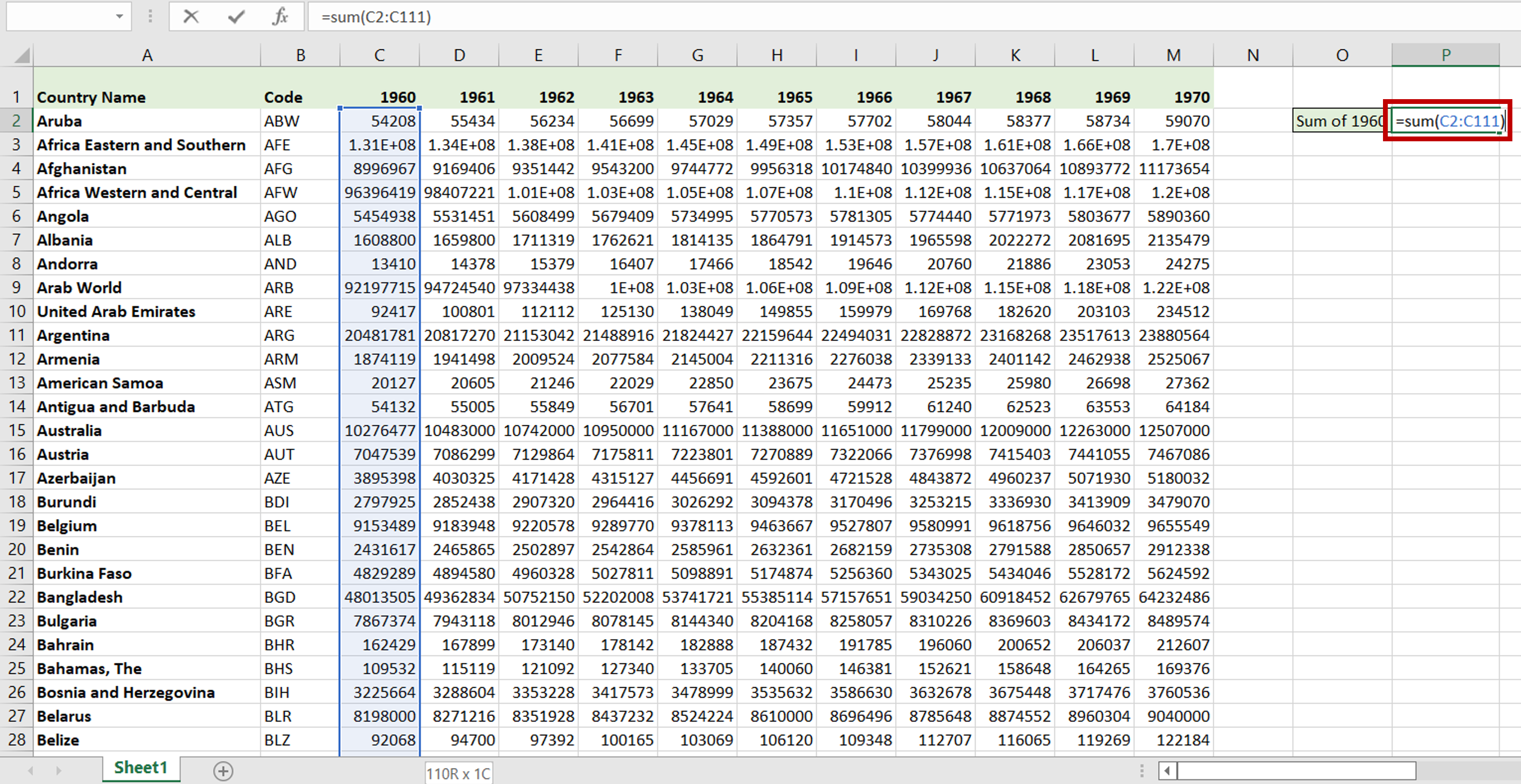
– Select the cell where the result is to appear
– Type the following:
=SUM(
– Place the cursor in the top cell of the column to be selected
– Press Ctrl+Spacebar or Ctrl+Shift+Down Arrow
– The column is selected
– The range of the column is added to the SUM() function
– Close the bracket
– Press Enter
Step 2 – Check the result
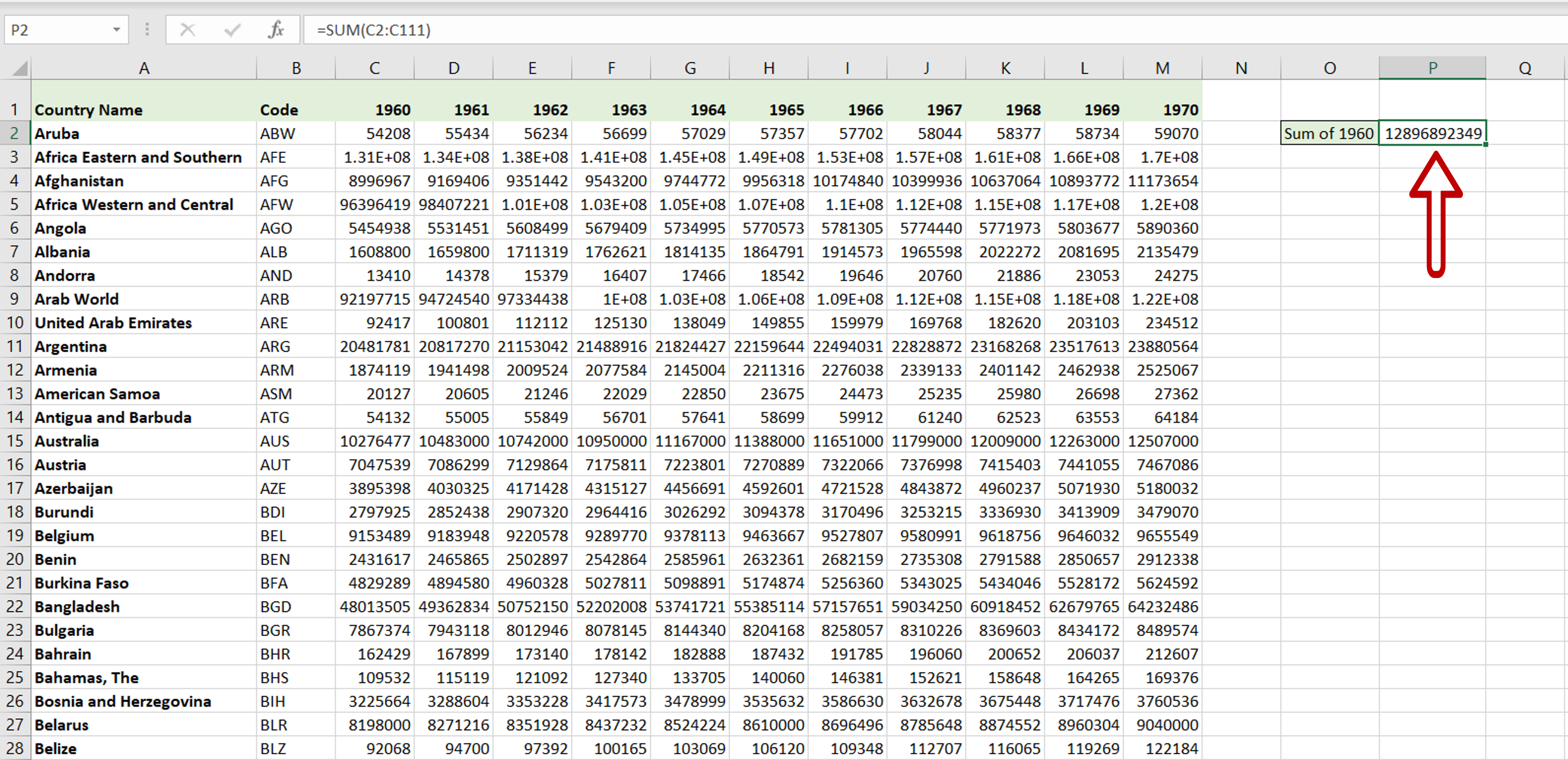
– The range of the data in the whole column is populated in the formula



