How to add a trendline equation in Excel
You can watch a video tutorial here.
Charts are a great way to visualize data and perform data analysis. Excel has several options when it comes to creating and formatting charts. You can add a trendline to the chart to better understand the relationship between the data points. To add even more detail to the chart, the equation for the trendline can be added as well. This makes it easier for viewers of the chart to better understand how the data is related.
Suppose you have 2 sets of data for used cars. One is the number of kilometers driven and the second is the selling price. To see the relationship between these variables, you create a scatter plot. To better visualize the relationship between the kilometers driven and the selling price, you add an exponential trendline. You now want to add the equation for the trendline to the chart and this can be done using the Format Trendline pane. As with most formatting options in Excel, there are multiple ways in which this pane can be accessed:
- The Chart Elements quick menu
- The Chart Design menu
- The context menu
Option 1 – Use the Chart Elements quick menu
Step 1 – Open the Chart Elements quick menu
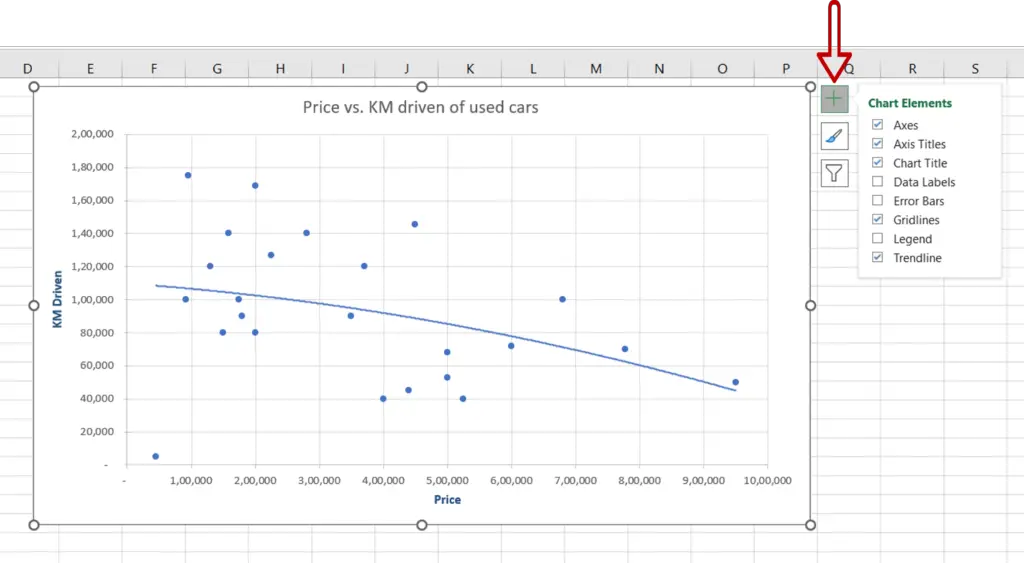
- Select the chart
- Click on the plus sign (+) that appears at the top right corner of the chart
Step 2 – Select the Trendline option
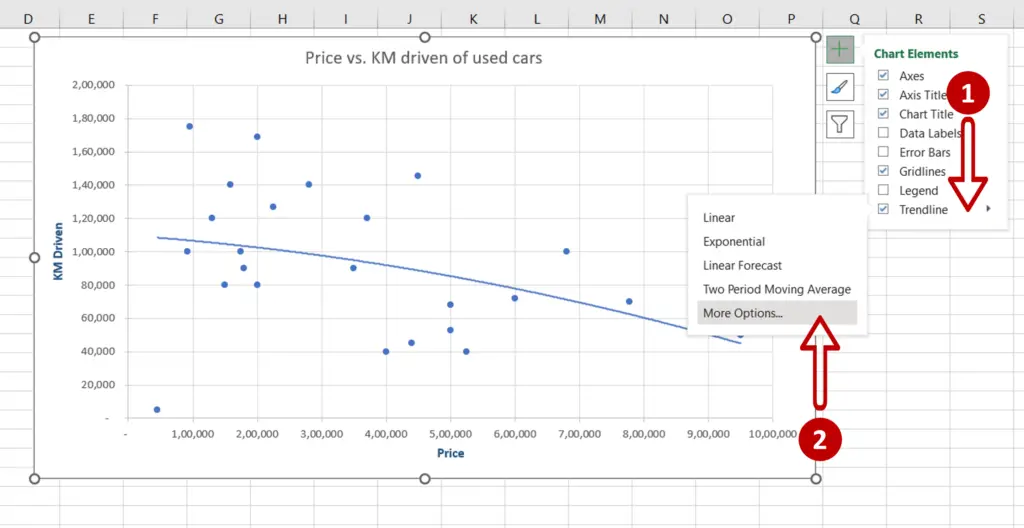
- From the Trendline menu, click More Options
Step 3 – Select the display option
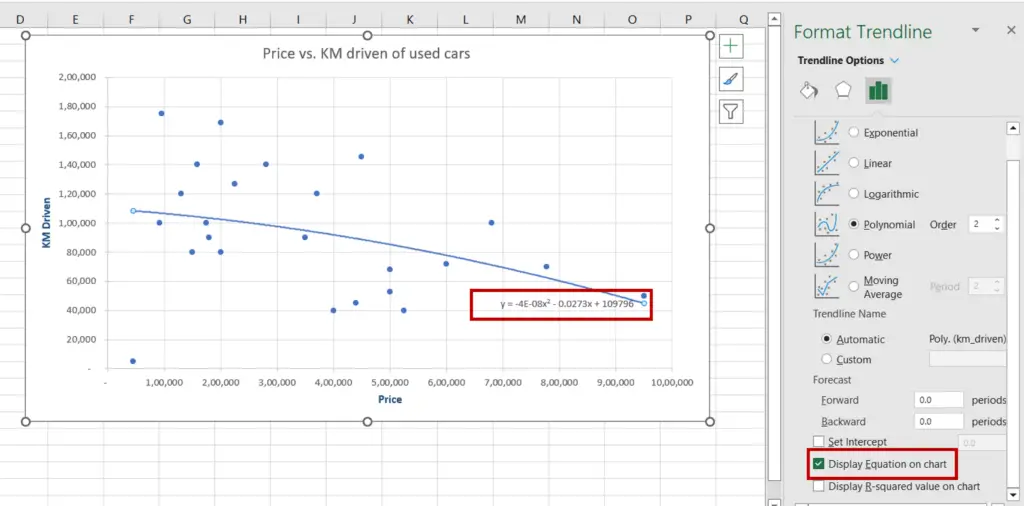
- In the Format Trendline pane, select Display Equation on chart
- The equation will be displayed on the chart
Option 2 – Use the Chart Design menu
Step 1 – Open the Format Trendline menu
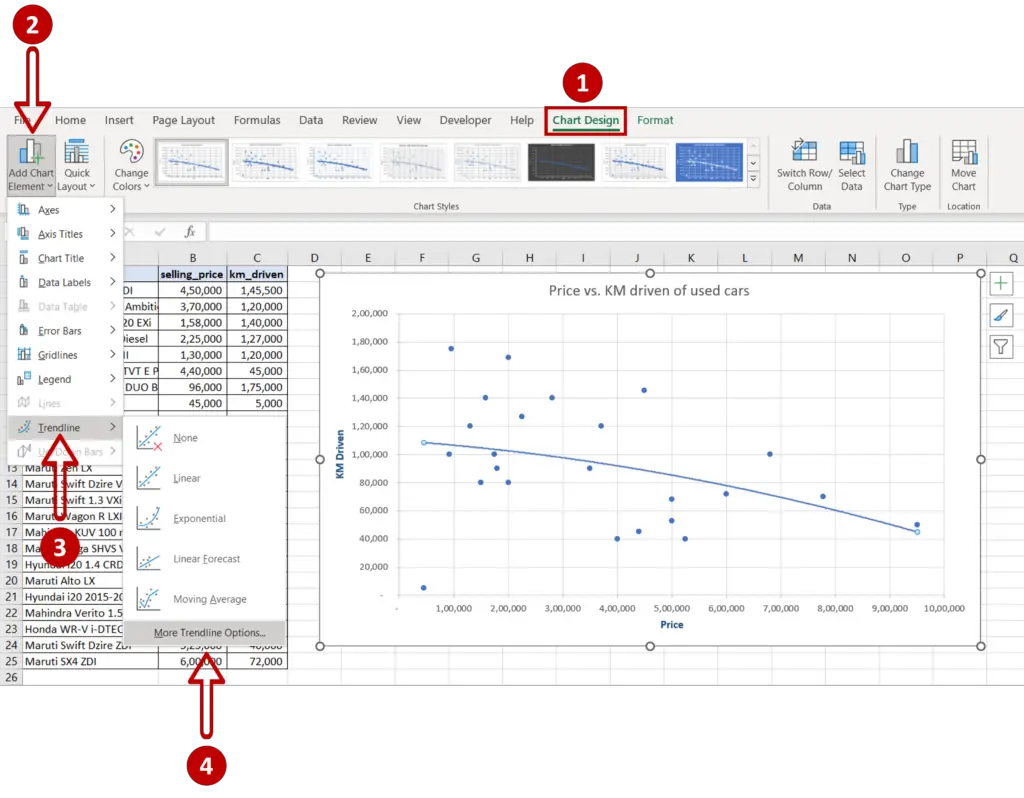
- Select the trendline
- Go to Chart Design > Add Chart Element > Trendline > More Trendline Options
Step 2 – Select the display option
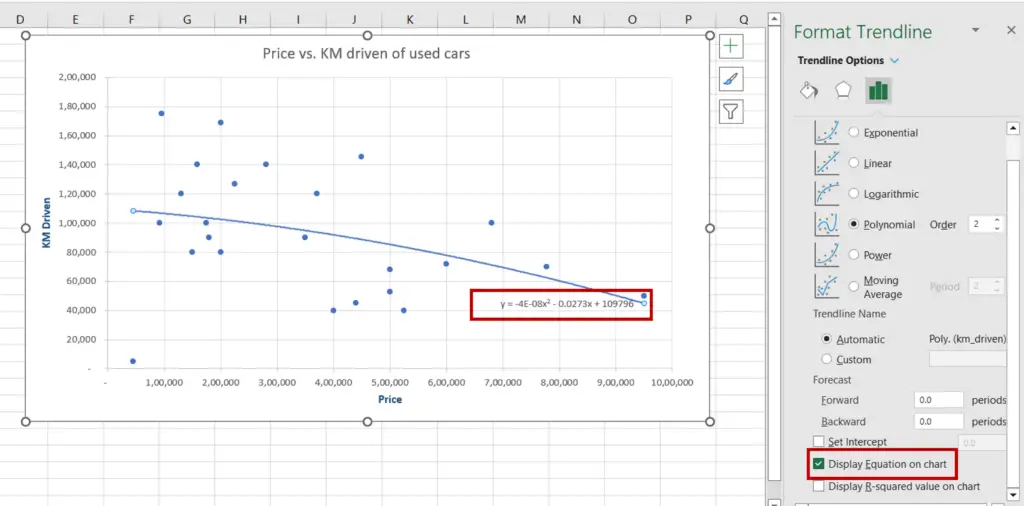
- In the Format Trendline pane, select Display Equation on chart
- The equation will be displayed on the chart
Option 3 – Use the context menu
Step 1 – Open the Format Trendline menu
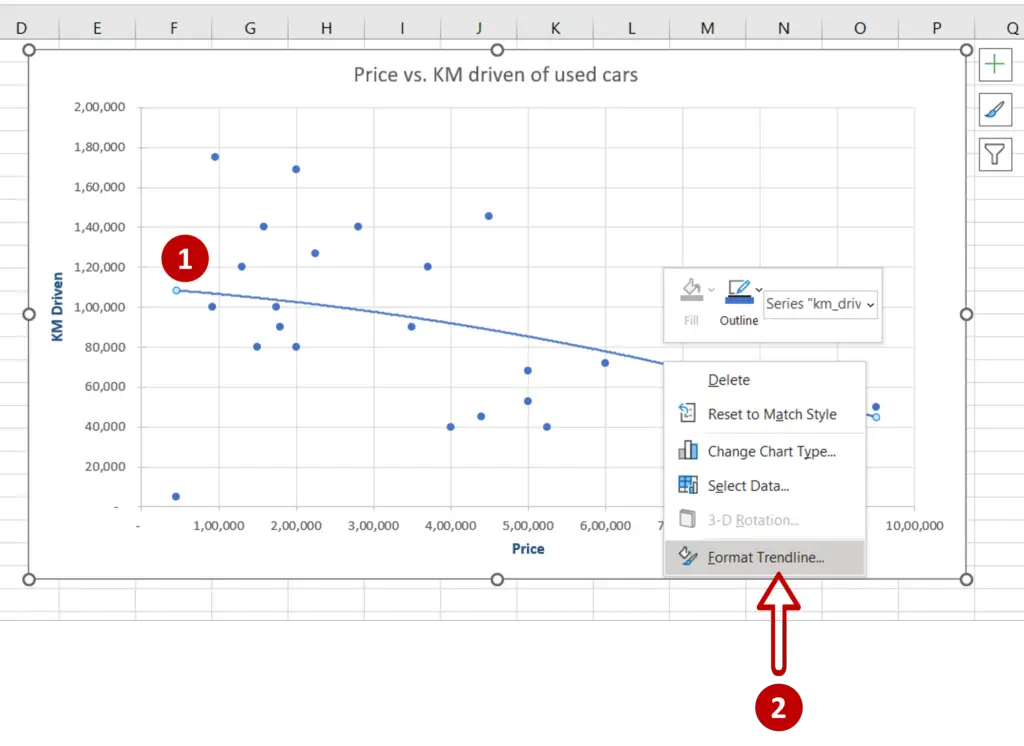
- Select the trendline
- Right-click and select Format Trendline
Step 2 – Select the display option
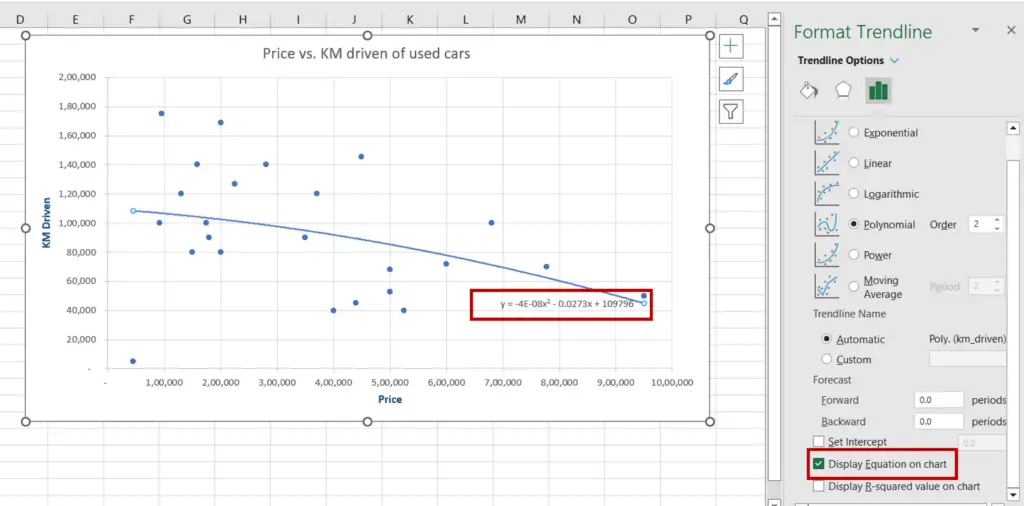
- In the Format Trendline pane, select Display Equation on chart
- The equation will be displayed on the chart



