How to add a range of cells in Excel
You can watch a video tutorial here.
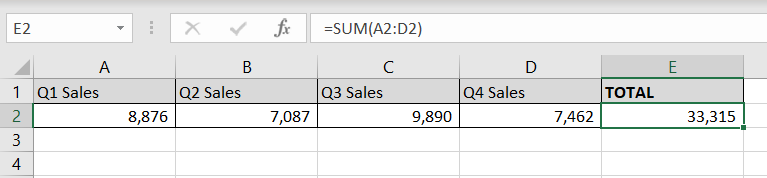
Excel is widely used for calculations due to the several arithmetic operators and functions that it has. Instead of typing in numbers for calculations, you can use the cell references i.e. the address (Column header & Row number) of the cell in the calculation. When adding a range of cells in Excel, you can do so using the cell references of the start and end of the range.
Step 1 – Use AutoSum
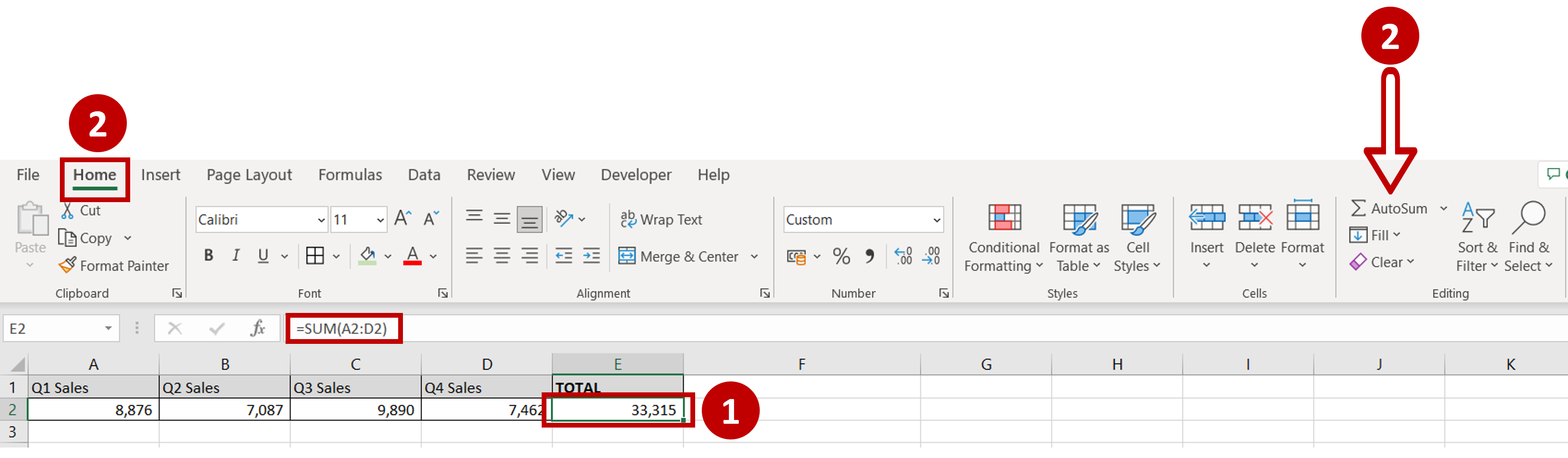
– Select the cell adjacent to the range to be added
– Go to Home > Editing
– Click the AutoSum button
– The SUM() function with the range of cells will be automatically populated in the cell
– Press Enter
Note: AutoSum will automatically populate the range only if the cell for the result is adjoining the range. If the cell for the result is elsewhere on the sheet, you will need to select the range of cells



