How to add a number to a column in Excel.
Excel is one of the most commonly used tools for managing and analyzing data, and adding numbers to a column in Excel is a common task. In this tutorial, we’ll walk you through the steps to add a number to a column in Excel, using both simple and advanced techniques.
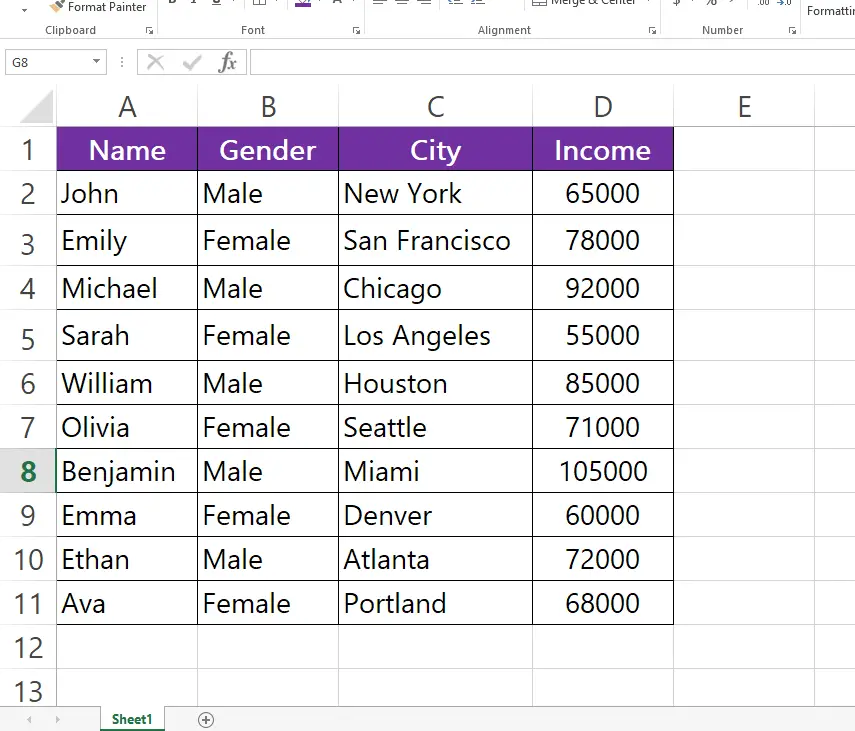
Here we have a dataset that contains random person’s information such as their Name, Gender, City, and Income. We will add a number (1000) to the Income column using two simple methods by following the steps below. Let’s have a look at the dataset above first.
Method – 1 Adding the number.
Step – 1 Type the formula.
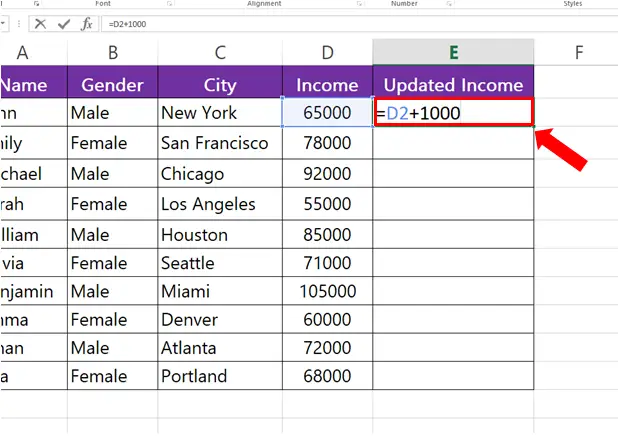
- Select the cell where you want to type the formula.
- Syntax of the formula will be
= (Cell_Address + Number)
- In our case formula will be
= (D2 + 1000)
Step – 2 Find values for the rest of the cells.
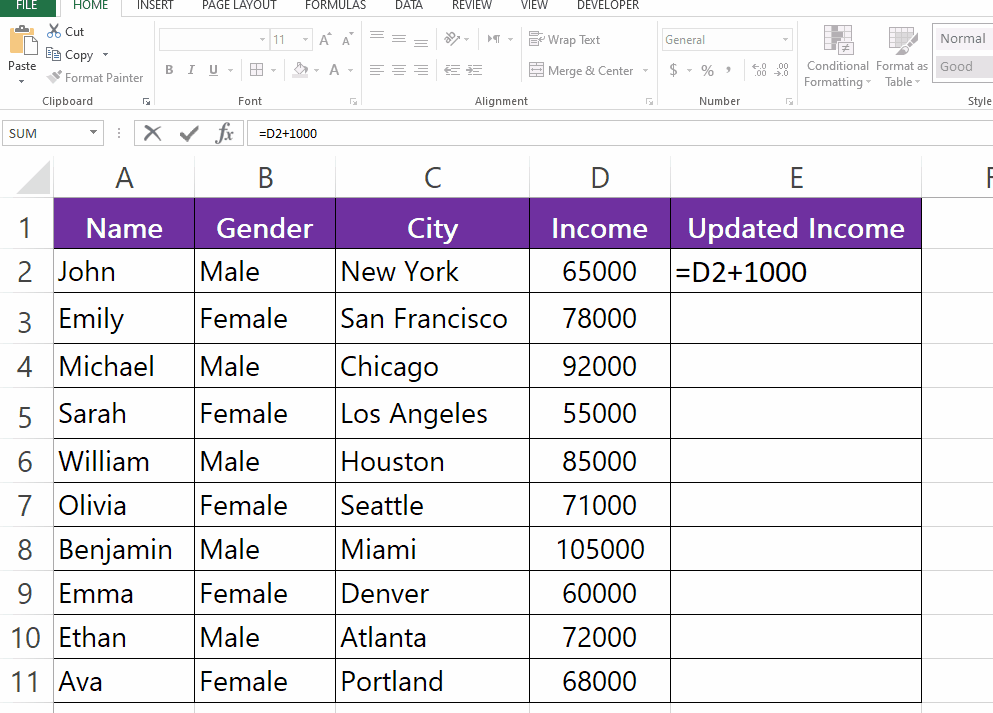
- Select the cell where you entered the formula.
- Drag the cell from the bottom right to the rest of the cells.
Method – 2 SUM the number.
Step – 1 Type the SUM formula.
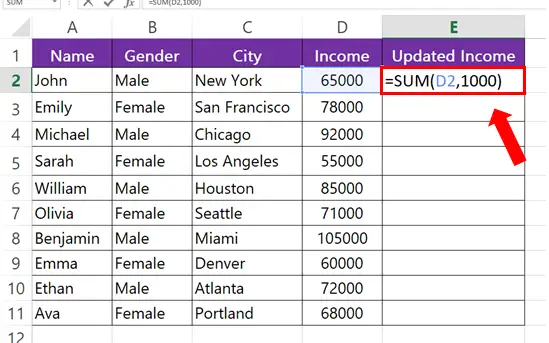
- Select the cell where you want to type the formula.
- Syntax of the formula will be:
=SUM(Cell_Address, Number)
- In our case formula will be:
=SUM(D2, 1000)
Step – 2 Find the values for the rest of the cells.
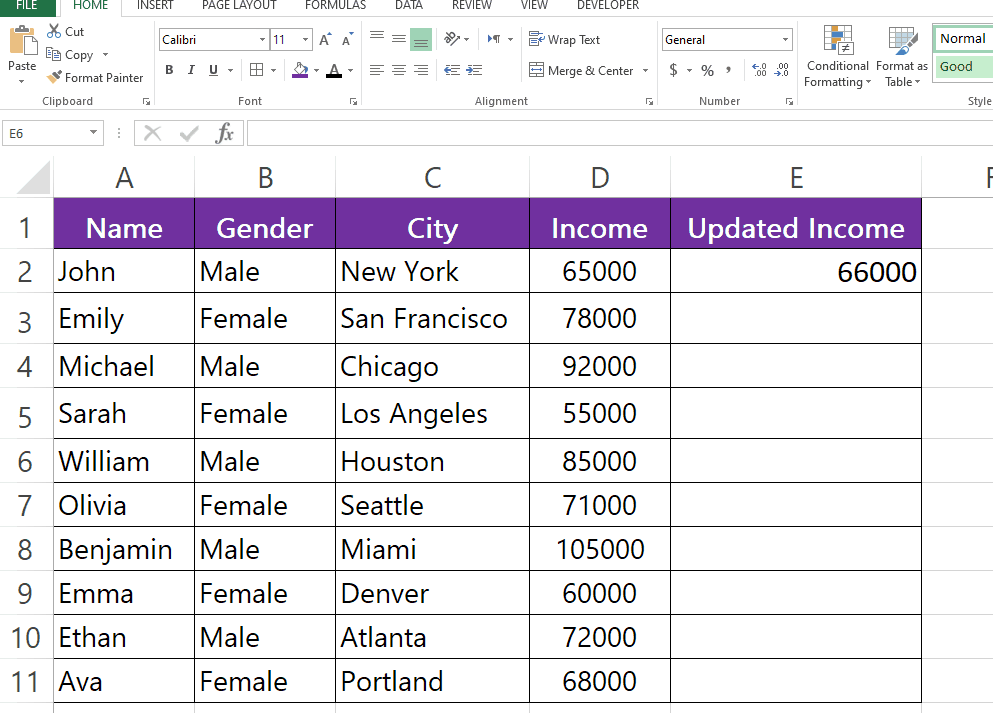
- Select the cell where you entered the formula.
- Drag the cell from the bottom right to the rest of the cells.



