How to add a note to a cell in Excel
You can watch a video tutorial here.
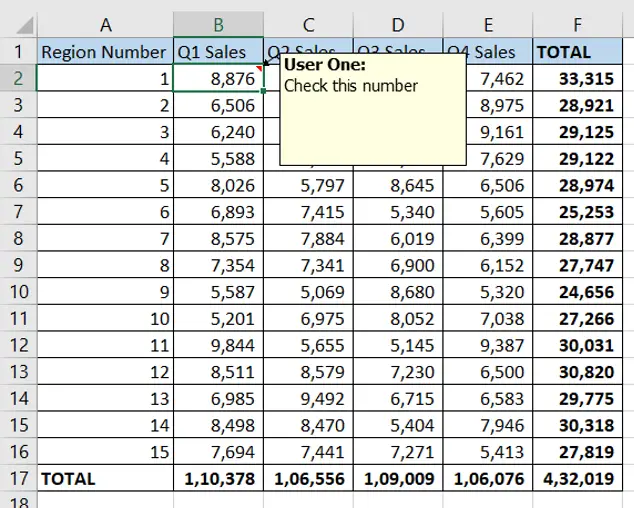
Adding a note to a spreadsheet is a useful way to provide additional information to the reader of the sheet. You could also insert notes to yourself when preparing a worksheet. Another good use of notes is when you are reviewing a worksheet and need to provide feedback on its contents. When a note is added to a cell, an indicator appears in the corner of the cell. The note is displayed when the mouse hovers over the cell or the cell is selected. The difference between notes and comments is that a note does not have the provision for a user to reply.
Step 1 – Select the cell
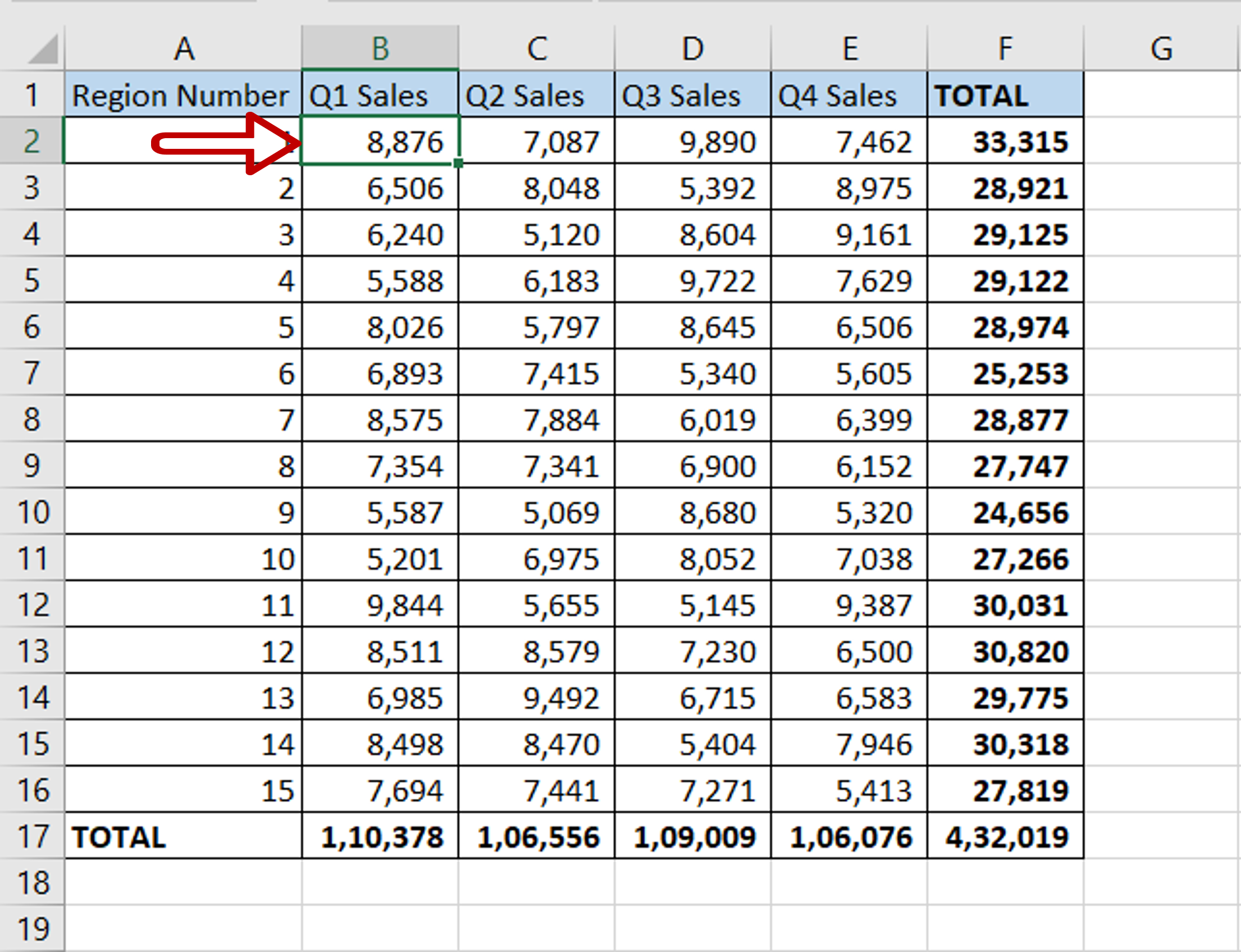
– Select the cell to which the note is to be added
Step 2 – Insert a note box
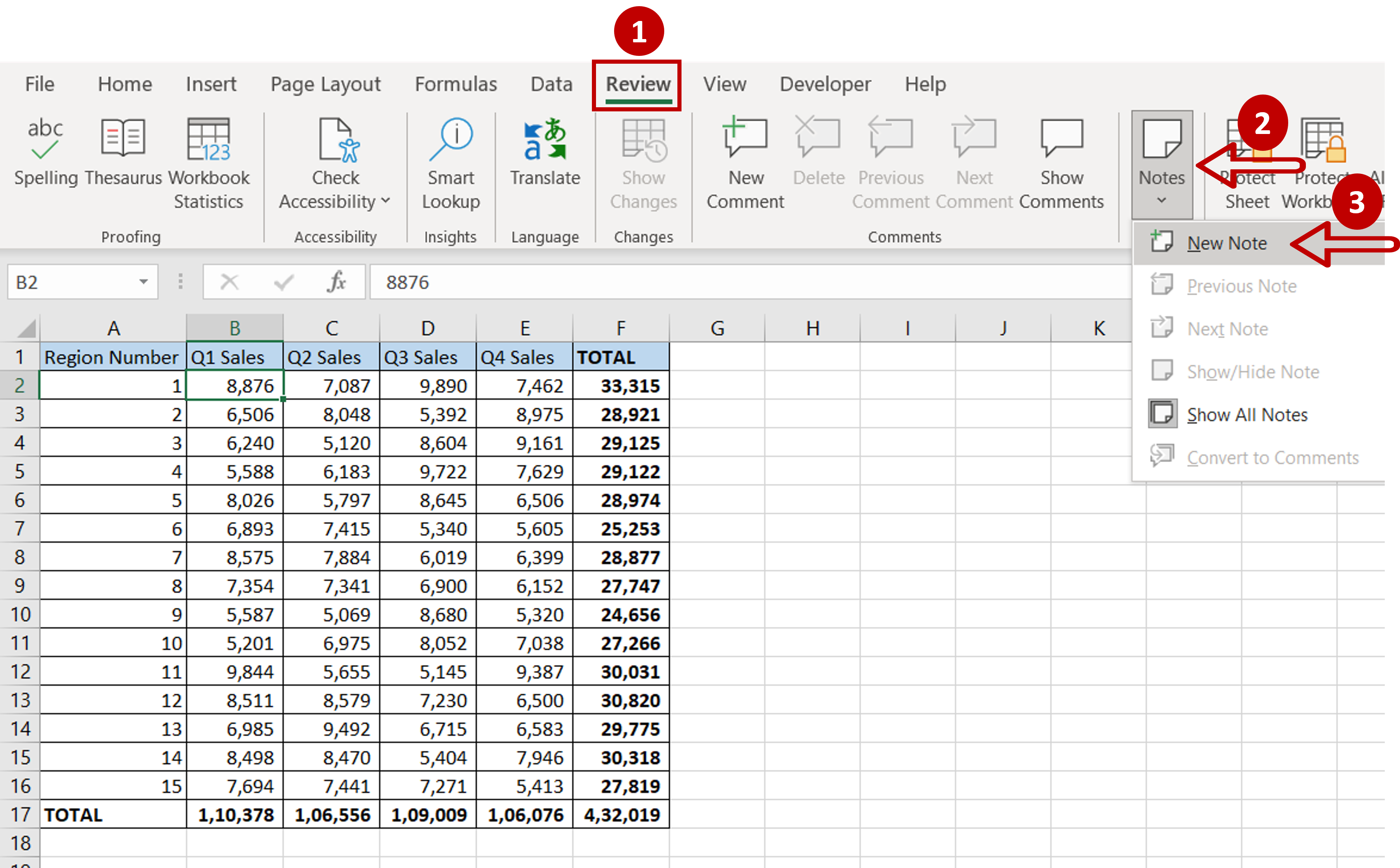
– Go to Review > Notes
– Click on New Note
OR
Right-click and select New Note from the context menu
Step 3 – Write the note
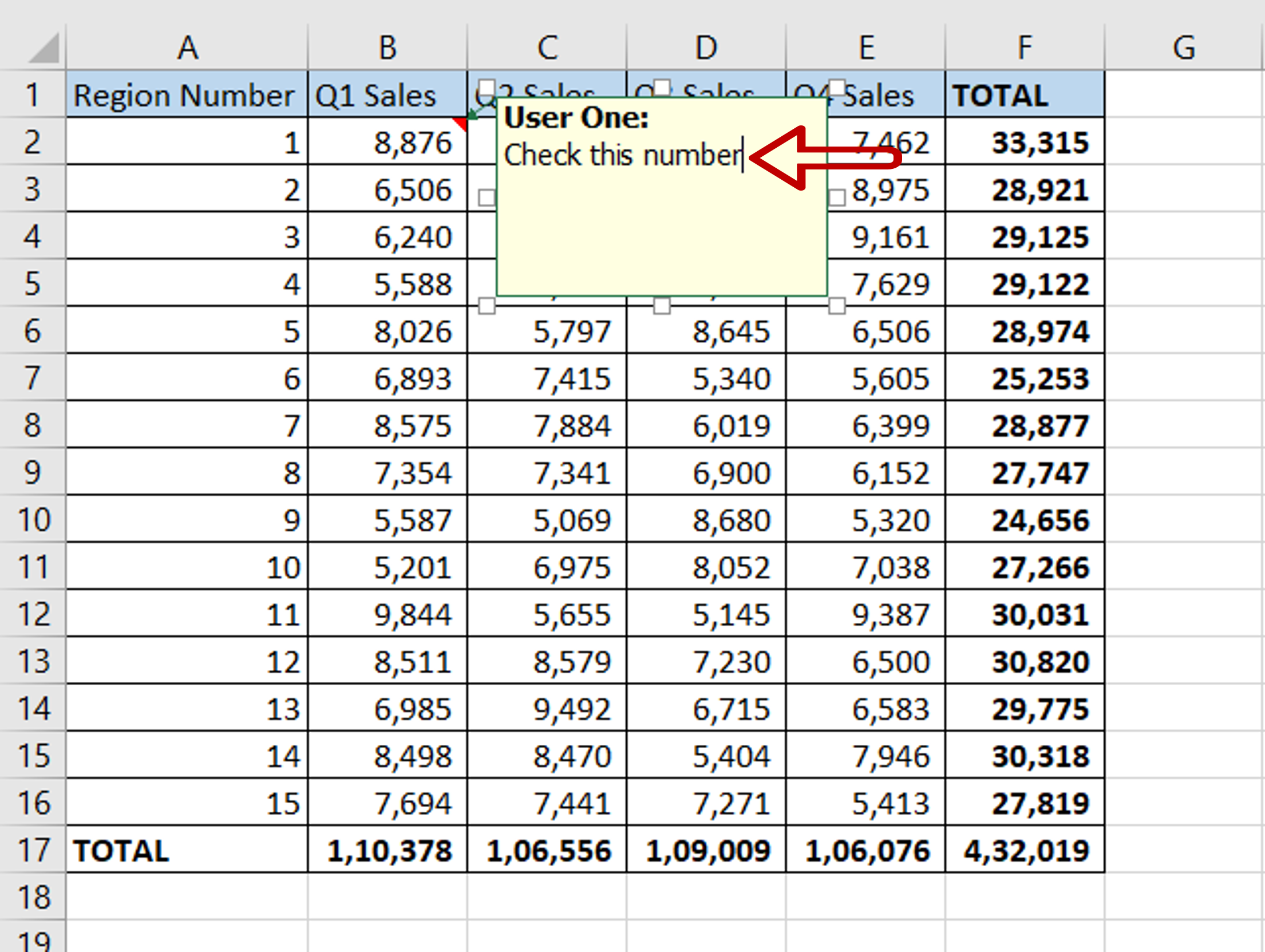
– Write the note in the box
Step 4 – Hide the note

– Right-click and choose Show/Hide Note from the context menu
Step 5 – Check the result
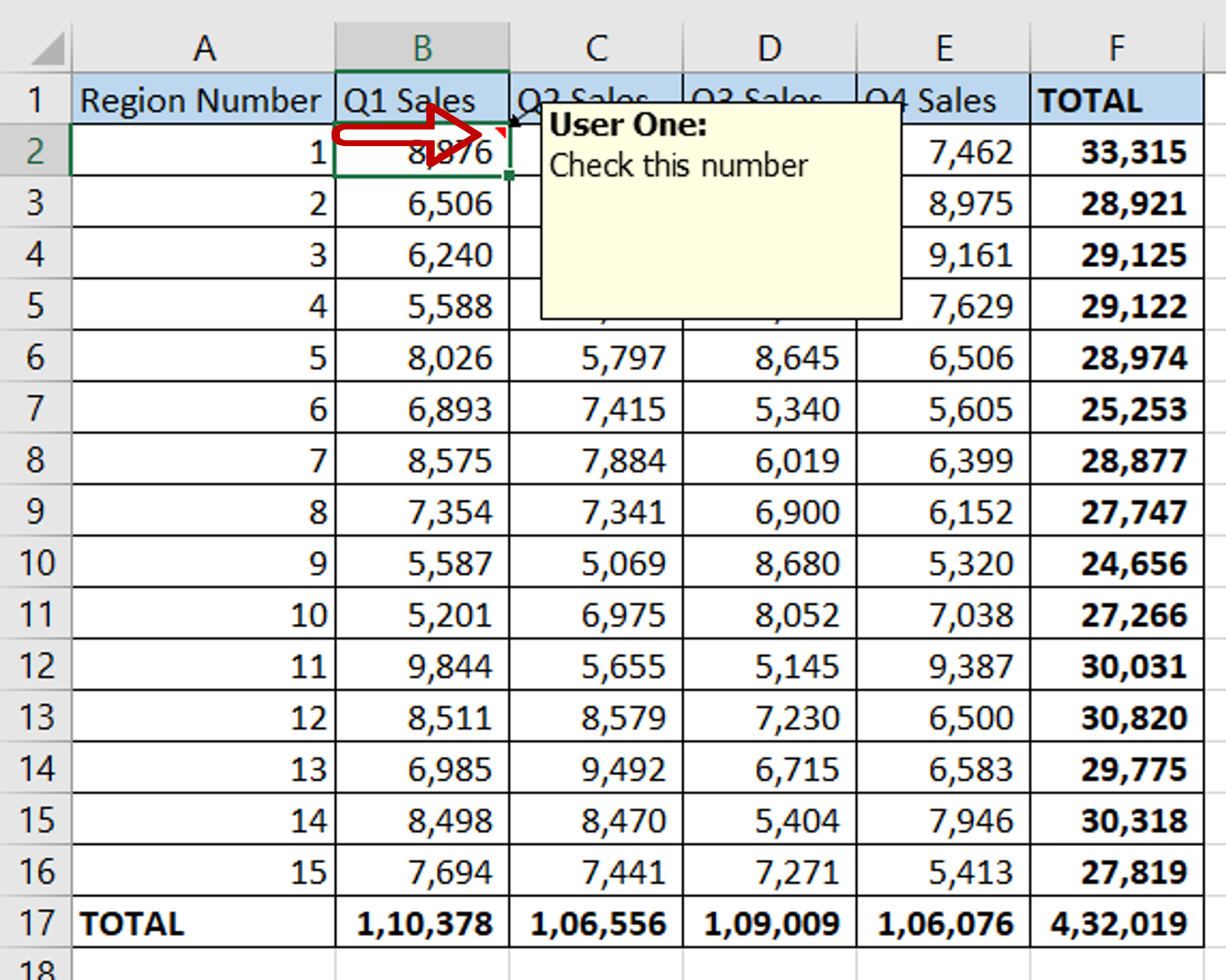
– An indicator appears in the upper left corner of the cell
– Place the cursor over the cell
– The note is displayed



