How to add a line in a cell in Excel
You can watch a video tutorial here.
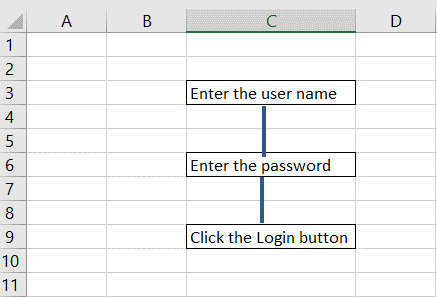
Similar to other Microsoft applications, Excel has several drawing shapes that can be added to a worksheet. You may need to draw a line in Excel when creating a diagram or a flowchart or enhancing a chart.
Step 1 – Select the Line shape
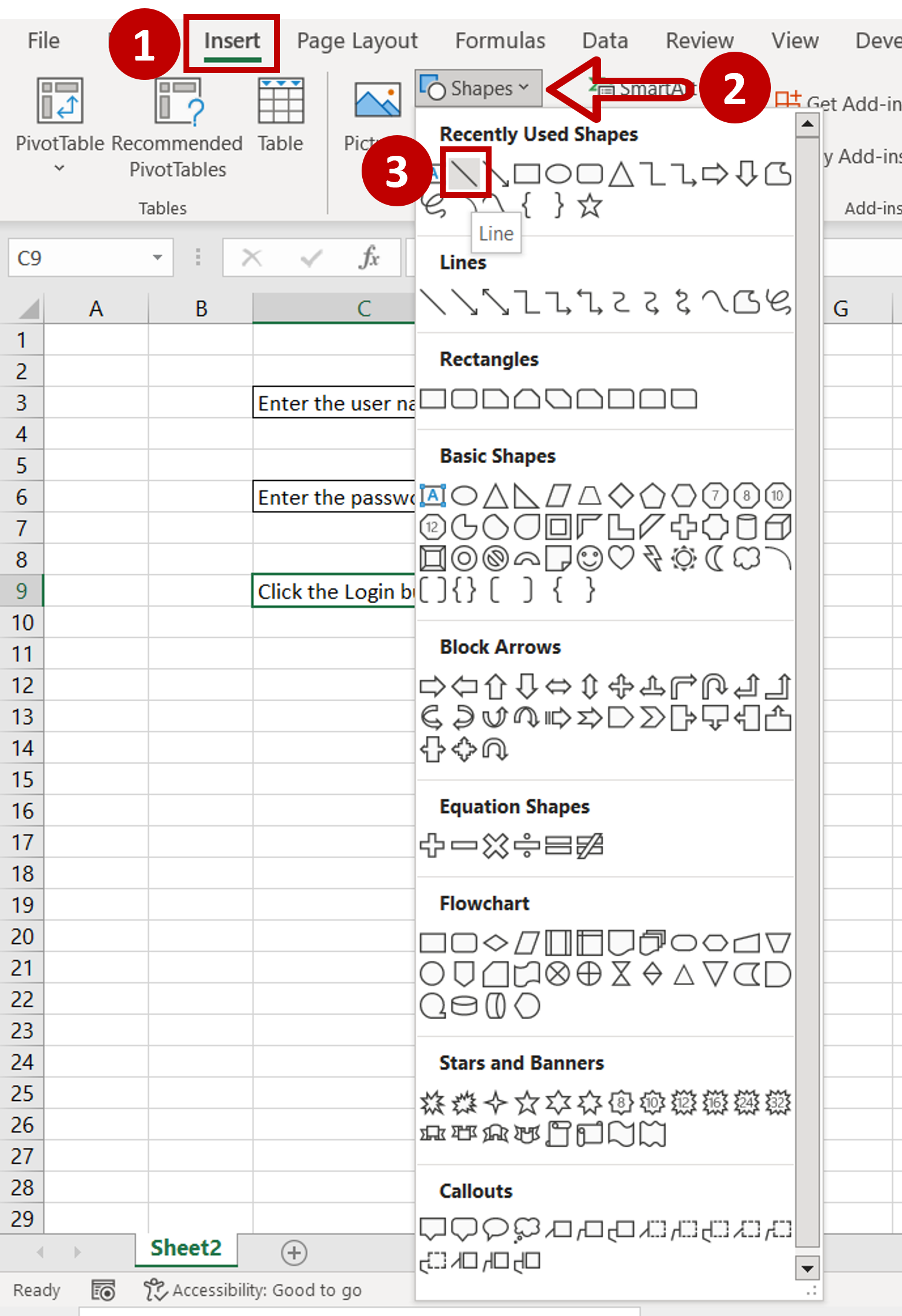
– Go to Insert > Shapes
– Click on the Line shape
Step 2 – Draw the lines
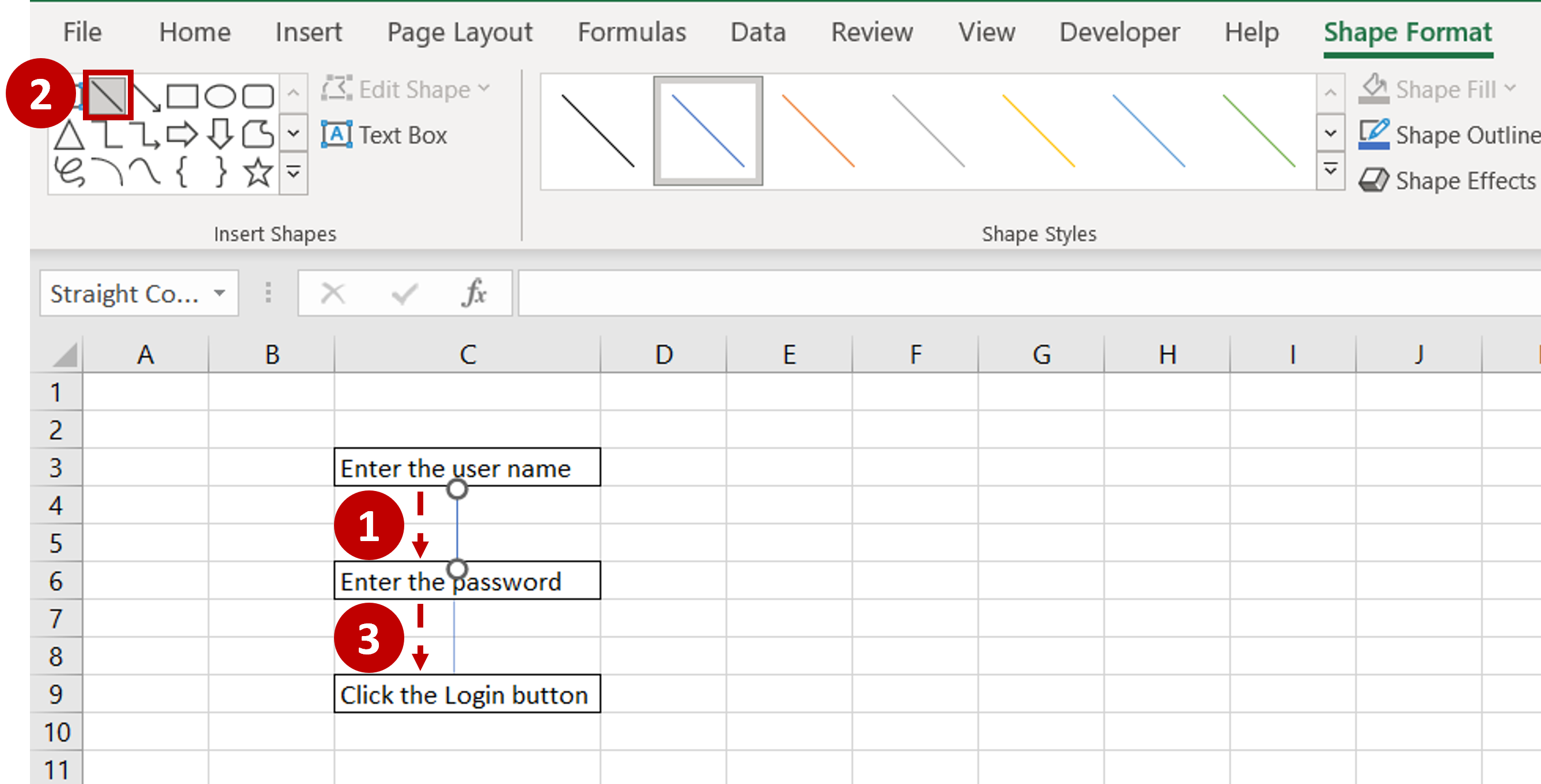
– The pointer will turn into a cross
– Click on the location on the sheet where you want the line to start
– Hold and drag the pointer to the location where you want the line to end
– The line remains selected when it is drawn and the Shape Format menu appears
– From the Insert Shapes section, select the Line shape again and draw the second line
Step 3 – Format the lines

– Select both lines by clicking on one, holding the Shift key, and then clicking on the second one
– Go to Shape Format and use the formatting options to change the line as desired



