How to add a column of numbers in Excel
You can watch a video tutorial here.
Excel is probably the most handy and widely used software tool to manipulate and analyse numeric data. It has many functions and tools to do all calculations ranging from simple to complex level.
In today’s tutorial we’ll learn a very basic tool to add all the values in a cell. This is probably the most common requirement and most frequently used tool of Excel.
So let’s learn it how to add all values contained in a cell by using the following methods;
- Using Auto-Sum from Editing Group on Home Tab or Auto-Sum Shortcut Key
(Add successive values of the same column only)
- Writing a formula to get the sum of adjacent or non-adjacent values present anywhere in the sheet
Consider the following data set containing the marks obtained by a student in all subjects and we wish to calculate his total marks and over-all percentage as well.
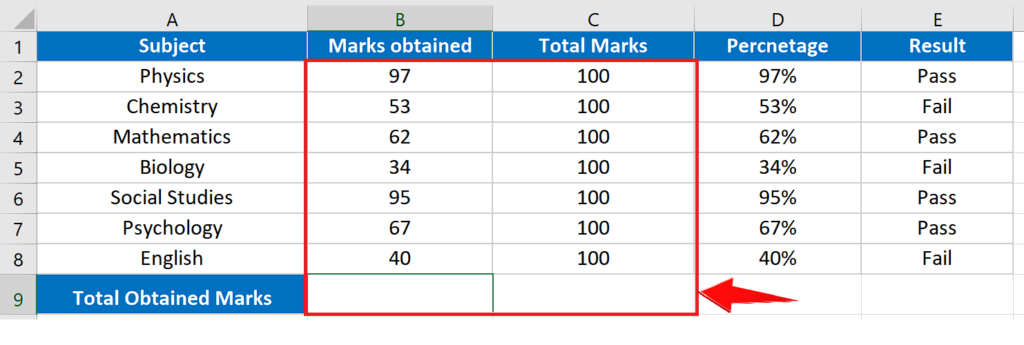
Method 1 – Using AutoSum from Editing Tab or Using Shortcut Key for AutoSum
Using this method we can add the values in the column very quickly and without much effort. However, the downside of using this tool is that we can only add the values which are adjacent to each other in a column. If there are non-numeric values in between the numeric values then this formula won’t help you. We’ll take care of this issue in the second method.
So to use the first method follow along these steps and calculate the sum of all the marks obtained by a student.
Step 1 – Use Auto-Sum from editing group on the Home Tab
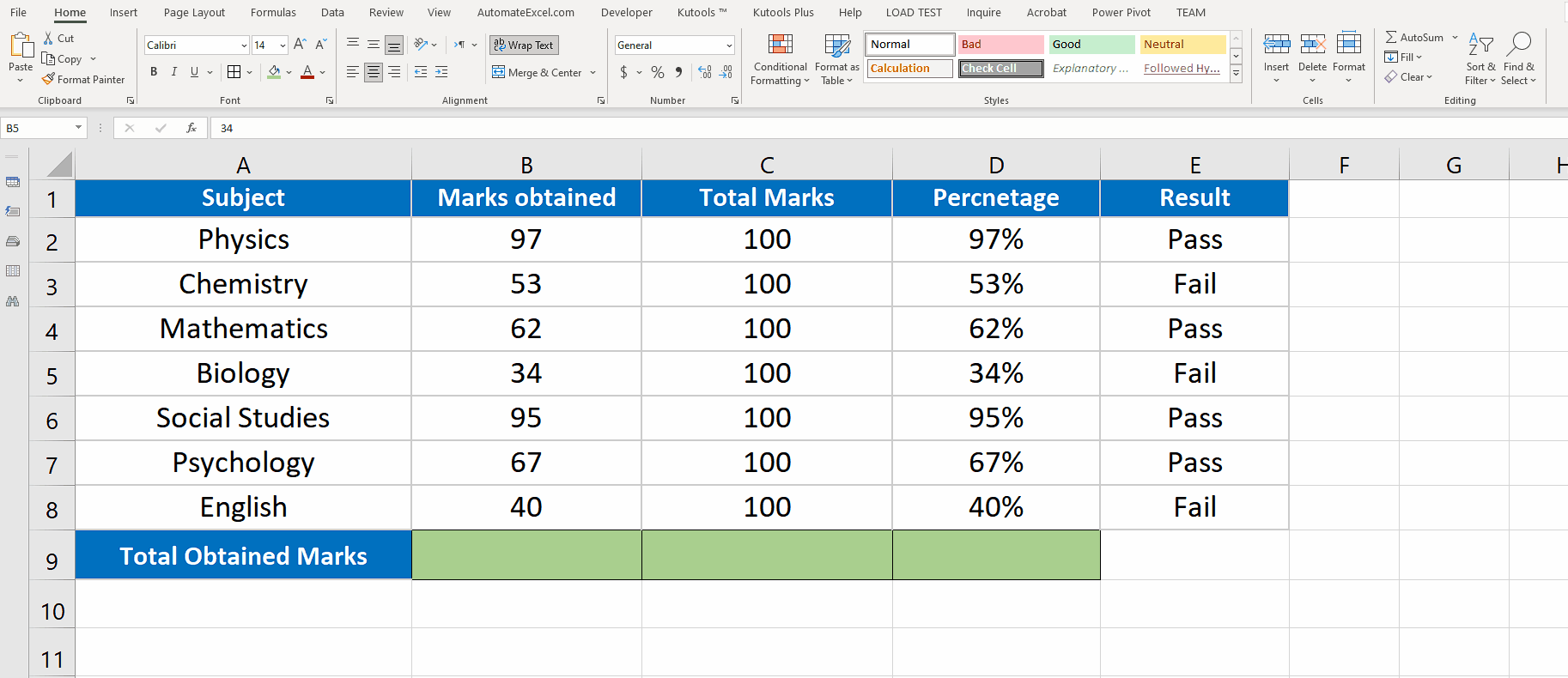
- Select the cell just underneath all the values you want to add.
- On the Home tab go to the Editing group and click on AutoSum and then click enter. The sum of all the values present above will be calculated automatically.
- We can use ALT+= shortcut key for doing the same thing after selecting the cell just underneath all the values to be added.
Method 2 – Write a Formula to add values (Adjacent or Nonadjacent)
By writing a formula ourselves we have the liberty to choose any cells that we wish to add. Let’s use the same data set and calculate the total marks of some of the subjects only by following the steps mentioned below;
Step 1 – Write the formula in an appropriate cell and choose cells
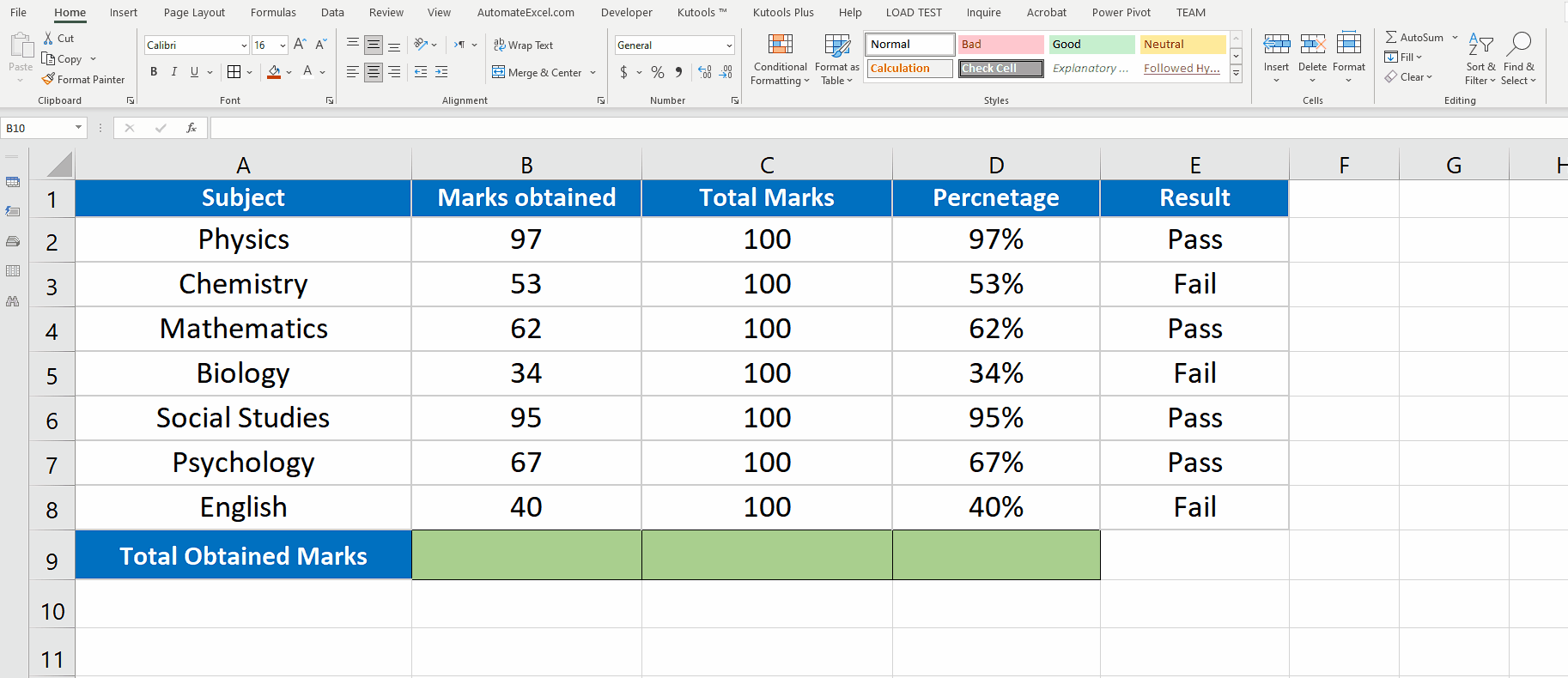
- Write the basic formula to add values i.e.
=SUM()
- Leave the inside blank for now. However, click once in between the parentheses so that we can add cell addresses to add.
- Select the first cell then hold on CTRL key and keep on clicking all those cells you wish to add. When you are done with selecting cells just press enter. This way you will get the sum of only those cells which you selected.
So this method gives us the liberty of choosing any cells that we wish to add.



