How many sheets can an Excel workbook have and how to add or delete a sheet
Excel workbooks can contain up to 255 worksheets. This limitation applies to Microsoft Excel 2007, 2010, 2013, 2016, and 2019, and Excel for Microsoft 365 (the Excel subscription service). The precise number of worksheets that can be included in a workbook, however, may be limited by the amount of memory available on the computer where Excel is running.
A tab at the bottom of the workbook window represents each sheet in an Excel workbook. When you create a new workbook, it includes three sheets labeled “Sheet1,” “Sheet2,” and “Sheet3.” You can, however, add or remove sheets as needed to organize your data.
The sheet navigation arrows to the left of the sheet tabs, as well as the keyboard shortcuts Ctrl + Page Up (to move to the previous sheet) or Ctrl + Page Down (to move to the next sheet), are two ways to navigate between sheets in Excel.
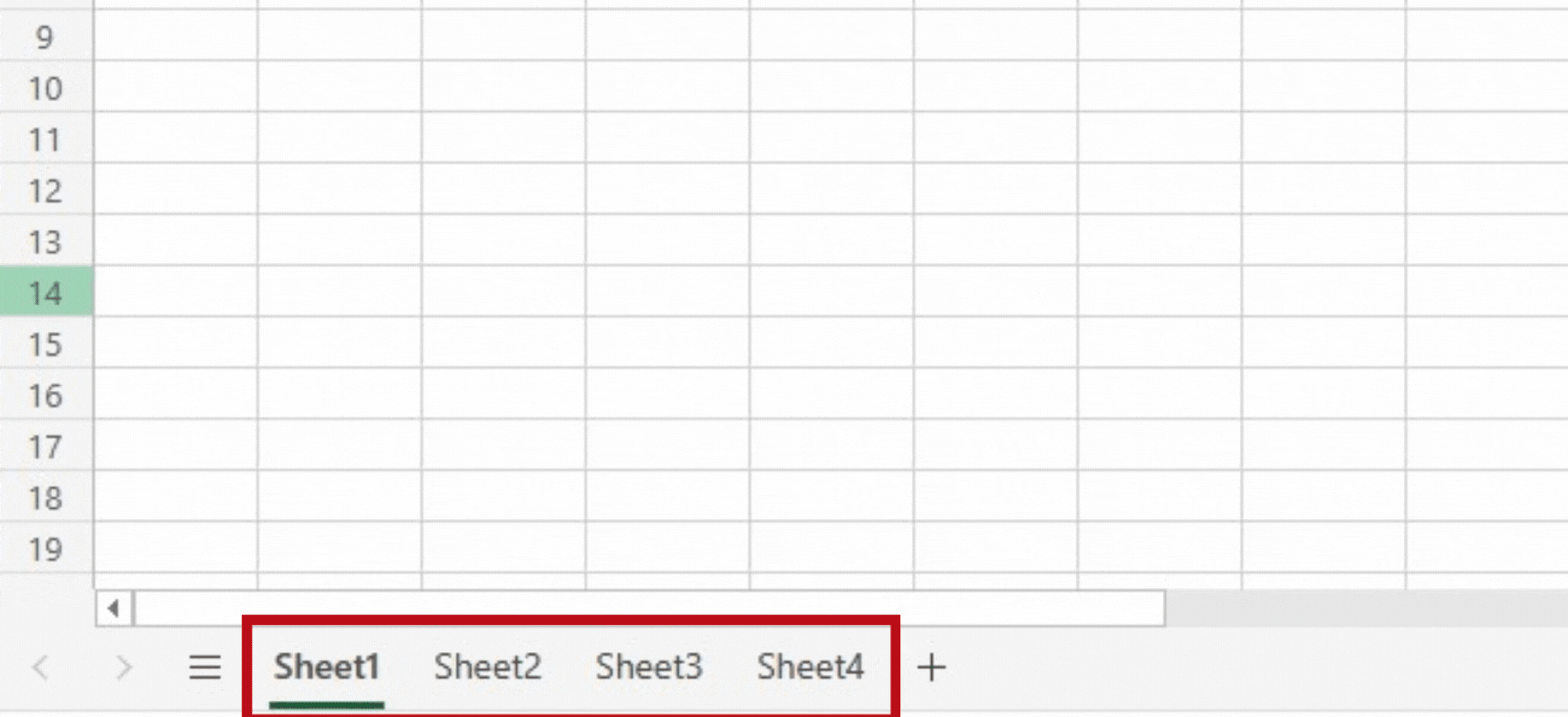
Adding a new worksheet:
Creating a new worksheet in an Excel workbook involves creating a new tab at the bottom of the workbook window to organize and manage data.
Microsoft Excel is a well-known spreadsheet program that has revolutionized data organization and analysis. Excel has become an indispensable tool for efficiently managing numerical data due to its user-friendly interface and robust functionalities. Its diverse applications range from financial modeling to project management, making it critical software for various industries.
Step 1 – Select the Insert option
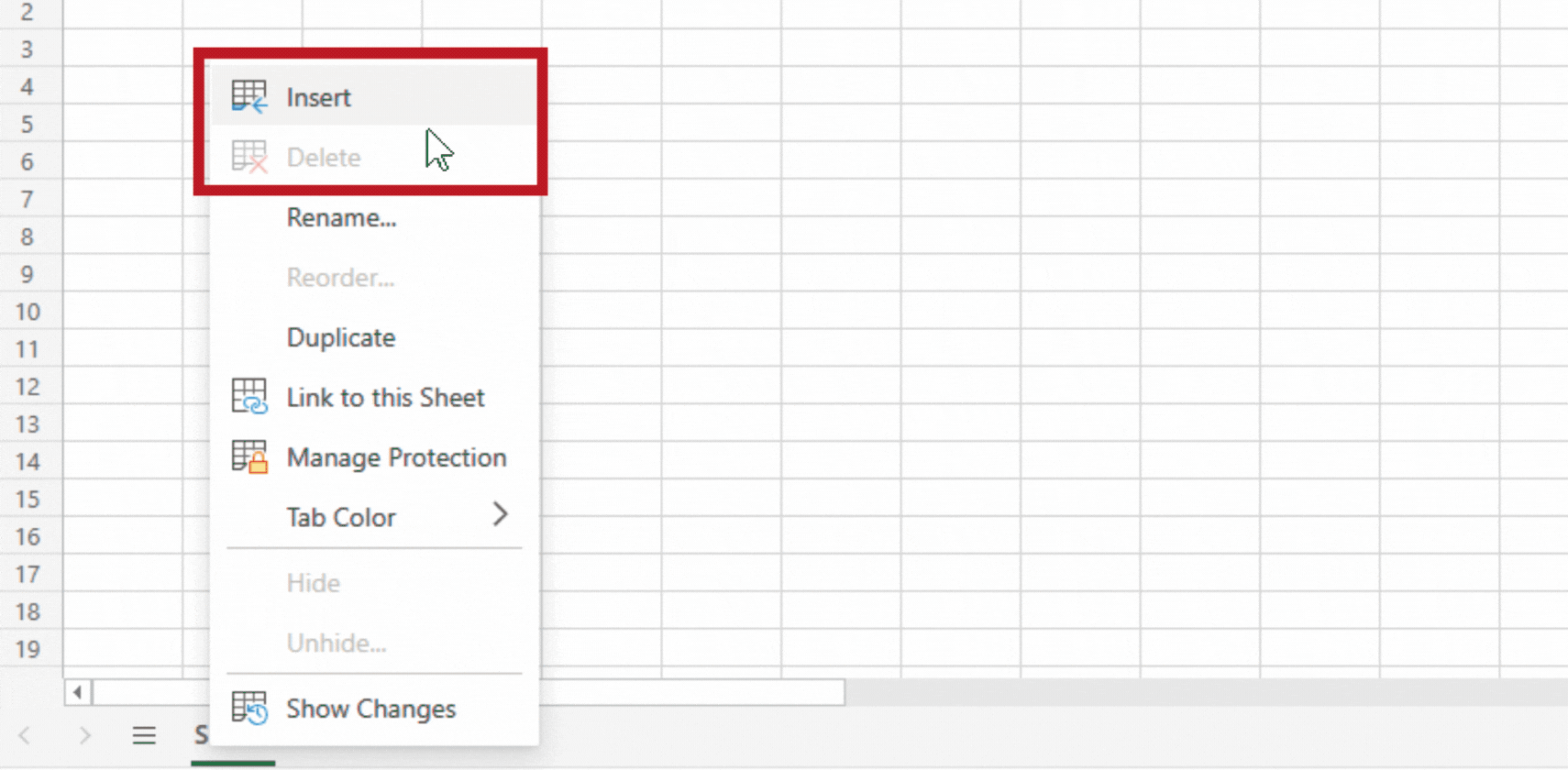
– Right-click on an existing sheet tab at the bottom of the Excel workbook.
– A context menu will be displayed. Choose “Insert” from the drop-down menu.
Step 2 – Worksheet will be added
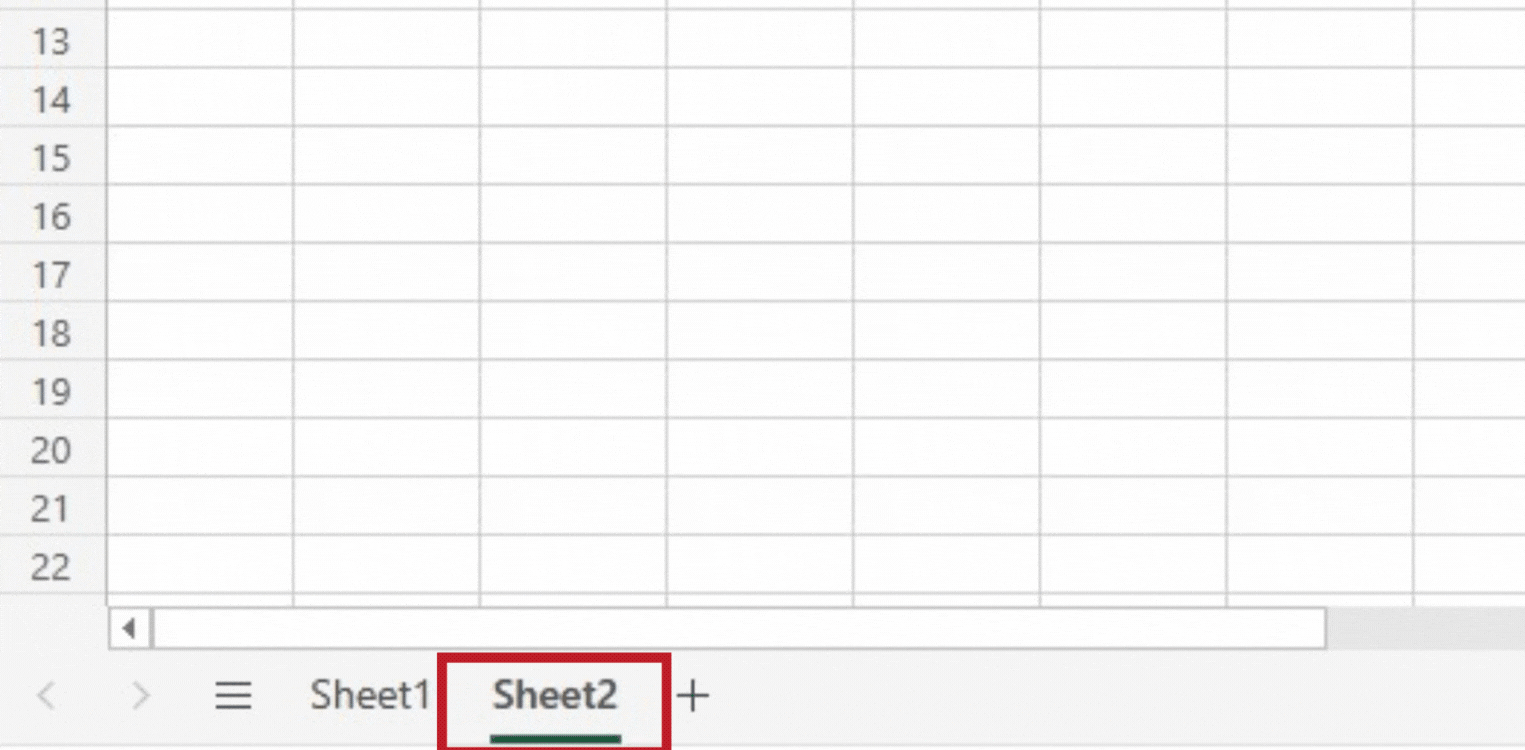
– A new worksheet will be added to the workbook after selecting the insert option from the menu.
Delete a worksheet:
Deleting a worksheet in Excel refers to removing a sheet from a workbook, which can be done by right-clicking on the tab and selecting “Delete” or by using the “Delete Sheet” option in the Excel ribbon.
Step 1 – Select the Delete option from the menu
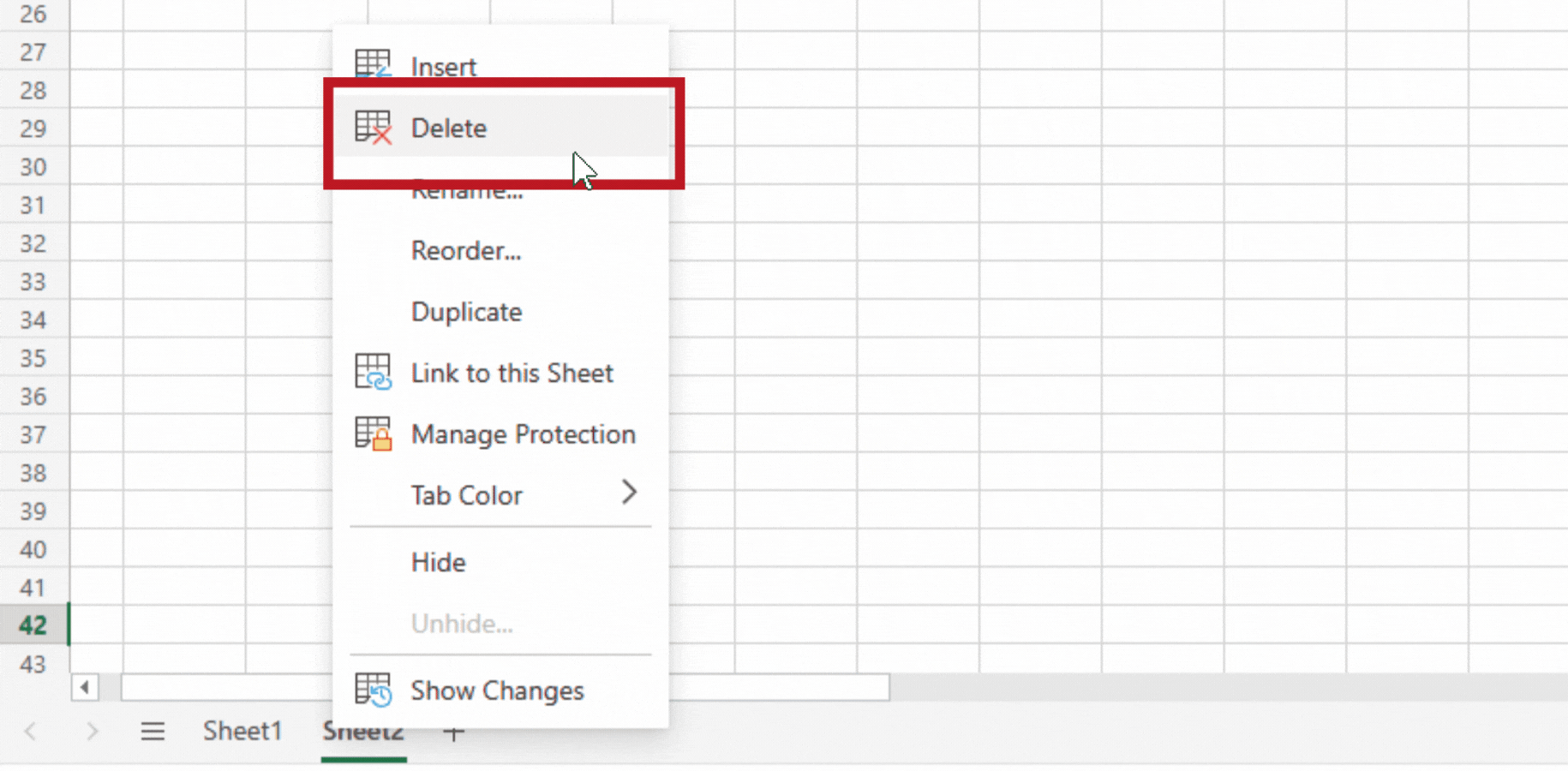
- At the bottom of the Excel workbook, right-click on the sheet tab you want to delete.
- A context menu will be displayed. From the menu, select the “Delete” option.
Step 2 – Selected worksheet will be deleted
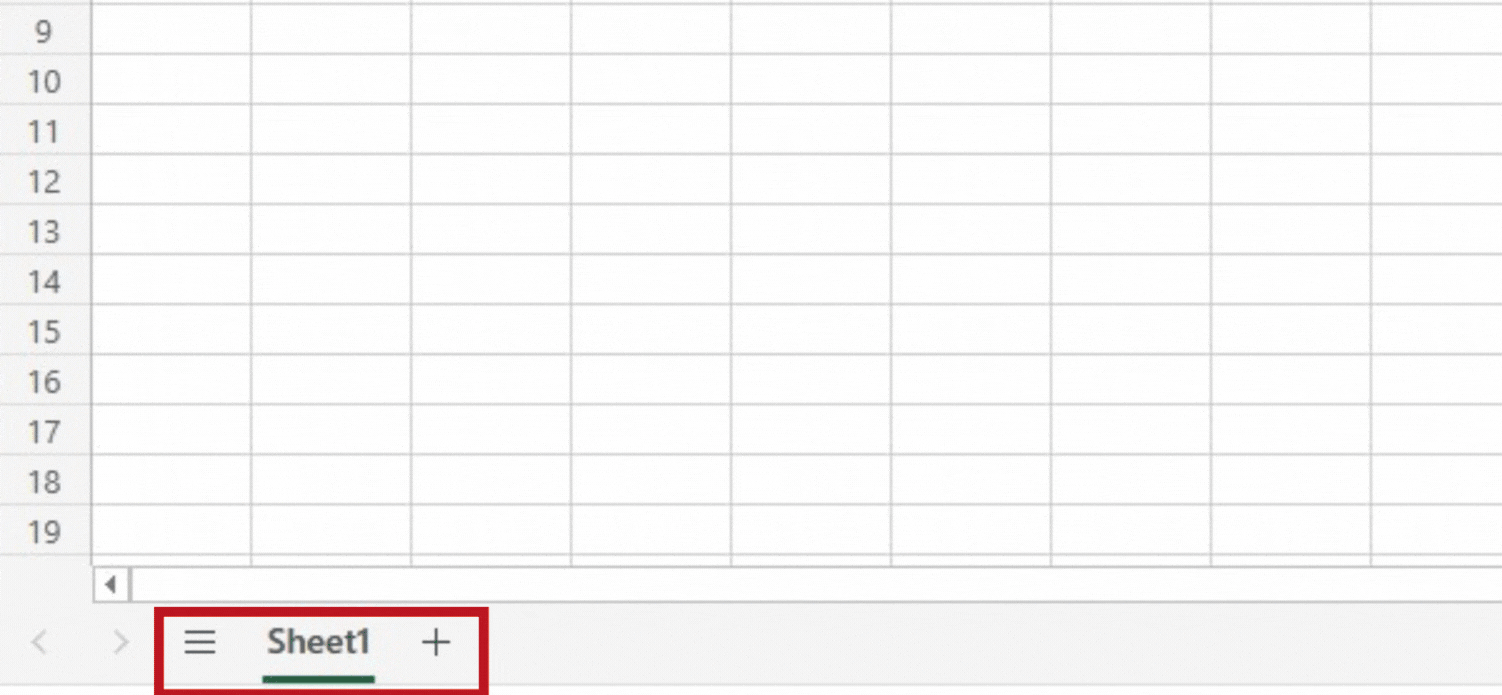
- The selected worksheet will be removed from the workbook.
Conclusion:
Finally, an Excel workbook can normally hold up to 225 worksheets, allowing users to organize and manage massive amounts of data. Because each sheet is represented by a tab at the bottom of the workbook, users can easily navigate between sheets and perform various tasks. However, it is important to remember that too many sheets can have an impact on performance, so it is best to keep a reasonable number of sheets for optimal performance. Excel’s versatility and large sheet capacity make it an effective tool for data organization and analysis.



