How many Saturdays are there in a month?
Understanding the number of Saturdays in a month is important for effective planning and scheduling of various activities, both personal and professional. It facilitates better time management, resource allocation, and financial planning, while also aiding in event organization and maximizing leisure time. By knowing the number of Saturdays, individuals and businesses can optimize their schedules, make informed decisions, and ensure efficient utilization of available weekends.
We’ll use NETWORKDAYS.INTL function of Excel which is used to calculate the number of working days between two dates, considering specific weekends and holidays. It is an extended version of the NETWORKDAYS function, which only considers weekends (Saturday and Sunday) as non-working days. The syntax of the said function is as follows;
NETWORKDAYS.INTL(start_date, end_date, [weekend], [holidays])
Where;
start_date: The starting date of the period you want to calculate the working days for.
end_date: The ending date of the period you want to calculate the working days for.
weekend: (Optional) A code or string representing which days of the week are considered weekends. It can be a number or a string of numbers from 1 to 7, where 1 represents Monday and 7 represents Sunday. By default, weekends are considered Saturday (6) and Sunday (7).
holidays: (Optional) A range or array of dates representing holidays or non-working days. These dates are excluded from the calculation.
The provided data set offers a snapshot of Employee Start and End Dates, presenting valuable insights into workforce dynamics and employee tenure. By examining the start and end dates of employment, organizations can track individual employee journeys, analyze turnover patterns, and assess overall workforce stability. Let’s have a look at the dataset.
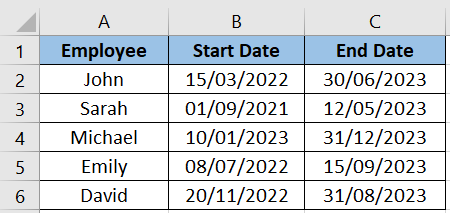
Step – 1 Enter the formula
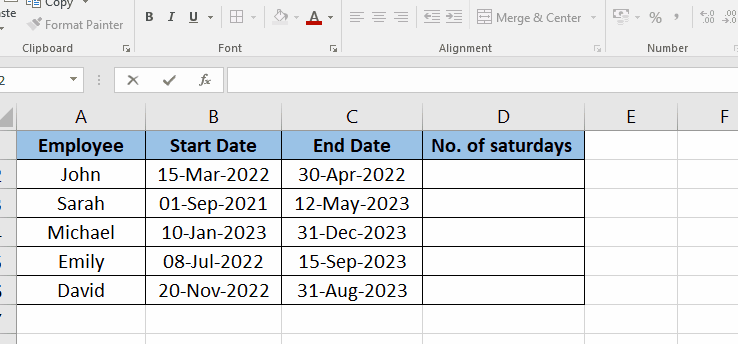
- Open your Excel sheet and enter the desired data
- Now in an empty cell type the formula “=NETWORKDAYS.INTL(B2, C2,”1111101″)”.
- After typing the formula press Enter.
Step – 2 Autofill the formula
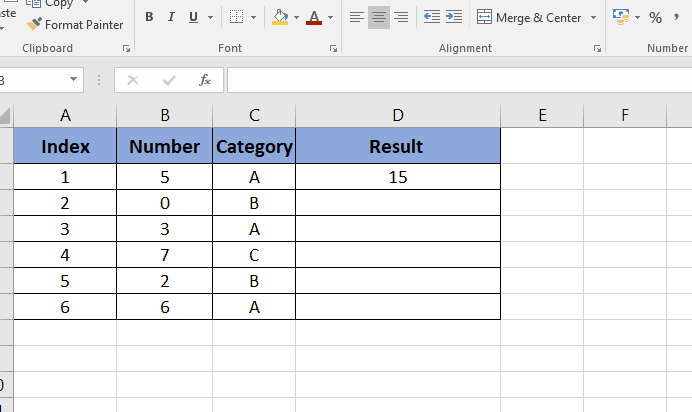
- Hover the cursor on the right bottom corner of the cell until “+” appears
- Now drag the cell to autofill the formula on the whole column.
Explanation of Formula:
NETWORKDAYS.INTL is an Excel function used to calculate the number of working days between two dates based on a given set of parameters.
B2 and C2 are the cell references for the start date and end date, respectively.
The third argument, “1111101“, is a 7-character string that specifies which days of the week are considered non-working days. Each character corresponds to a day of the week, starting from Monday (leftmost character) to Sunday (rightmost character). A value of 1 indicates that the day is considered a non-working day, while a value of 0 indicates it’s a working day.
To understand the “1111101” string in more detail, let’s break it down by day of the week:
Monday: 1 (non-working day)
Tuesday: 1 (non-working day)
Wednesday: 1 (non-working day)
Thursday: 1 (non-working day)
Friday: 1 (non-working day)
Saturday: 0 (working day)
Sunday: 1 (non-working day)
Therefore, in this case, the formula calculates the number of working days between the dates in cell B2 and C2, excluding the specified non-working days (Monday to Thursday, and Sunday).
Note that the NETWORKDAYS.INTL function is available in Excel 2010 and later versions.



