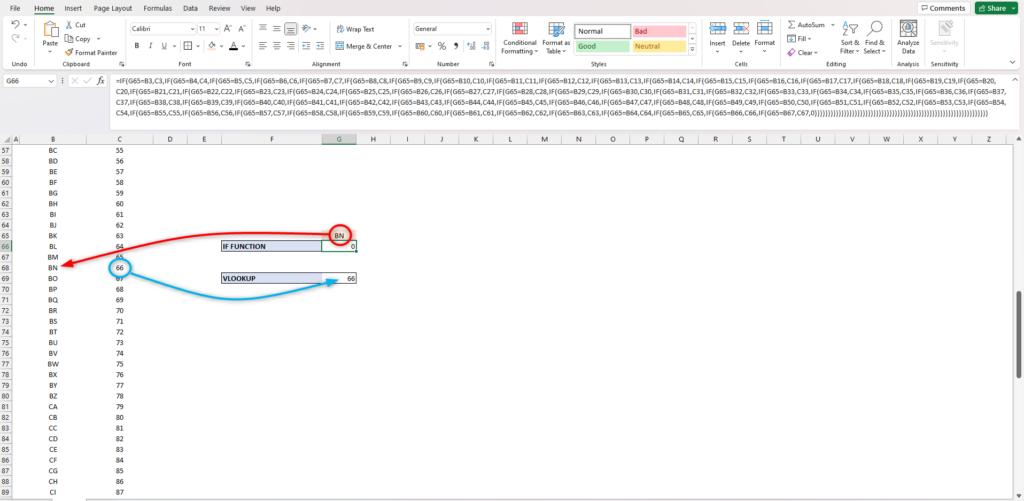How many IF statements can you nest in Excel
IF function is one of the most popular functions in Excel. With its logical function, it helps you decide what will be displayed to those who view your Excel file. It can annotate your data and can also hide those pesky #N/A in your sheet.
Nesting means joining multiple functions together in one formula. A nested IF function is an IF function inside of another. It allows you to create various criteria and expand the number of possible returns. You can do this by making the argument value_if_false to another IF function. This is the syntax of a nested IF functions in layman’s term:
=IF(test if true, if true do this, if false test this: IF(test if true, if true do this, if false test this: IF(test if true, if true do this, if false test this: … )
But have you ever wondered how long Excel can let you do this? The answer is:
64
Excel allows you to nest up to 64 IF functions. This one right here is an example of having 64 IF functions nested in one formula:
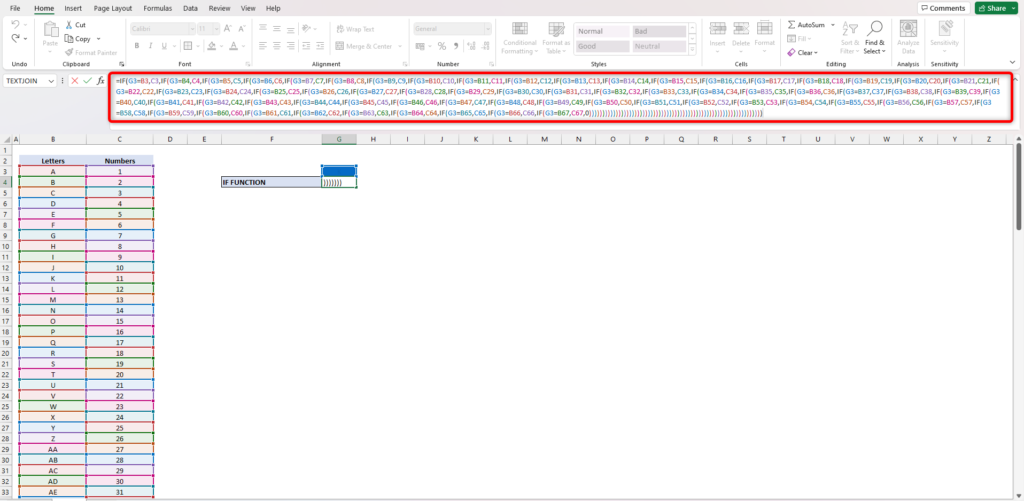
If we try adding another IF function, an error message will prompt at our screen. Like this:
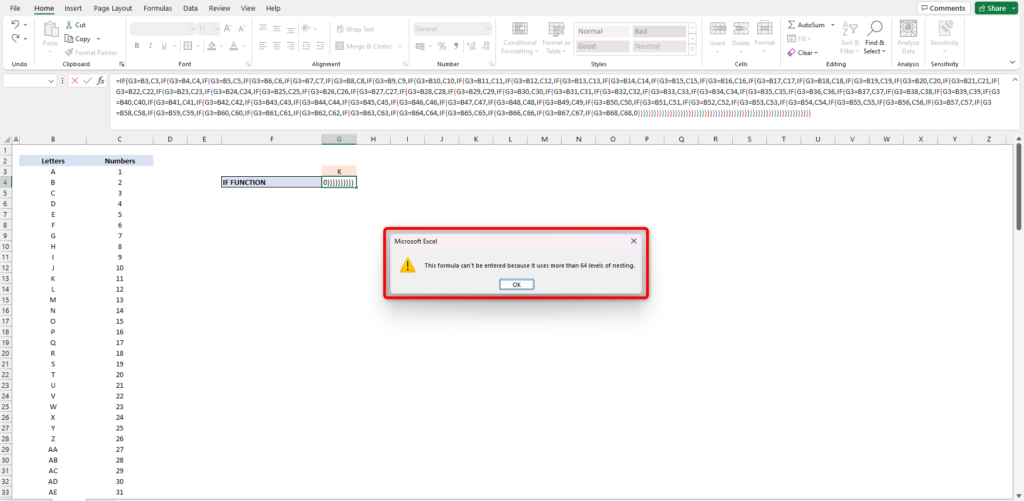
Although it is great that Excel is letting us do this, it is highly not recommended. Why? The reason is you have to build this thoroughly and make sure everything is in their right logic. Because of this, it is requiring you to spend a lot of time on a formula that cannot even suffice your whole list.
If you think you are nesting too much IF function you will have to think of other ways to do this. In our example, the best alternative to achieve that is the VLOOKUP function. This function helps you find things in a table.
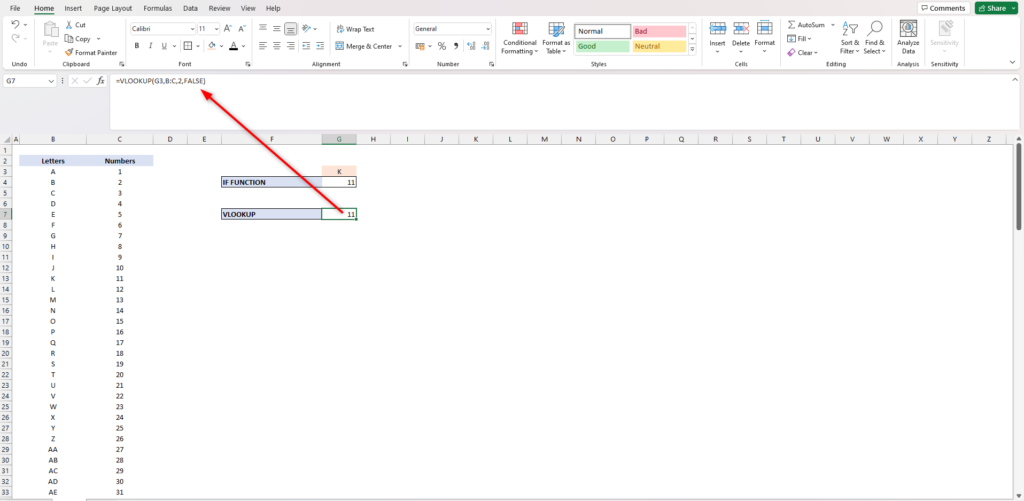
It can also extend your search all the way to the end of our list, unlike the nested IF functions. Like this, for example, Nested IF functions can only allow you to search until Row 67.
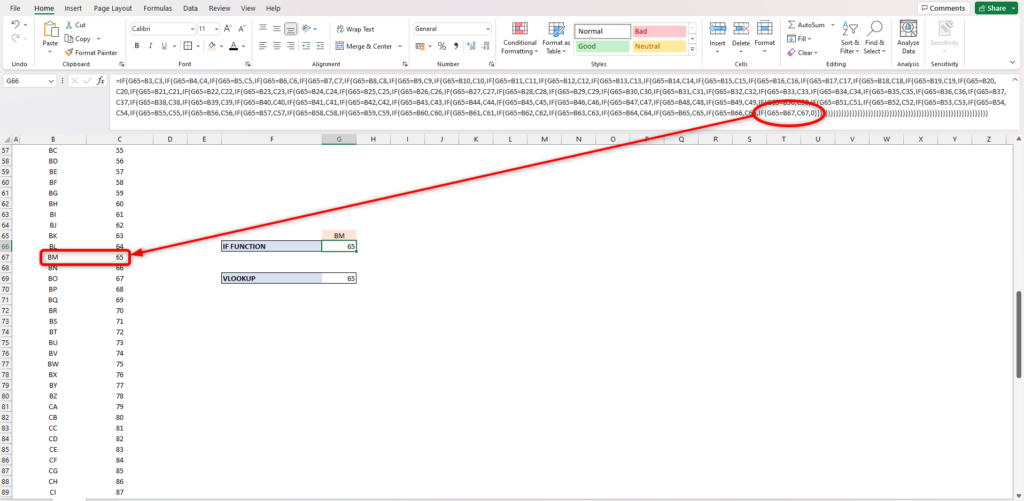
If we go beyond that, it will give you a result of zero which is not accurate. But with VLOOKUP, it can allow us to search through all the rows in our table.