How do you sum only certain cells in excel
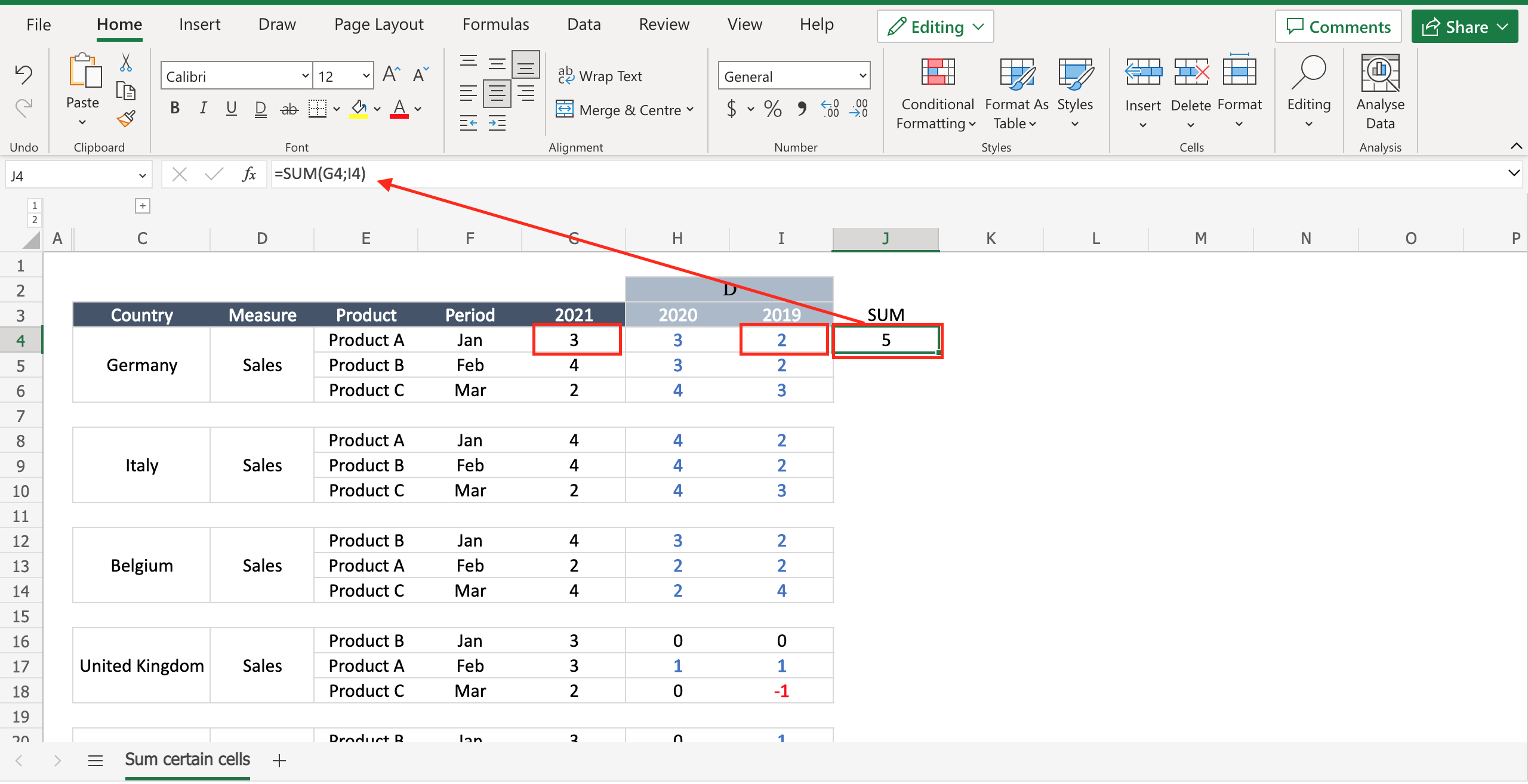
If you have, for example, the sales of three different years and you want to sum only two of them and these two years are not adjacent cells, you have to sum only certain cells in Excel. To do that proceed as follows.
Step 1 – Select the cell where you want to put the sum
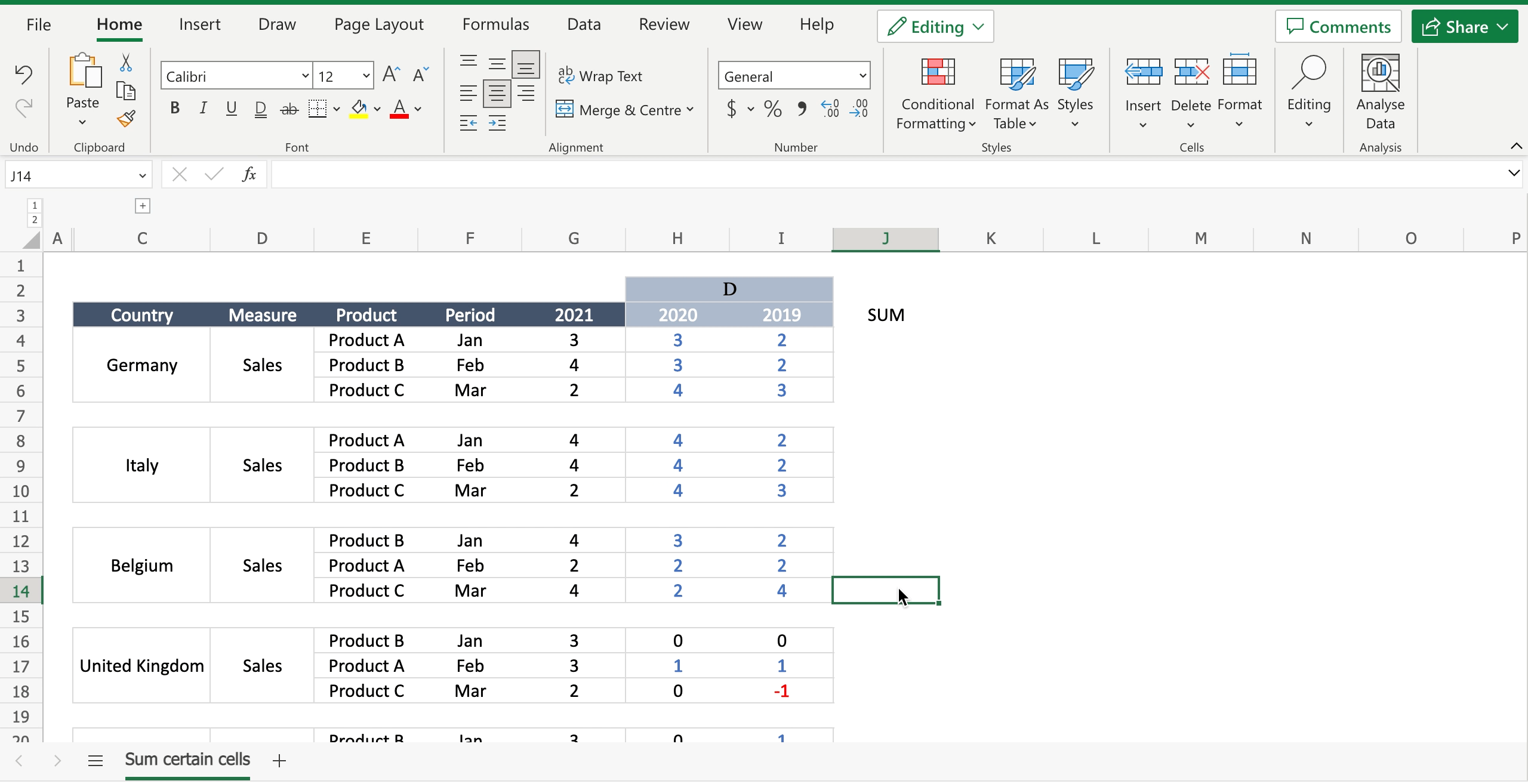
– Select the cell by clicking on it or with the keyboard arrows.
Step 2 – Sum only certain cells
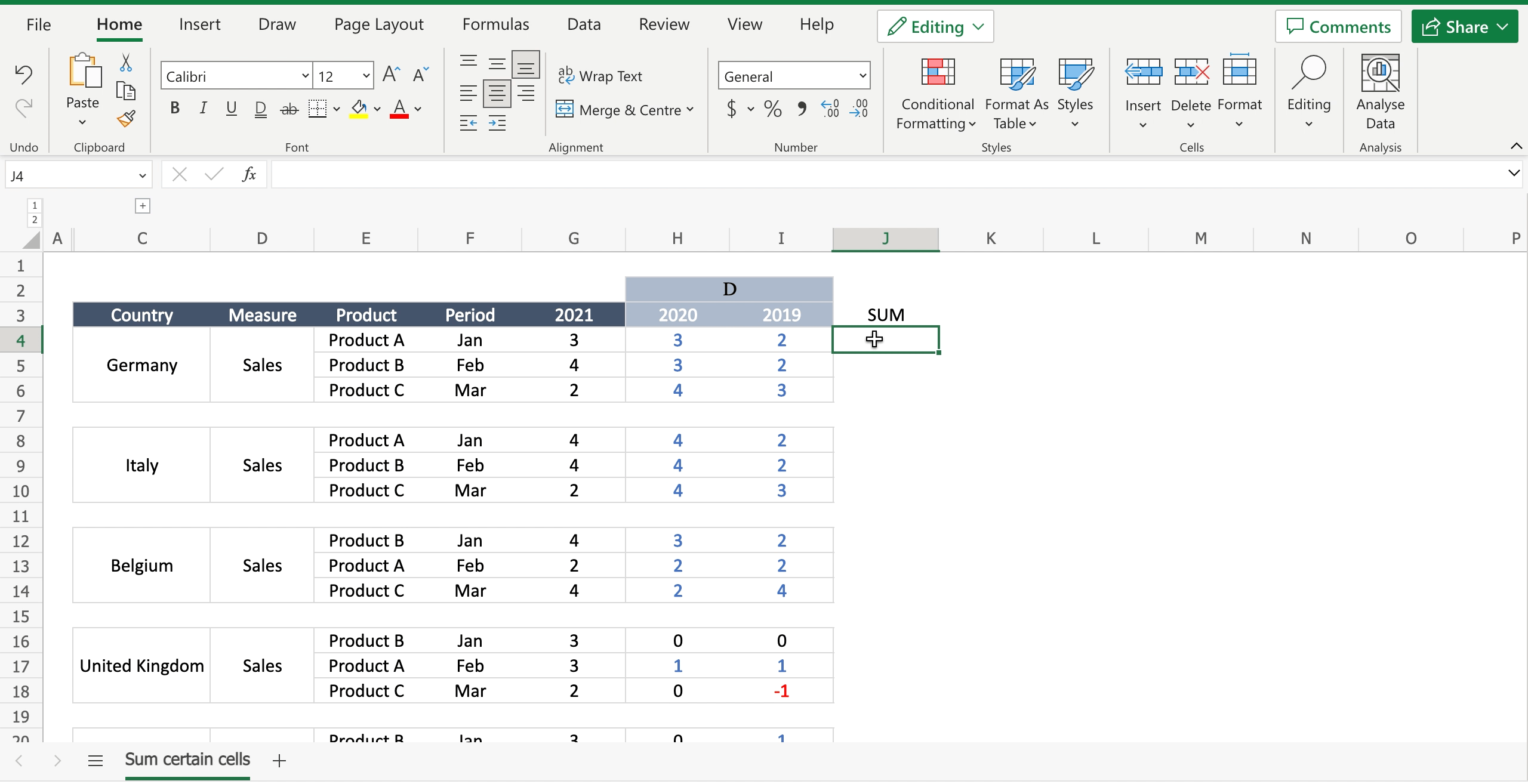
– Inside the selected cell write “=” to let the tool understand you want to insert a function;
– Start writing “SUM” and the tool will suggest the SUM function;
– Select the first cell you want to sum and add it to the function;
– Write “;” to move to the next function argument;
– Select the first cell you want to sum and add it to the function;
– Continue to add as many cells as you need;
– Press enter to confirm the function.



