How do I get my toolbar back in Excel?
In this tutorial, we will explore a scenario where we encounter a missing toolbar while working on an Excel file. We will discover how to restore the toolbar and regain its functionality.
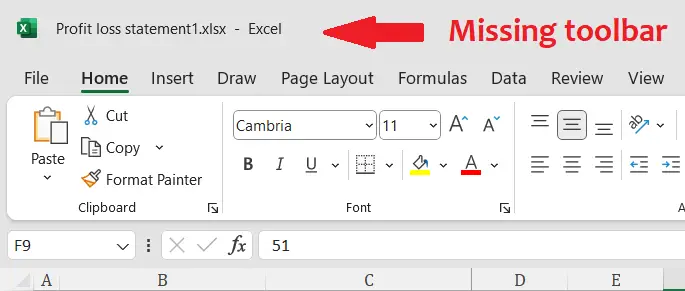
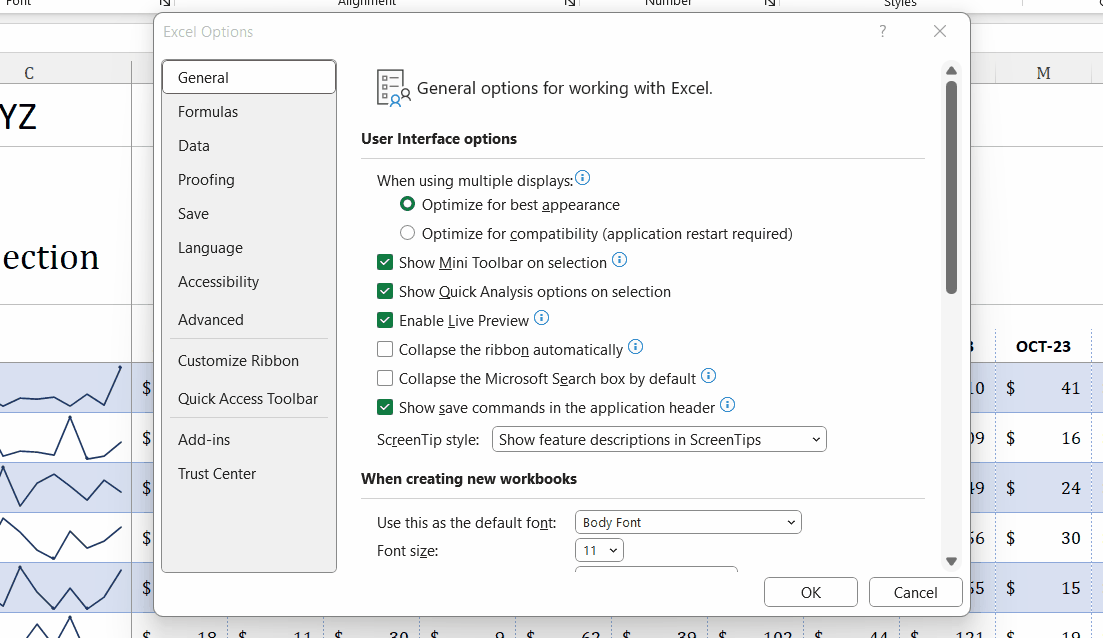
In Excel, the toolbar refers to a collection of icons, buttons, and menus that provide quick access to various commands and functions. The toolbar is typically located at the top of the Excel window and contains several toolbars organized in rows or tabs. Sometimes, it becomes hidden due to any setting or changes in the file.
Step 1 – Access the “Excel Options” dialogue box
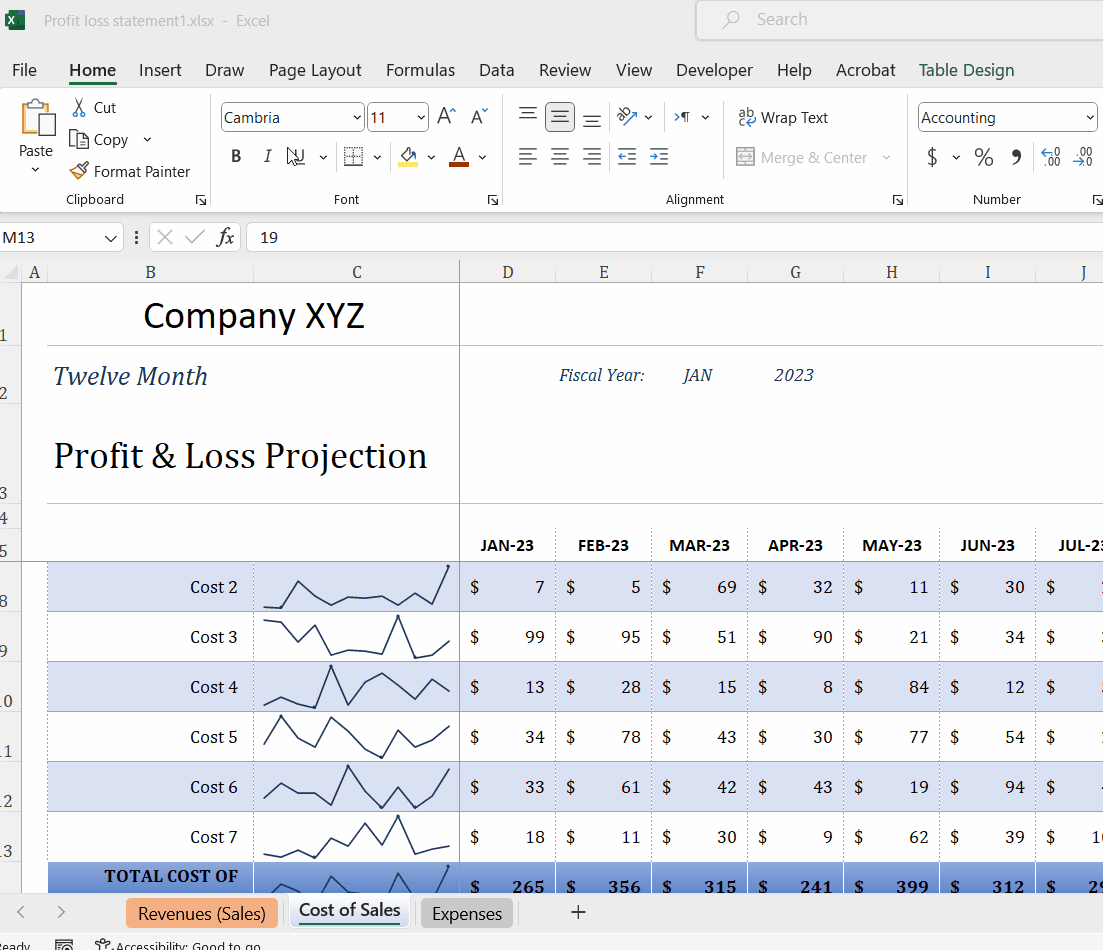
– Navigate to the “File” tab located on the ribbon.
– Now, click on “Options” at the bottom left corner of the file.
– This will open the “Excel Options” dialogue box.
Step 2 – Reveal the Quick Access Toolbar
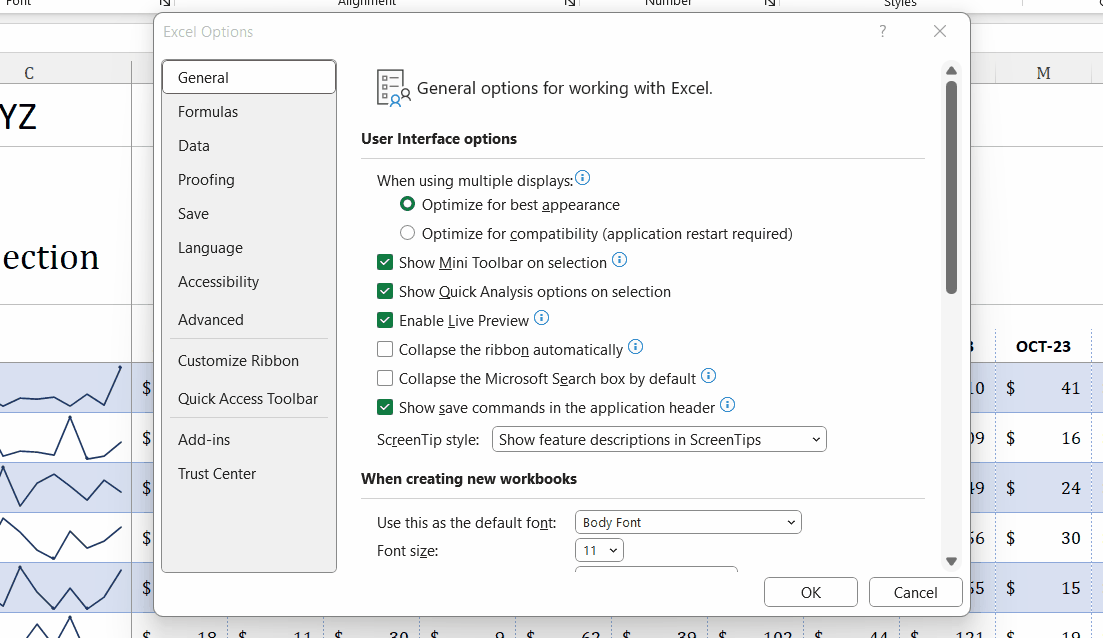
– Now, click on the option named “Quick Access Toolbar”.
– Then, tick the “Show Quick Access Toolbar” box.
– After that, click on “OK” and your toolbar will appear again.



