How do I create a dropdown in excel

Microsoft Excel offers a very interesting way to create a Dropdown option in Excel. We can use the functionalities of excel and cater to this problem statement. We can perform the below mentioned way to create the dropdown in excel:
Using Data Validation in Excel
We’ll learn about this option step by step.
Using Data Validation in Excel
Step-1: Select a cell to create dropdown
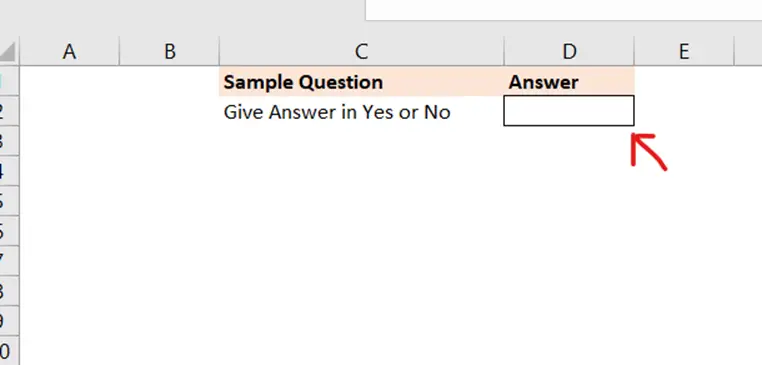
To do this yourself, please follow the steps described below;
– Open the desired Excel workbook in which you want to enable this feature and choose a cell where you want to insert a Dropdown.
– On the ribbon, click on the “DATA” option.
Step-2: Click on the Data
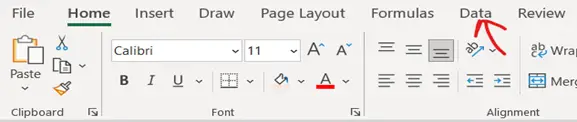
– After selecting the “Data” option, then select the “Data Validation” option.
Step-3: Click on the Data Validation option
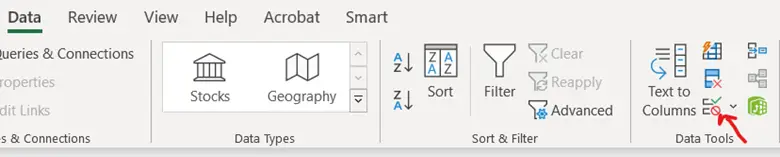
– A dialog will open. In the dialog, under the head Allow choose “List” option.
Step-4: Click on List option
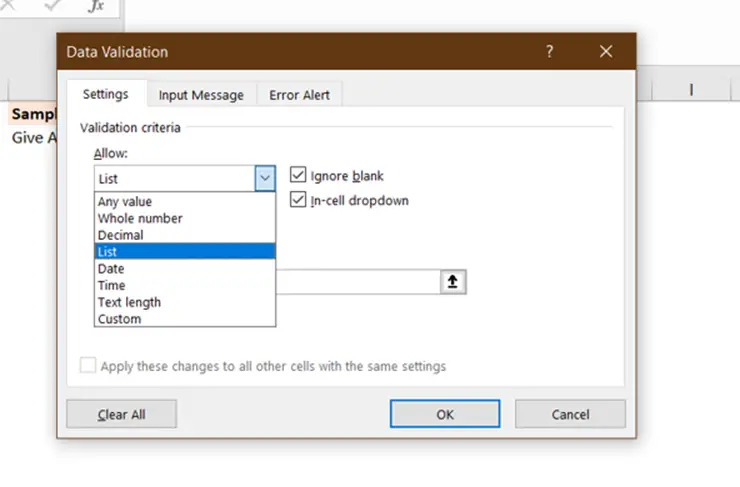
– In the same dialog Click on Source option, type the text or numbers you want in the list separated by commas and click OK.
Step-5: Values for list
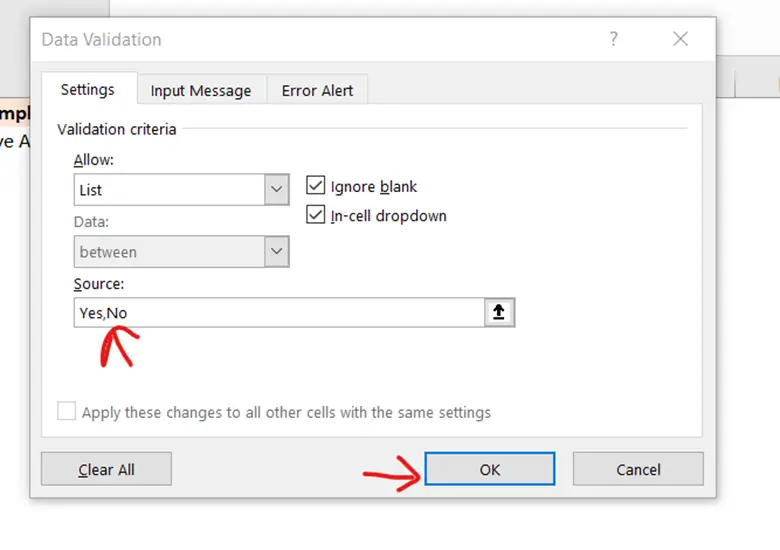
– Once done we can see the dropdown in the selected cell
Final Image: Dropdown is created in the selected cell

– Dropdown is created in the selected cell



