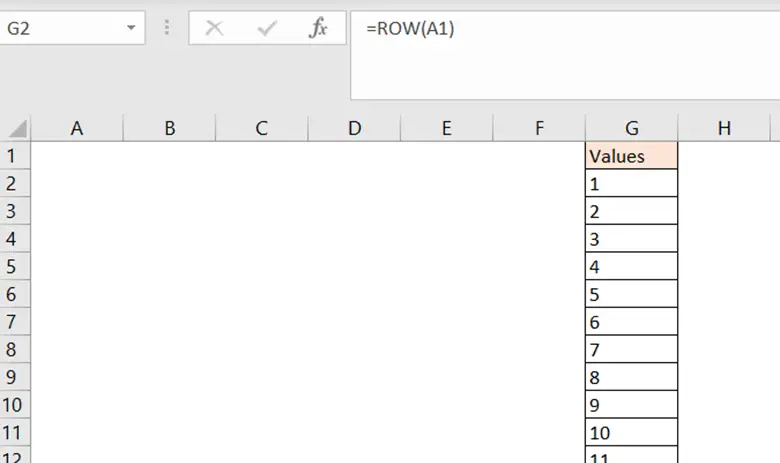How do I auto number a column in excel
Microsoft Excel offers some very interesting ways to autonumber a column. We can use the functionalities of excel and cater to this problem statement. We can perform the below mentioned 2 ways to Auto Number a Column:
- Using Drag method in Excel
- Using ROW Function in Excel
We’ll learn about each of these options step by step.
Option 1- Using Drag method in Excel
Option-1 (Step-1): Column with values in excel
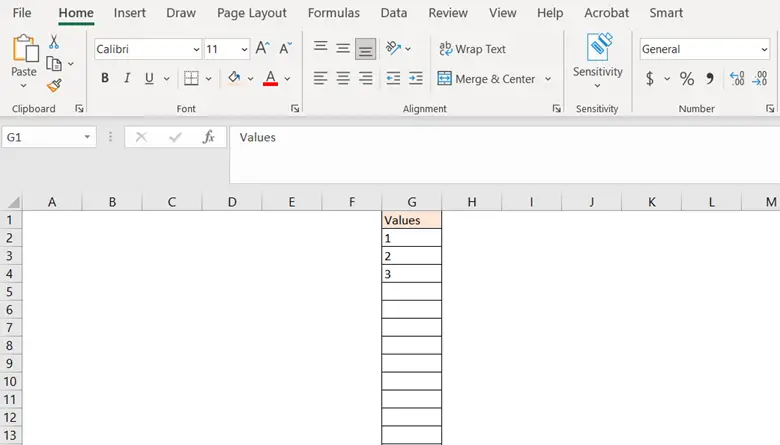
To do this yourself, please follow the steps described below;
● Open the desired Excel workbook in which you want to enable this feature and type the starting value for your series. Then type the next value to form a pattern. Example: 1,2,3…etc.
- Select the cells that contain starting values and drag the fill handle across the range you want to fill in the numbers.
Option-1 (Step-2): Fill handle to drag
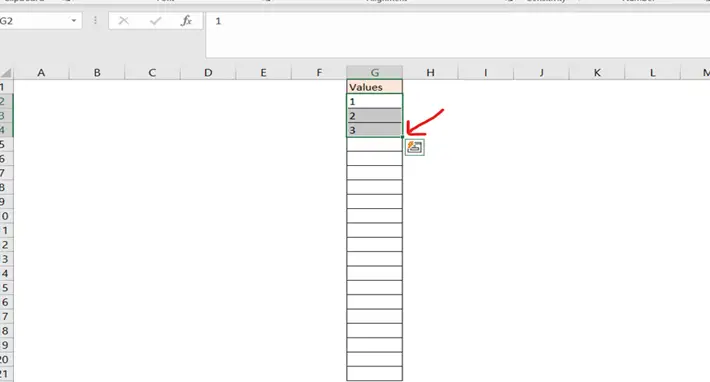
- After Dragging the fill handle downwards the cells will get auto numbered.
Option-1 (Final Image): Column gets Auto Numbered
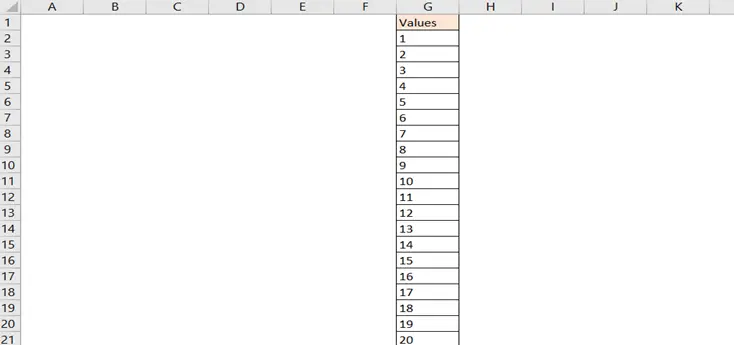
Option 2 – Using ROW Function in Excel
Let’s get started with the second option. This option allows us to Auto Number a Row using a formula in excel .
Option-2 (Step-1): Type in the Formula
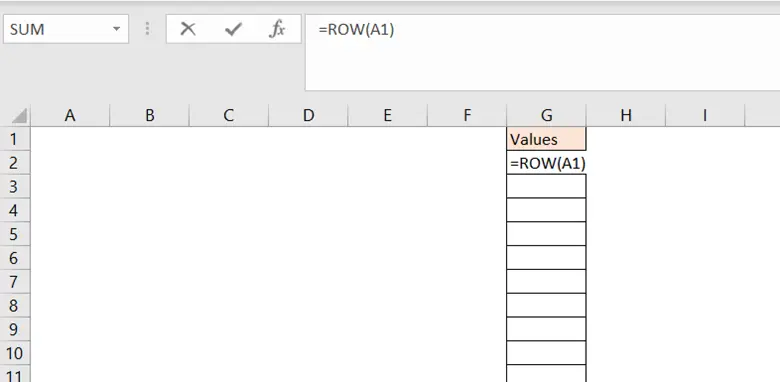
- In the Row from where you want to start auto numbering the Row, type =ROW(A1) and drag the fill handle across the range you want to fill in the numbers.
Option-2 (Step-2): Fill handle to drag
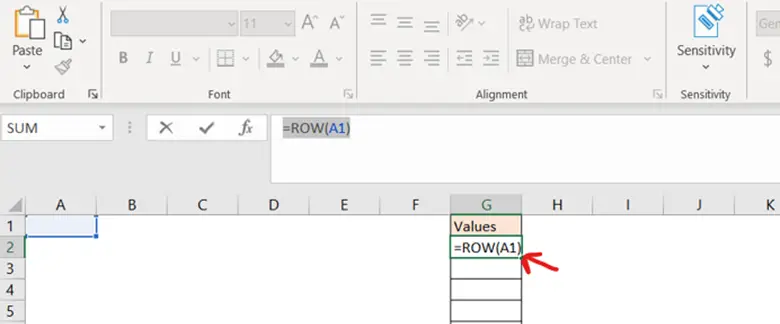
- After Dragging the fill handle downwards the cells will get auto numbered.
Option-2 (Final Image): Column gets Auto Numbered