How can multiple users update an Excel spreadsheet at the same time
You can watch a video tutorial here.
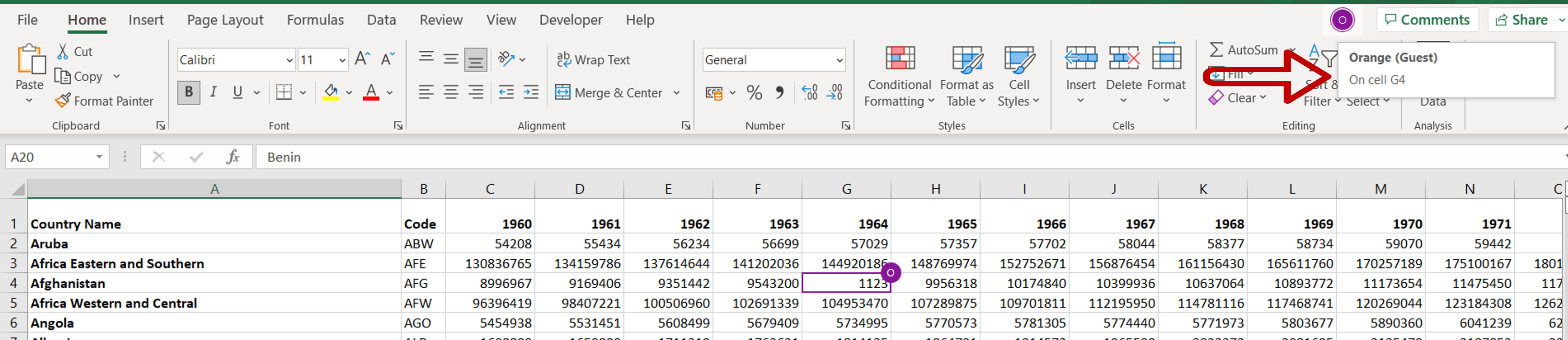
When multiple users work on an Excel sheet, it is called ‘co-authoring’. Excel allows you to share a file with others and permit them to edit the file. To share a file in Excel, it needs to be uploaded to OneDrive. When you want to share the file, Excel creates a link to the file that can either be sent from within Excel or copied and sent from some other application. The co-authors can open the file using the link and proceed to edit it. Changes made to the file by each user are tracked and editing conflicts are highlighted for resolution.
Note: Co-authoring works only for the latest files format i.e. .xlsx and not for .xls or .csv.
Step 1 – Open the Share window
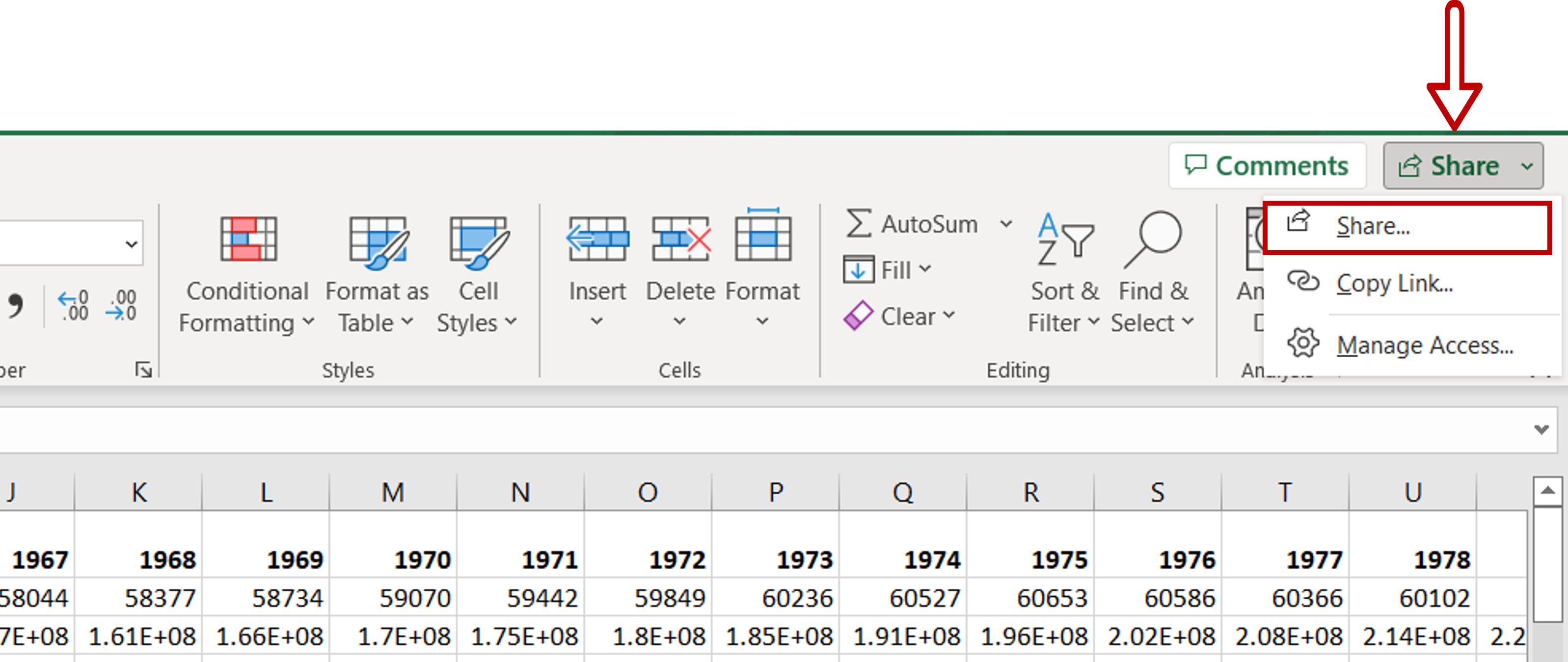
– Click on the Share drop-down from the extreme right of the menu bar
– Choose Share
Step 2 – Open the Link settings window
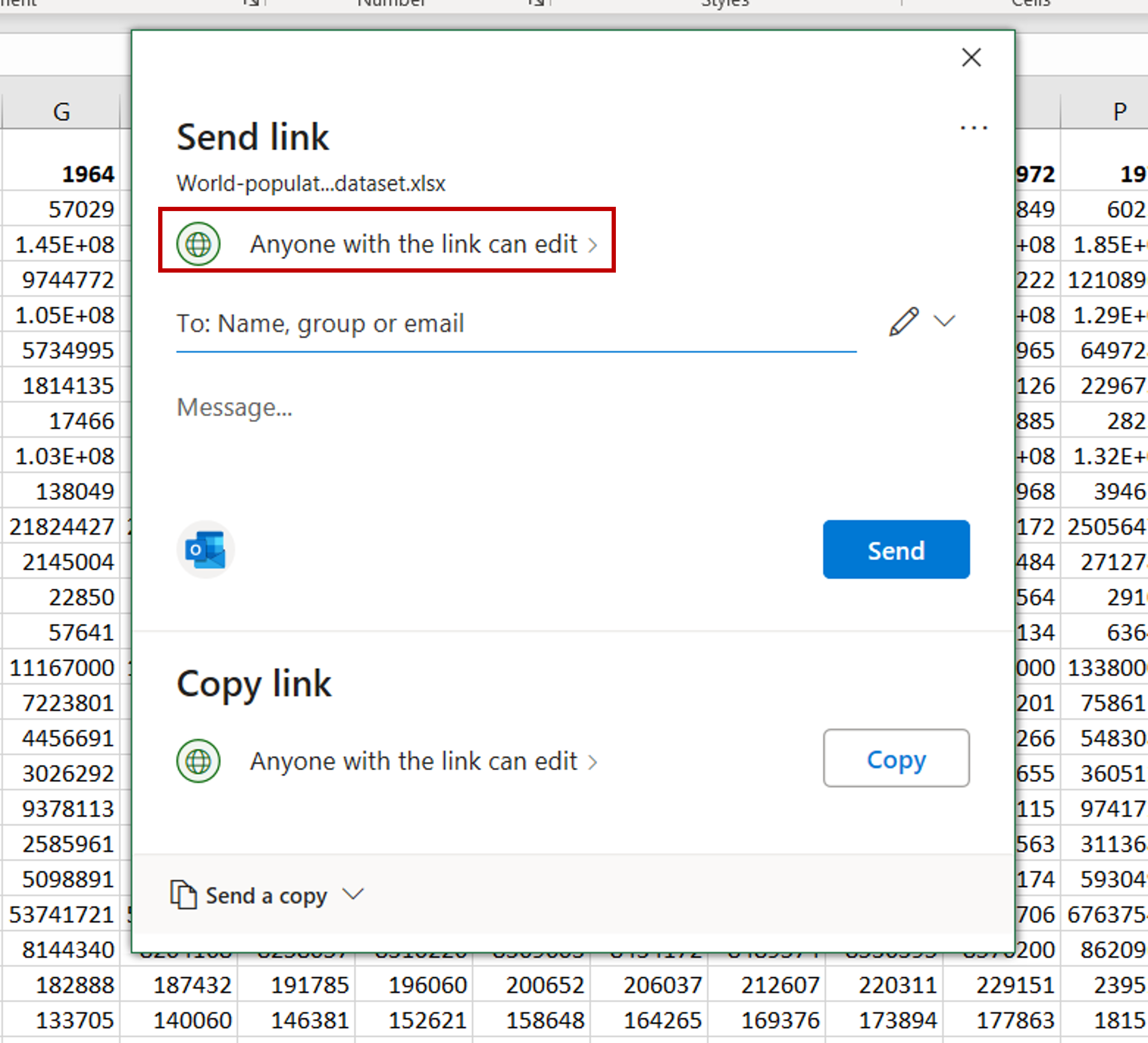
– Under the Send Link section, click the arrow next to Anyone with the link can edit
Step 3 – Choose the settings for the link
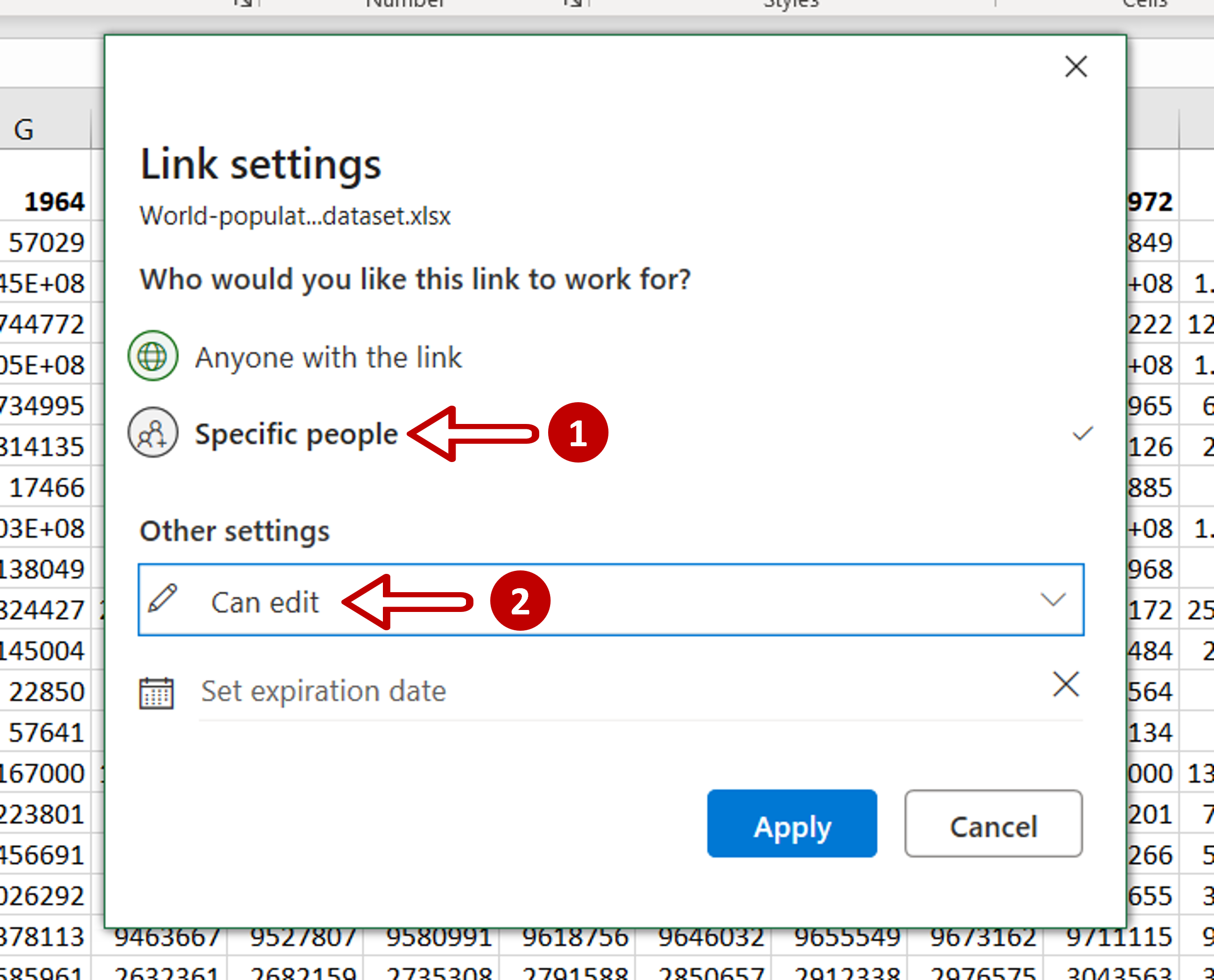
– Under Who would you like this link to work for? select Specific people
– Under Other settings choose Can edit
– Click Apply
Step 4 – Enter the email addresses
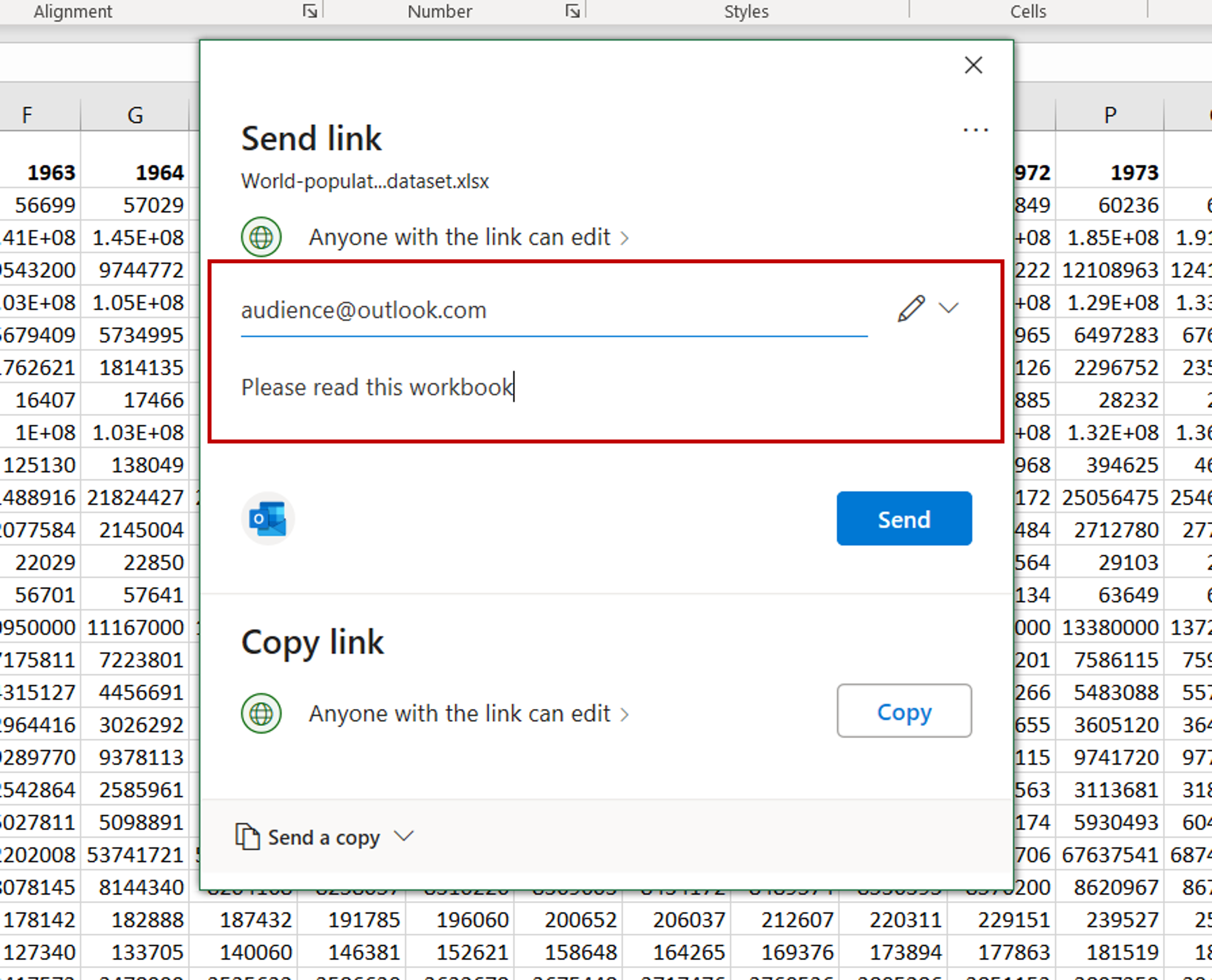
– Type the email addresses of the recipients
– Adding a message is optional
– Click Send
Step 5 – Check the Confirmation message
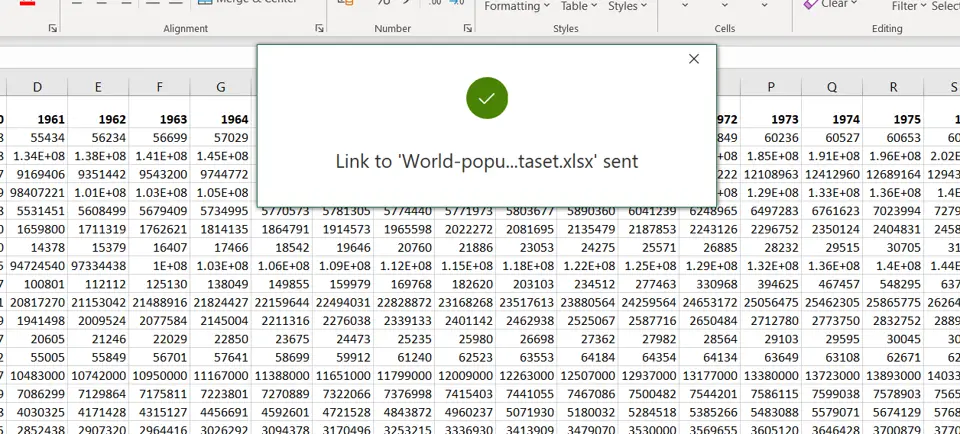
– A confirmation message is displayed indicating that the message has been sent
Step 6 – Be informed when others are working on the file
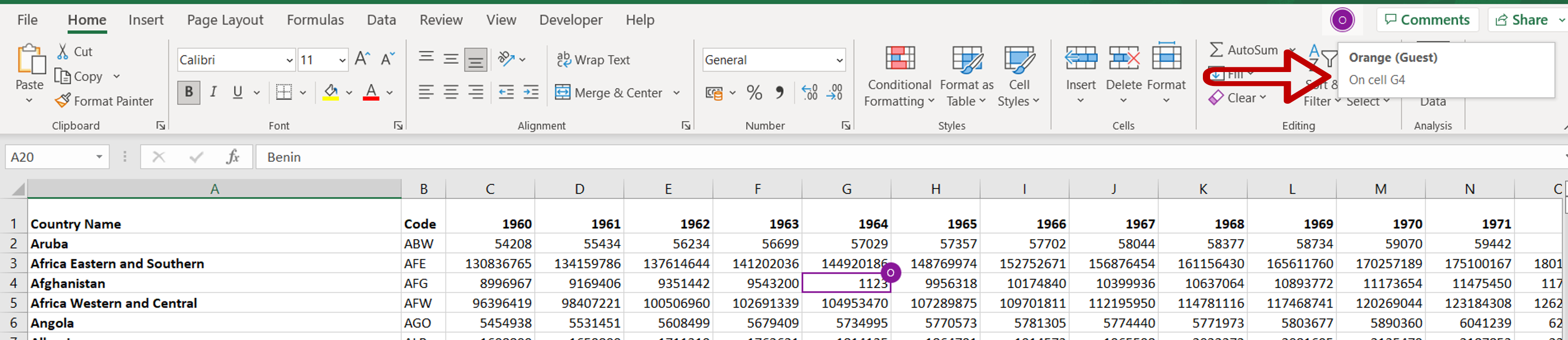
– When other co-authors are working on the file, you will be able to see what they are editing



