How to extract specific numbers from a cell in Excel
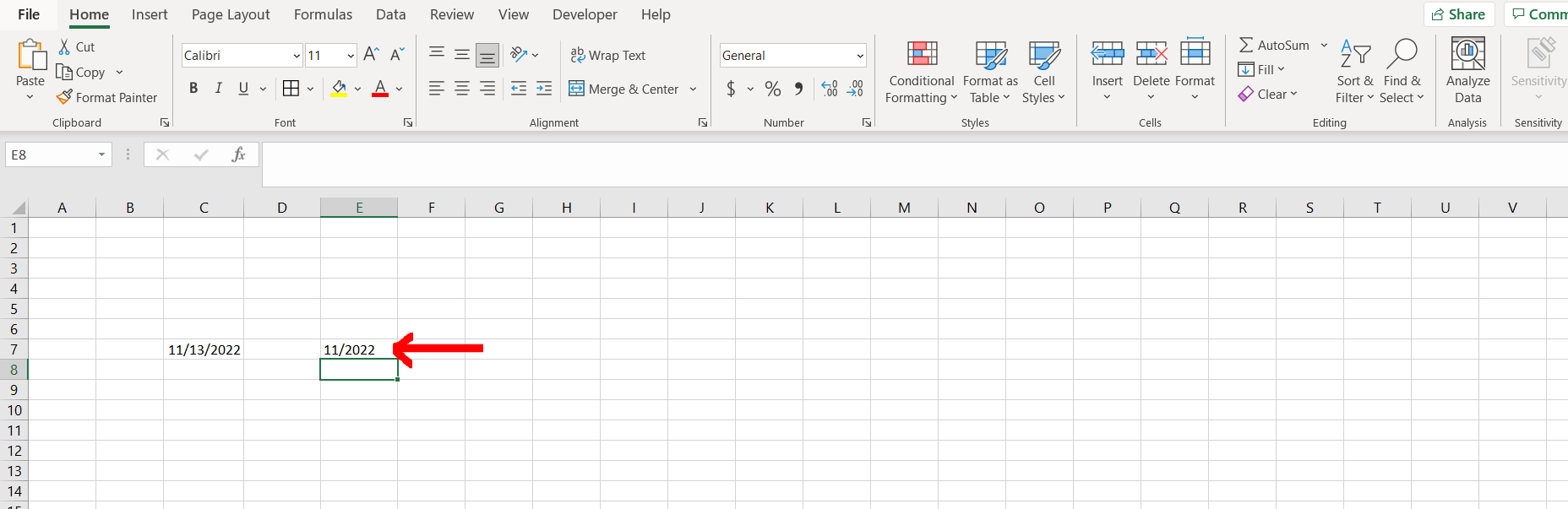
Excel offers a very interesting way to extract specific numbers from a cell by extracting month and year from a date in excel. We can cater to this problem statement by using the “=MONTH”, and “=YEAR” formulae. We can perform the below mentioned way to extract specific numbers from a cell in excel:
We’ll learn about this methodology step by step.
To do this yourself, please follow the steps described below;
Step 1 – Excel workbook with a date
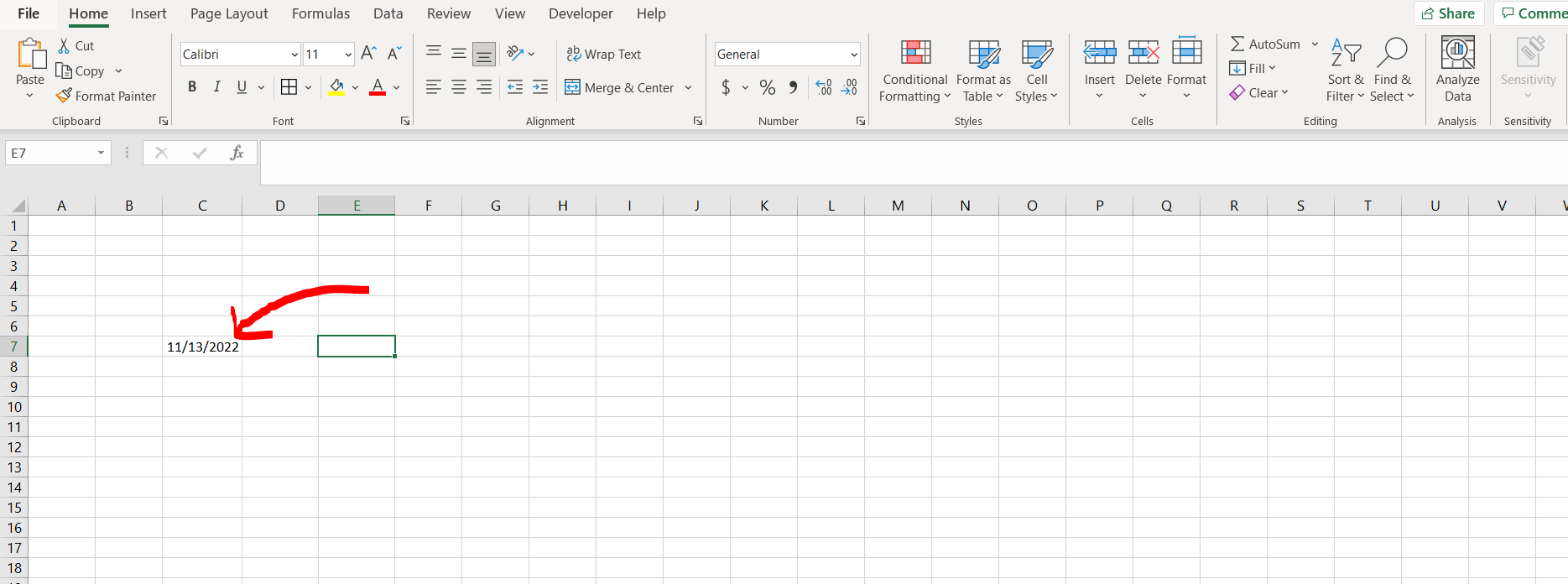
– Open the desired Excel workbook containing a date
Step 2 – Writing the formula
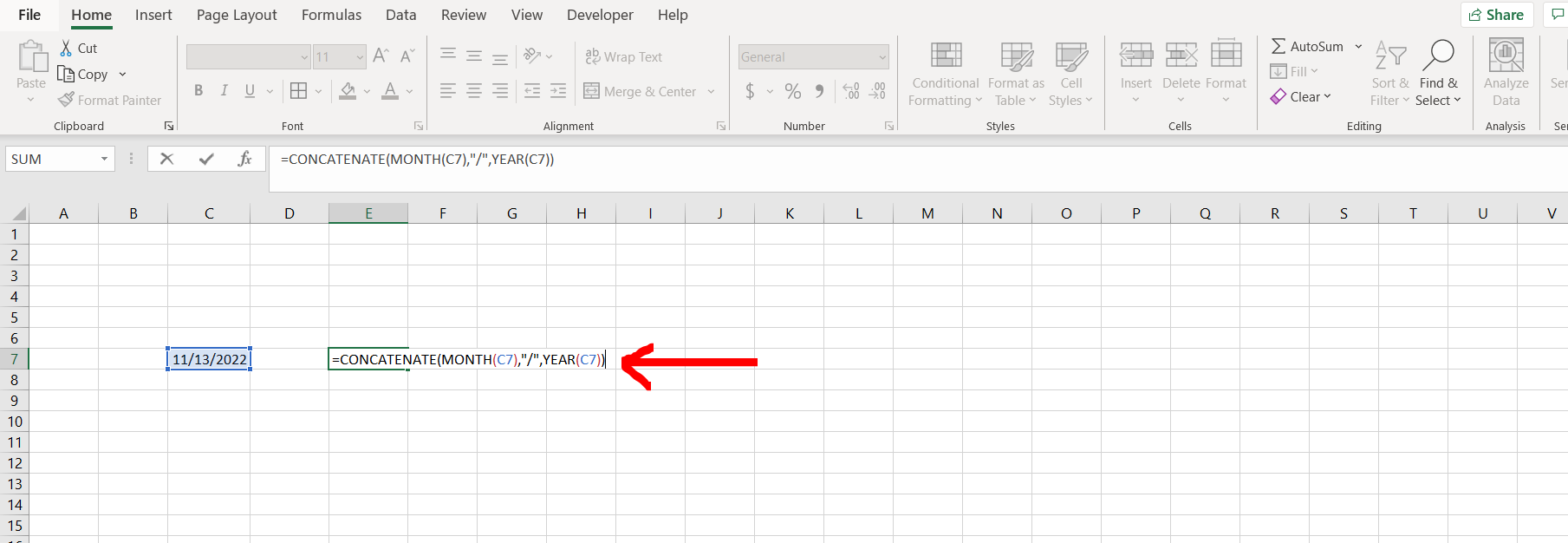
– Now on an empty cell type “=CONCATENATE(MONTH(“, and then give the reference of the cell containing the date then type “),”/”,YEAR(“, then again give reference of the cell containing the date, then hit Enter, as shown in the image above
Step 3 – Specific numbers extracted
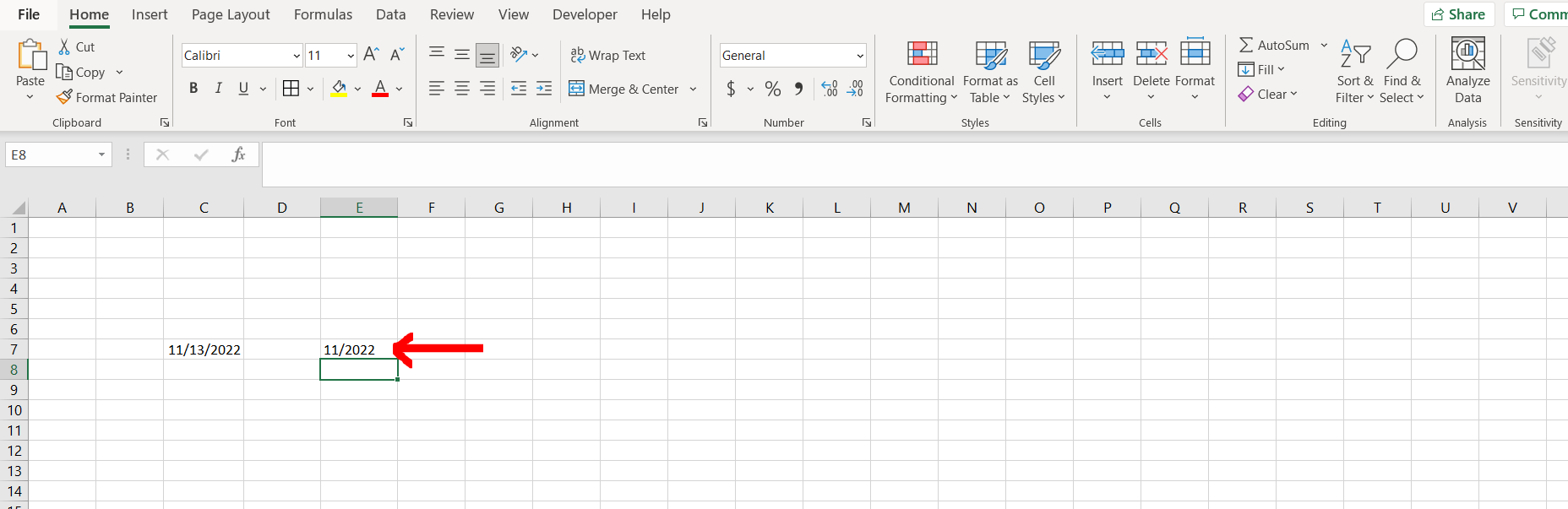
– We can see that specific numbers have been extracted from a cell



