How to get rid of the dotted lines in Excel
Excel is an awesome and powerful tool for calculations and manipulating data. However, there are still some things that become very irritating and often require changes in the default settings of the program. One of these things is the dotted lines appearing in the worksheet in Excel.
In this tutorial, we’ll see the possible reasons why these dotted lines appear and how to remove these dotted lines.
Possible Reasons for Dotted Lines in Excel
The possible reasons of dotted lines to appear in Excel are as follows;
- Due to Page breaks, because Excel use them to visually show the division between pages as dotted lines
- Borders styles selection as dotted lines
We’ll discuss both cases one by one and then see the solutions to get rid of them as well.
Case 1 – Dotted Lines due to Page Breaks
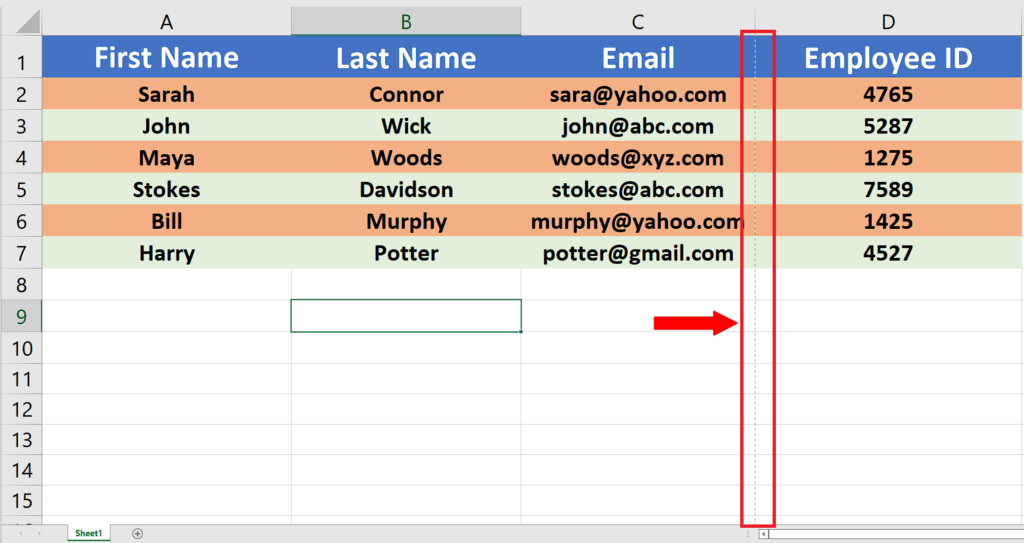
To remove these dotted lines we’ll have to change the default settings of the program. So follow along the steps mentioned below.
Step 1 – Click on the file Menu
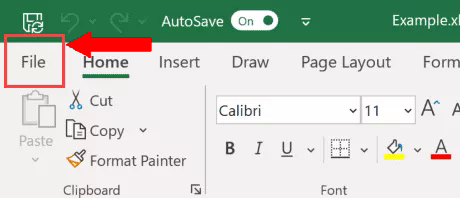
- Click on the file Menu to open up the new menu.
Step 2 – Click on the Options Menu
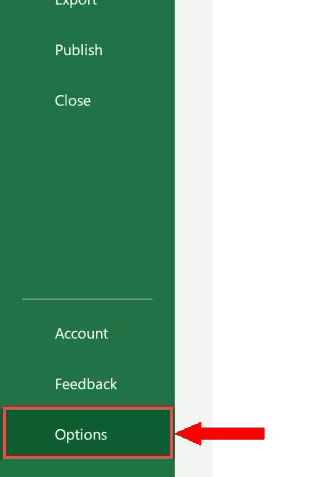
- Click on the options to open up the new dialog box consisting of default options.
Step 3 – Select Advanced options
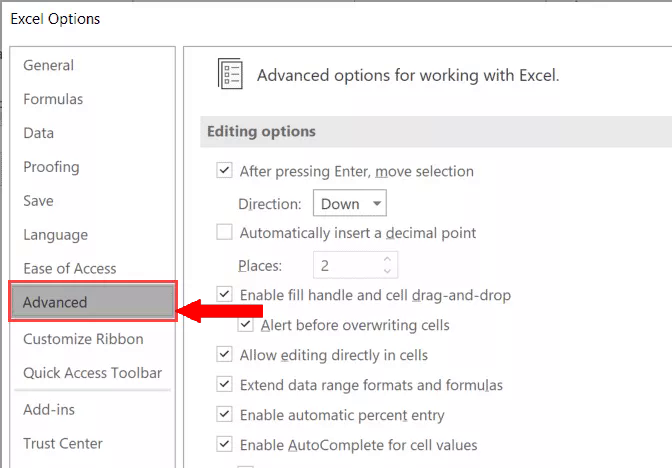
- Select the Advanced Options from the new dialog box.
Step 4 – Find Display Options for this workbook
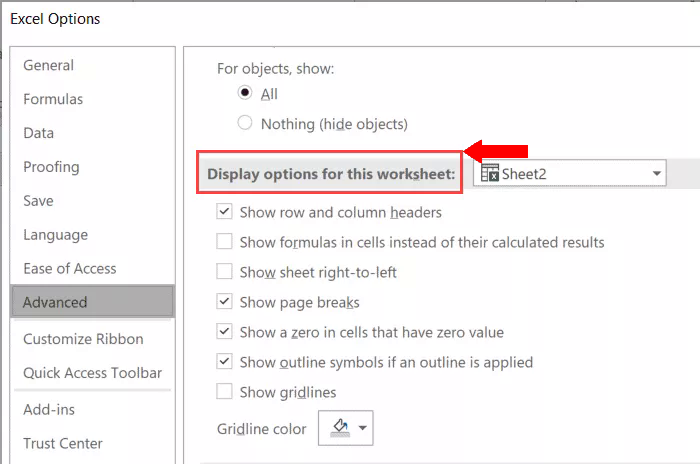
- Scroll down until you find Display options for this workbook option.
Step 5 – Uncheck the Show page breaks option
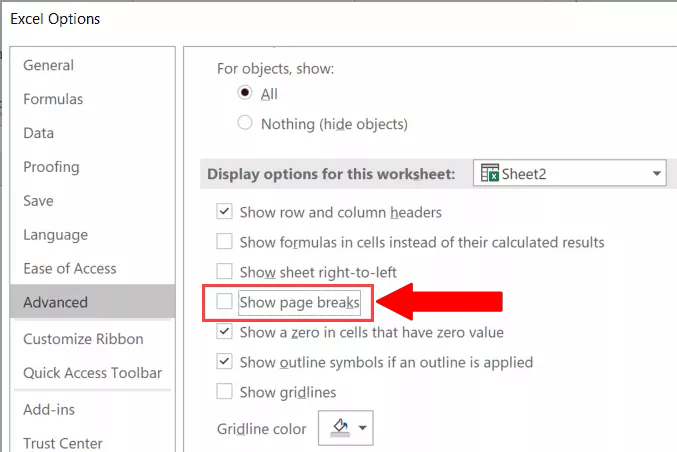
- Show page breaks checkbox will be checked by default. Uncheck this box to remove the dotted lines.
Step 6 – Go back to the normal view again
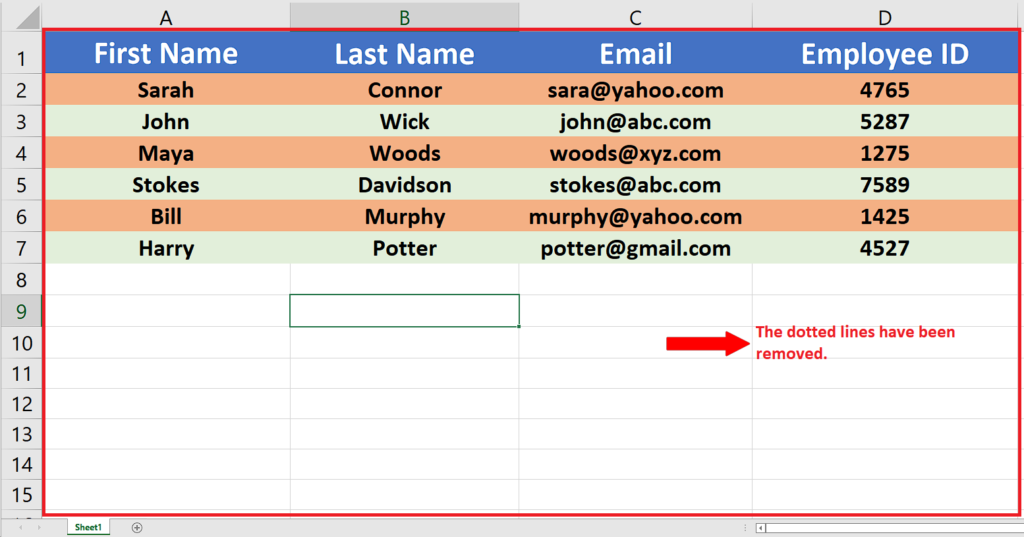
- After doing that close the options dialog box and go back to the file. You will see that the dotted lines have been removed from the document.
Case 2 – Dotted Lines due to Border Styles
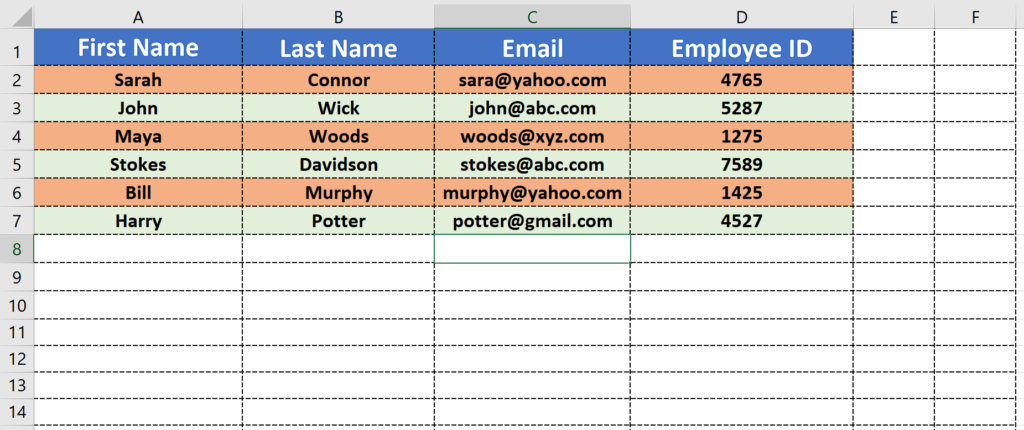
Let’s look at this case now where dotted lines appear in the spreadsheet because of the border style selection.
Step 1 – Select all cells with dotted lines borders
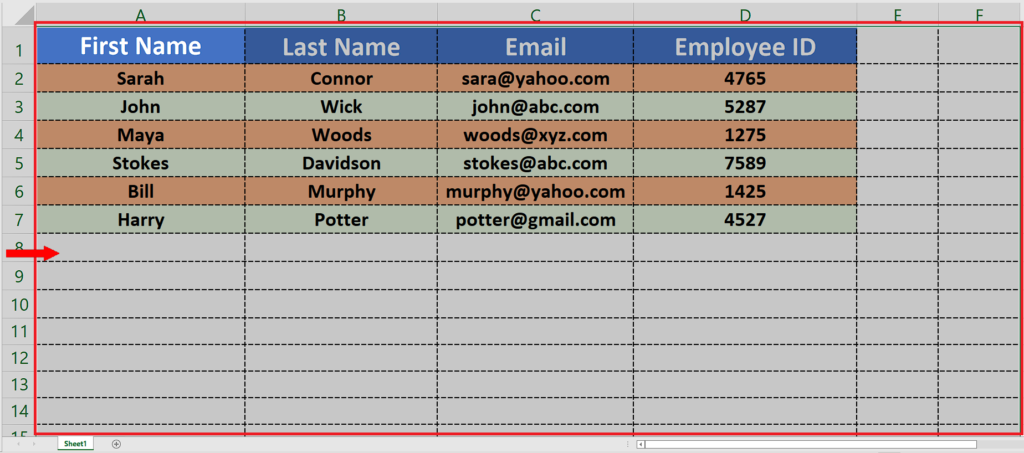
- Select all cells where the border style is dotted.
Step 2 – Change the border style from dotted to None
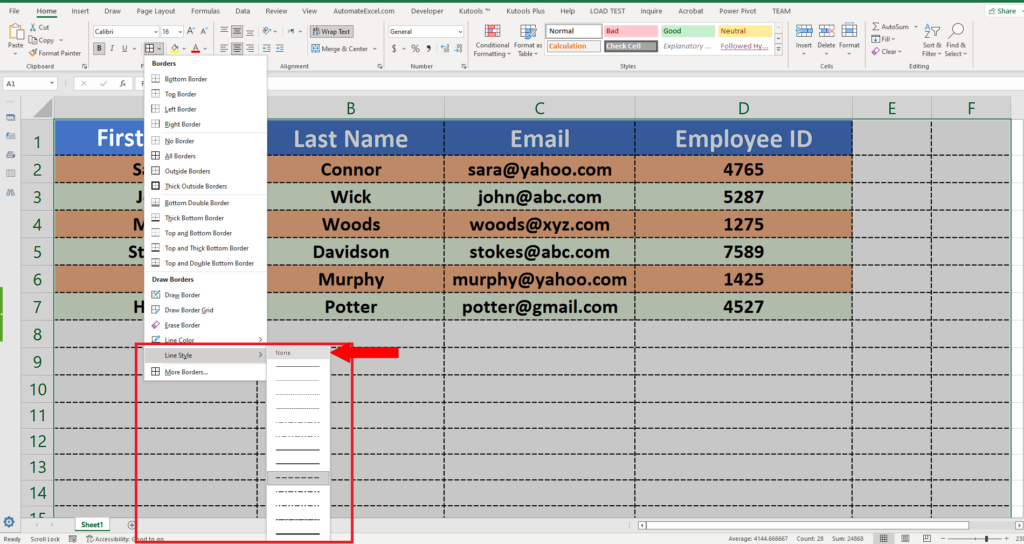
- In the Font group click on All border icon’s drop down menu
, then go to Line Style and change the line style from dotted to None.
Step 3 – Change the border style back to normal
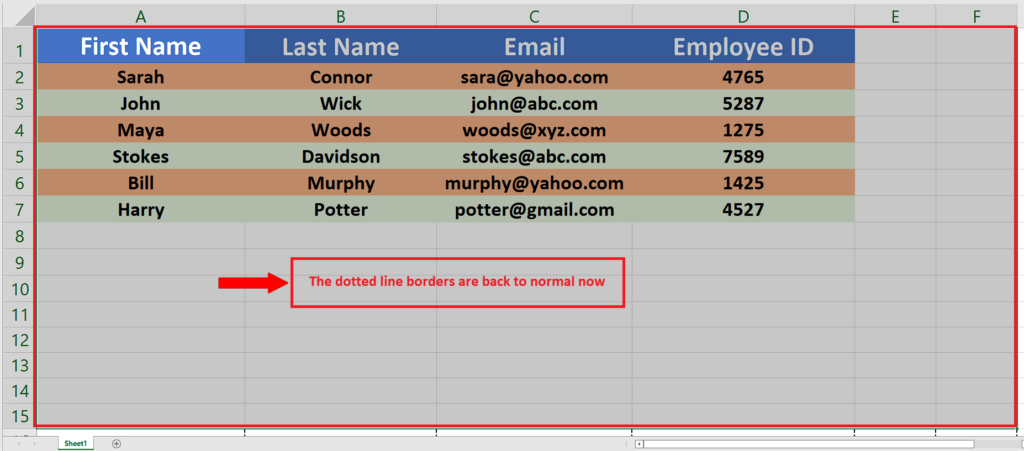
- Now click on the
icon again. This will remove the dotted lines and it will get back to Normal.



