How to make a pie chart in Excel with percentages
You can watch a video tutorial here.
Graphs are great ways to visualize data and Excel has several tools for creating and formatting charts. The type of chart that you create depends on the dataset that you have. Using the charting tools in Excel, you can explore various types of charts and decide on the one that best suits the data that you are visualizing. Pie charts are best suited for data that represents different parts or percentages of a whole e.g. percentage-wise contribution of each branch to the monthly sales of a store.
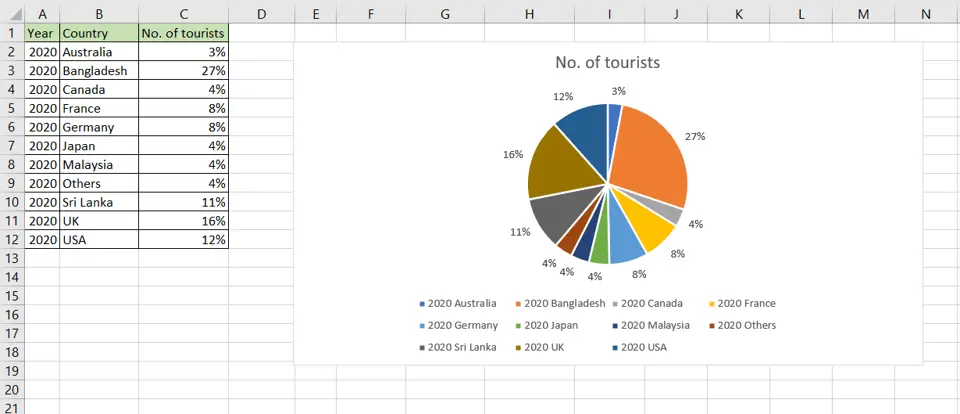
Although it is not necessary to convert the numbers to percentages as Excel automatically does this, you can use percentages when creating a pie chart. For the pie chart to be accurate, you need to ensure that all the percentages add up to 100%.
Step 1 – Open the Pie Chart menu
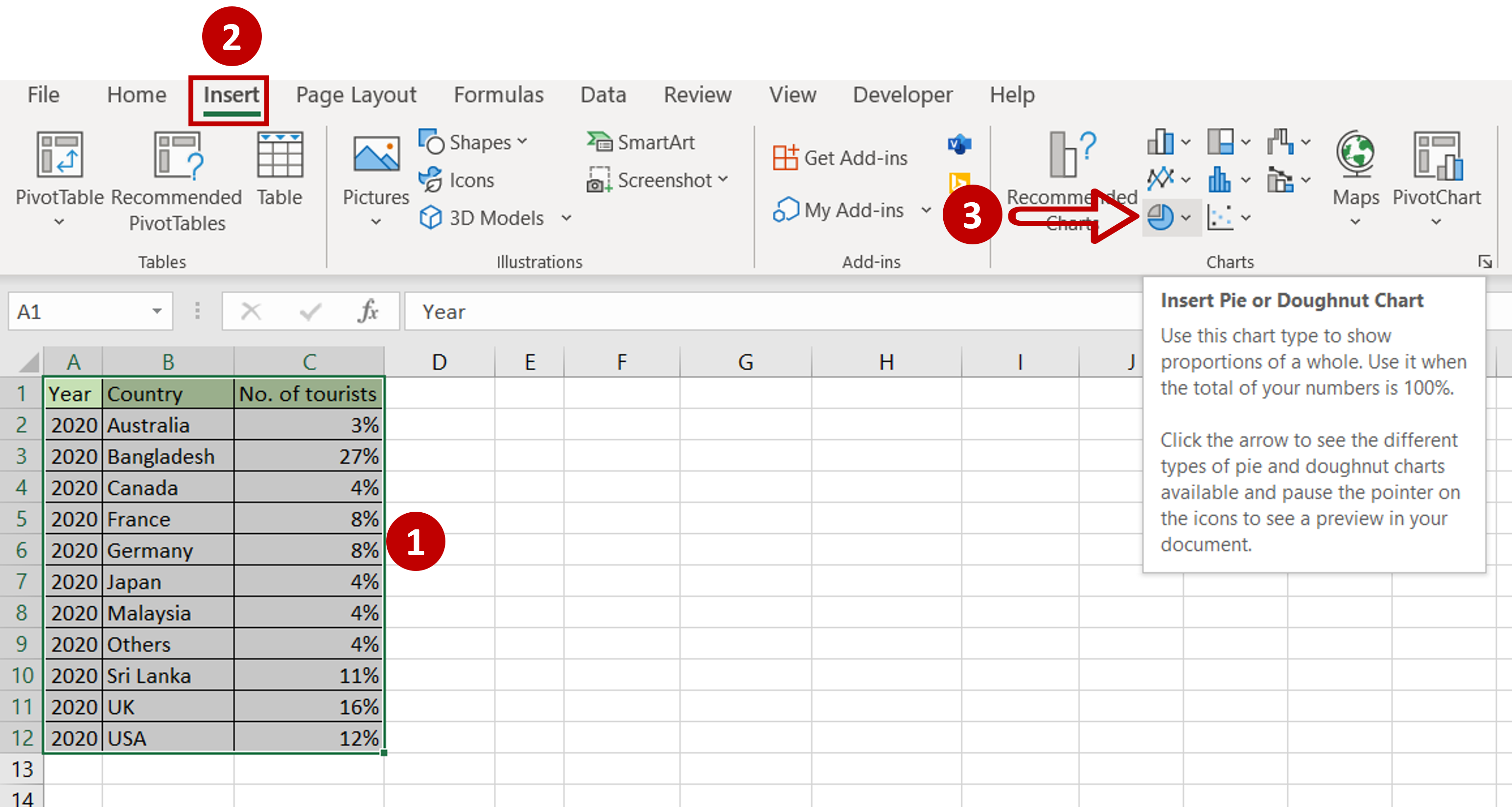
– Select the data on which the graph is to be prepared
– Go to Insert > Charts
– Expand the Insert Pie or Doughnut chart menu
Step 2 – Choose the chart
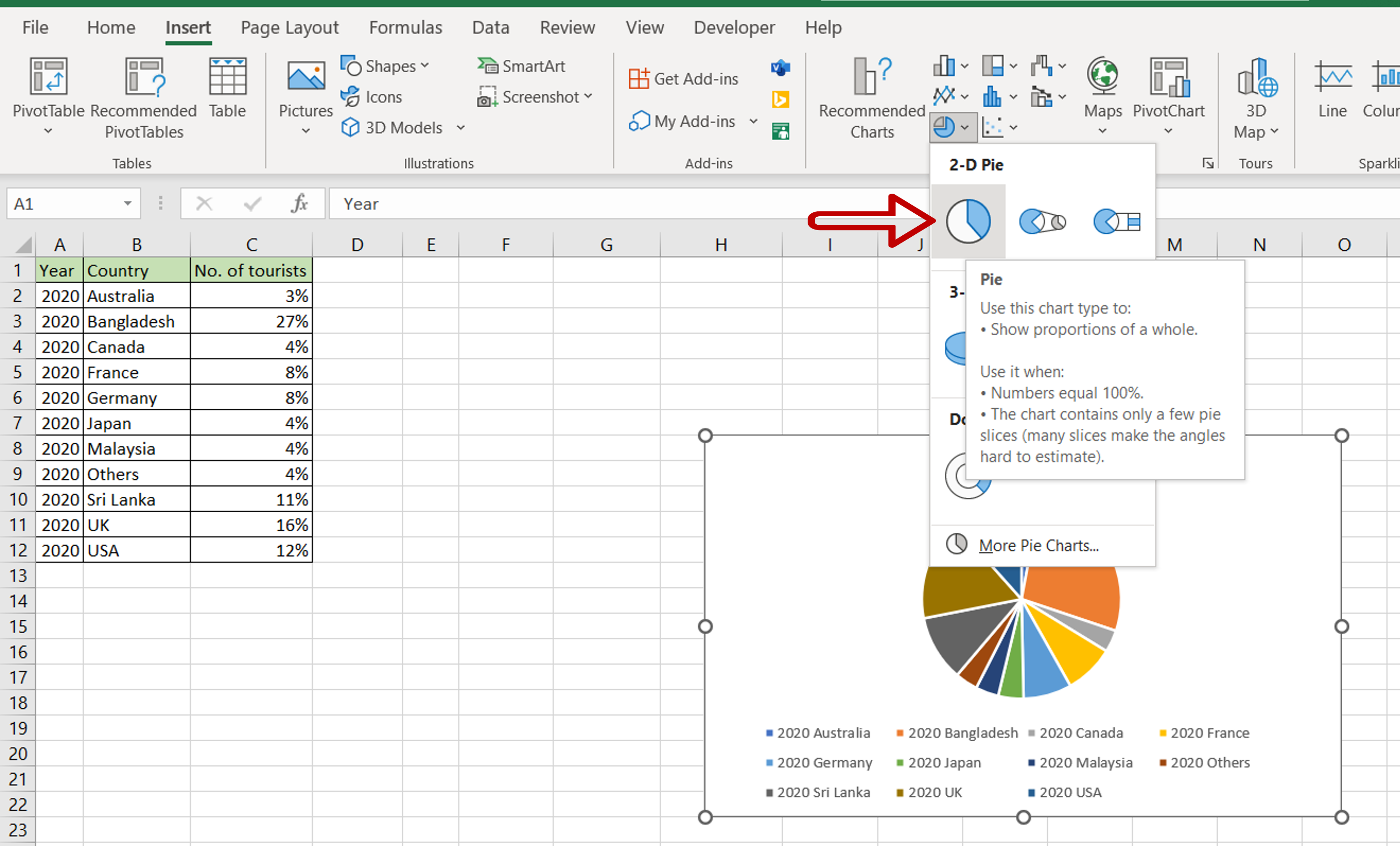
– Click on Pie
Step 3 – Position the Data Labels
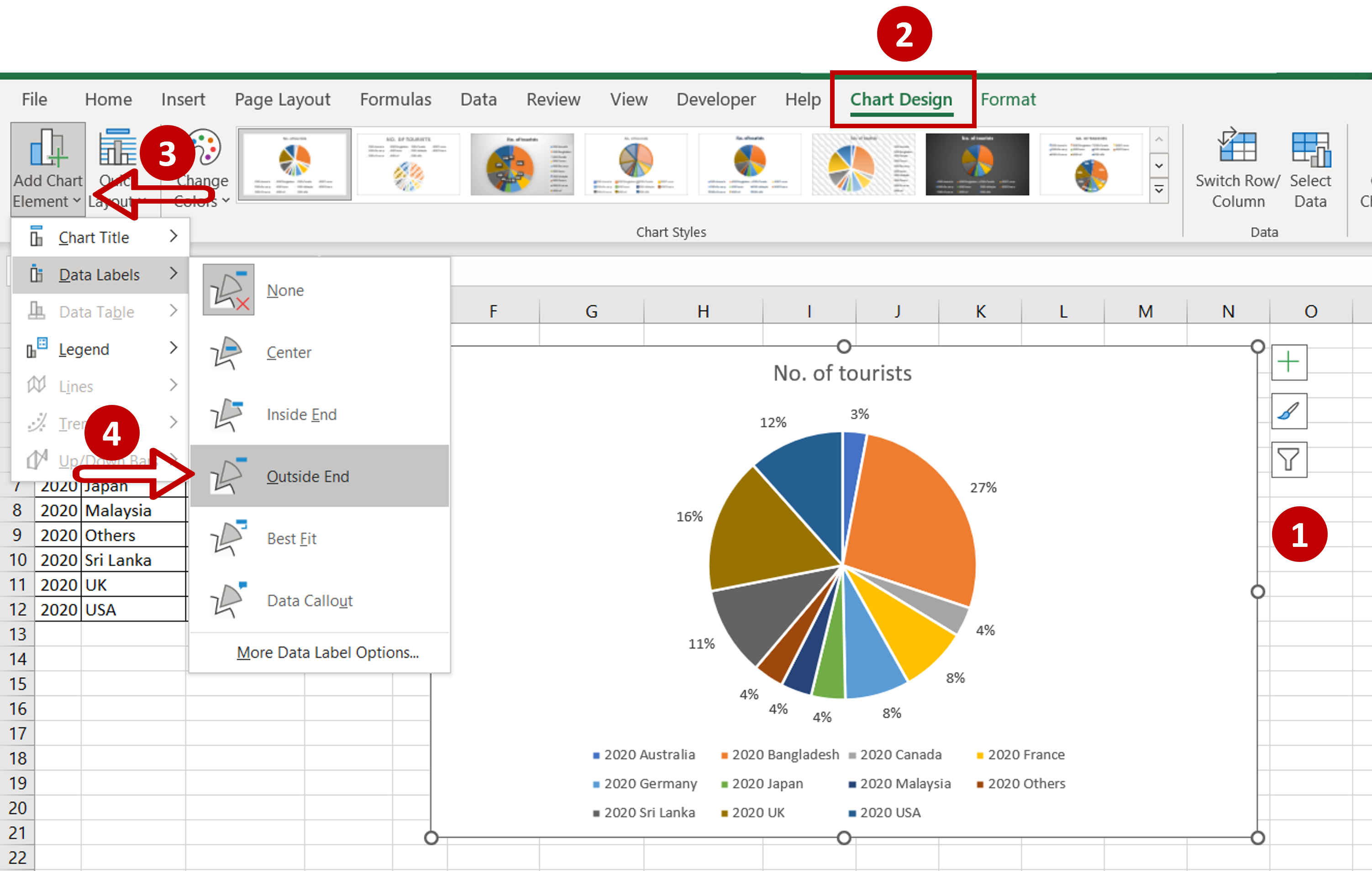
– Select the chart
– Go to Chart Design > Add Chart Element > Data Labels
– Select Outside End
Step 4– Check the result

– The pie chart is ready



