How to move cells down in Excel
You can watch a video tutorial here.
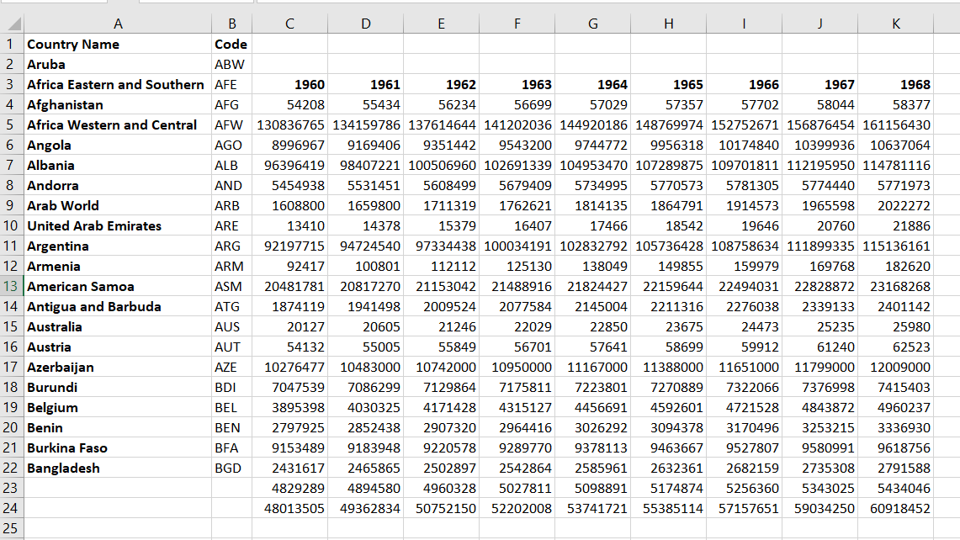
Spreadsheets in Excel are organized as columns and rows. Each intersection of the row and column is called a cell. When typing values in Excel, you may need to move the cells down. For example, you may need to insert a new column header into a table.
Option 1 – Insert a row
Step 1 – Select the row
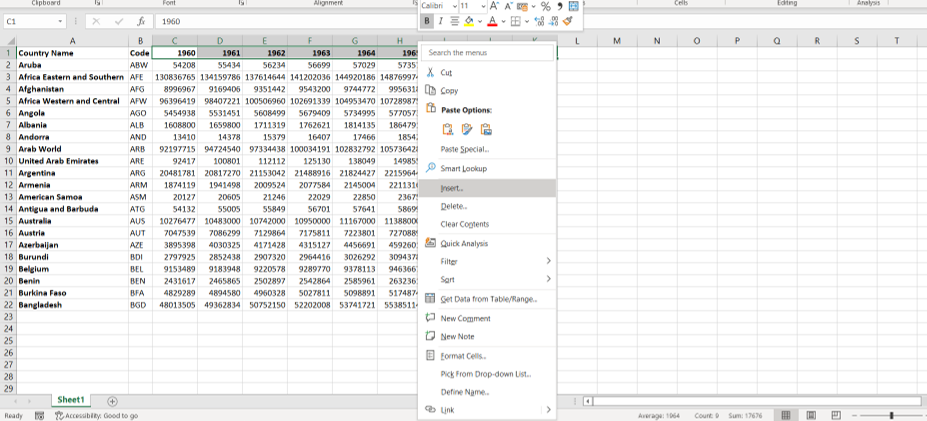
– Select the cell or cells to be moved
– Right-click to display the context menu
– Select Insert
Step 2 – Choose the move option
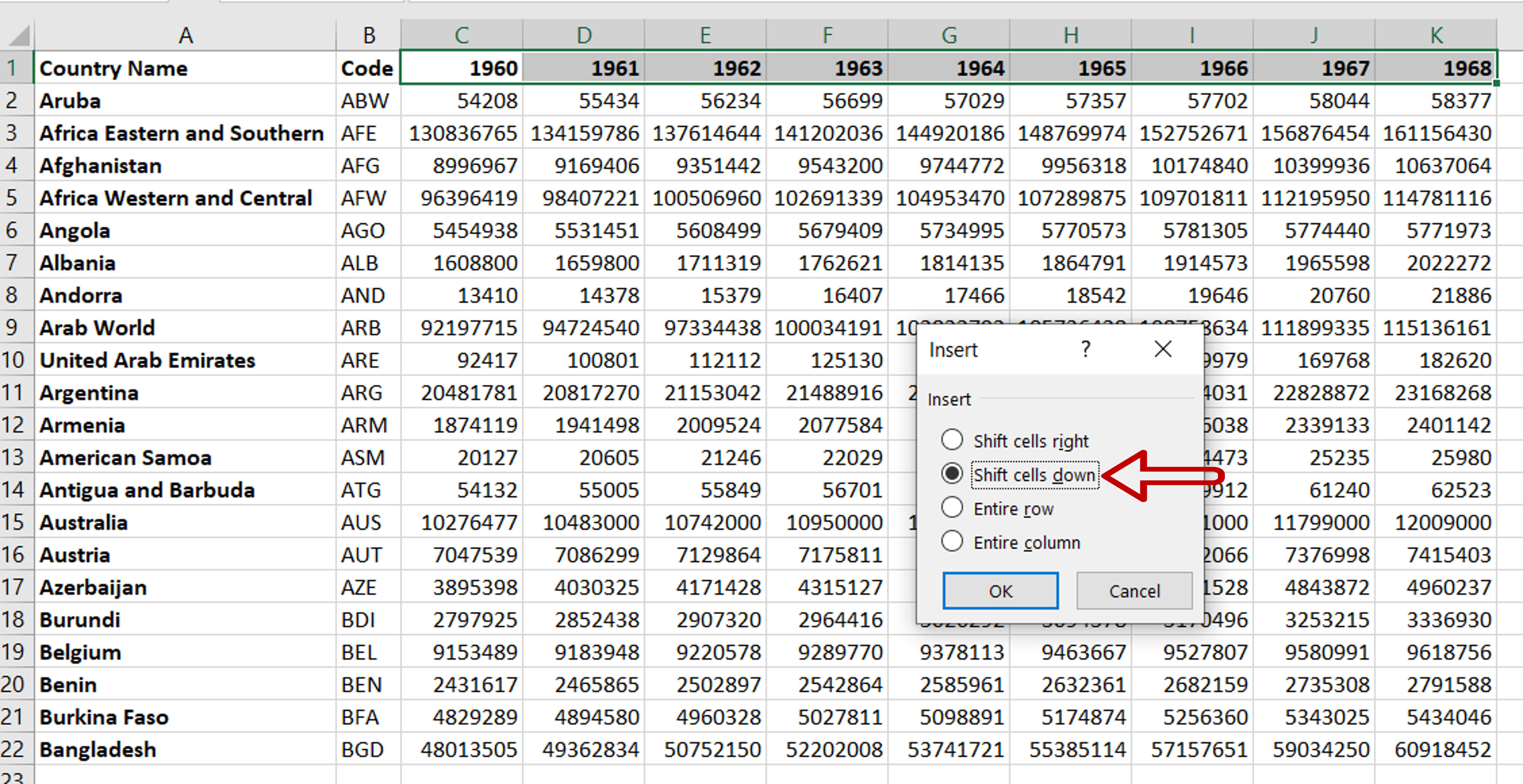
– Select Shift cells down
– Click OK
Step 3 – View the result
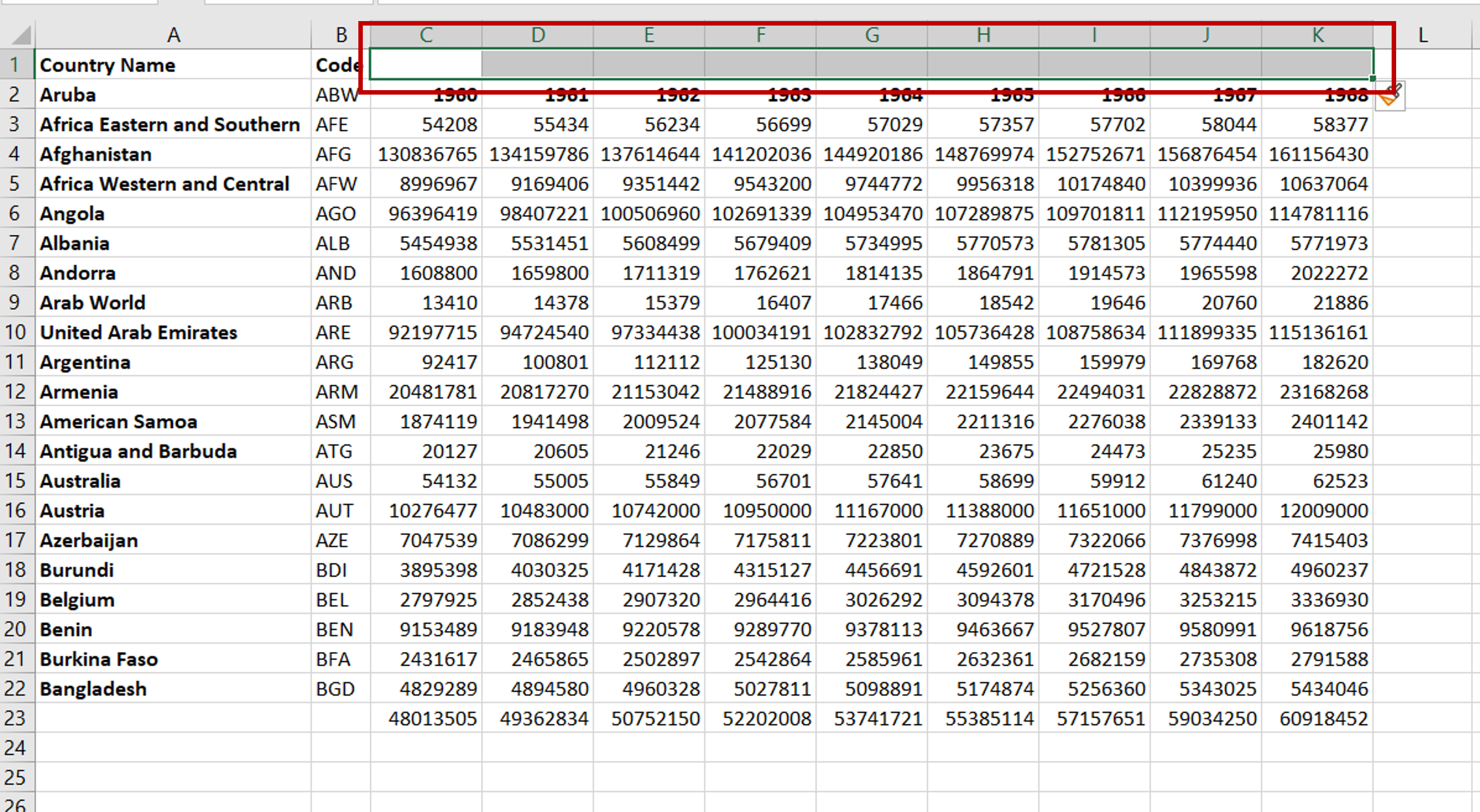
– View the result
Option 2 – Drag and drop
Step 1 – Select the cells
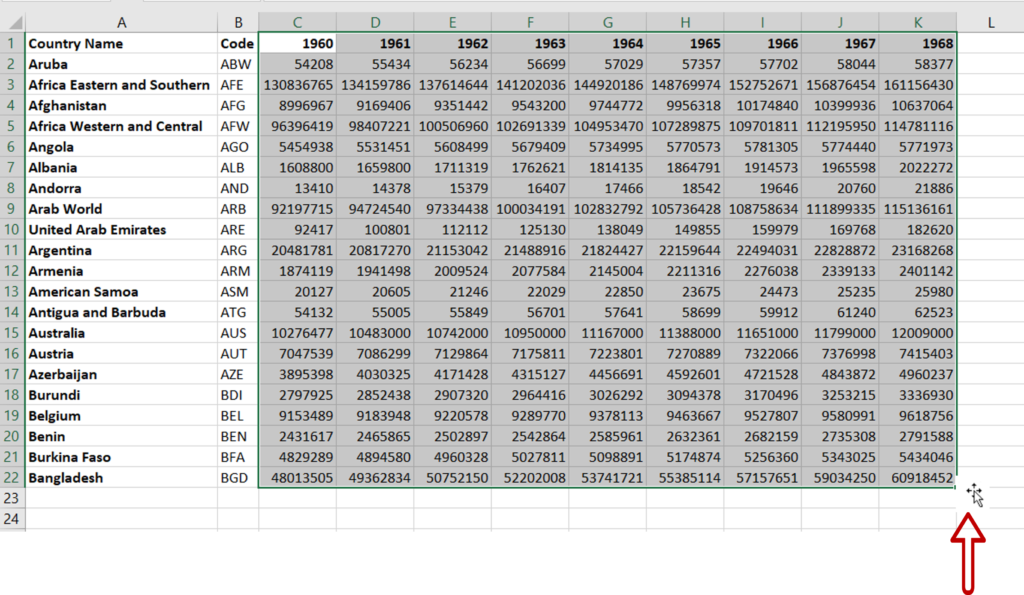
- Select the cell or cells to be moved
- Position the cursor at the border of the selected area
Step 2 – Drag and drop
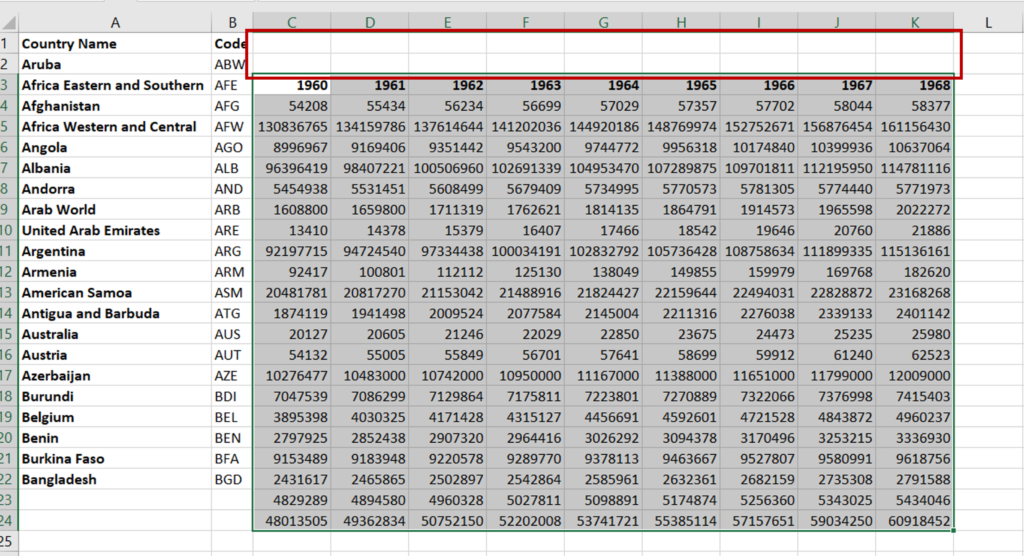
- When the cursor changes to a move pointer, click the left mouse button
- Holding down the button, drag the area down
- Release the mouse button when the cells are in the new location
Option 3 – Cut & paste
Step 1 – Select the cells
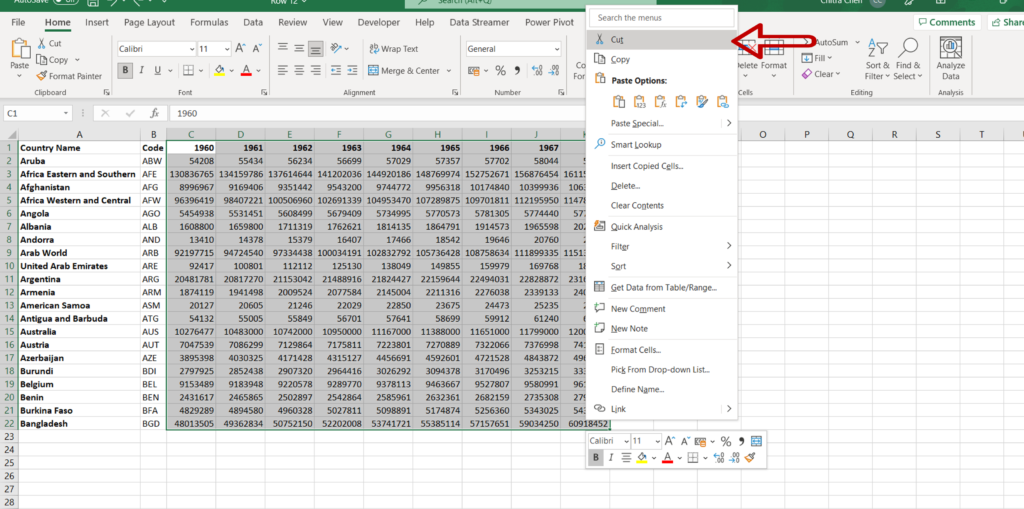
- Select the cell or cells to be moved
- Right-click to display the context menu
- Select Cut
Step 2 – Choose the location
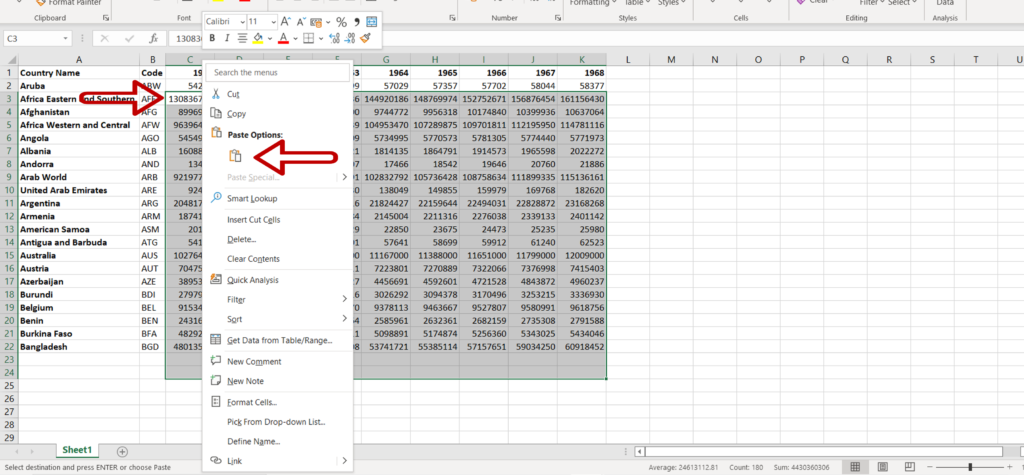
- Position the cursor at the new location
- Right-click to display the context menu
- Select Paste



