How to add data labels in Excel 2013
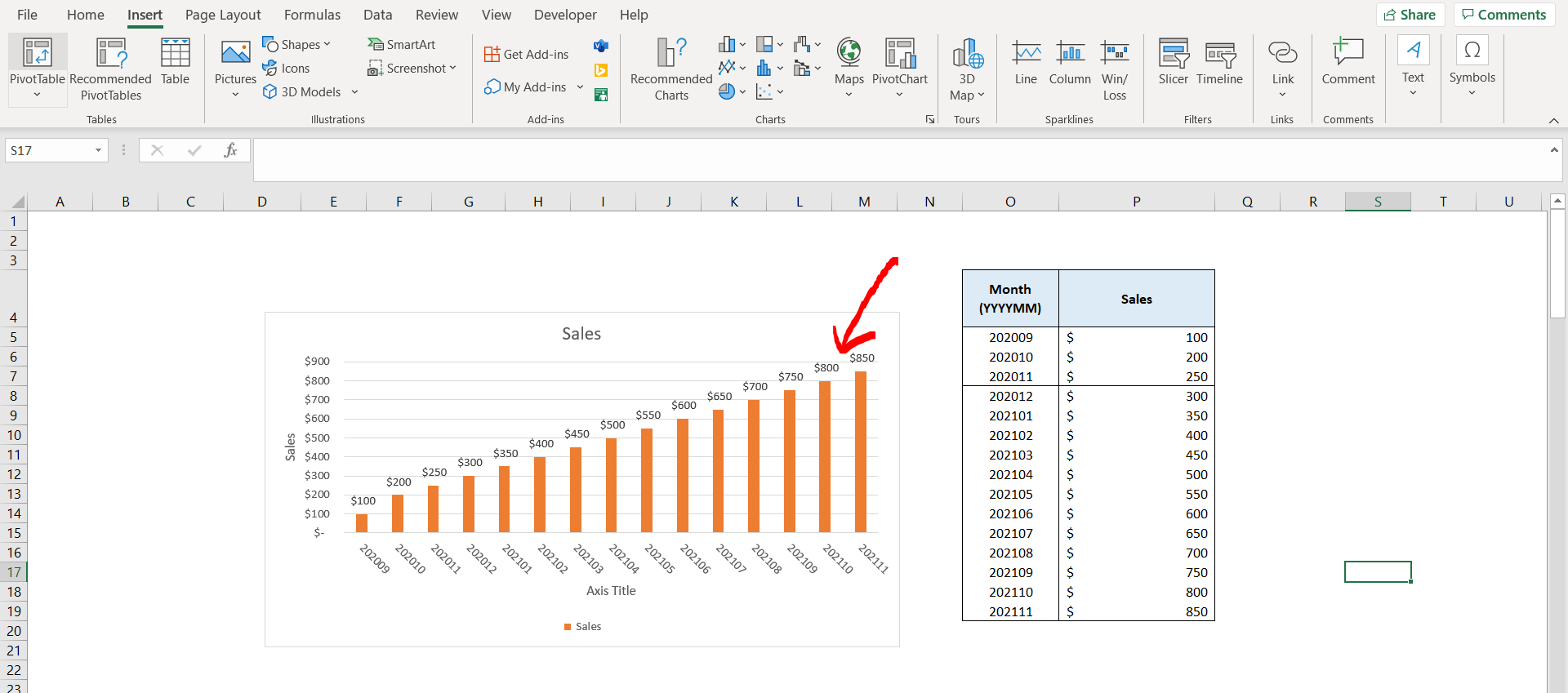
Excel offers a very interesting way to add data labels. We can cater to this problem statement by using the chart options. We can perform the below mentioned way to add data labels in excel:
We’ll learn about this methodology step by step.
To do this yourself, please follow the steps described below;
Step 1 – Excel workbook with a chart
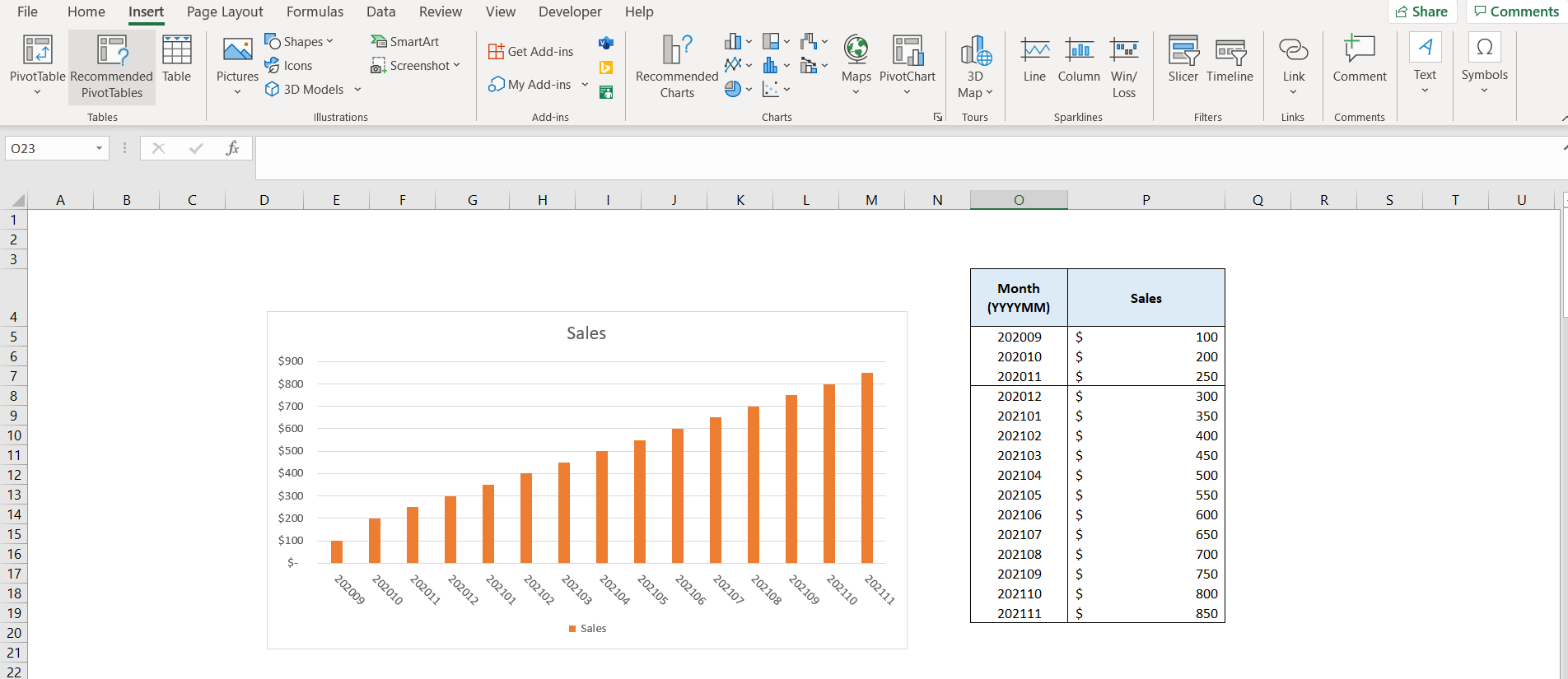
– Open the desired Excel workbook containing a chart where the data labels can be added
Step 2 – Using the chart options

– Now click on the “+” icon at the top right of the chart as shown in the image above, and then check the “Data Labels” checkbox.
Step 3 – Data Labels obtained
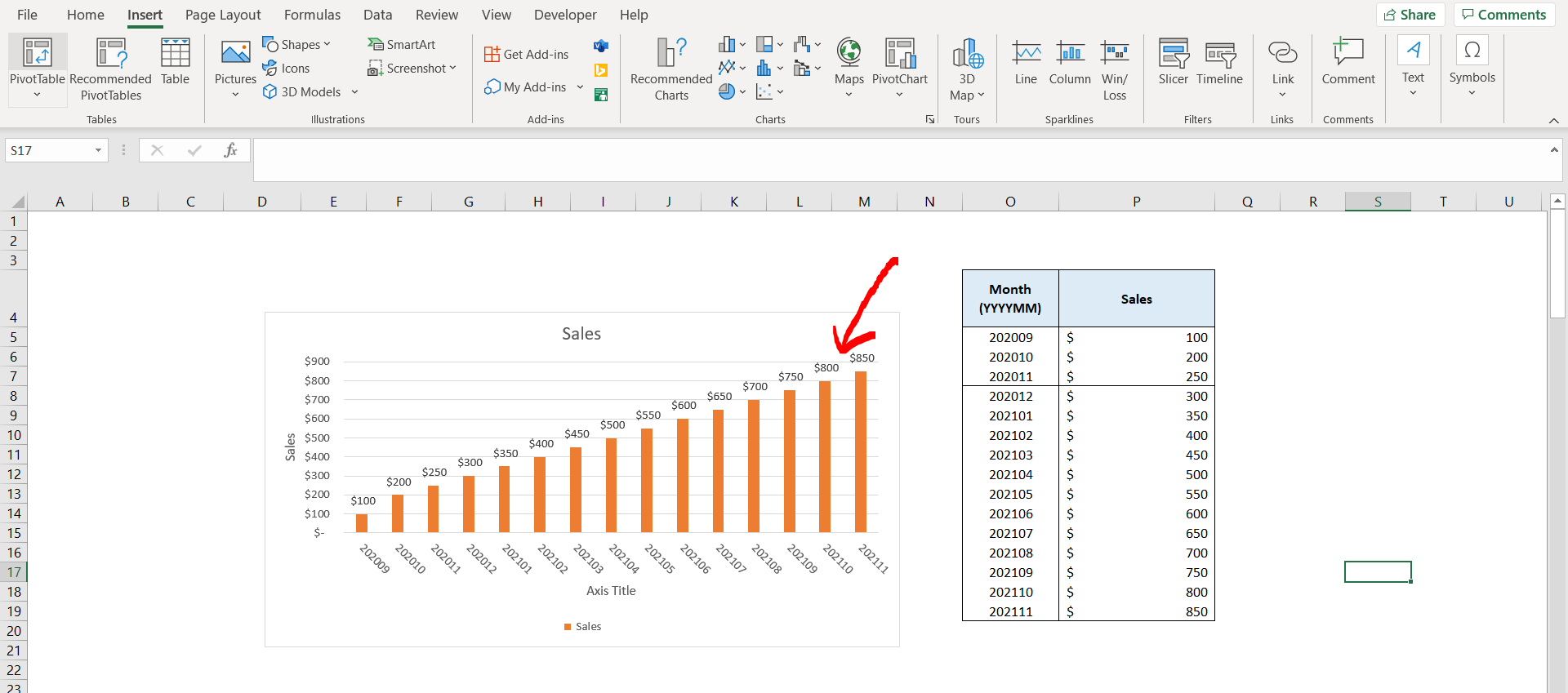
– We can see that the data labels are visible now.



