How to refresh a worksheet in Excel
We have a worksheet containing the PivotTable for car sales data as shown. The pivot table is connected to data from another worksheet containing a table, Table1.
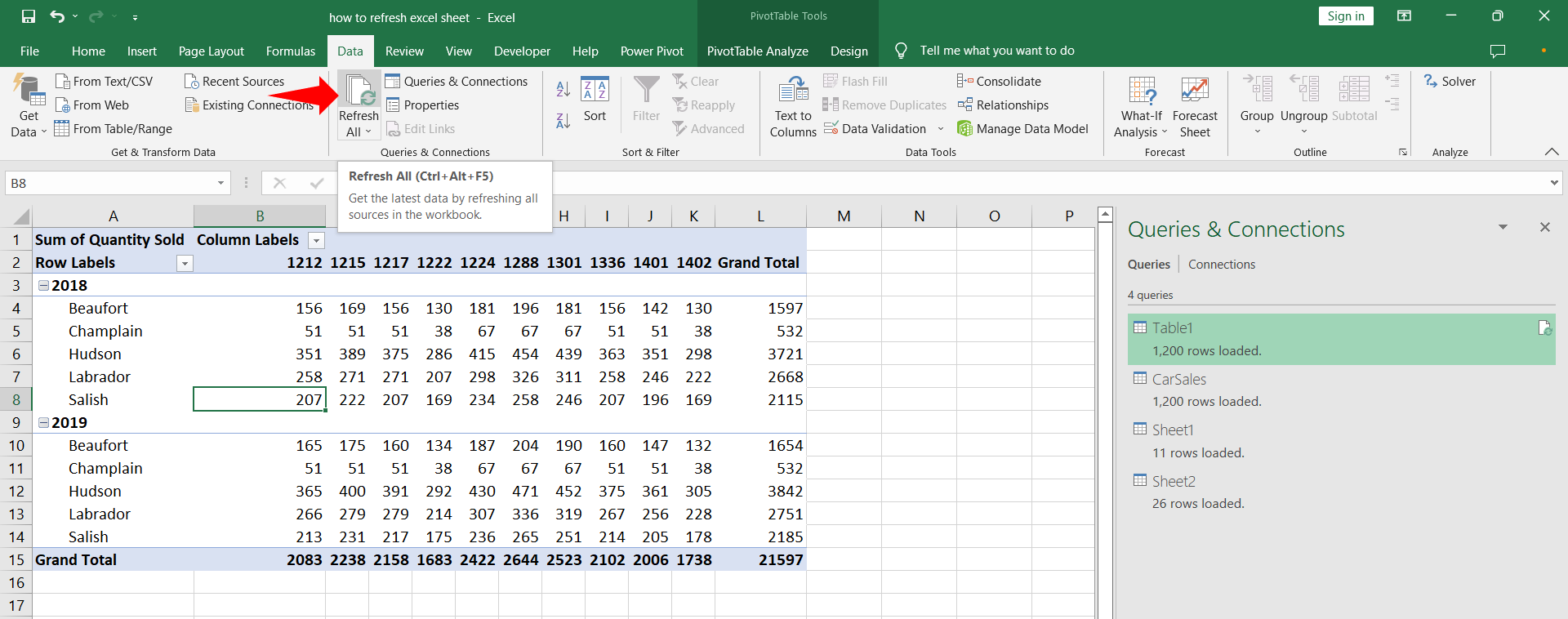
Excel worksheets can have data arriving from multiple sources such as other workbooks, databases, websites etc. Data from these sources comes through links called connections. Often these connections are refreshed based on default or user defined settings. However, if one needs to refresh data on command that is perfectly possible in excel. Let’s see how that can be done.
Step 1 – Refreshing specific data
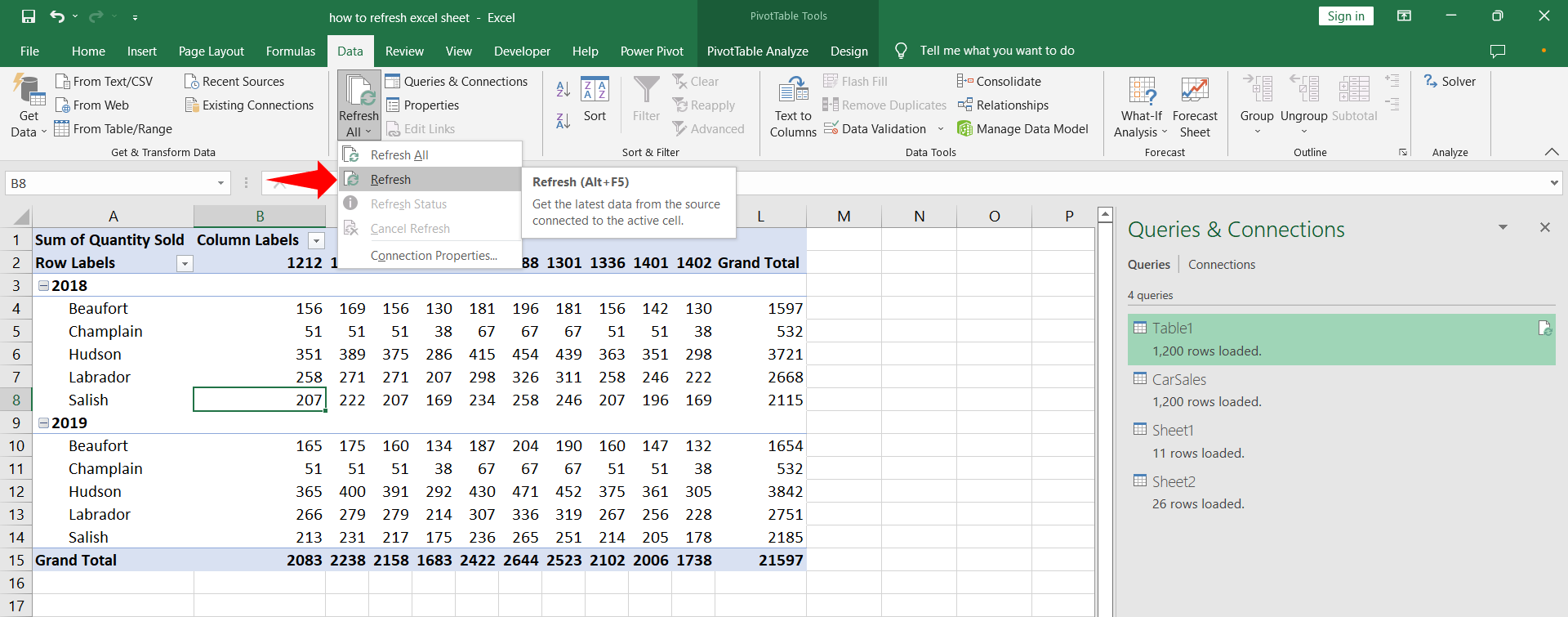
– Click anywhere within the table or select cells as required.
– On the Data tab in the ribbon find the Queries & Connections group and click the drop down arrow next to the Refresh All button.
– From the drop down menu click Refresh. The value on the specific cell will be updated from the connected data source.
– The keyboard shortcut for the above step is Alt + F5.
Step 2 – Refreshing the data from all sources
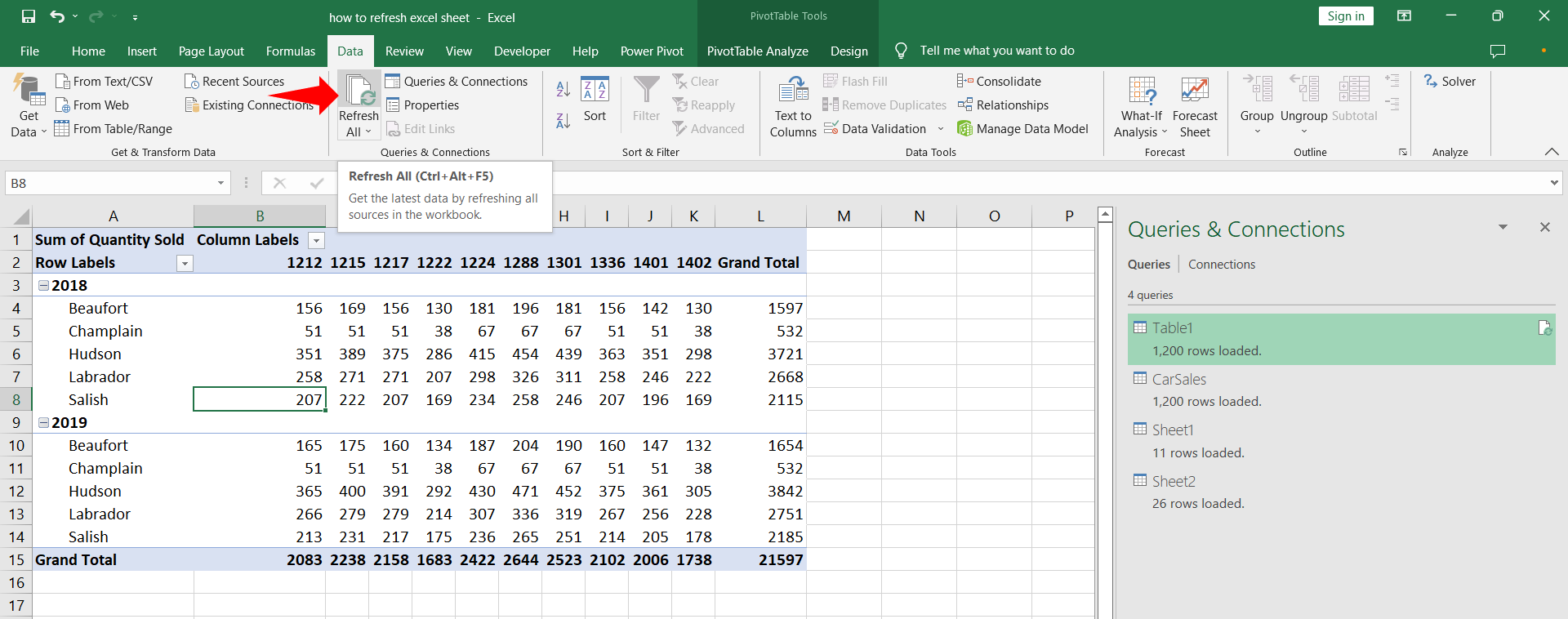
– When the user wants to refresh the data on the entire workbook the path is similar.
– Navigate to the Queries & Connections group on the Data tab and click the Refresh All button.
– Data on the entire workbook will be refreshed.
– The shortcut for this step is Ctrl + Alt + F5.



