How to do subscript in excel
In this tutorial, we will learn how to subscript in excel. When we subscript a text, it goes below the baseline. Suppose we have to write a chemical formula, in which some letters are needed to subscript. Let’s start with example;
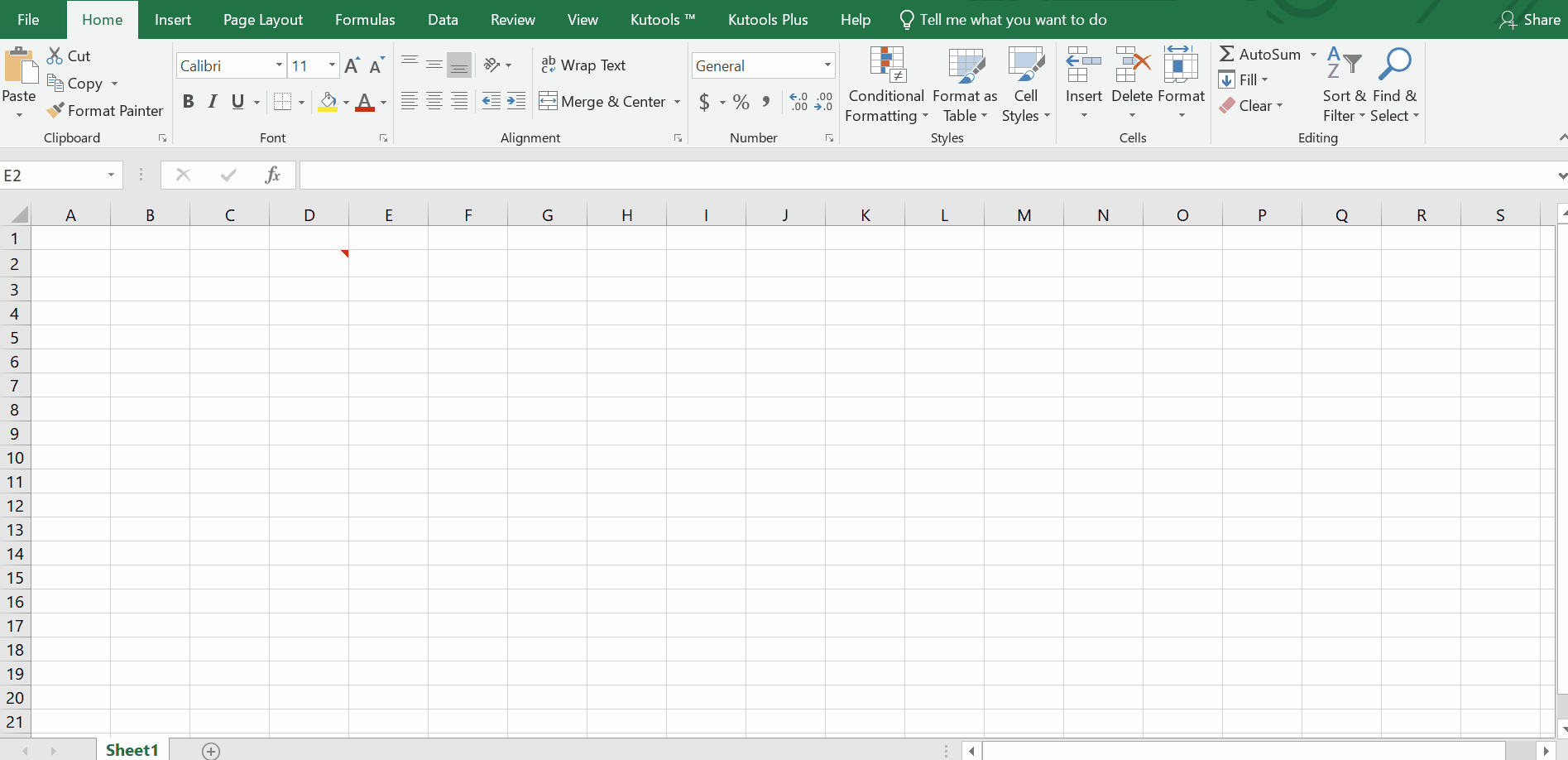
Excel offers incredible features to ease mathematical calculations by using built-in formulas. Like Microsoft Word, Excel does not provide any hotkey to subscript the case of written words.
Users face difficulty in typing mathematical expressions, chemical equations or formulas, in which some text is below the text line. To cater this, Excel has a built-in function for it.
Step 1 – Select the cell
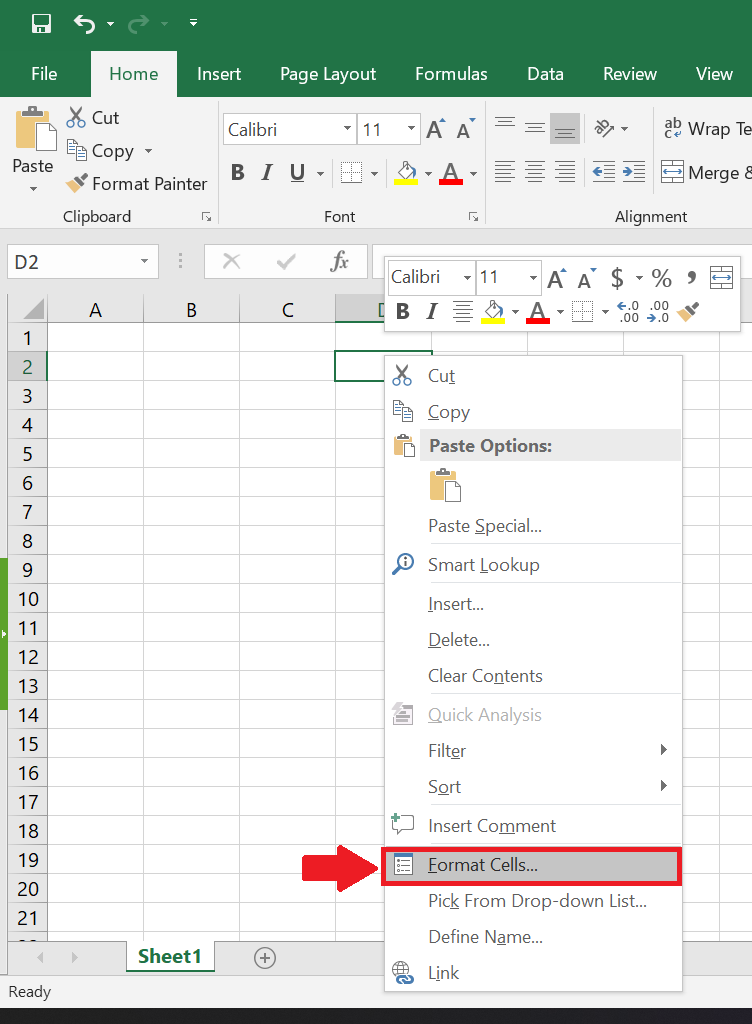
Let’s start with a cell, in which you like to write H2SO4 ;
– Right click on the desired cell, in which you wish to write a chemical formula..
– Click on Format Cells… or use hotkeys Ctrl + 1.
Above is an example with picture.
Step 2 – Cell formats
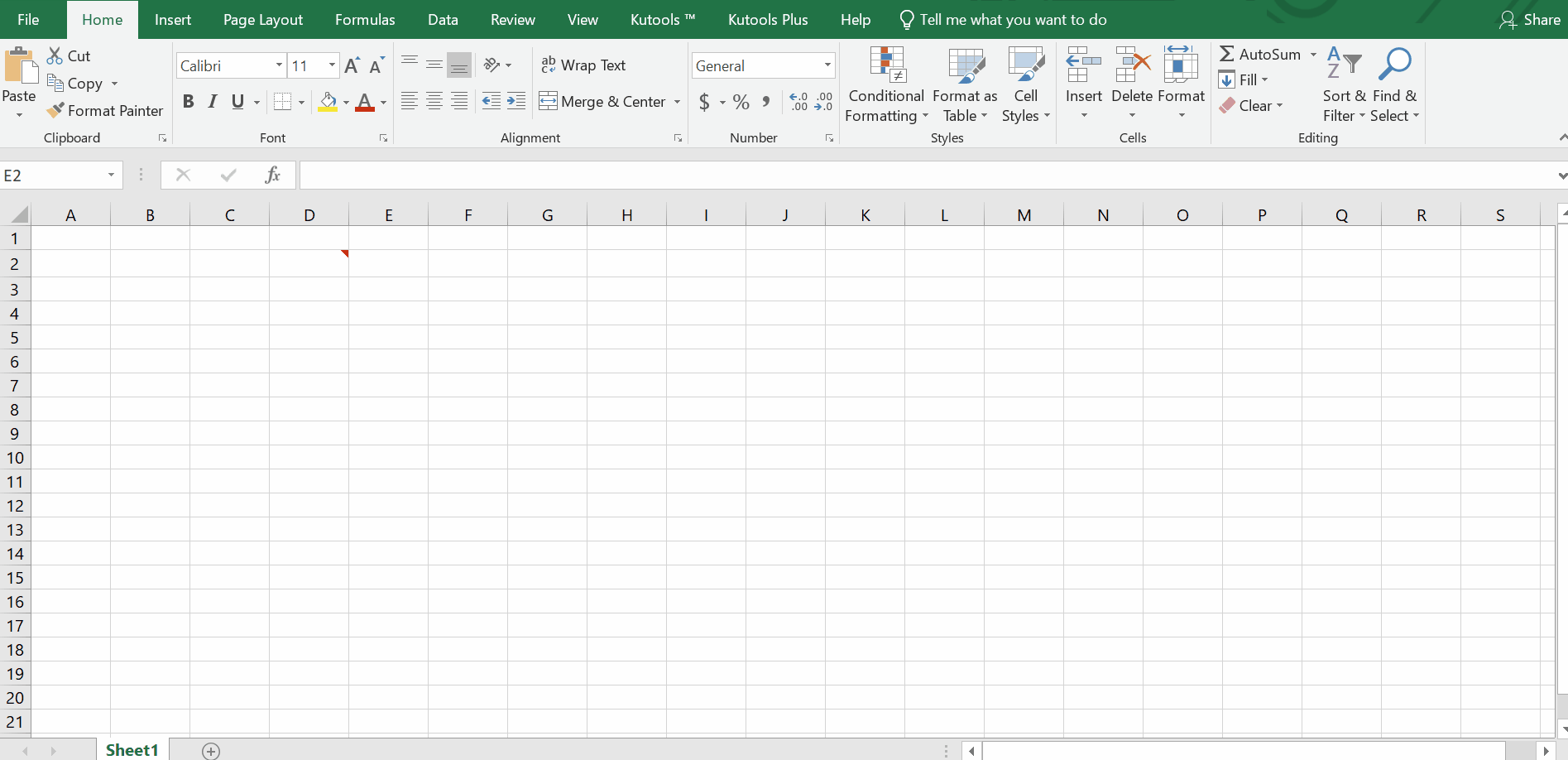
– A dialogue box will appear.
– Click on the FONT tab.
– In the effects section, there is a check box of subscripts.
– Check the box, to enable the subscript.
– Click OK.
– Write the text in the desired cell, text will be written as subscript.
Above is an example with animation.
Resultantly, the chemical formula has been written in proper format, by using subscript function.



